In this blog post, I will give a detailed view of updating the graphics cards on your Windows 11 Operating System. There are a few different ways available by which we can update them. We will see them one by one.
1. For the first method, right-click on your Windows start icon and click on the Device Manager.
2. In the device manager, expand Display adapters. You will be able to see all the graphics card on your Windows 11 Operating System. The second graphics card is my main graphics card. Right-click on that card and you can either click on Update driver or Properties. I am going to click on update drivers.
3. Here, you have two options. I am going to choose the first option.
4. It says the best driver has been already installed.
5. Now click on the properties and click on the Driver option. You will be able to see the Update Driver option. You can also see the driver’s date.
6. Now I am going to update the driver using the second option. For this, you need to browse the driver manually using the browse option.
7. Once you have selected the driver file, click on Ok. It will update the driver on your Windows 11 Operating System.
8. Let’s see the second method. In most cases, you might be having an Intel graphics card and other graphics card manufacturers will have their own graphics card. For example, Intel provides driver & support assistant. You can download this by clicking on the download button. It will automatically update the intel driver on your Windows 11 Operating System.
9. Likewise, you have tools for AMD drivers.
10. For NVIDIA, you have NVIDIA driver downloads. You can use this to update your NVIDIA drivers.
11. For the third method, right-click on your Windows start icon and click on Task Manager.
12. Once the task manager opens, click on the Performance tab. When you scroll down, you can see all the graphics card. Click on that driver and it will show the driver’s name.
13. Once you know the exact driver name, open a web browser and search for that name. You will be able to see the official website. Click on that link.
14. It will provide more information about the driver. If you can see the download button, click on that. Otherwise, click on the Drivers tab. Here, you need to choose the product type and other details. Click on start search. It will show the driver results. You will be able to see the get download option. Click on that option.
These are the steps for updating your graphics card on your Windows 11 Operating System.

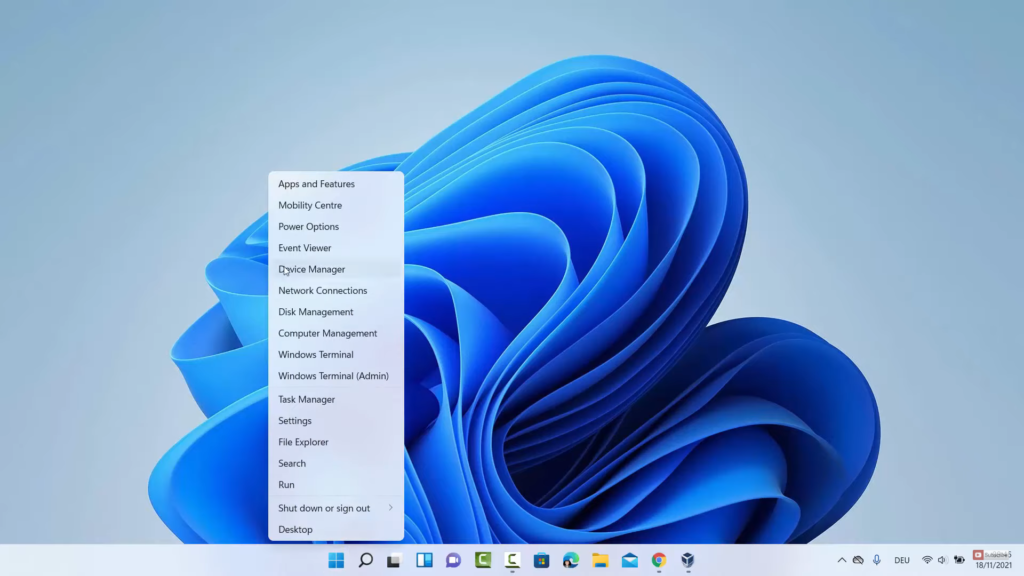
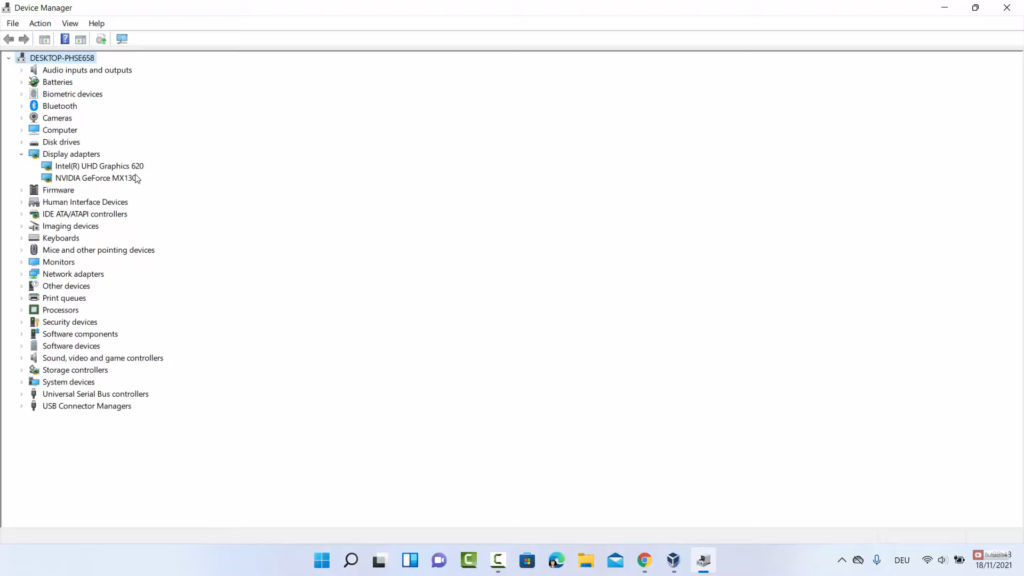
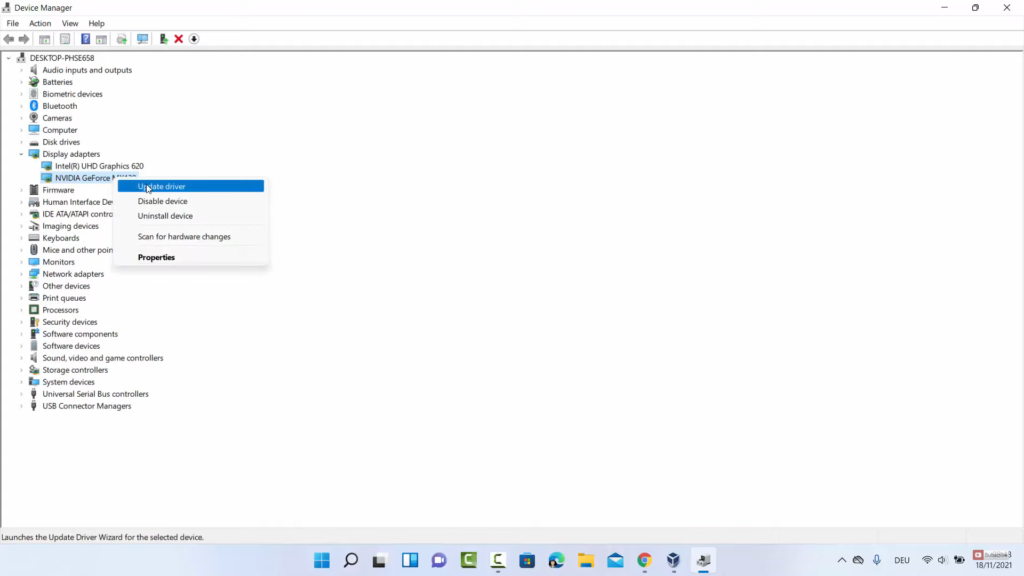
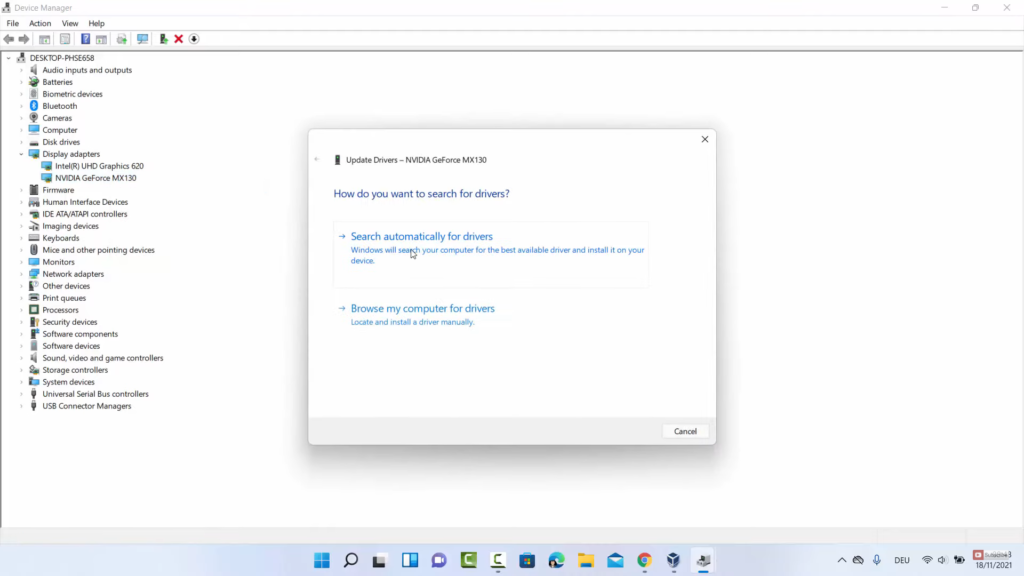
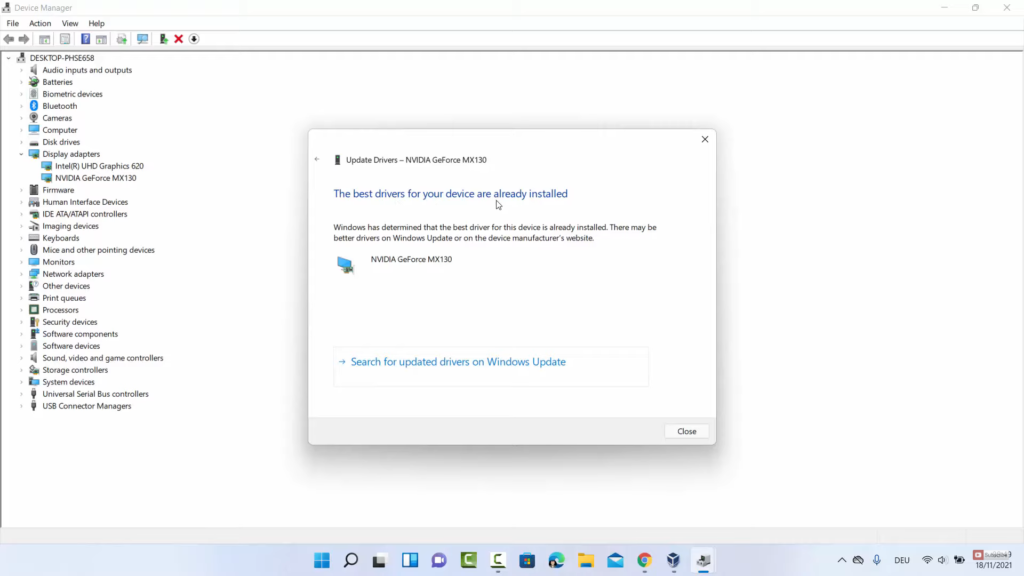
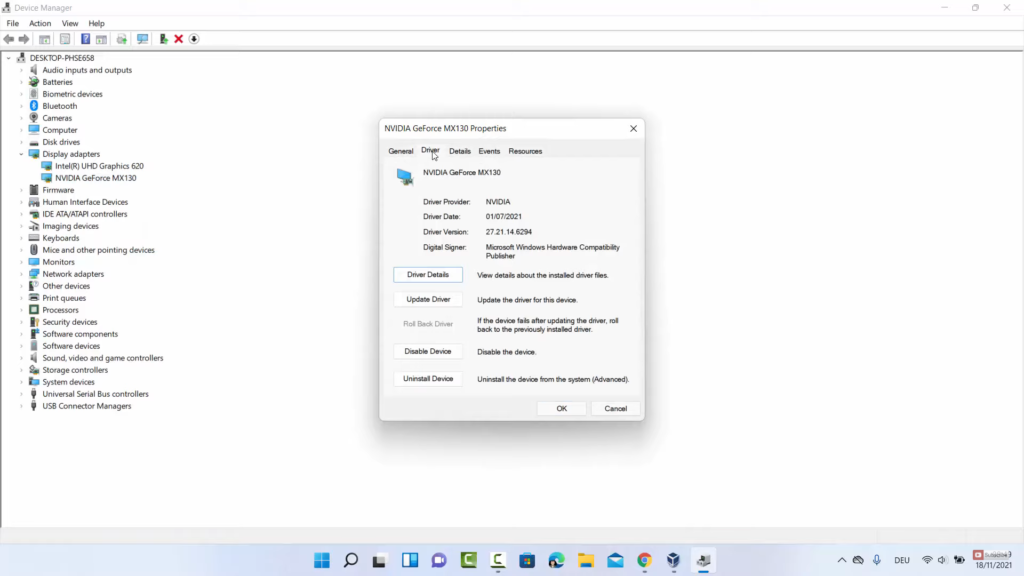
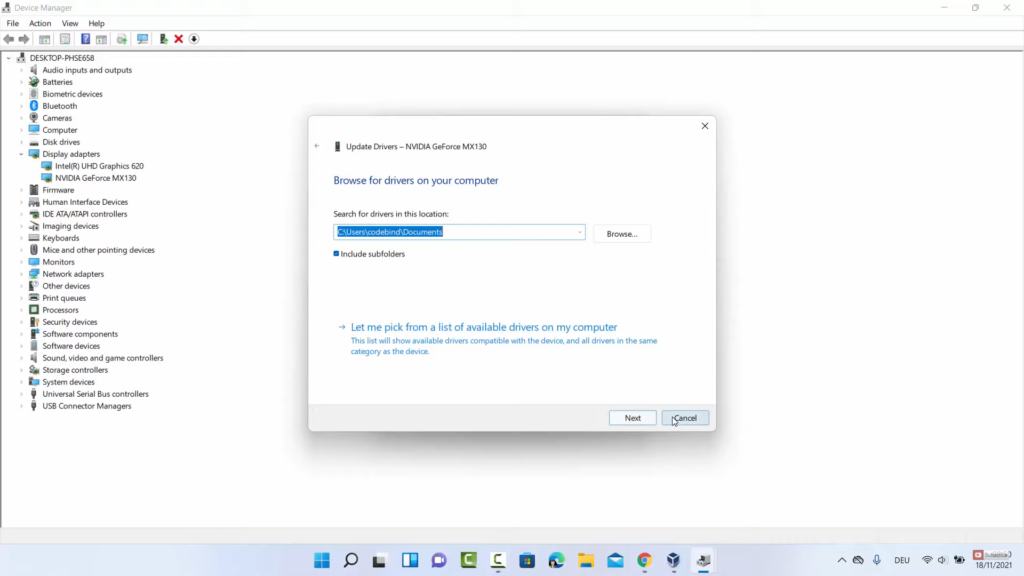
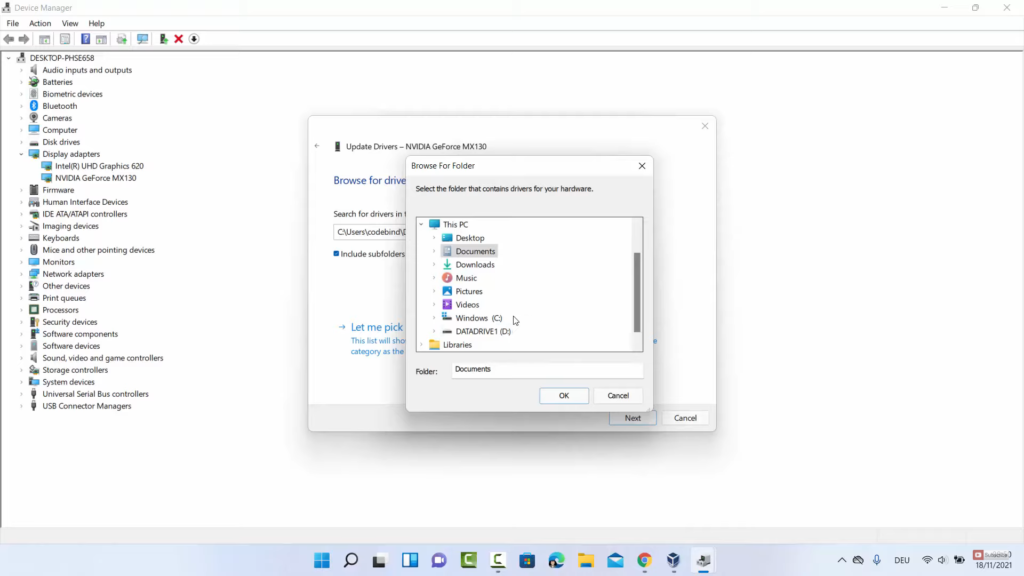
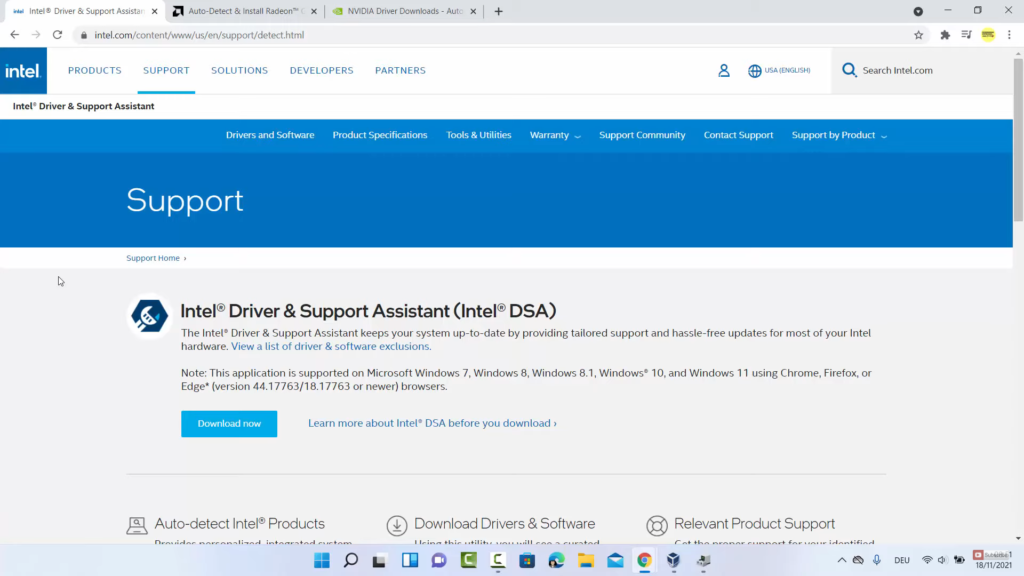
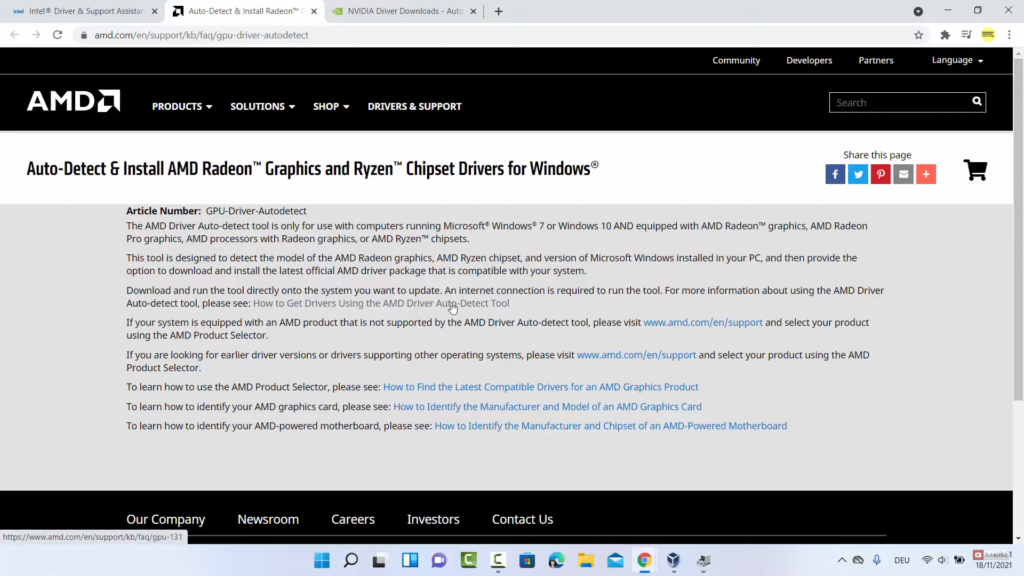
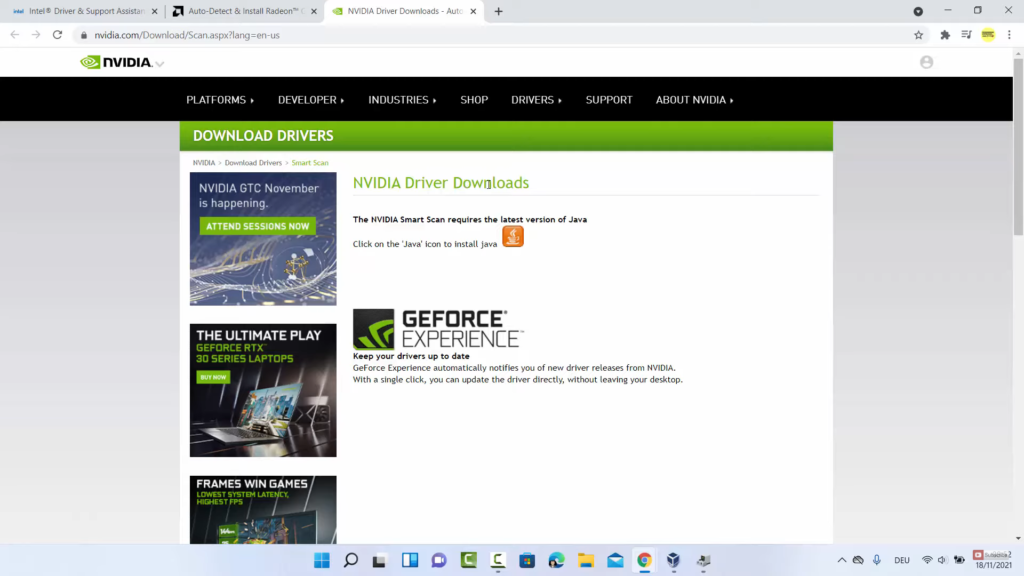
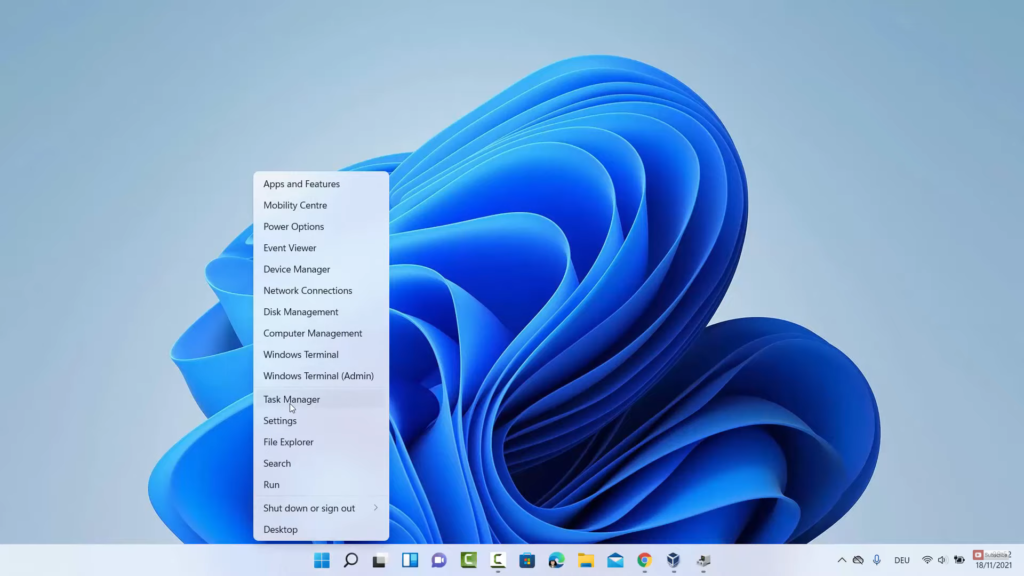
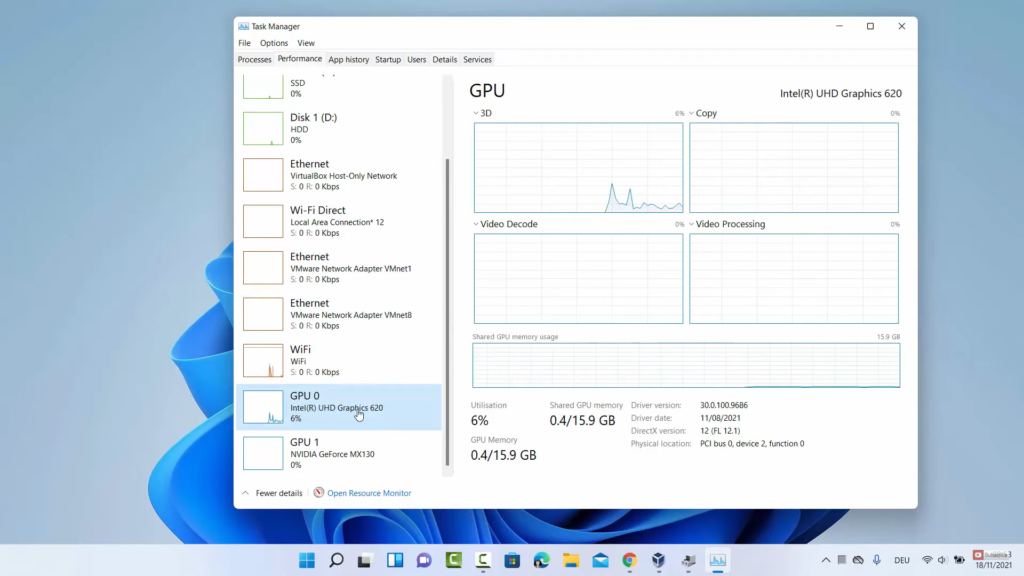
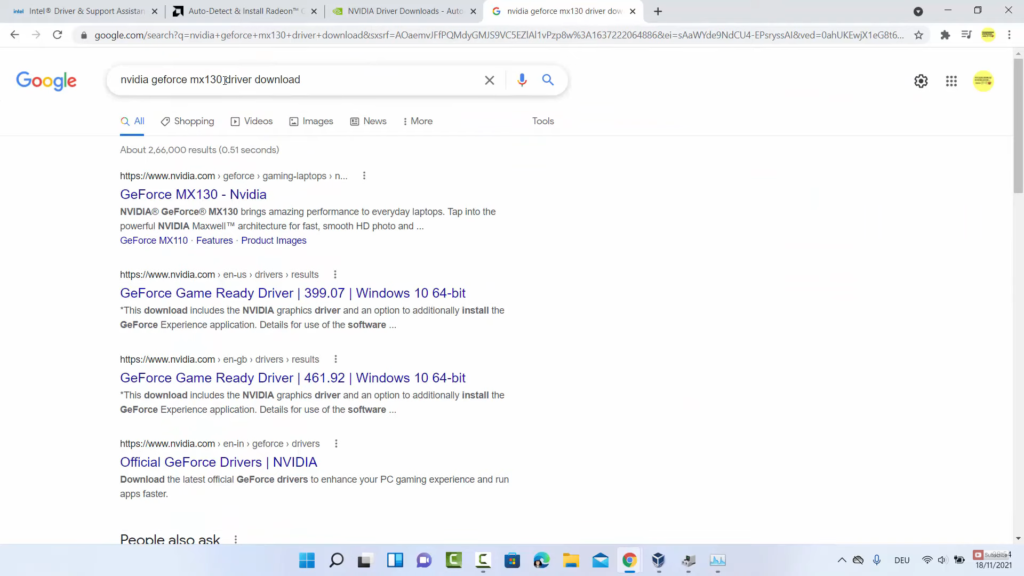
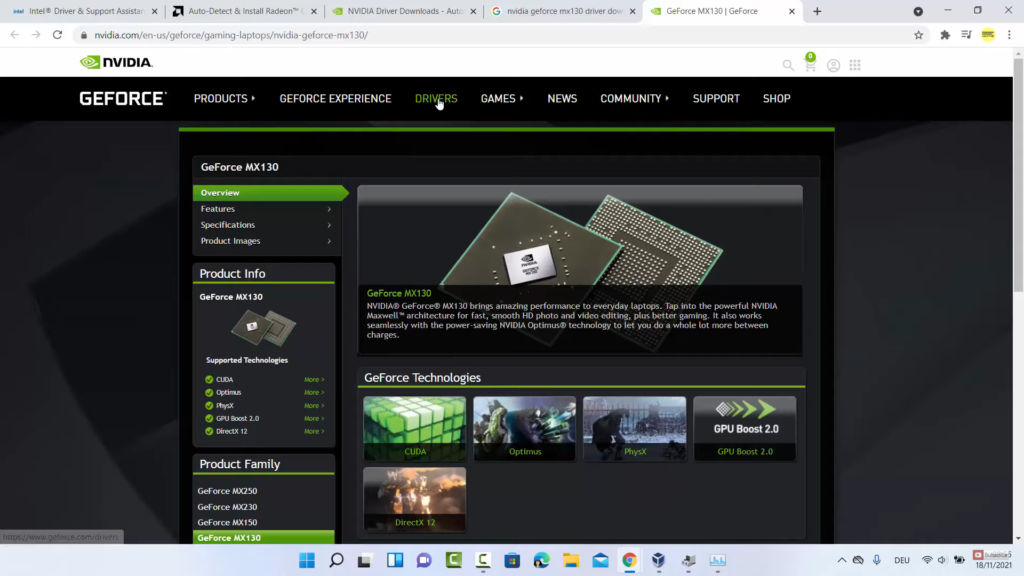
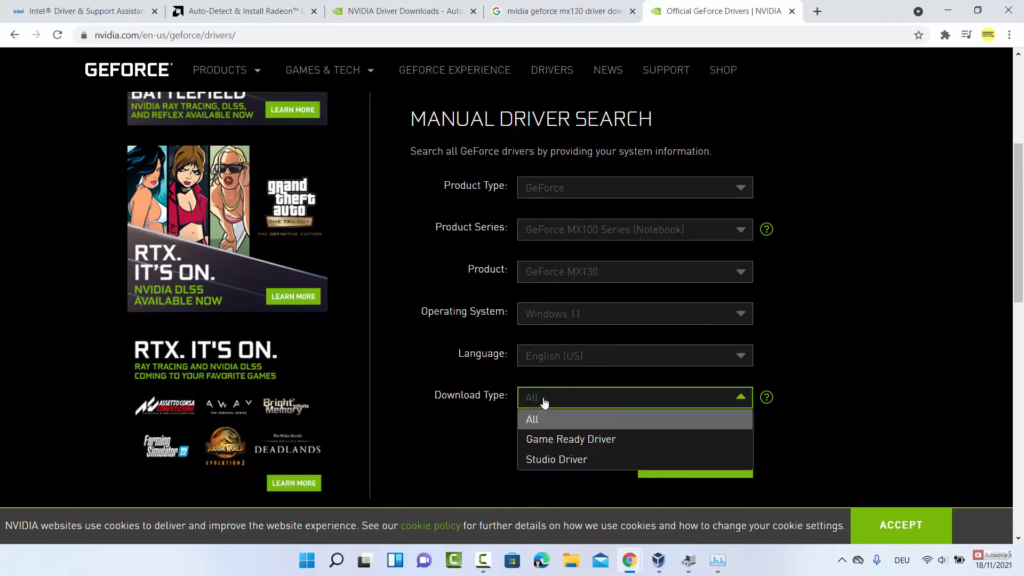
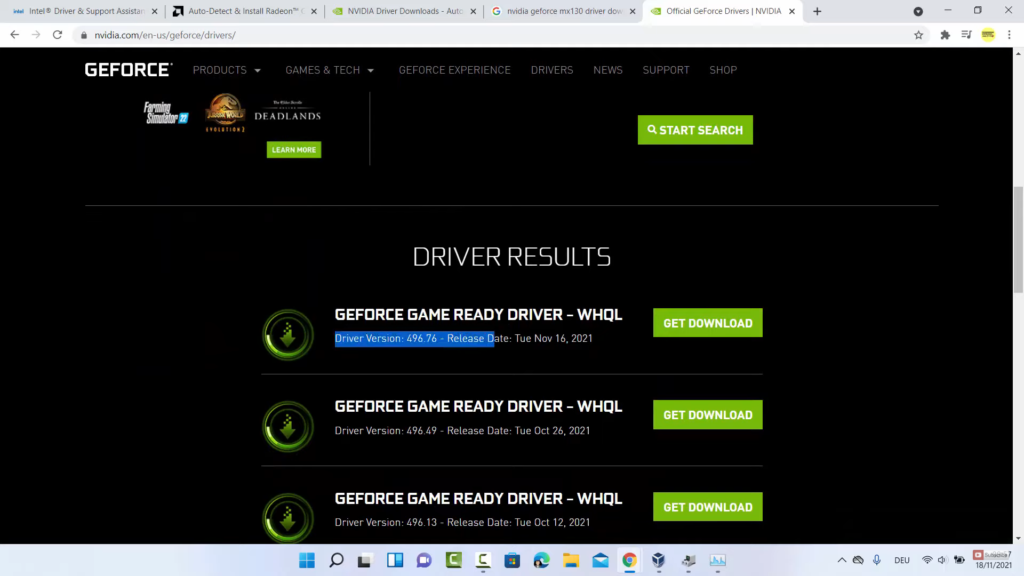
Leave a Reply