In this blog post, I will give a detailed view of how to install and use Atom IDE on your Windows 11 Operating System.
1. Open a web browser of your choice and search for Atom. The first search result will be from atom.io. Click on that link.
2. Once the link opens, you will be able to see the download option. Click on that button. It will start to download.
3. Once the download is complete, click on the exe file and minimize the browser. The installation will start automatically.
4. Now, Atom Editor has been launched. You can also see the shortcut icon on the desktop. If you want to open or create any file in atom editor, you need to click on Add folders option.
5. Here, you can create a folder. I am going to create it as Atom. Then, click on Select Folder.
6. Now, right-click on that folder and click on New File.
7. It will allow you to create a new file. I am going to create a new python file and going to name it hello.py. Then you can write the python code.
8. When you click on packages, it will show you the list of packages. If you want you can also install a package under the welcome guide.
9. If you have closed the window accidentally, then press Ctrl+Shift+P. In the search mark, you need to search for install packages and themes.
10. From here, you can search for the package. I am going to search for python. It will search for all the packages that are related to python. On the right-hand side, you can see the number of downloads. I am going to install the python package called ide-python. It has the largest number of installations. So I can trust this. Also, it is from the atom community.
11. If you want to know more about this package, click on that package and click on Google Chrome.
12. You can get more information about this package.
13. In the settings, you can configure the editor and atom-related settings.
14. If you want to search anything inside your atom editor file, press Ctrl+F, it will open a search window. Here, you can search for the keywords and you can click on Find and many more options.
These are the steps for installing and using Atom IDE on your Windows 11 Operating System.

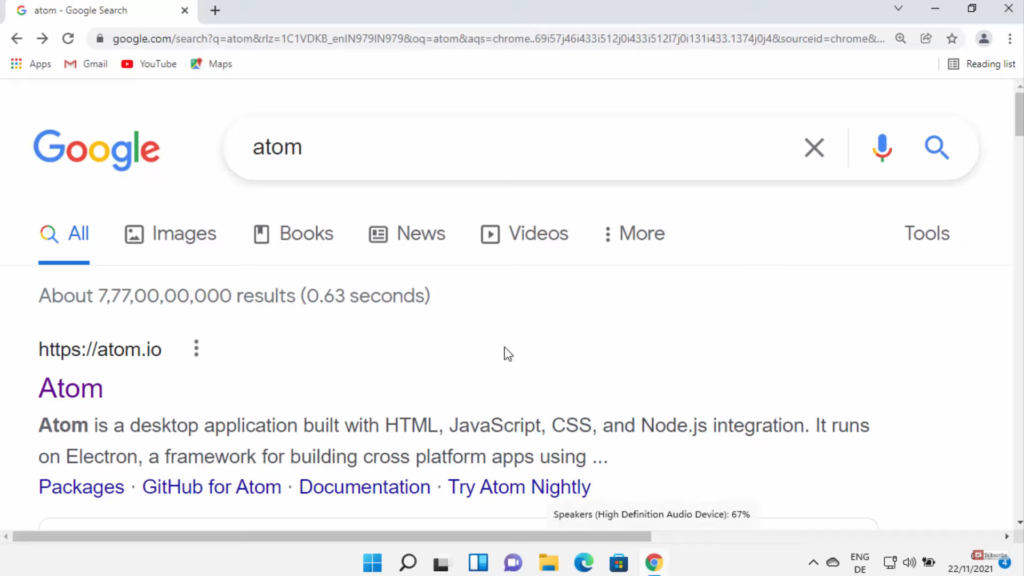
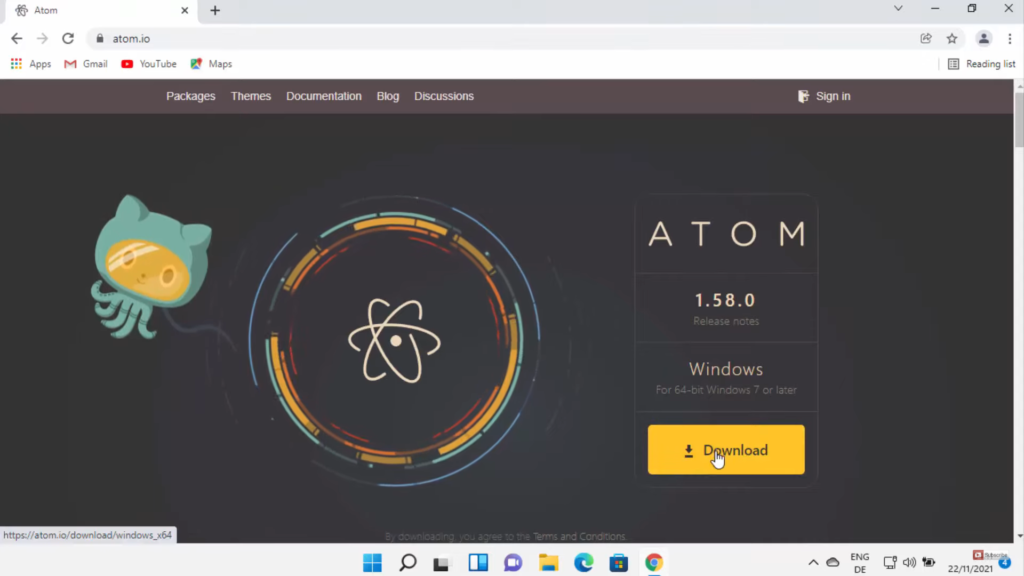
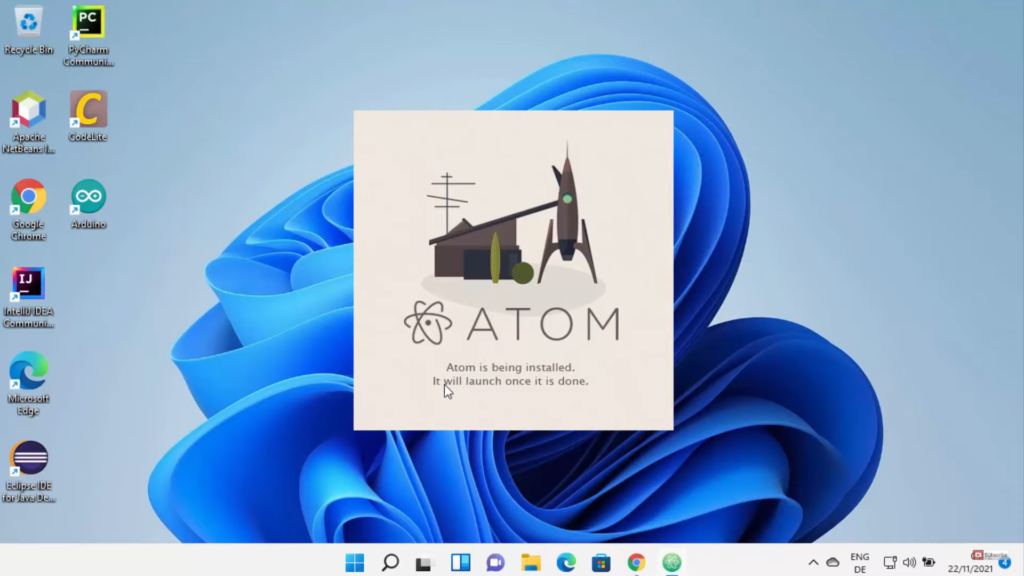
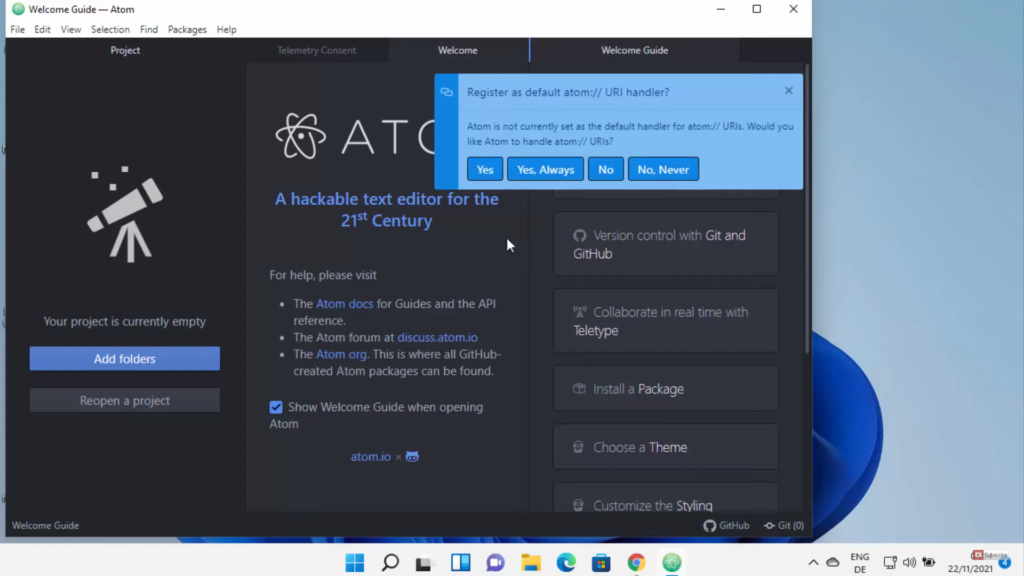
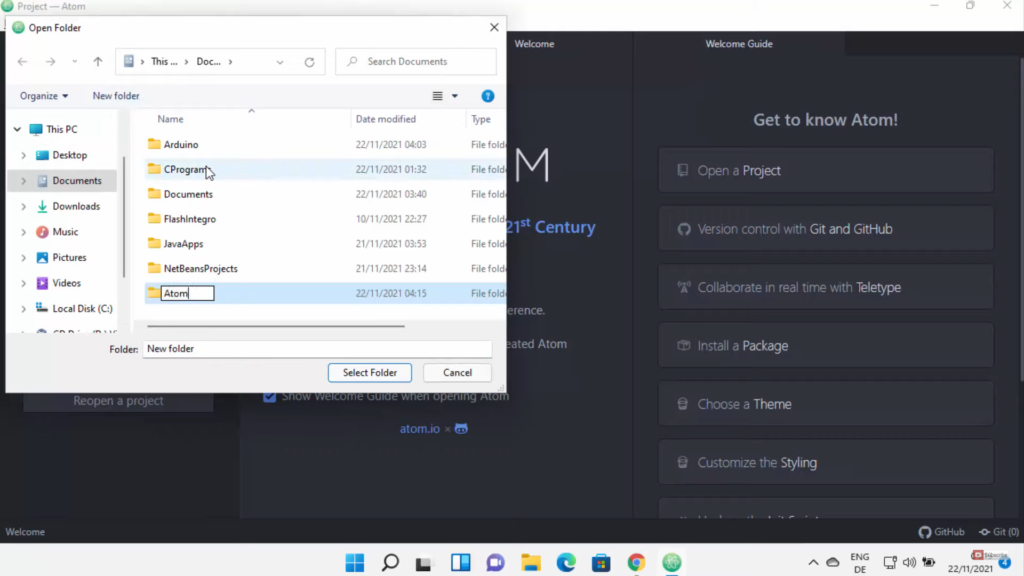
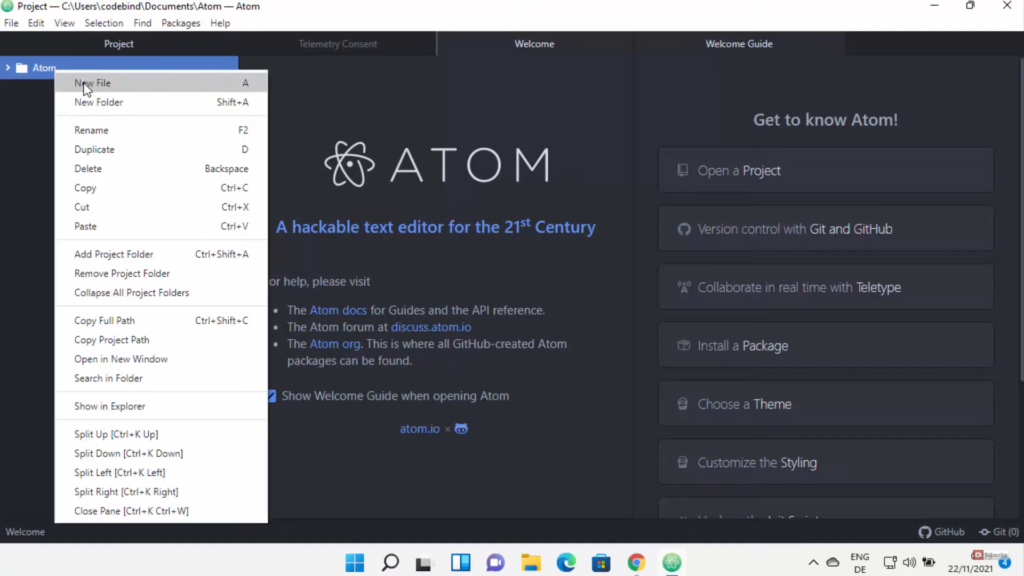

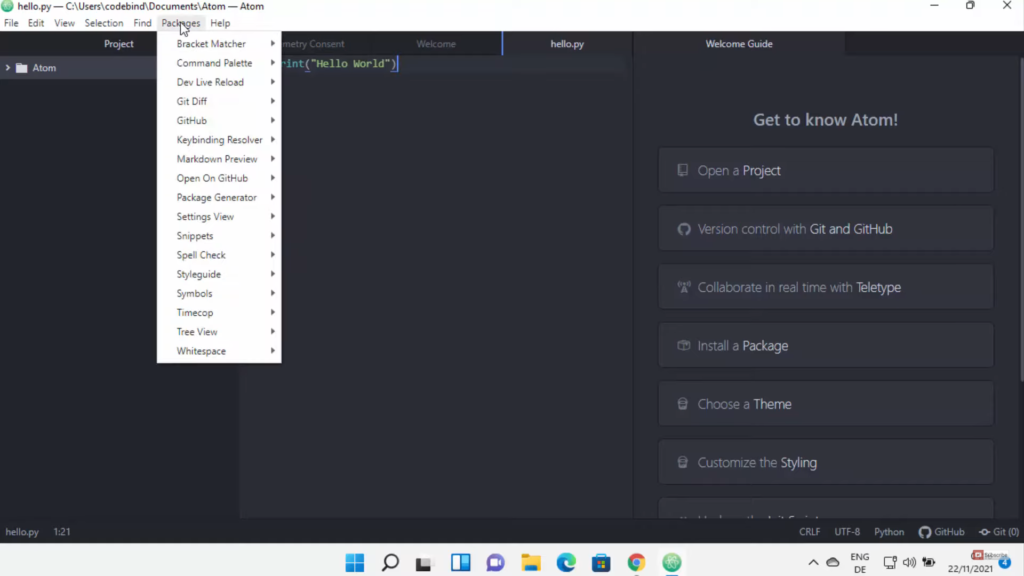
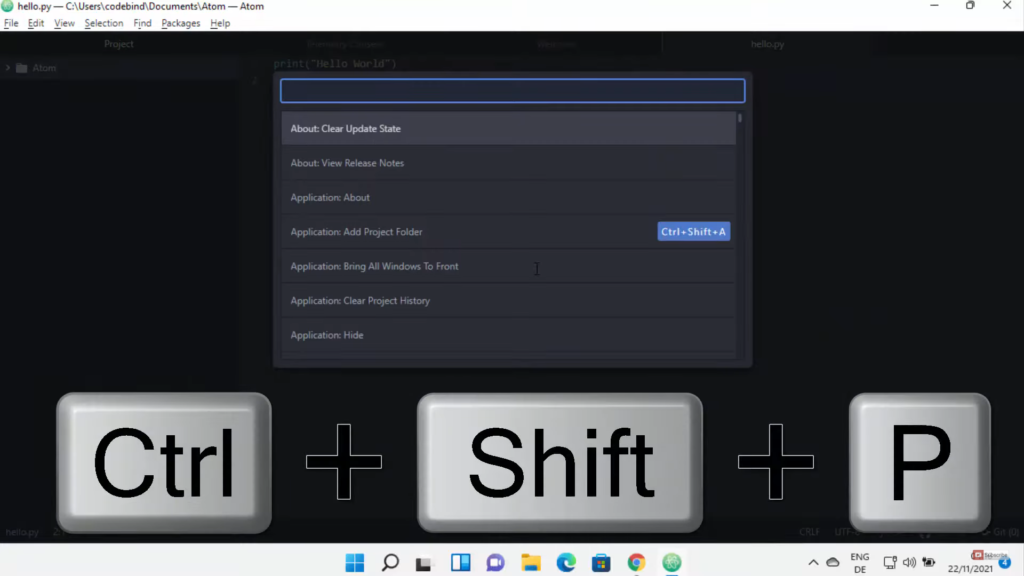
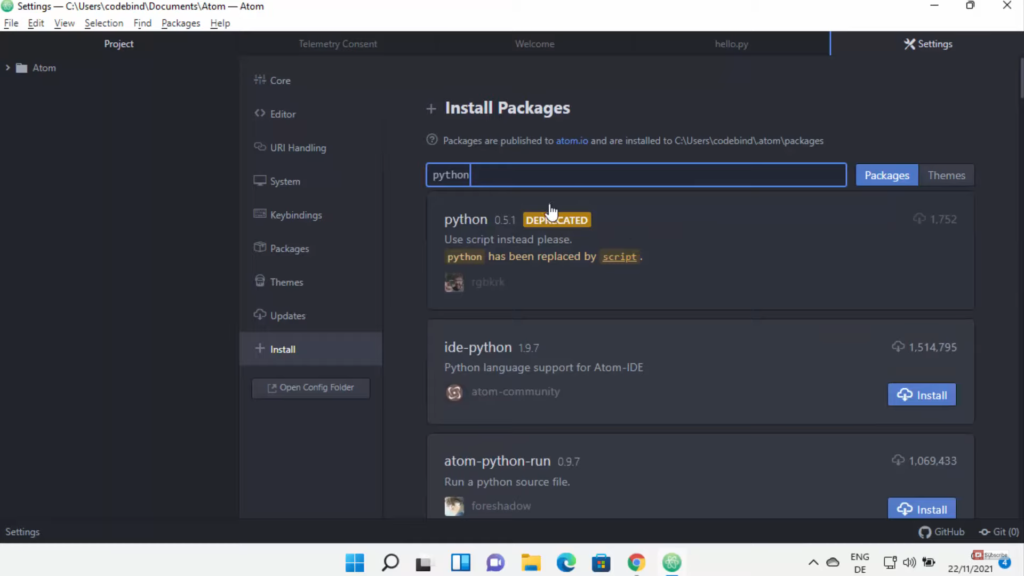
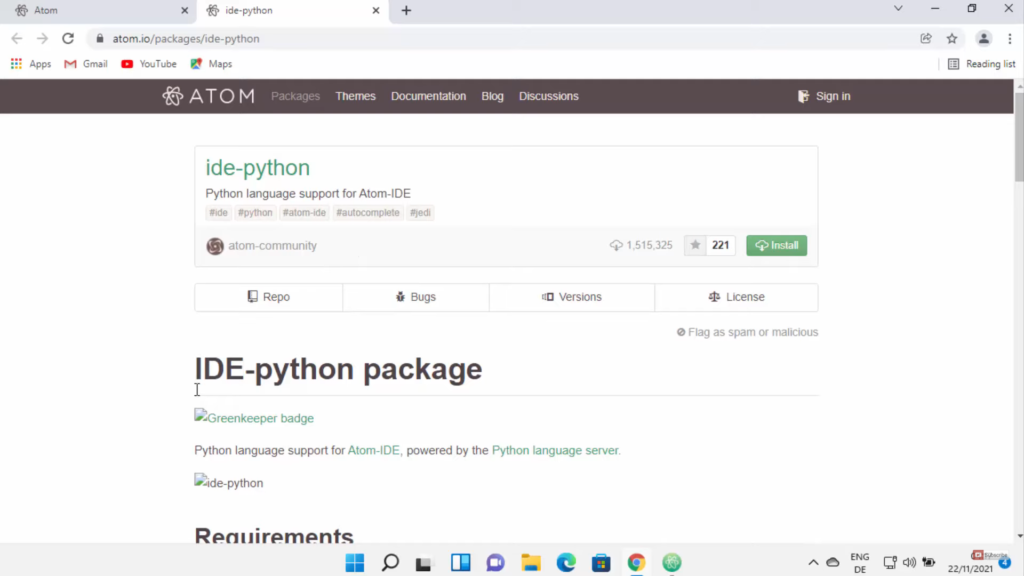
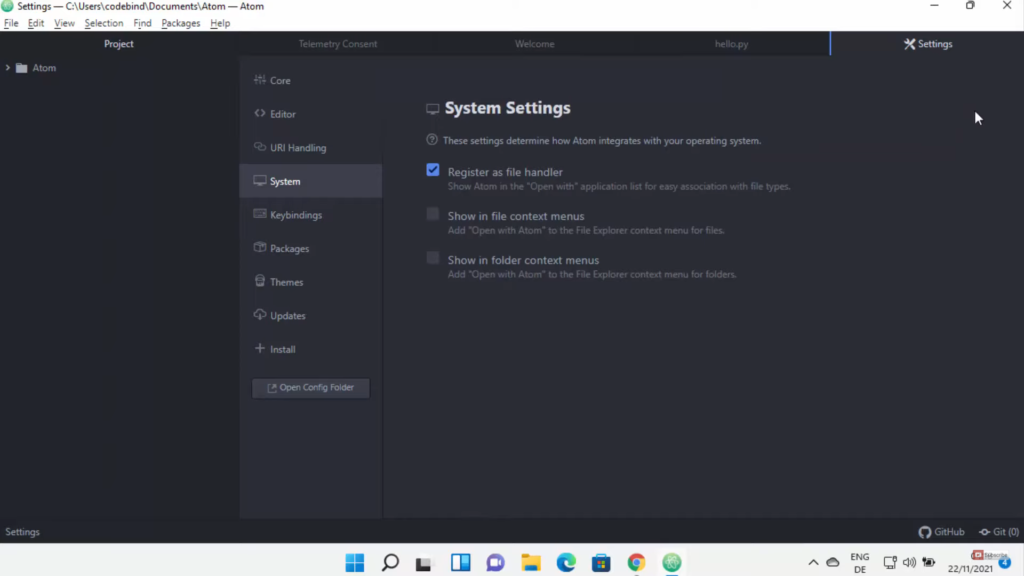
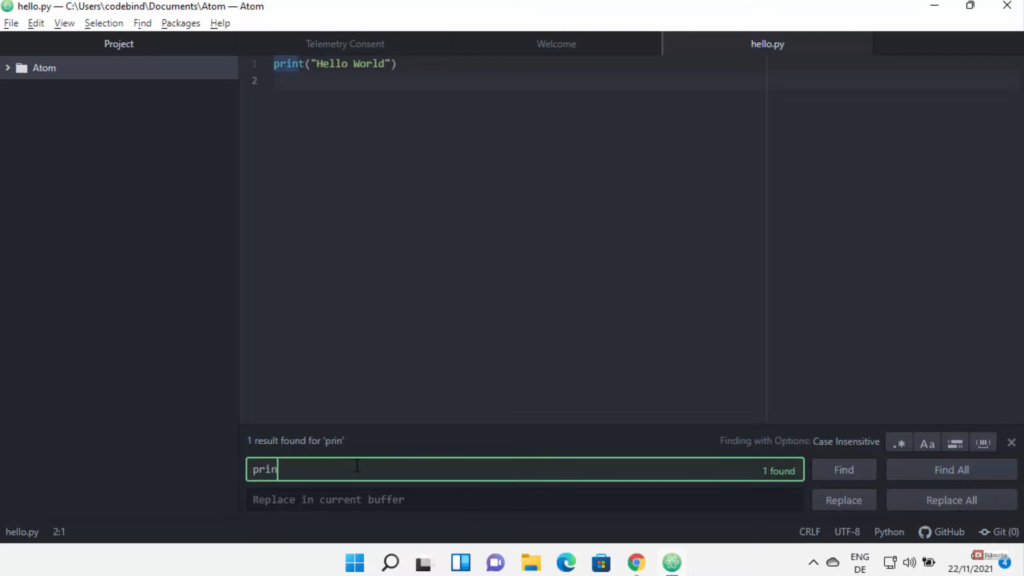
Leave a Reply