In this blog post, I will give a detailed view of connecting Bluetooth headphones to a laptop in your Windows 11 Operating System.
1. In the image provided below, you can see the Bluetooth headset.
2. For connecting your Bluetooth headset, you need to click the arrow icon in the taskbar and click the Bluetooth icon.
3. If you don’t see that icon, you can also search for that icon by clicking on the search icon. In the search icon, you should search for the settings app. Once the settings app opens, click on Bluetooth and devices on the left-hand side. Turn on your Bluetooth. Click on the view more devices option.
4. Click on add device option.
5. From the list of options provided, select the Bluetooth option.
6. Windows will detect the Bluetooth device.
7. If you don’t want to add a device, you can directly click on the Bluetooth icon in the taskbar and click on show Bluetooth devices. It will redirect you to the same location. Or you can directly click on Add a Bluetooth device. Again the same set of steps will be repeated.
8. Click on that device. It will start to connect.
9. Once the device is connected, you can start using it.
10. You can test it by playing any video on your Windows 11 Operating System.
These are the steps for connecting Bluetooth headphones to a laptop in your Windows 11 Operating System.

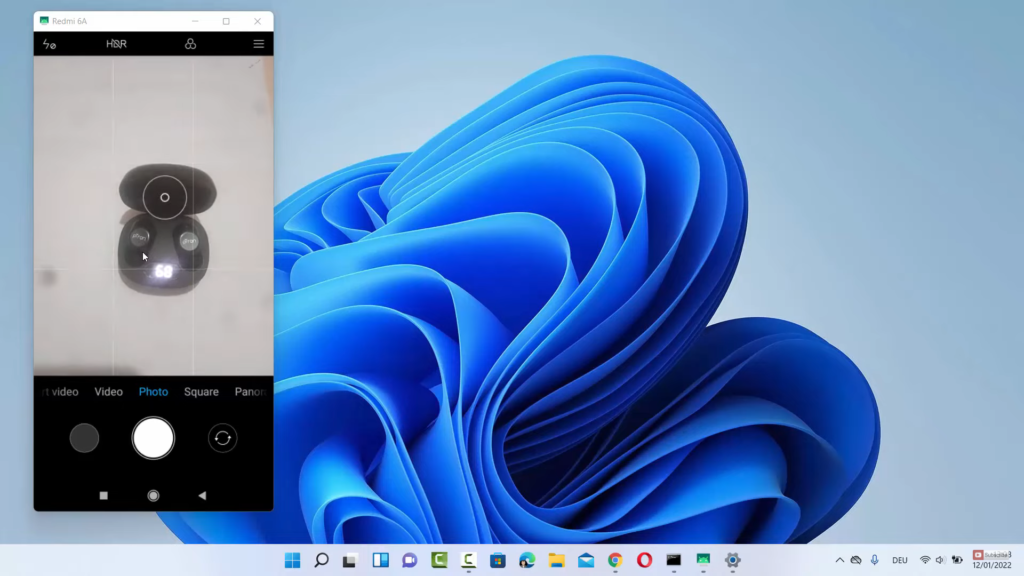
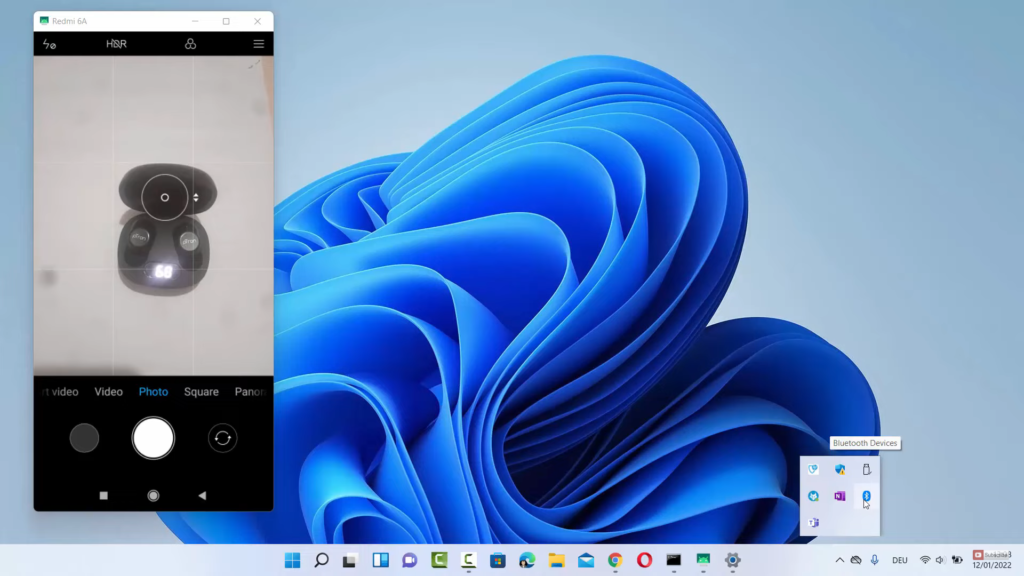

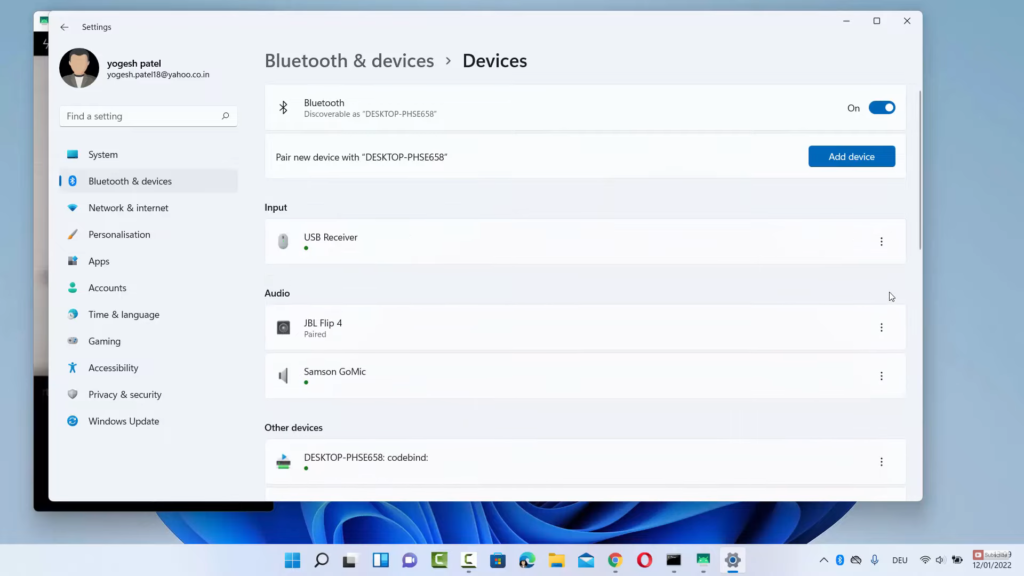
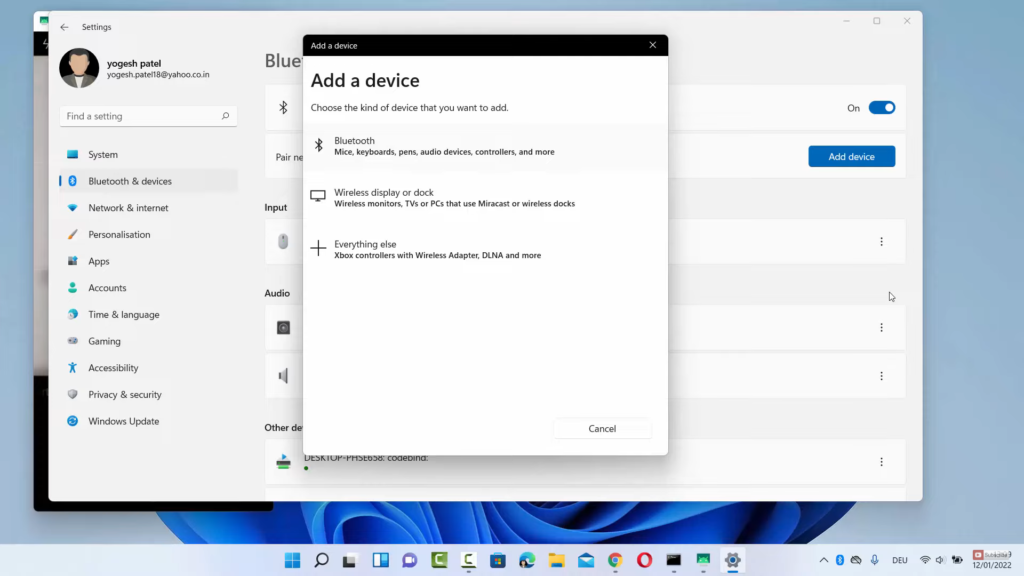
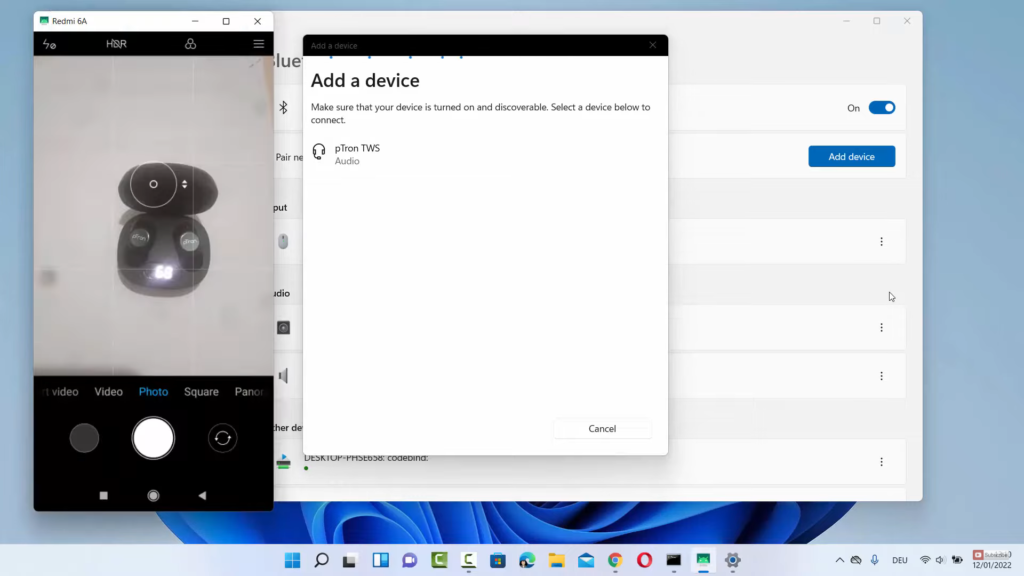
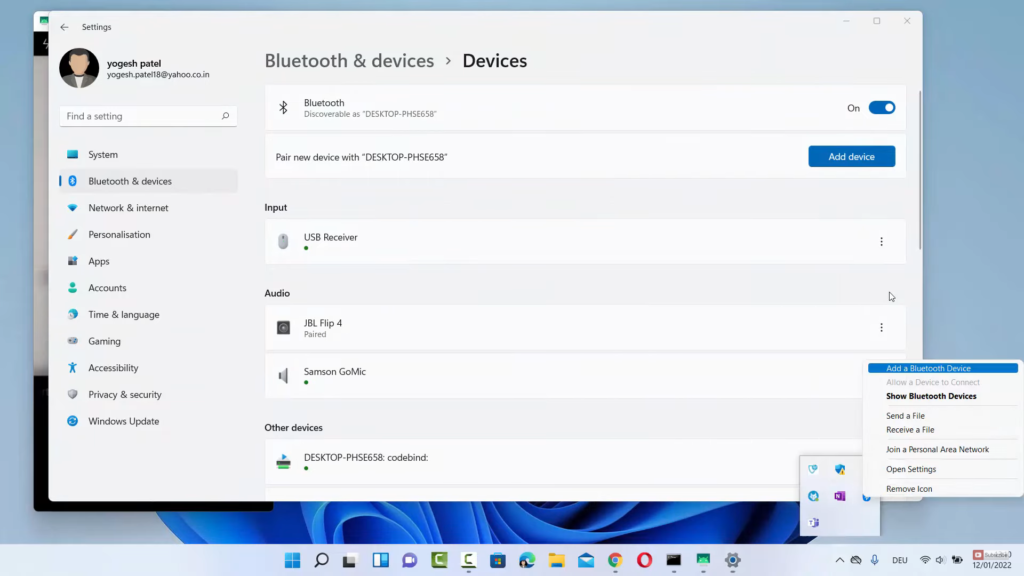
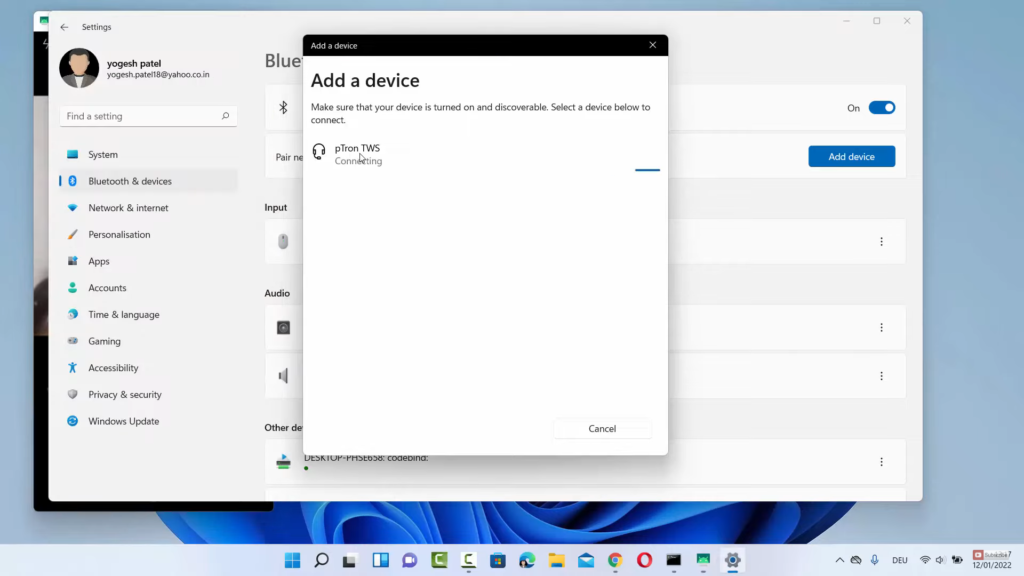
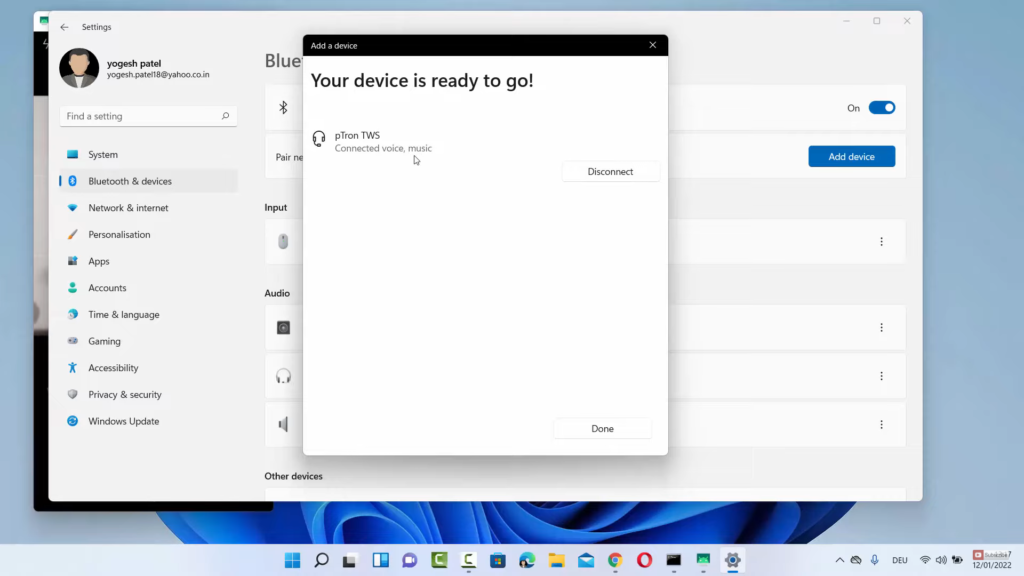
Leave a Reply