In this blog post, I will give a detailed view of updating drivers on your Windows 11 Operating System.
1. Right-click on the Windows icon and click on Device Manager.
2. In the device manager, expand the driver that you want to update. I am going to update the USB driver. Right-click on that driver. Then, click on Update driver.
3. It will open another window. I am going to click on the first option.
4. If you see the message “The Best drivers for your device are already installed”, then the updated driver is already present on your Windows 11 Operating System.
5. If you want to update it manually, then you need to choose the second option called “Browse my computer for drivers”.
6. Here, you need to click on Browse. Once you have browsed, click on Ok. Then, click on Next. You can also pick the list of available drivers on your computers as well.
7. I am going to click on that option. I have only one available driver. Select that driver and click on Next.
8. It will install that driver. To recognize whether your driver is old or not, once again right-click on the driver and click on Properties.
9. Click on Driver in that window. There you will be able to see the driver date. If the driver date is old, you can always update the driver using the Update Driver option.
10. In the events you can see when the device got configured.
These are the steps for updating drivers on your Windows 11 Operating system.

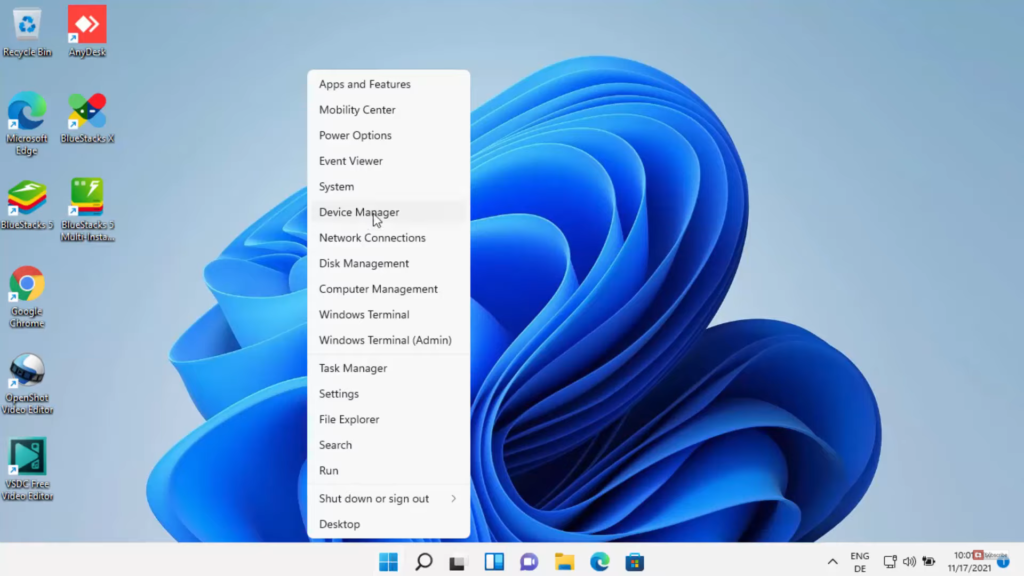
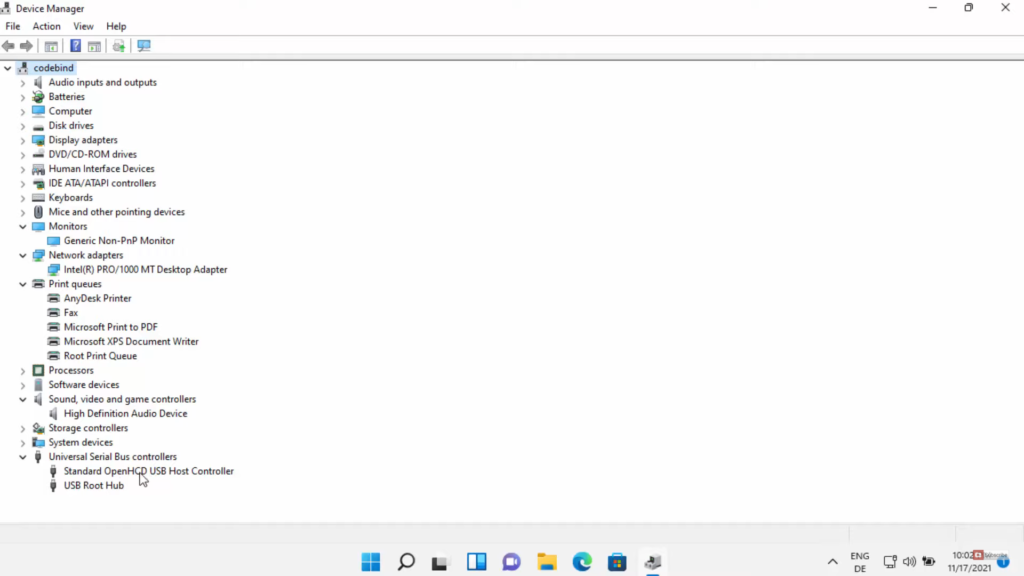
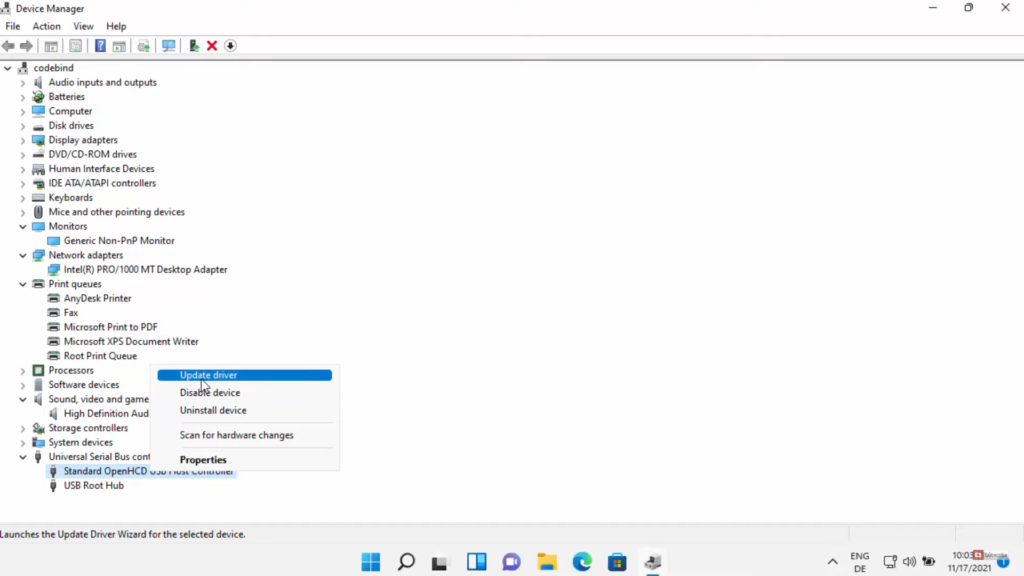
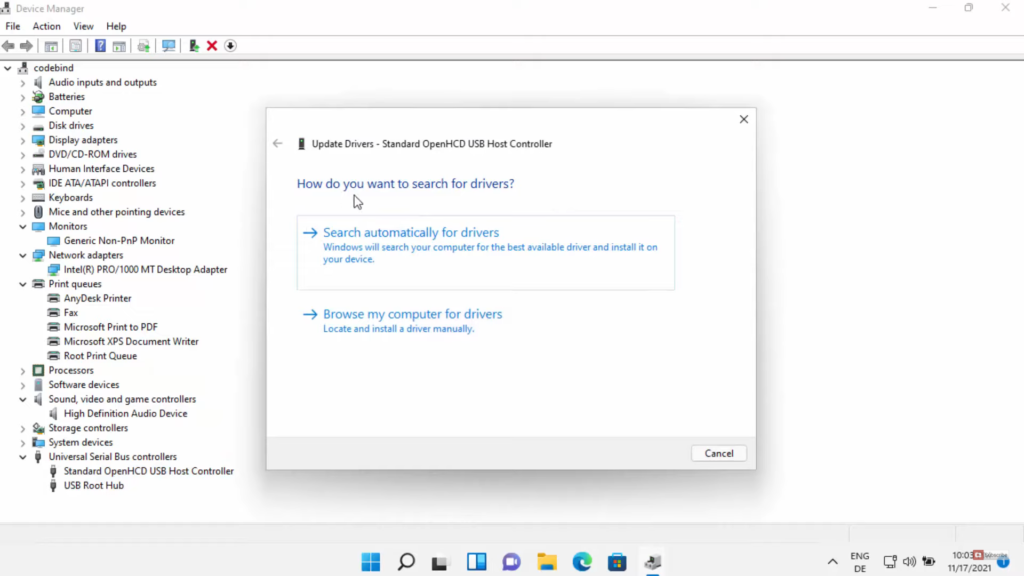
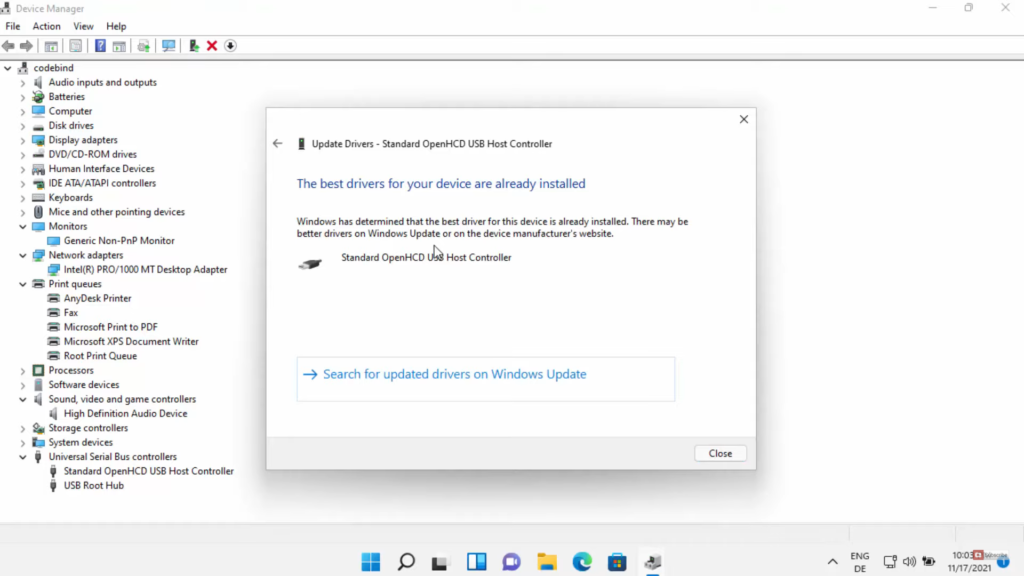
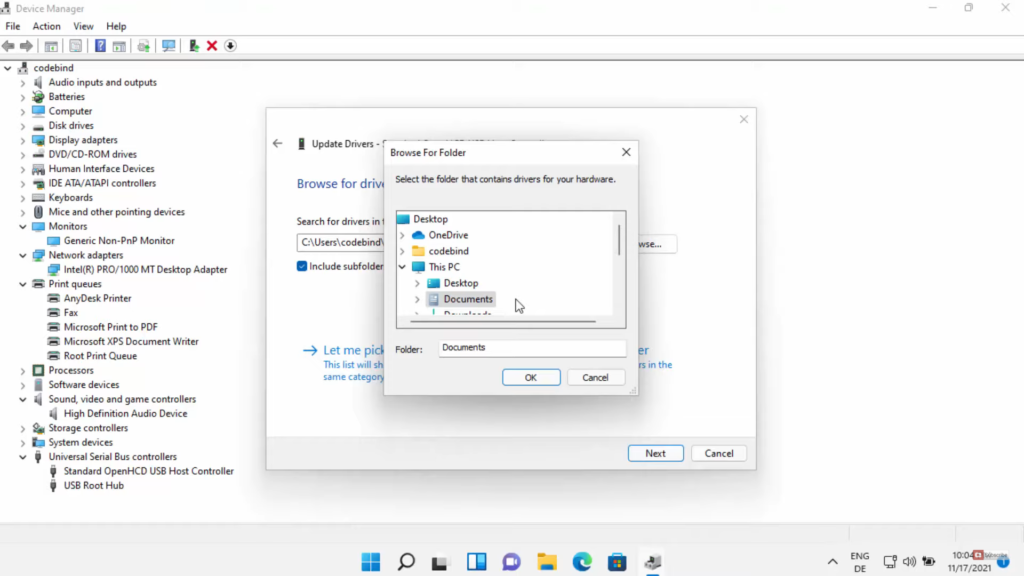
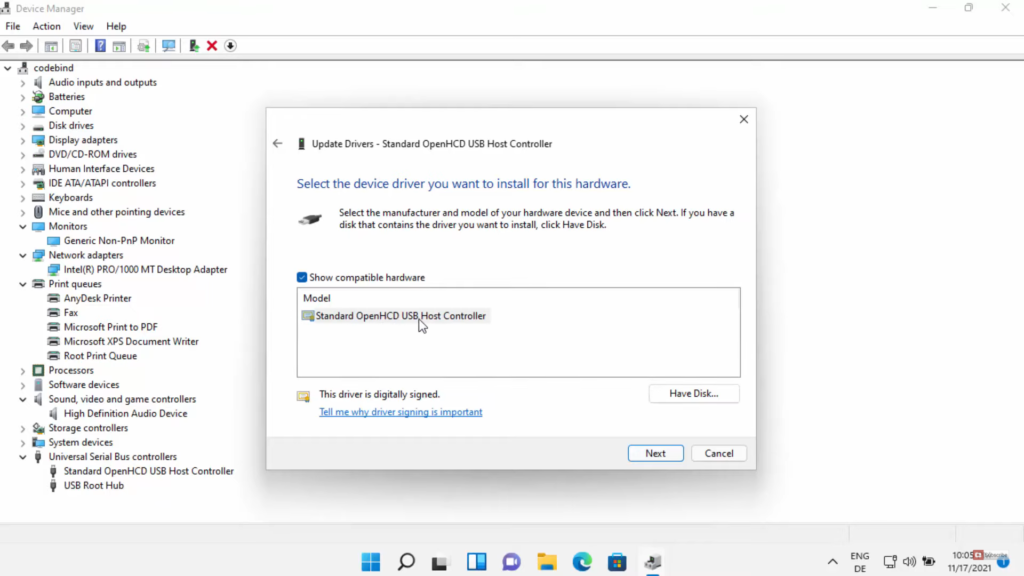
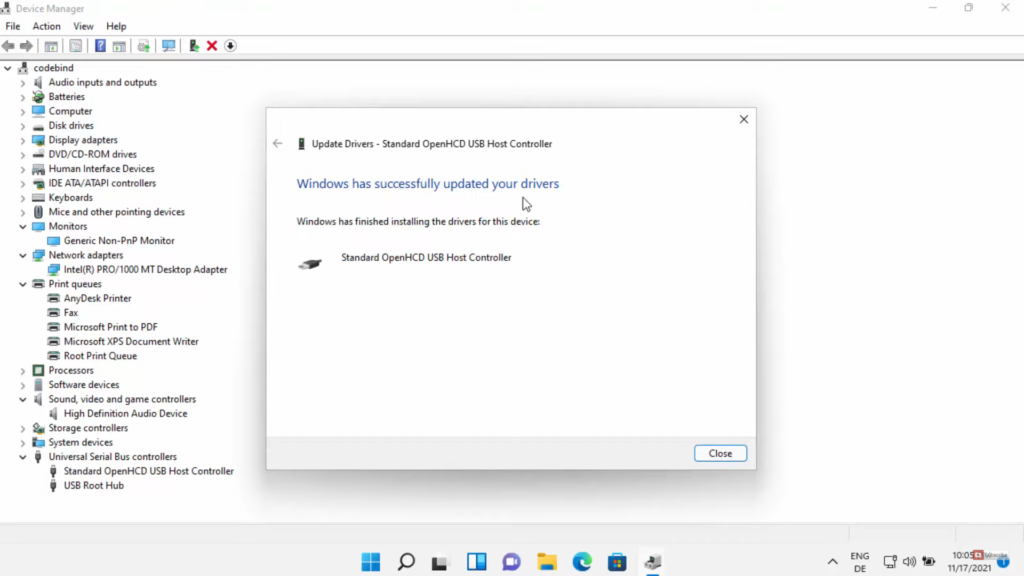
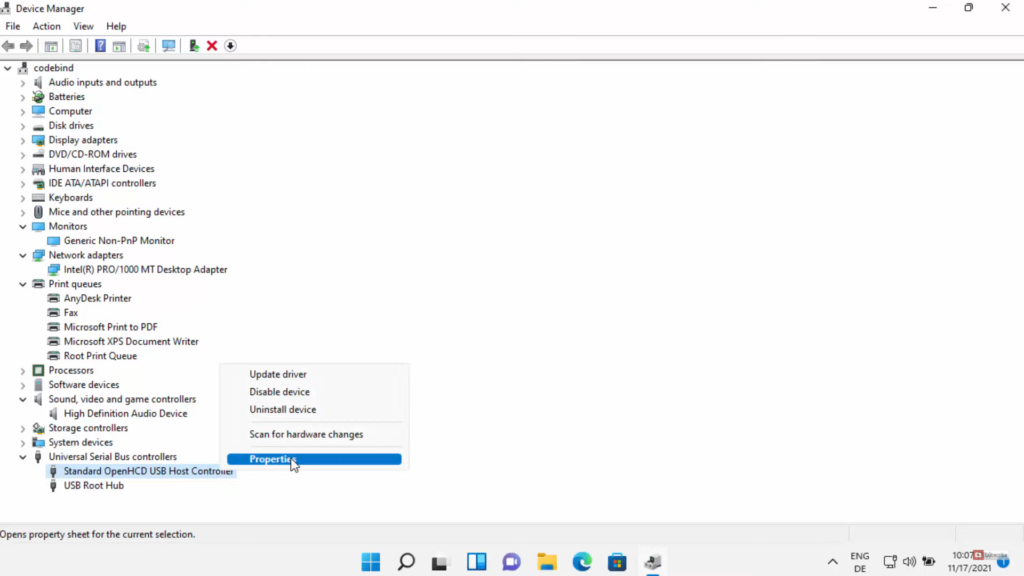
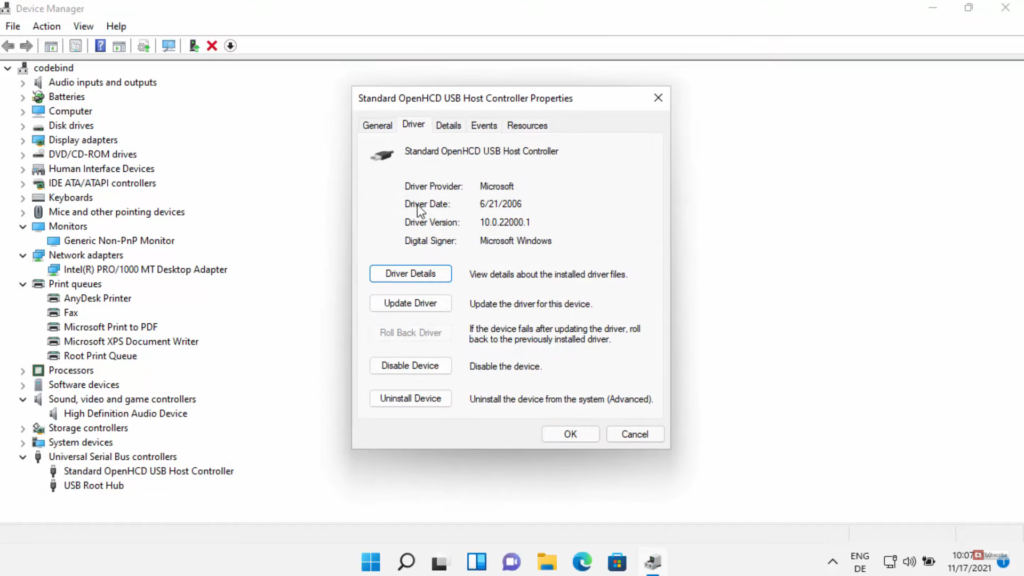
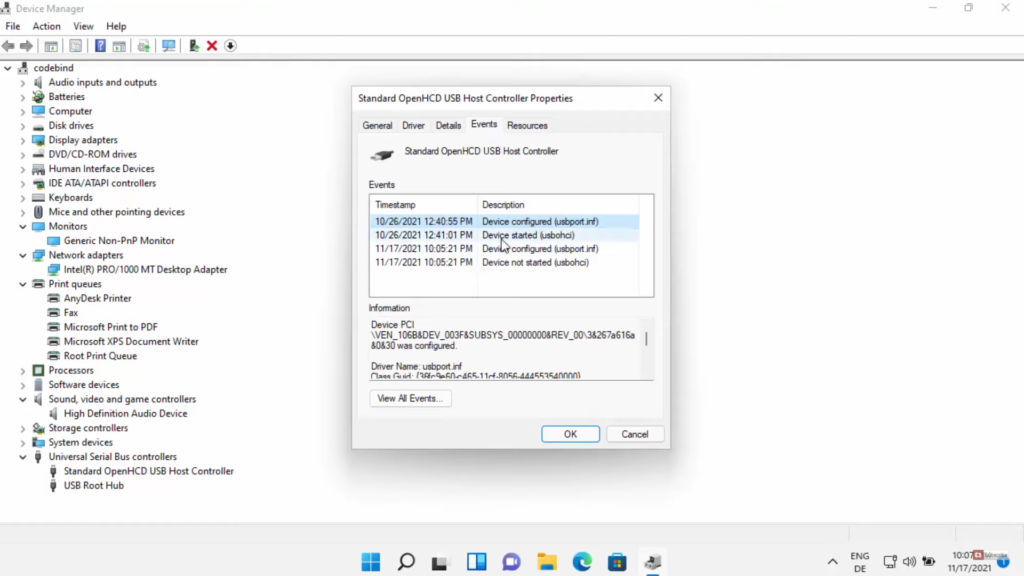
Leave a Reply