In this blog post, I will give a detailed view of transferring files via Bluetooth on your Windows 11 Operating System.
1. To start this, you should turn on the Bluetooth device on your android phone. On the Windows 11 Operating system, click on the arrow button in the taskbar and click on the Bluetooth icon and click on open settings.
2. To add a device, click on Add device.
3. Click on Bluetooth here.
4. Your Windows 11 Operating System will search for devices that can be connected here.
5. As you can see my device name on android phone and in the Windows 11 Operating system is the same.
6. You will be able to see your Windows device name on your android phone. For this, click on rarely sued devices. It will display the device name. Now you have to pair these devices. You can pair them from your Windows 11 Operating system or from your android phone. To pair them, click on the device on your Windows 11 Operating System.
7. It will show you a Pincode. If you see the same Pincode on your android device, click on connect in Windows 11 Operating system. Click on pair in your android device.
8. You can see on your Windows 11 Operating System, that the device has been paired. Also, Windows 11 device name is visible in my android phone under paired devices. Once the devices are paired, you can transfer the files.
9. First we will see how we can transfer the files from Windows 11 Operating system to your android device. For this, you need to go to the folder. I am going to share some pictures. You have to click on the Bluetooth icon in your Windows 11 Operating System. Then, click on Send a file.
10. Here, you have to choose the device name. Then click on Next.
11. Now you need to browse the files. Once you have done that, click on Next.
12. It will send the file to your android device. You have to accept it on your android device.
13. Under Bluetooth transfers, I can see the received file.
14. Let’s see how you can send files from your android device to Windows 11 Operating System. For that, you need to click on the Bluetooth icon and click on receive a file.
15. It will show waiting for the connection. I am going to send a python thumbnail from my android device. You need to click on the send option. Here, you have to select the Bluetooth option.
16. Now, you have to select the name of the paired device.
17. The file will be received in your Windows 11 Operating System. You can also browse for the destination to save the file. Once you click on Finish, it will be saved.
These are the steps for transferring files via Bluetooth on your Windows 11 Operating System.

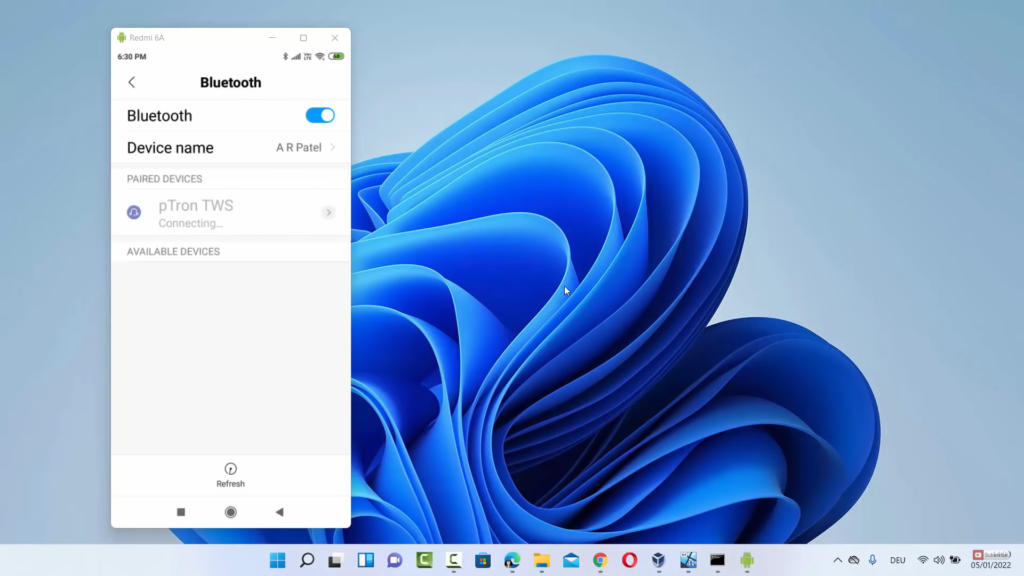
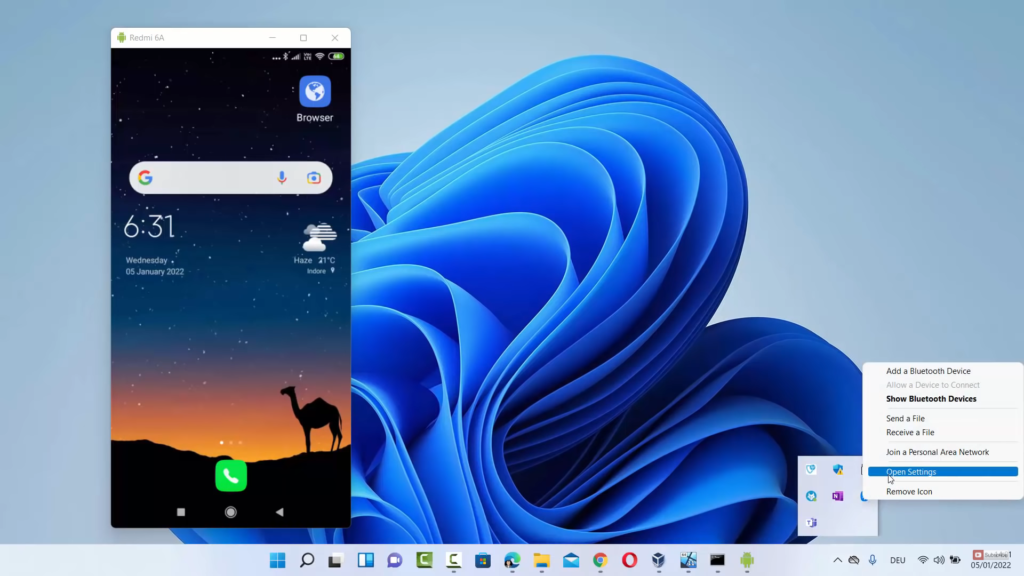

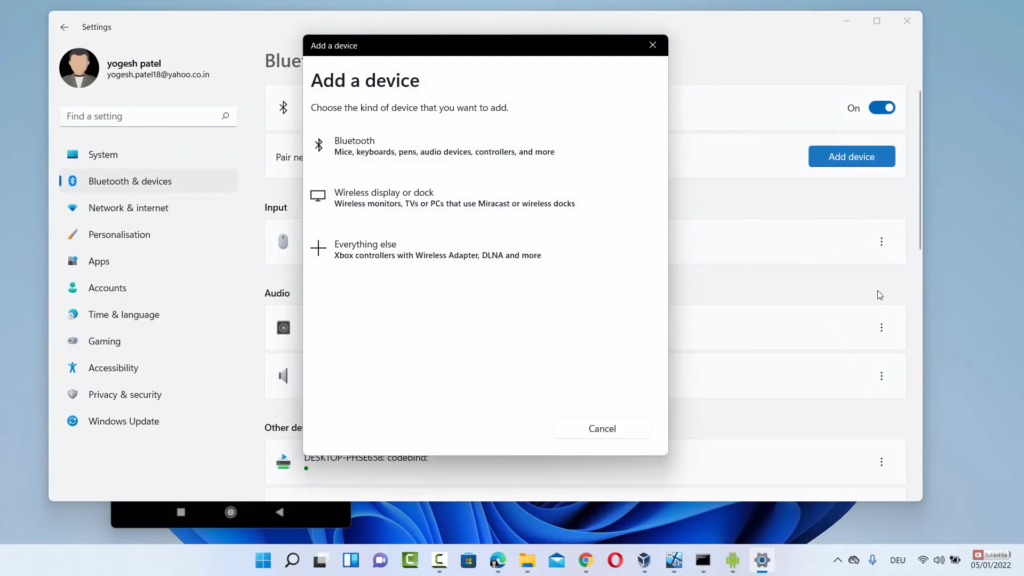
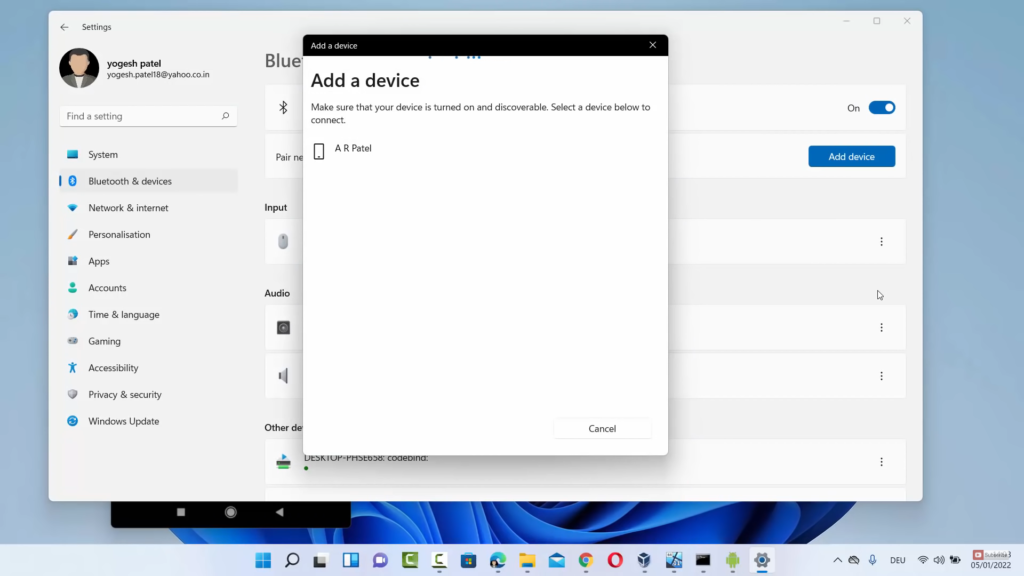
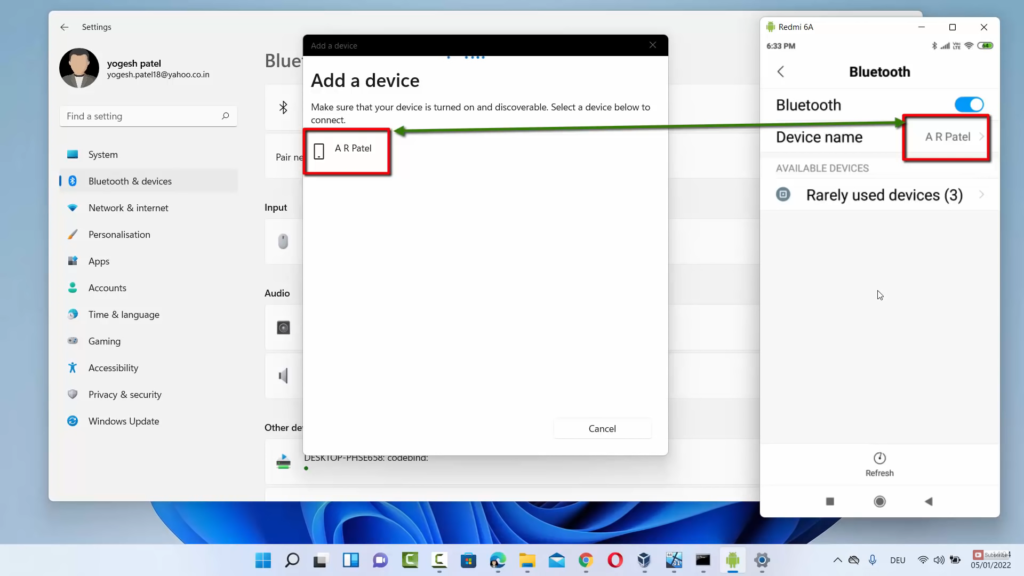
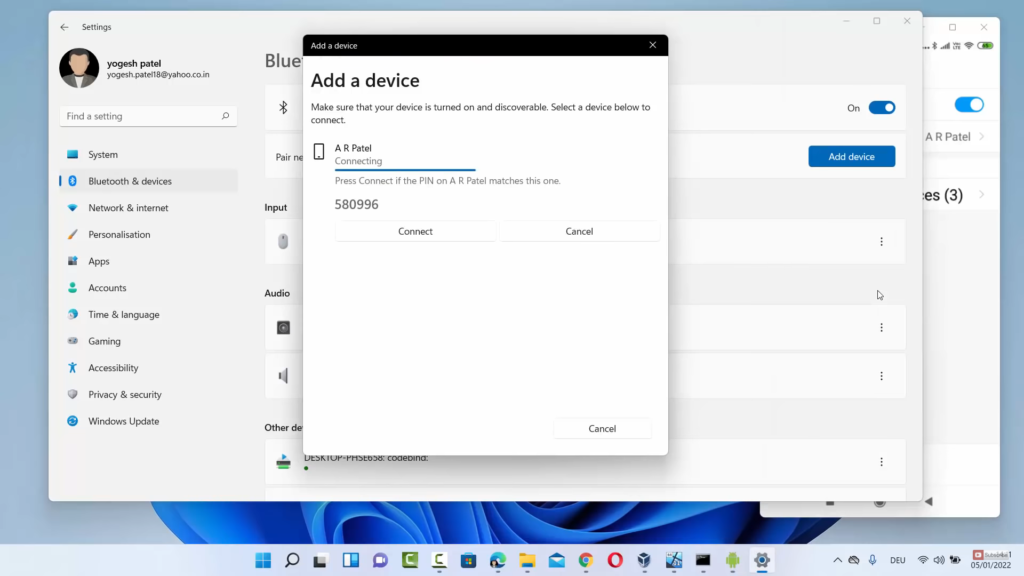
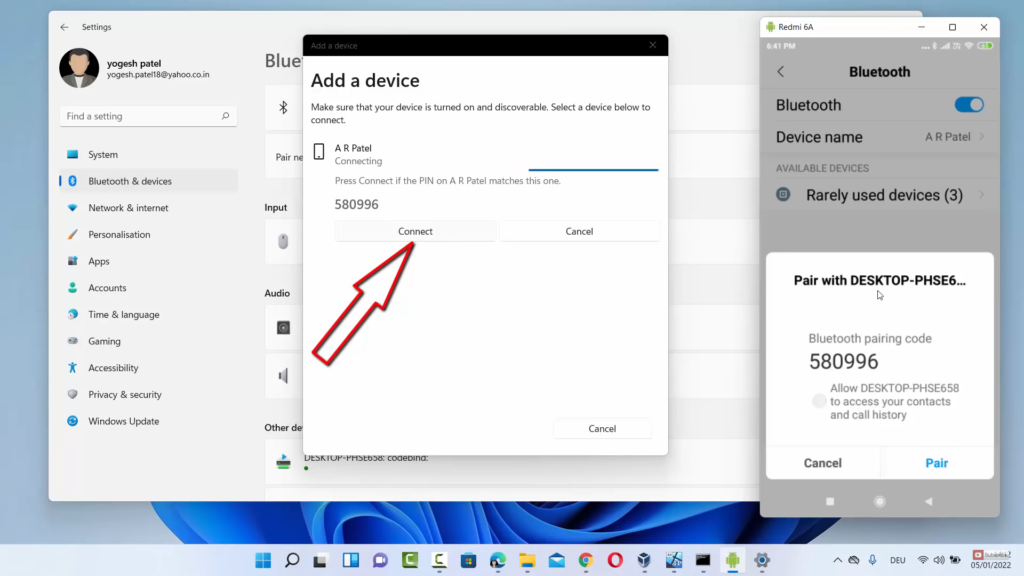
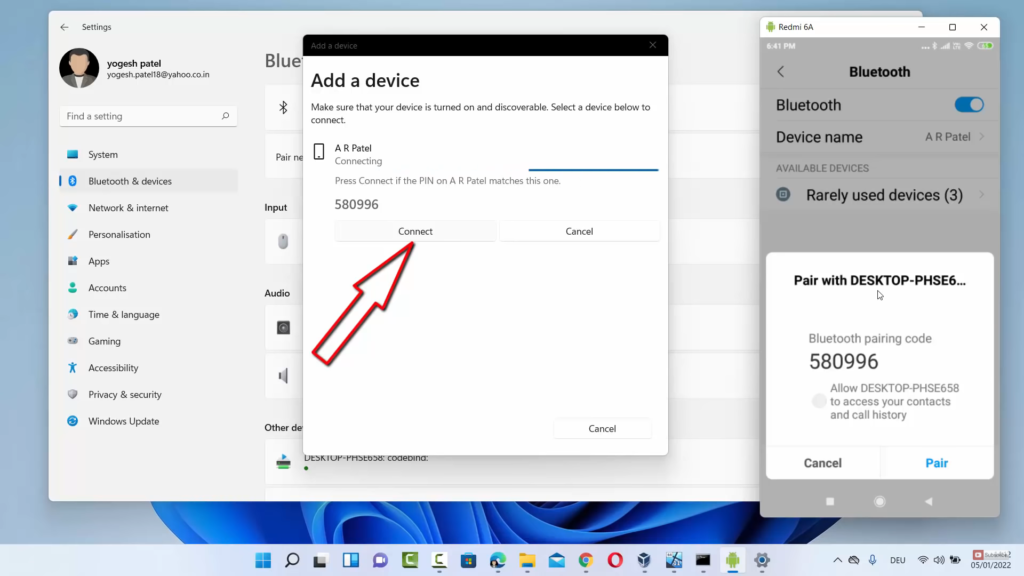
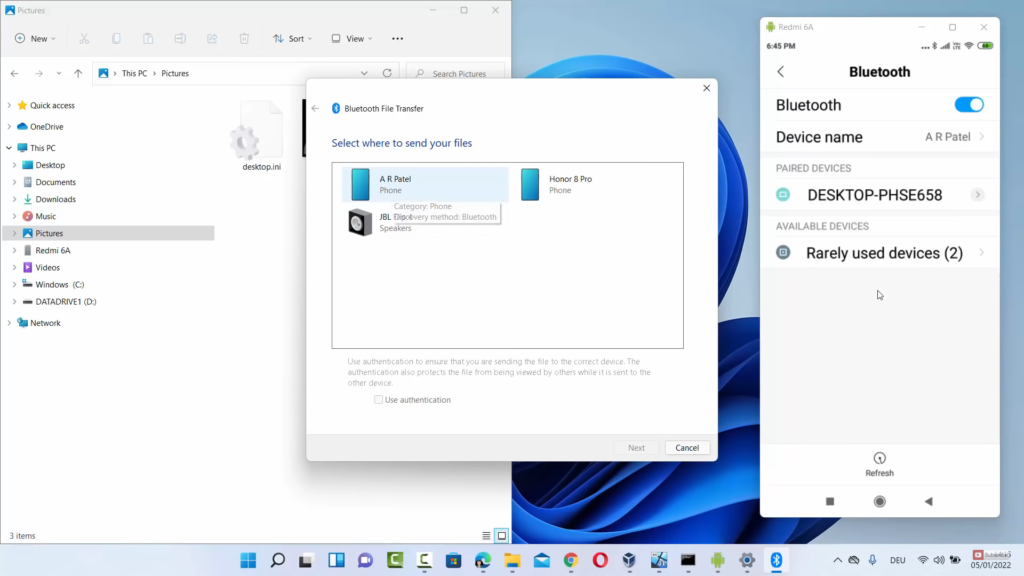
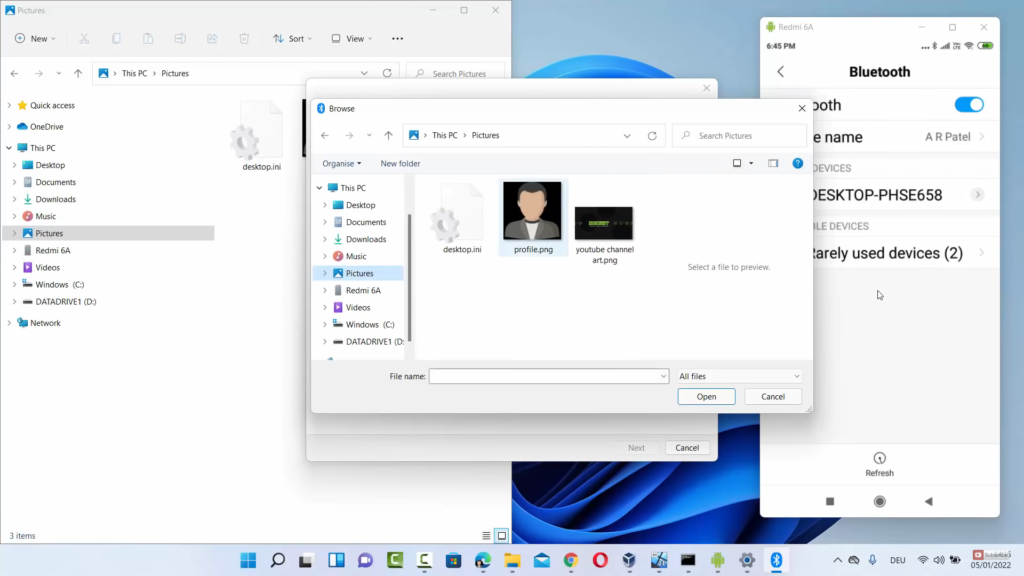
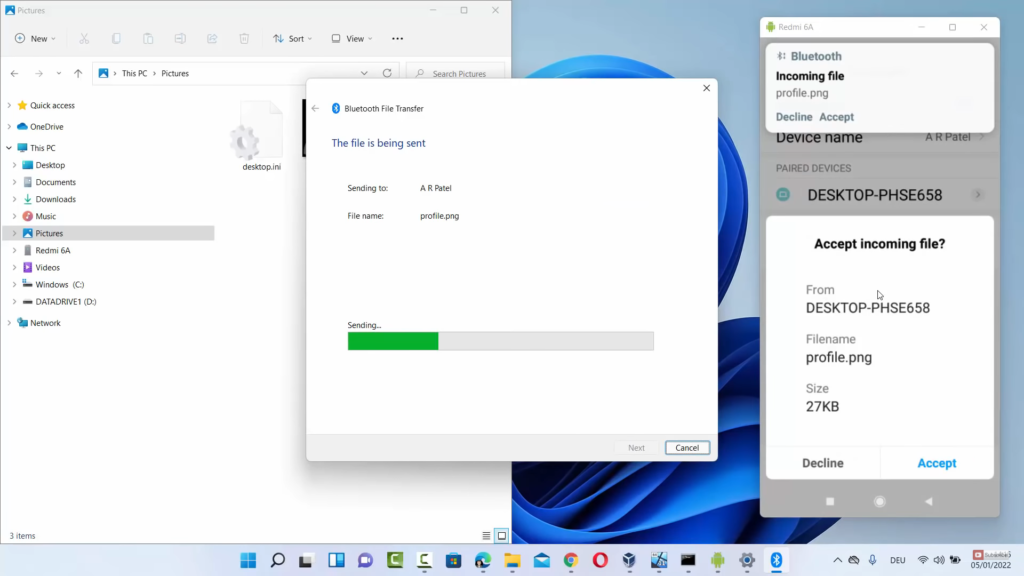
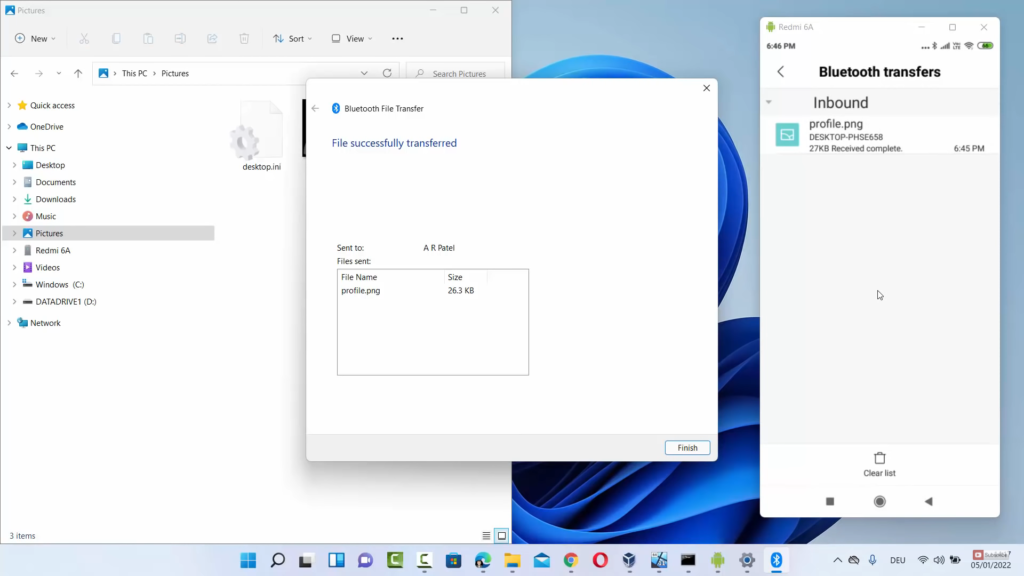
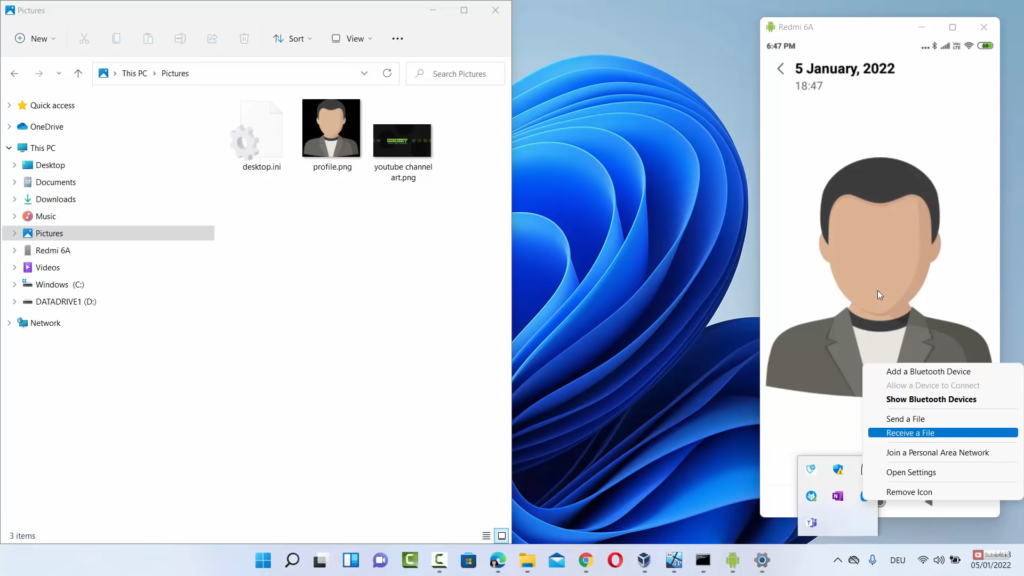
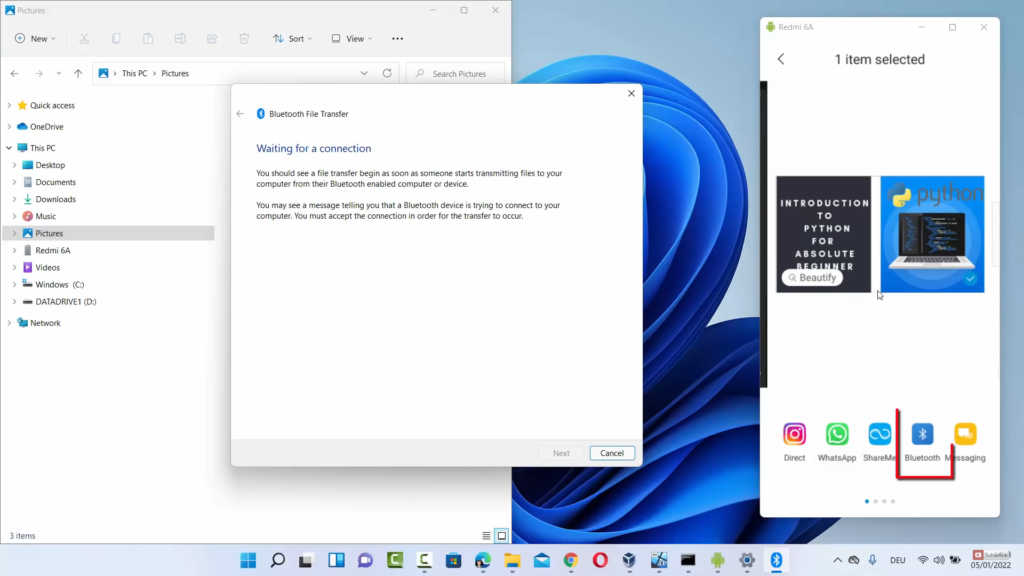
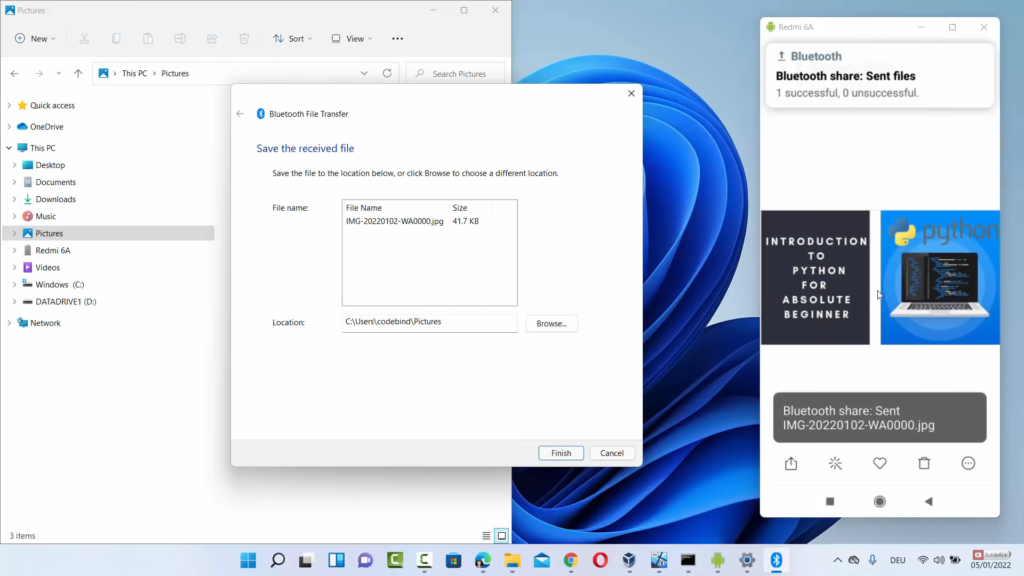

Leave a Reply