In this blog post, I will give a detailed view of installing Telegram on your Windows 11 PC.
1. Open a web browser of your choice and search for Telegram. Click on the first link.
2. On this website, you can find more about the telegram. Since we are interested in installing telegram, click on the Apps tab.
3. Here, you can download the telegram app for different operating systems. I am going to click on Telegram for Windows.
4. It will redirect you to another page. Click on Get Telegram for Windows x64. It will start to download.
5. Once the download is complete, click on the exe file and minimize the browser. In the language window, I am going to choose English and click on Ok.
6. This will be the location where the telegram will be installed. If you want you can change the location using the browse option. I am going to leave it as default and click on Next.
7. In the next window, you need to select the menu folder. I am going to leave it as default and click on Next. If you want you can change it using the browse option.
8. In the next window, I am going to leave the checkbox as checked. Then, click on Next.
9. In this window, you should click on Install.
10. Once the installation has been finished, you will be able to see the telegram shortcut icon. Click on Finish.
11. Now, the telegram app has been launched in your Windows 11 Operating System. You need to click on Start Messaging.
12. Here, you can scan from your mobile or log in using your phone number. If you don’t have a telegram app on your mobile, you can log in with your phone number. I am going to click on that link.
13. Here, you need to choose the country and provide the mobile number and click on Next. It will ask you to enter a code which you have to enter by seeing your mobile. I am going to log in using a QR code. So, click on the link below that.
14. For this, you need to open the Telegram app on your mobile phone and follow the instructions below that.
15. Now, the telegram has been opened. You can see all my chats.
These are the steps for installing Telegram on your Windows 11 Operating System.

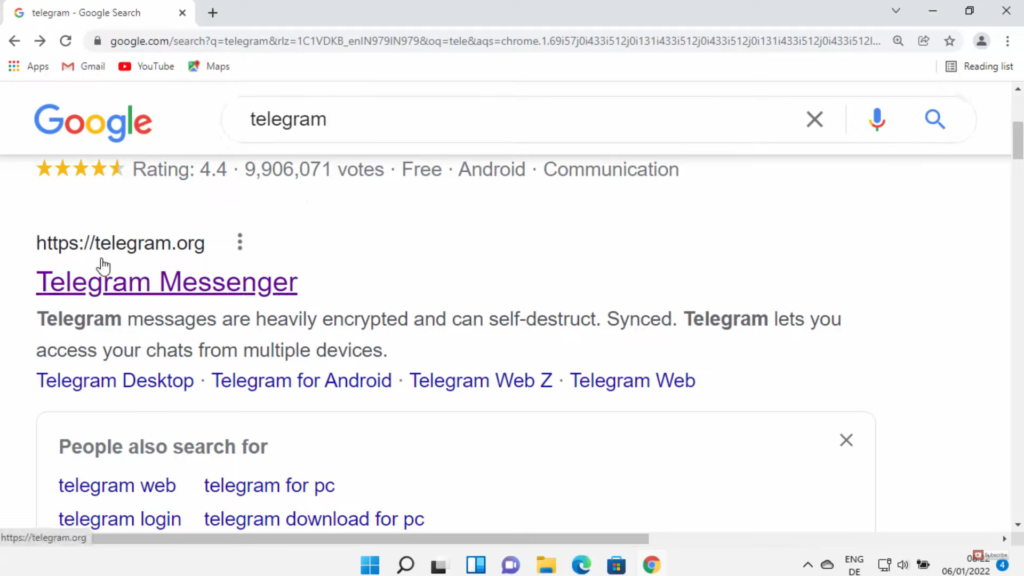
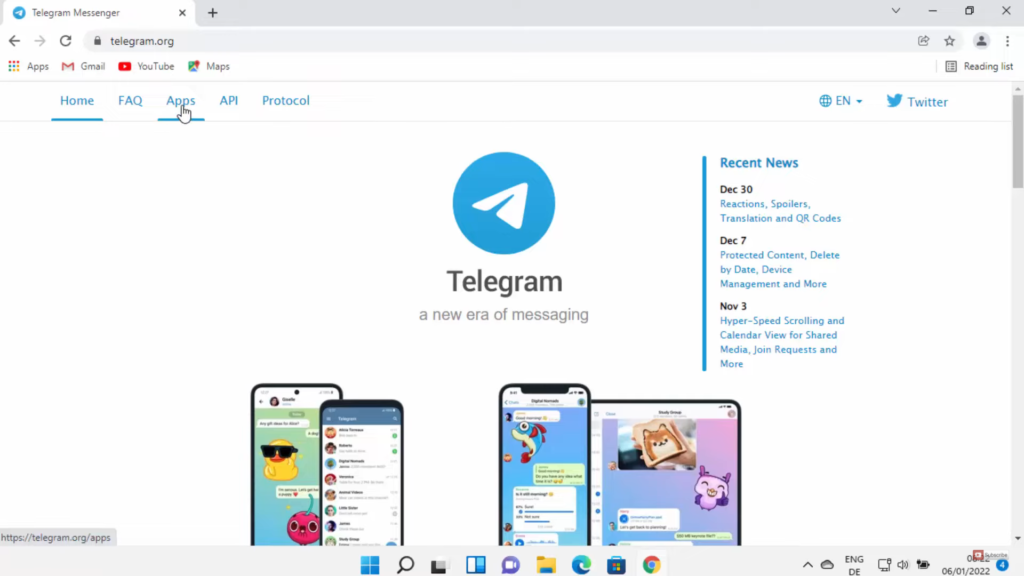

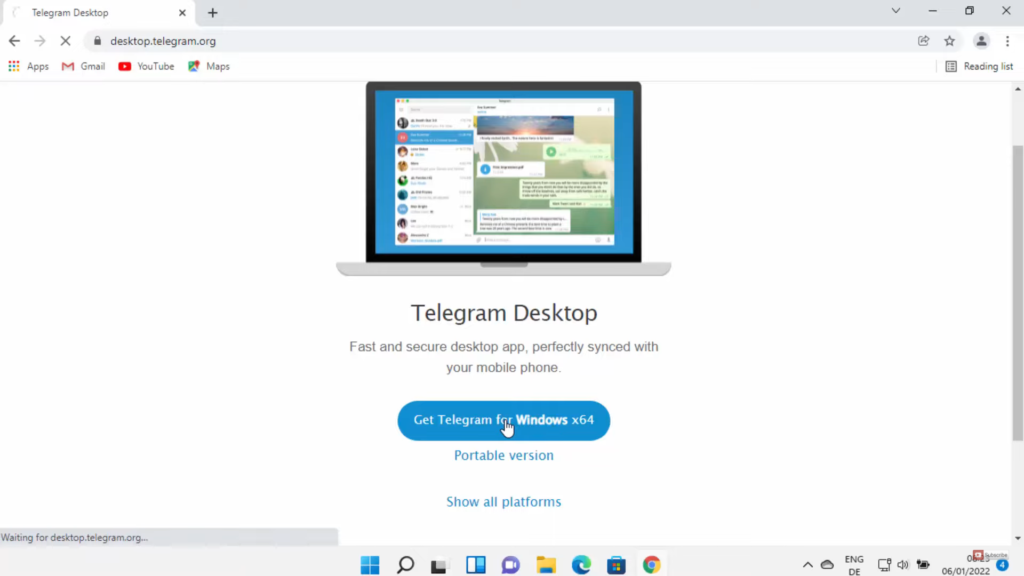
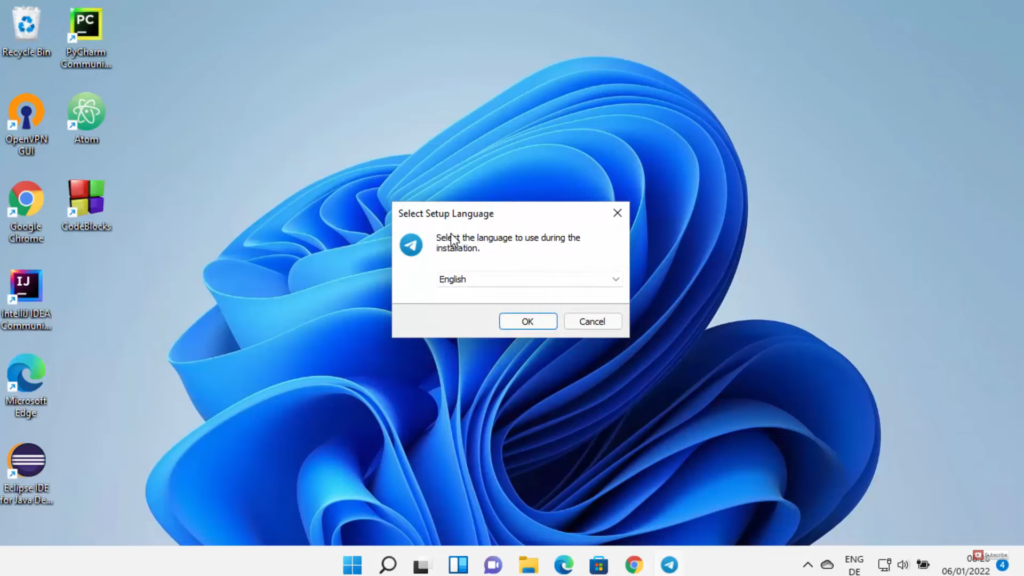
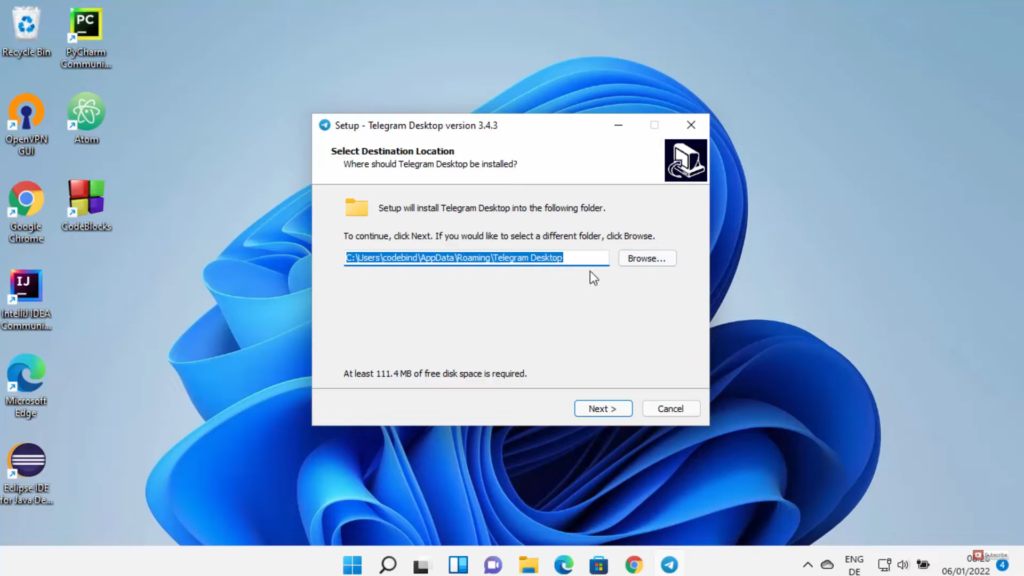
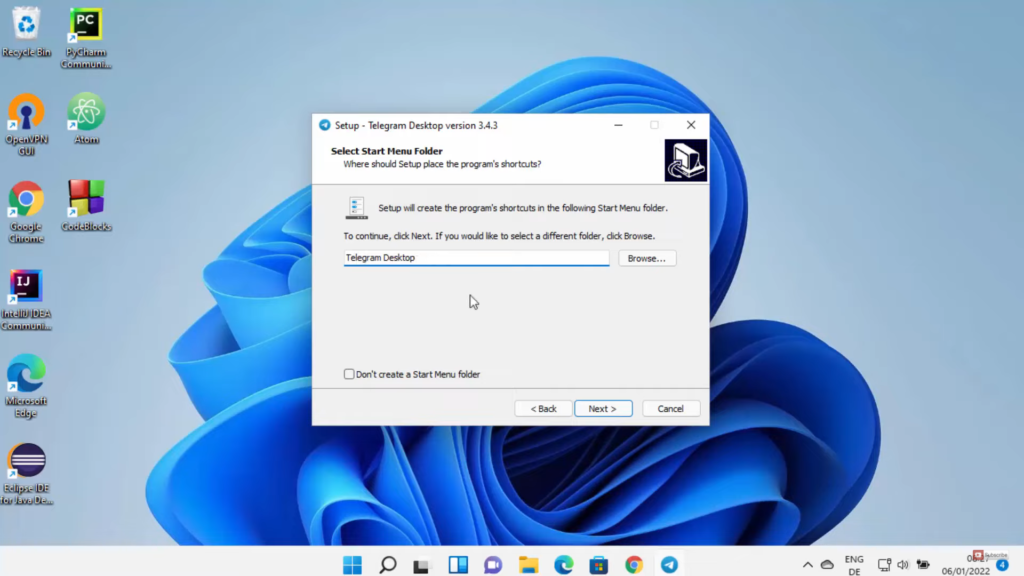
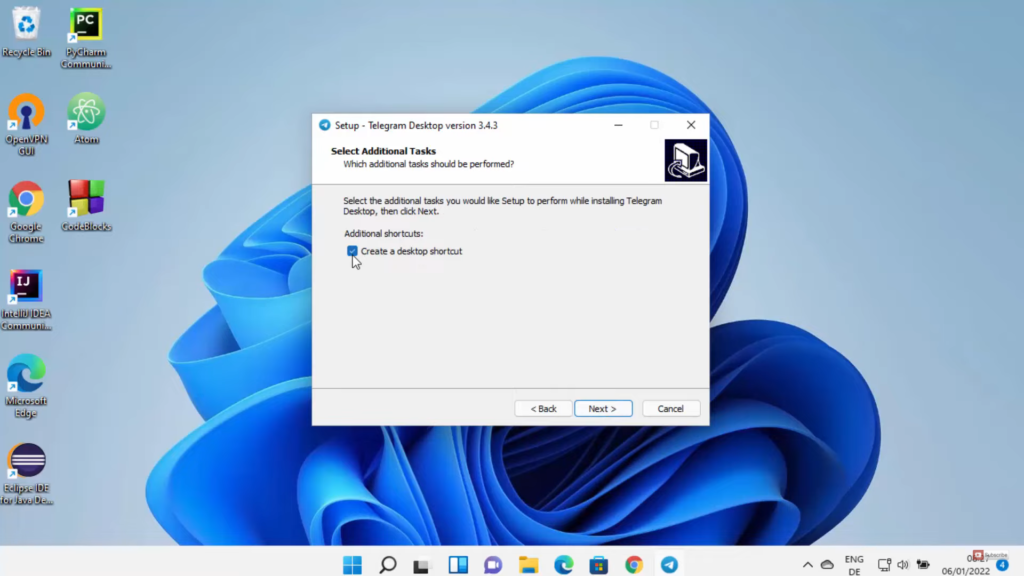
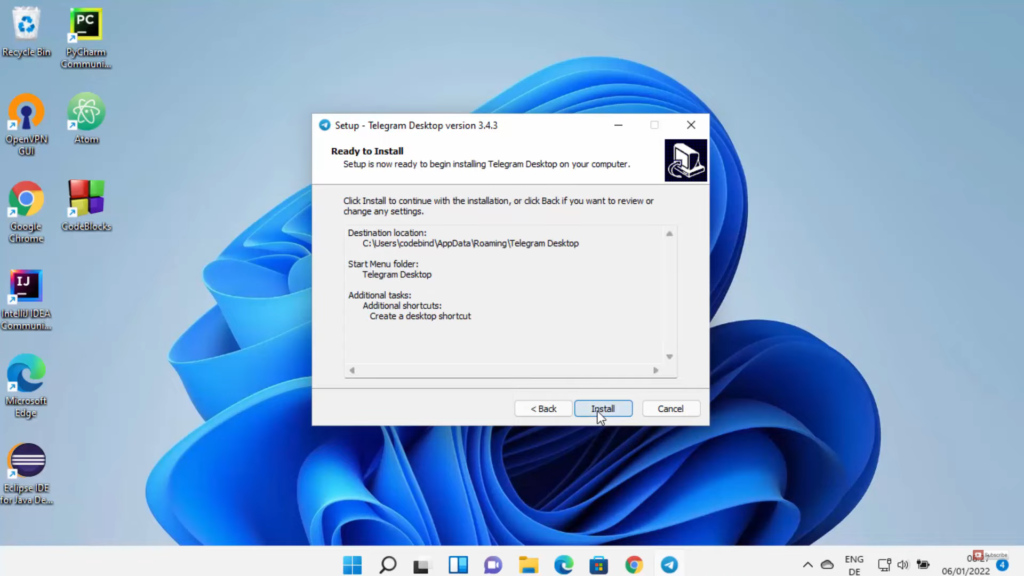
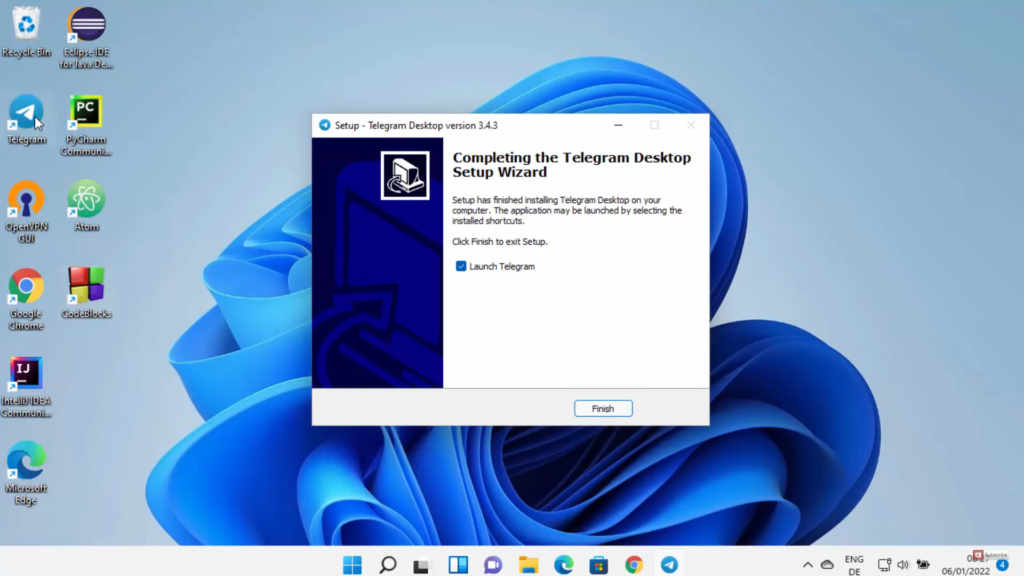
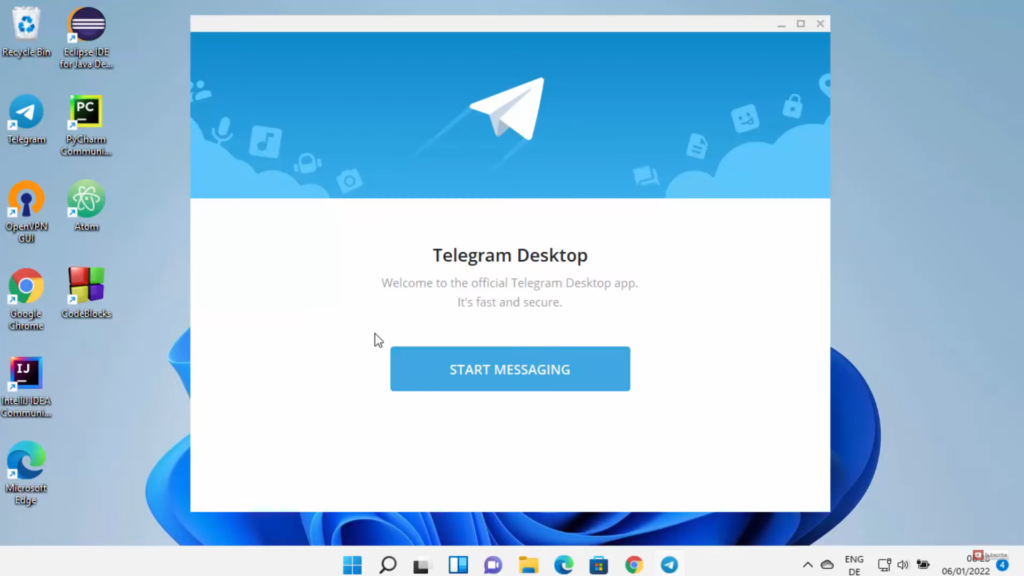
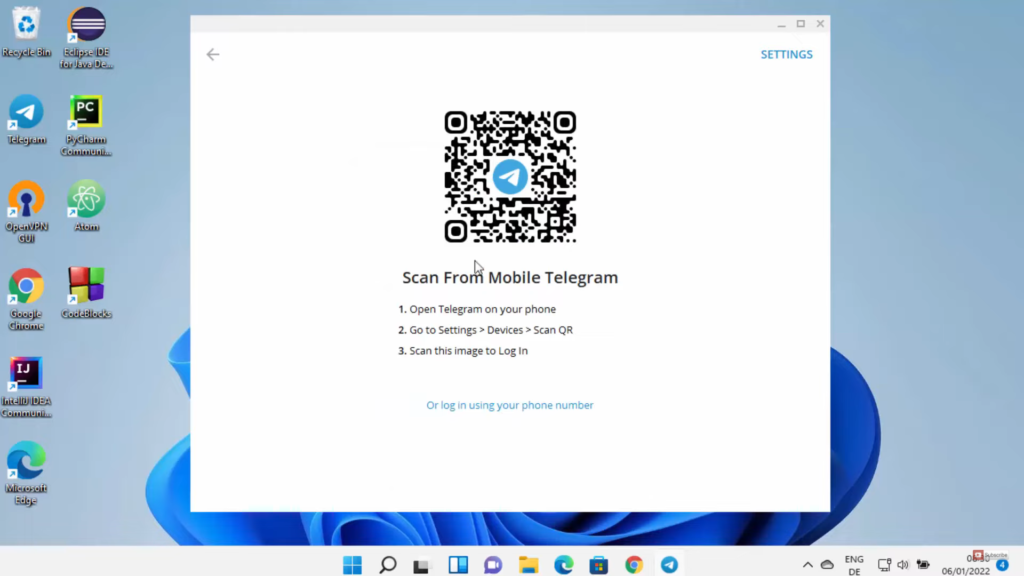
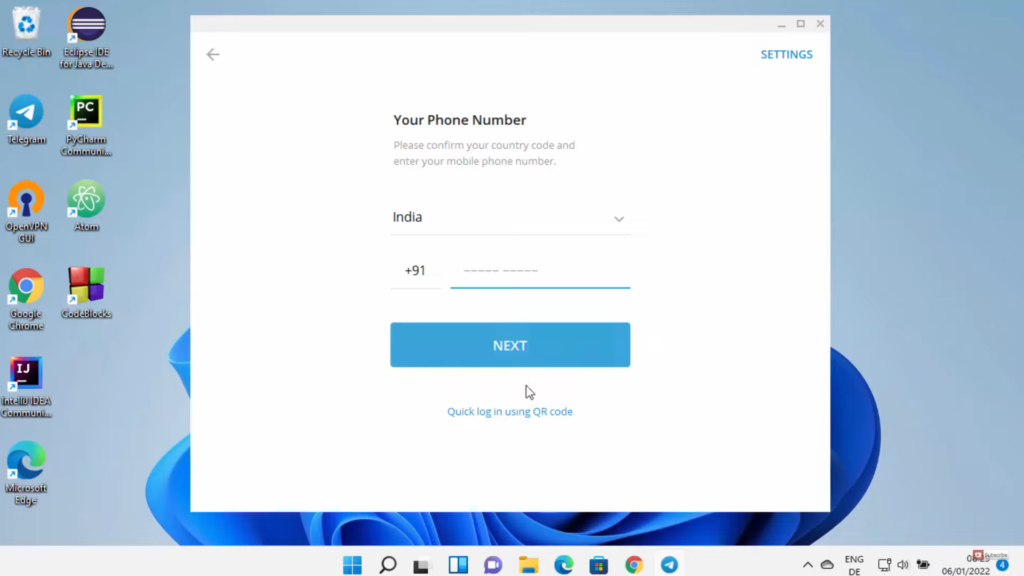

Leave a Reply