In this blog post, I will give a detailed view of resetting network settings in your Windows 11 Operating System for fixing the internet connection.
1. Right-click on the windows start icon and click on Settings.
2. In the settings window, select the Network & Internet option. Scroll down and click on the Advanced network settings option.
3. Scroll down and under more settings click on Network reset option.
4. Here, click on the button Reset now.
5. It will show a warning message. Click on Yes.
6. It will start the process of resetting.
7. After the restarting process, you need to provide the password.
8. If you want to know more about network resetting, right-click on the network icon and click on network and internet settings.
9. It will be redirected to network settings.
These are the steps for resetting network settings in your Windows 11 Operating System.

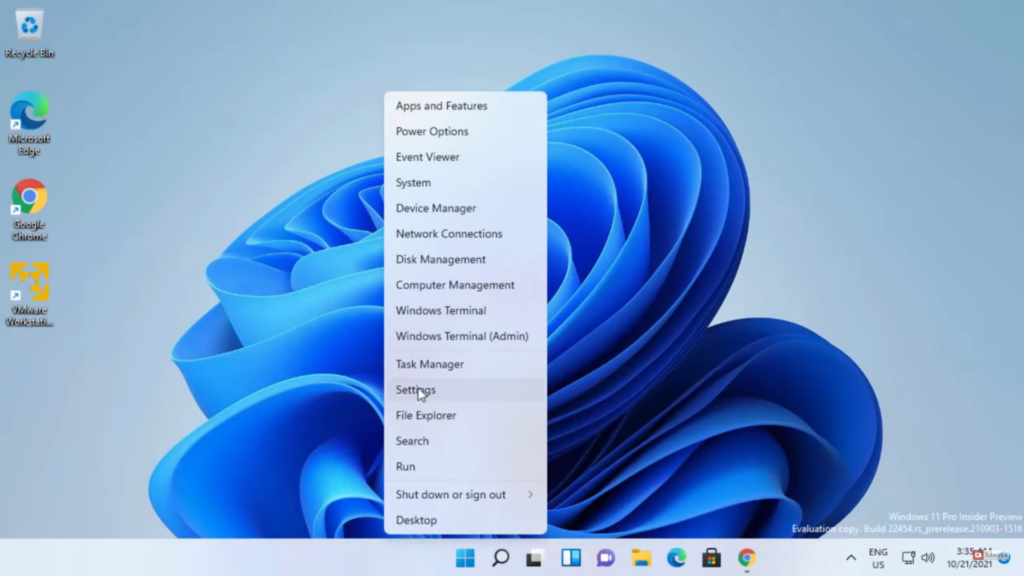
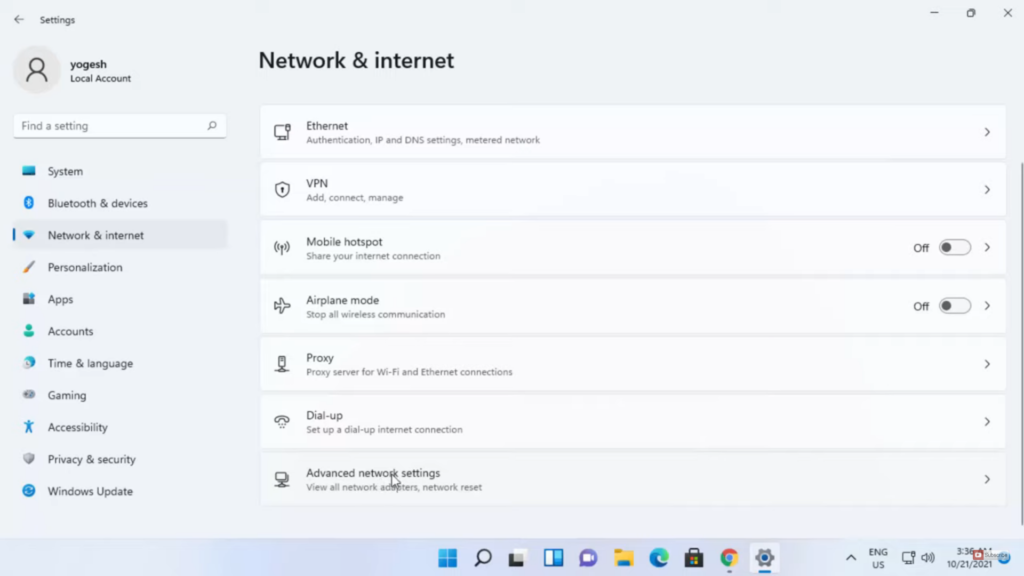
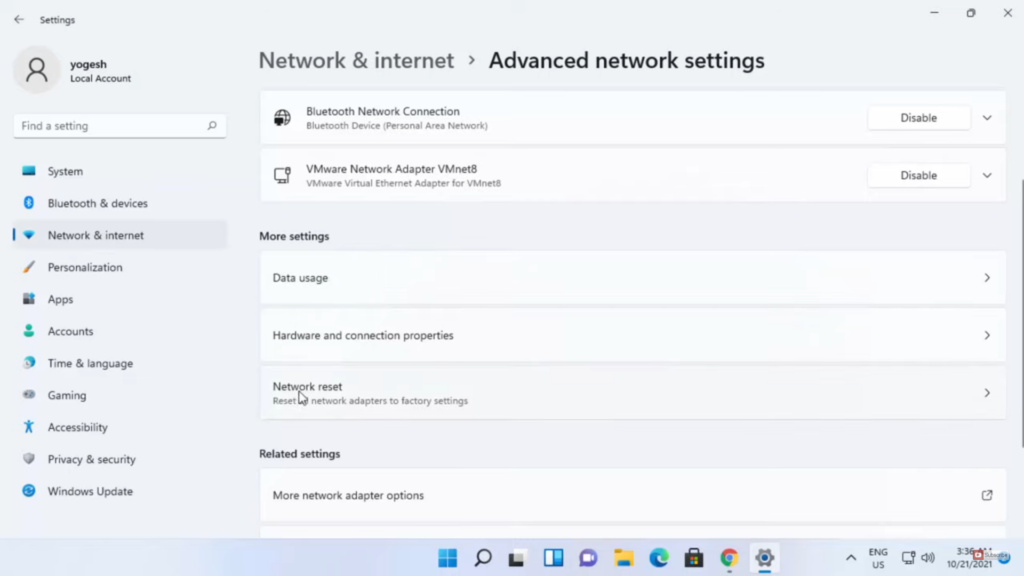
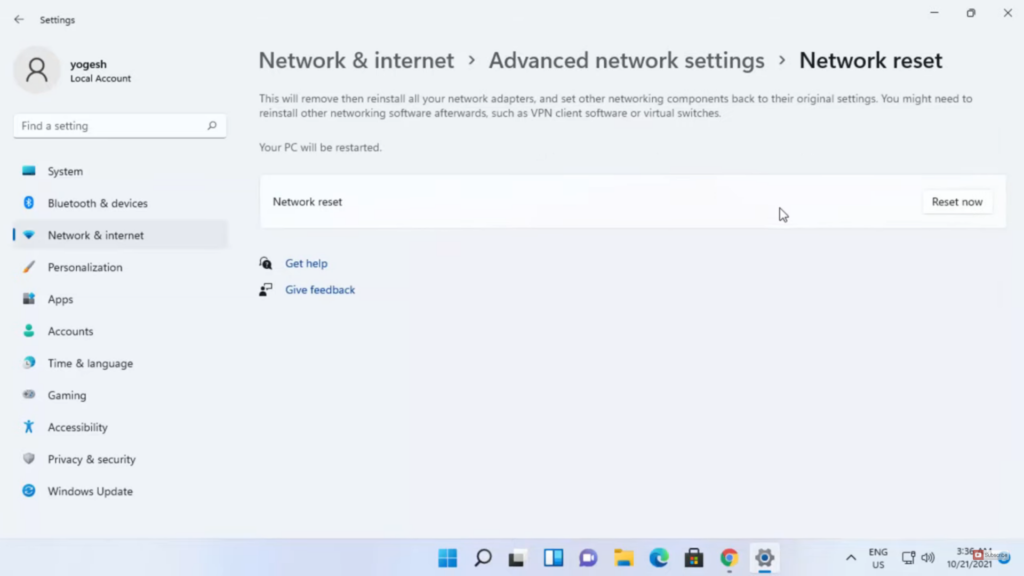
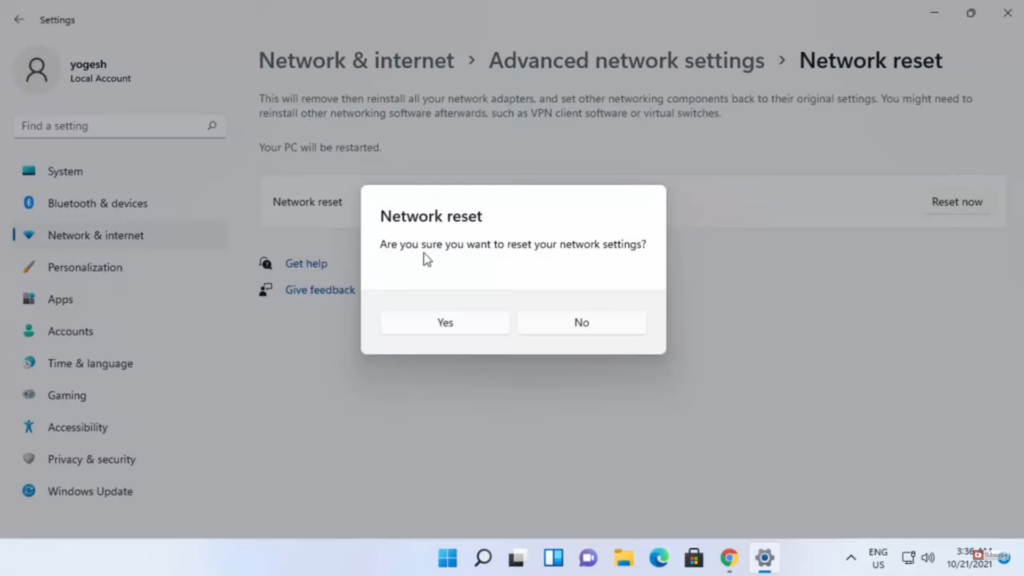
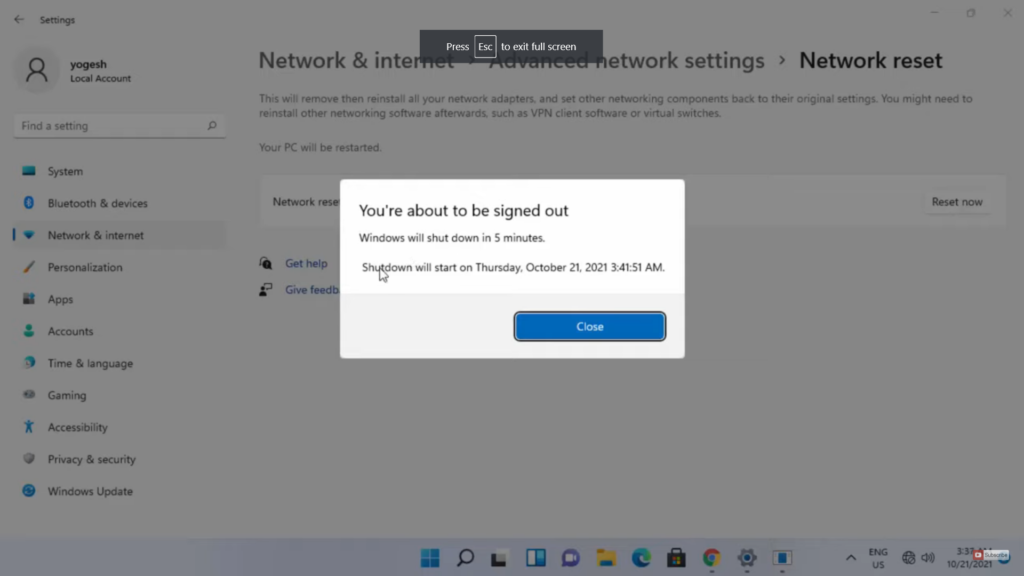
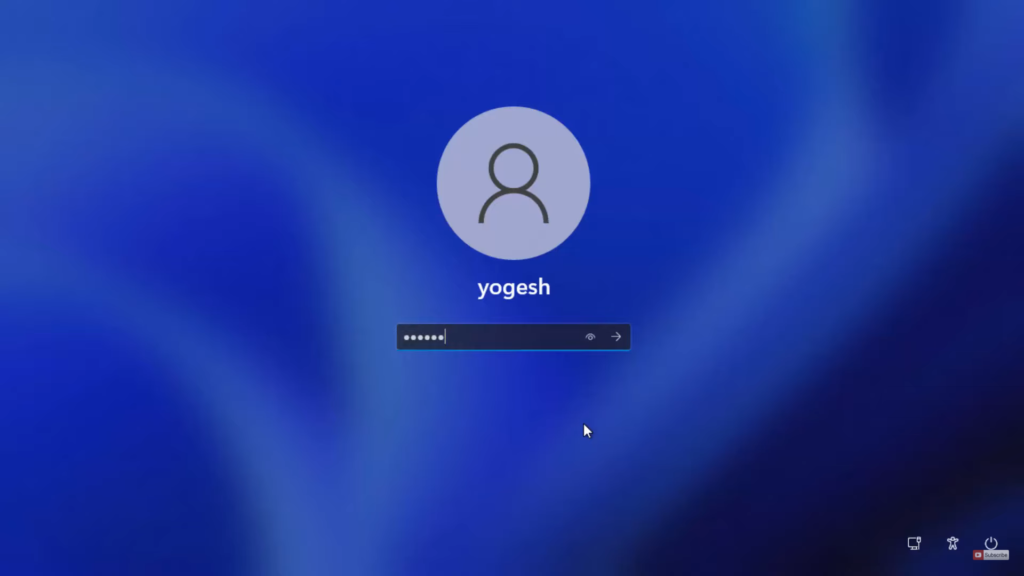
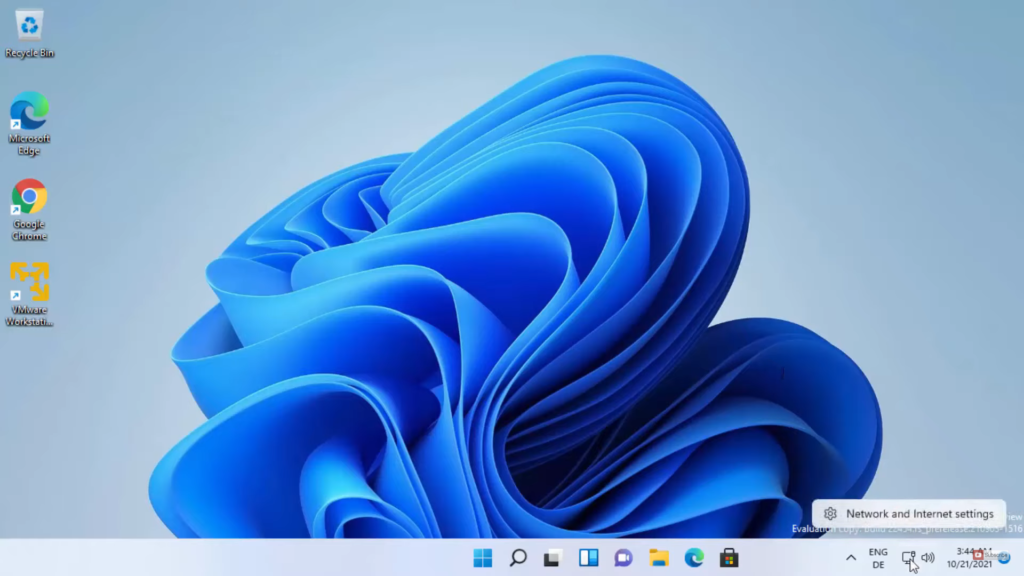
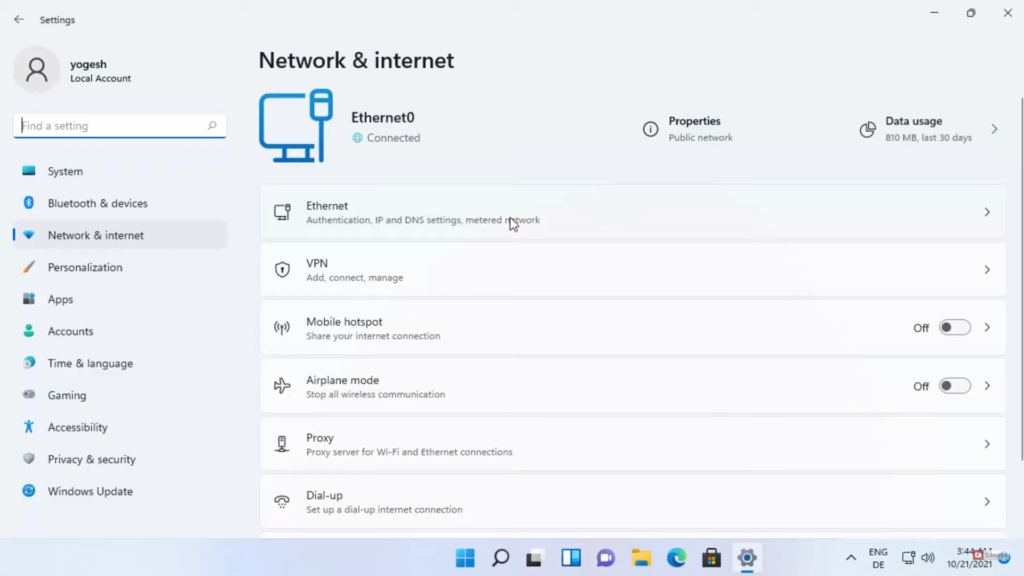
Leave a Reply