In this blog post, I will give a detailed view of moving the taskbar icons to the left on your Windows 11 Operating System.
1. Right-click anywhere on your Taskbar. You will be able to see the Taskbar settings option. Click on that option.
2. It will open the taskbar settings windows. Scroll down and you will be able to see the Taskbar behavior option. You need to expand that list.
3. The first option in this list will be Taskbar alignment. It is center by default. But you can change it to left by clicking on it.
4. This will move all your taskbar icons to left.
5. You can also reach the taskbar settings using a different way. Search for the Settings app in the search bar.
6. Click on Personalization in the settings app. Scroll down and you will be able to see Taskbar. Click on it.
7. It will take you to the same window which we have seen earlier. You just need to follow the same steps.
These are the steps for moving the taskbar icons to the left on your Windows 11 Operating System.

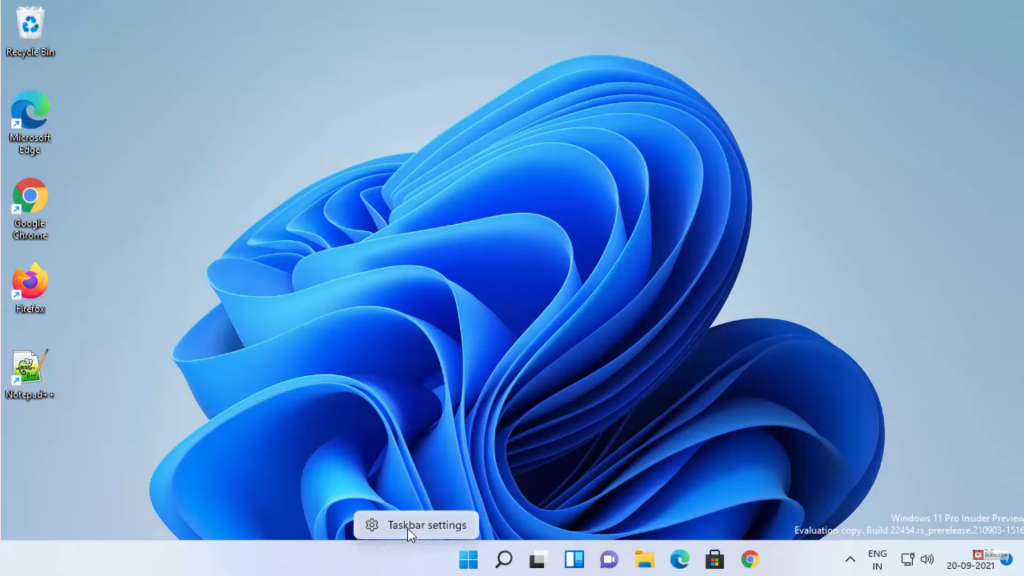
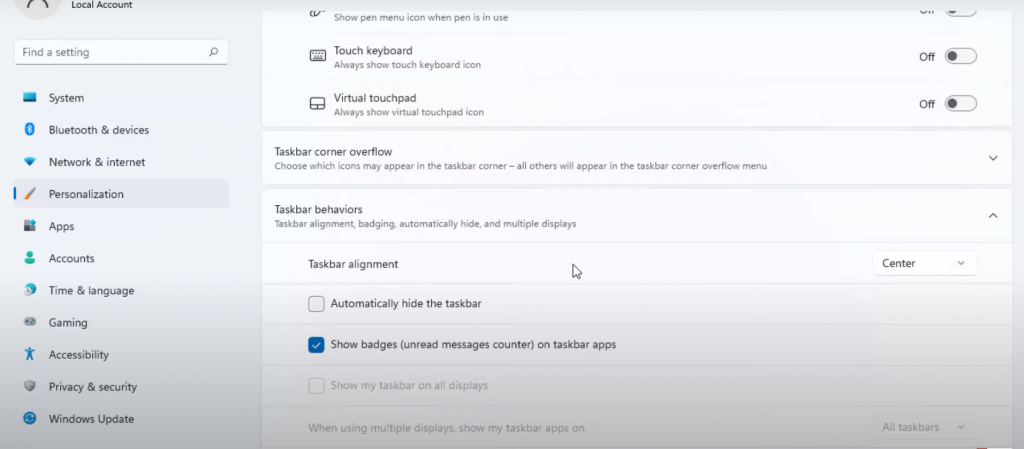

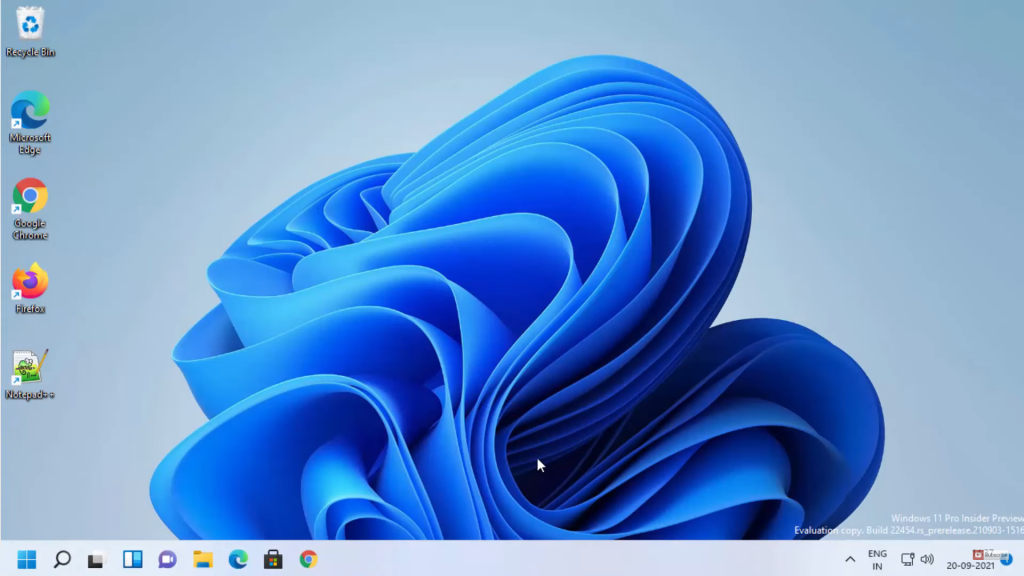
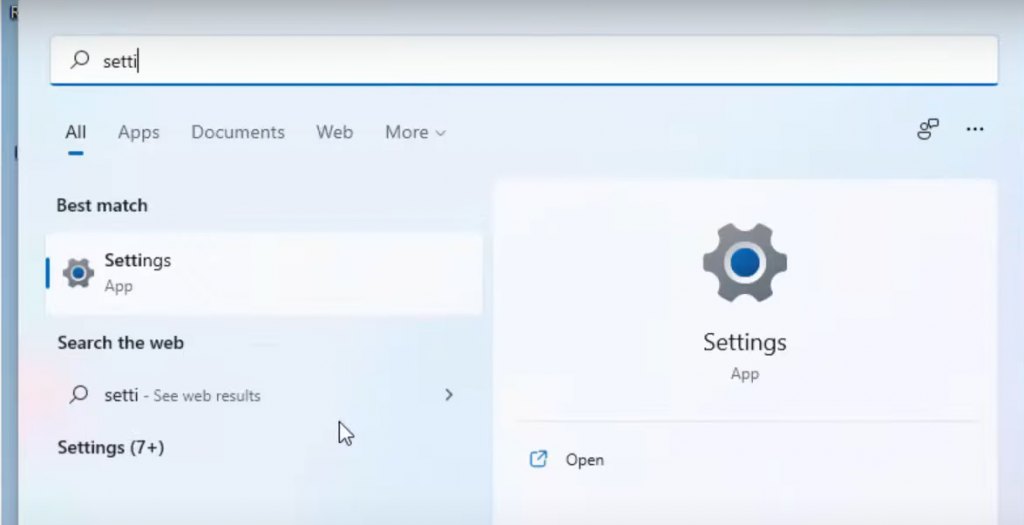
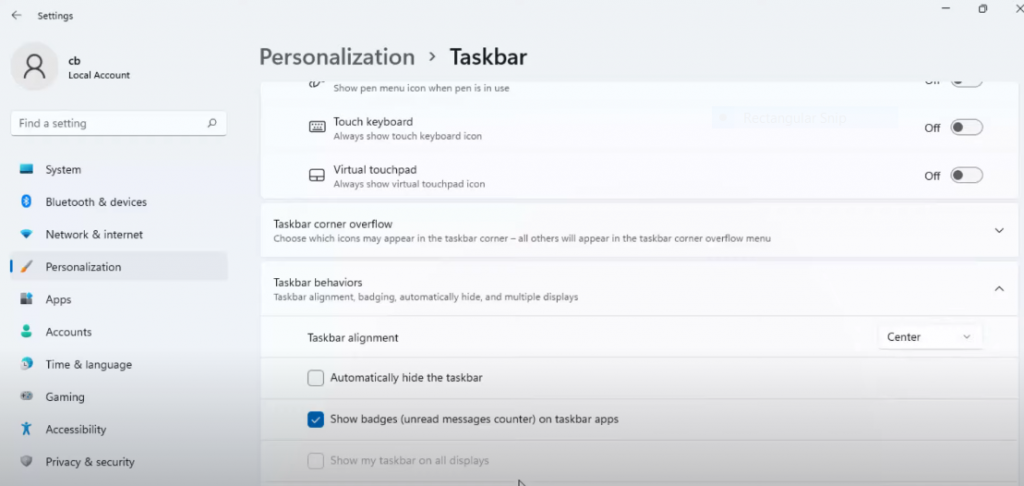
Leave a Reply