In this blog post, I will give a detailed view of making chrome or Firefox the default browser on your Windows 11 Operating System. It is a little bit different from the Windows 10 Operating System.
1. For this, you need to open the Settings app. Click on the search icon and search for the Settings app.
2. In the settings app, click on Apps. Here, click on Default apps.
3. Search for Google chrome or whatever web browser you are looking for. I am going to search for Google Chrome. Click on this arrow.
4. Even though you have searched for google chrome, it will not work in all cases. So, you need to click them one by one.
5. Click on them and click on Switch anyway.
6. Click on the default app you need for that section. And click on Ok.
7. Here, it has changed to Google Chrome now. Similarly, you need to change it for every other section here.
These are the steps for changing Google Chrome or Firefox the default browser on your Windows 11 Operating System.

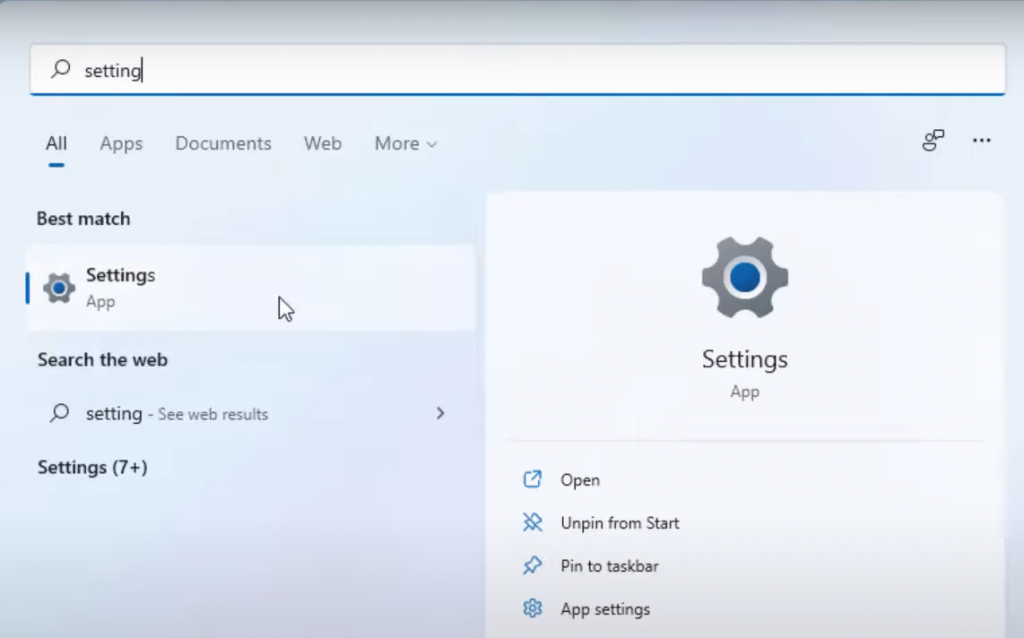
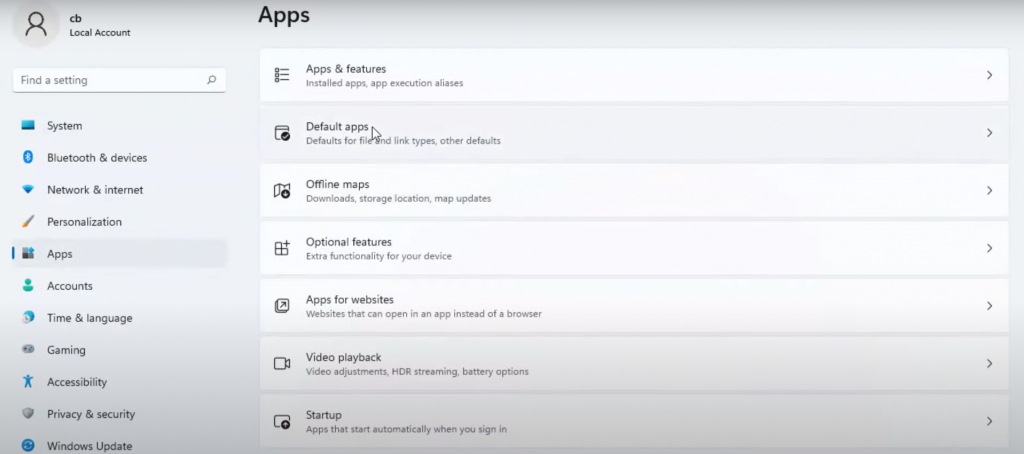
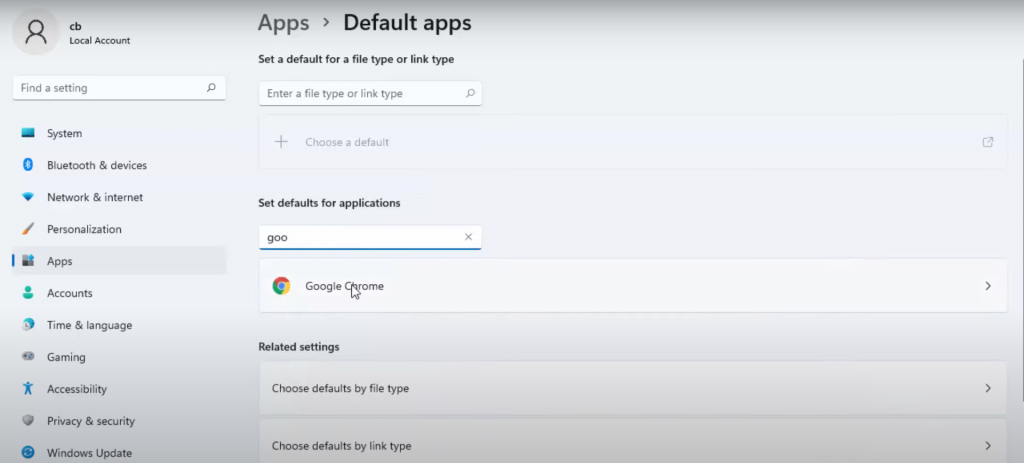
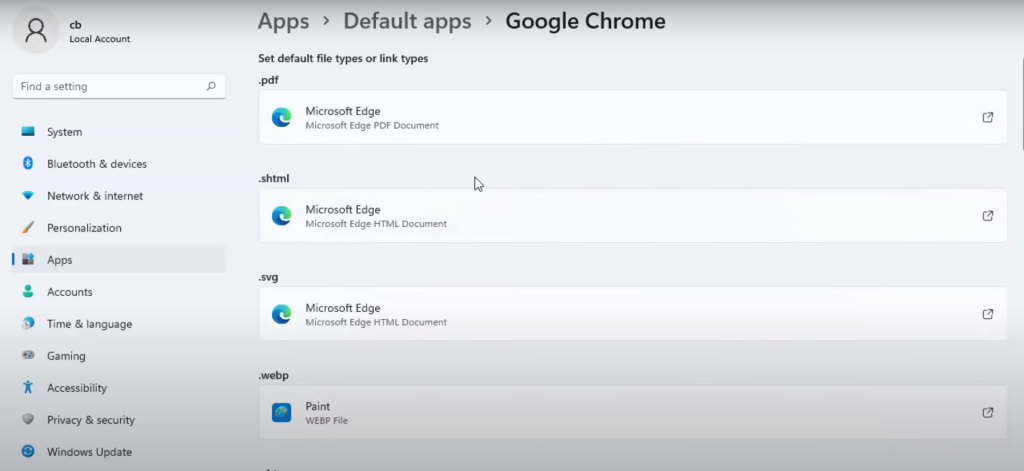
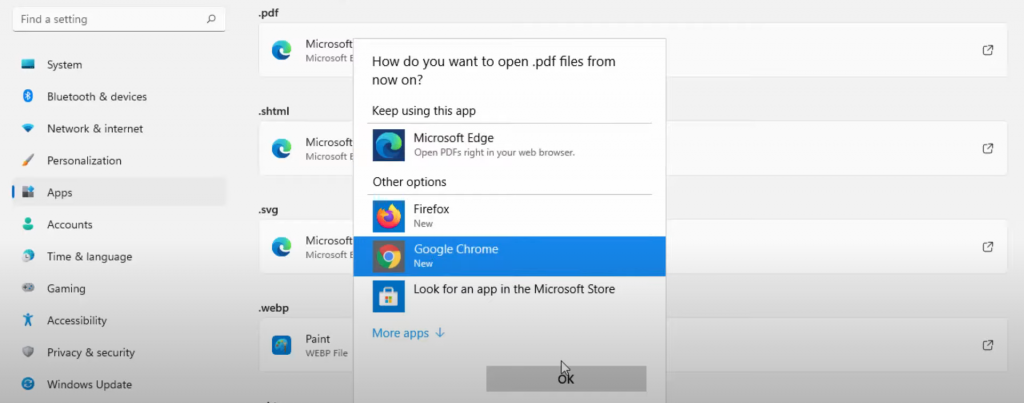
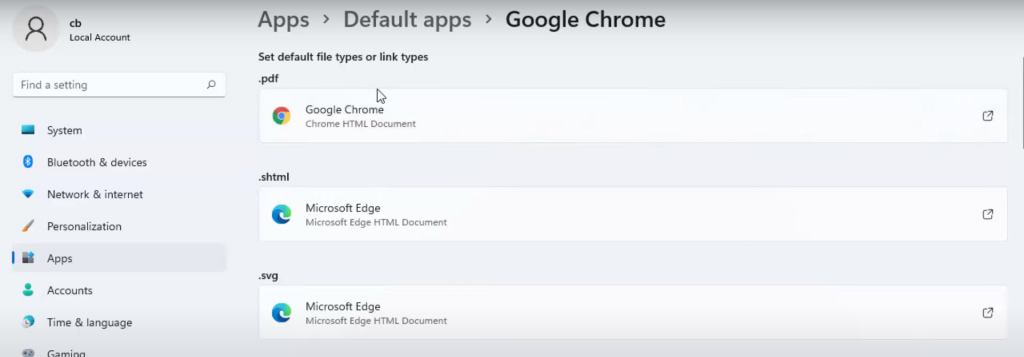
Leave a Reply