In this blog post, I will give a detailed view of installing a VMware workstation player in your Windows 11 Operating System.
1. Open a web browser of your choice and search for VMware workstation player download. The first link will be from VMware.com. Click on that link.
2. Scroll down a little. There will be two options. You need to select Windows. Click on the Download Now button under that. It will start the downloading process.
3. Click on the exe file and minimize the browser after the download process. In the warning window, you need to click on Yes.
4. It will start the installation of the VMware workstation player. In the first window of the installation process, click on Next.
5. In the next window, you need to read the license agreement. You need to accept that. Click on Next.
6. In the next window, you can change the path if you want by clicking on the Change option. I am going to check the two checkboxes. Then, click on Next.
7. In the next window, leave everything as it is and click on Next.
8. Leave everything default in the next window as well and click on Next.
9. In the next window, click on Install.
10. It will start the installation process. The shortcut icon will also appear on the desktop.
11. In the last window, click on Finish.
12. It will show some warning. When you click on Yes, it will restart your Windows 11 Operating System. I am going to click No. Because I am going to restart it manually.
13. Click on the icon on the desktop, it will start the VMware workstation player. For the first time, it will show a warning. I am going to leave it as default. Then, click on Continue.
14. In this window, click on Finish. It will start VMware player on your Windows 11 Operating System.
15. VMware workstation player will look like this. You can create a new virtual machine, open a virtual machine, and upgrade the version.
These are the steps for installing a VMware workstation player in your Windows 11 Operating System.

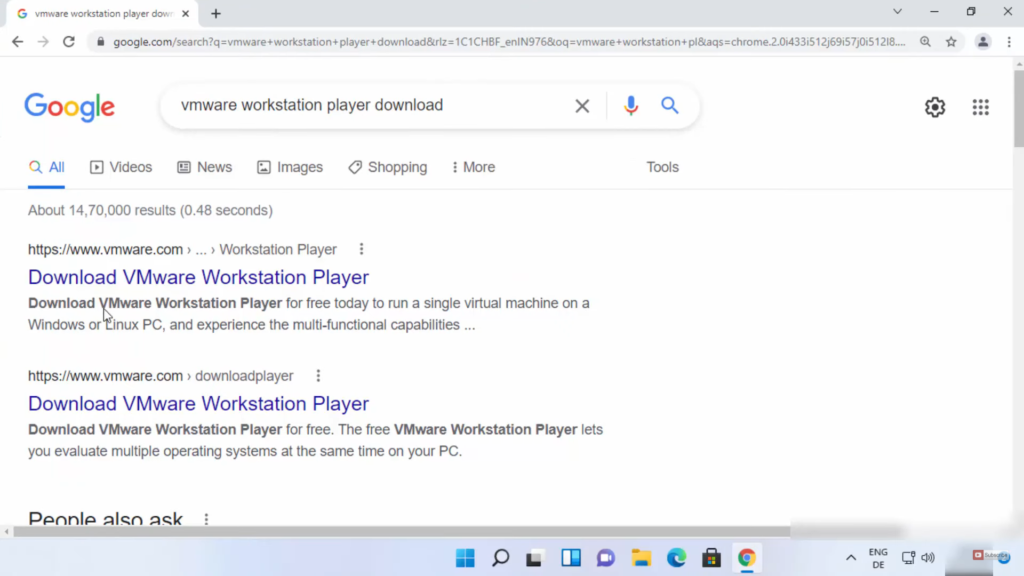
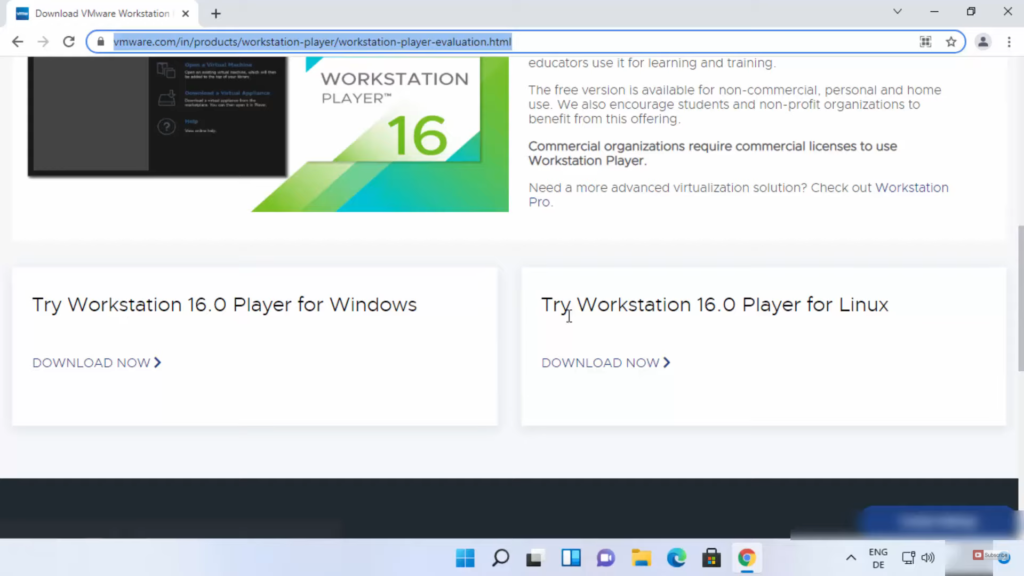
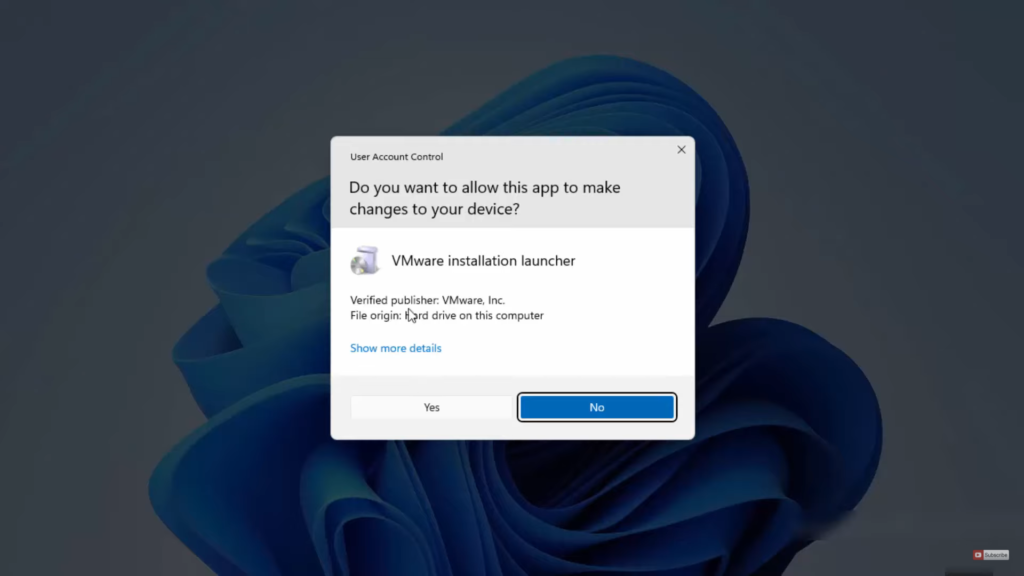
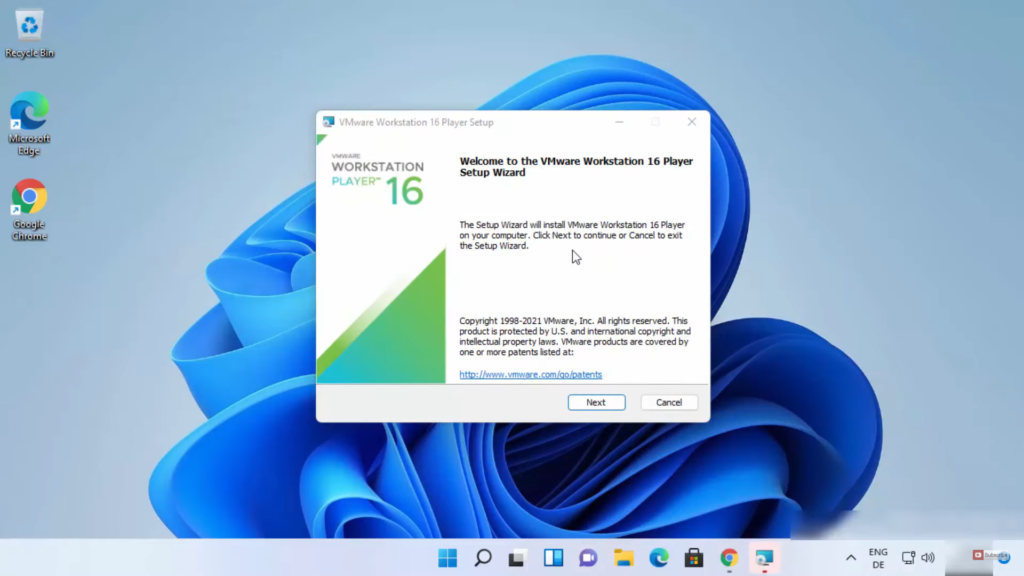
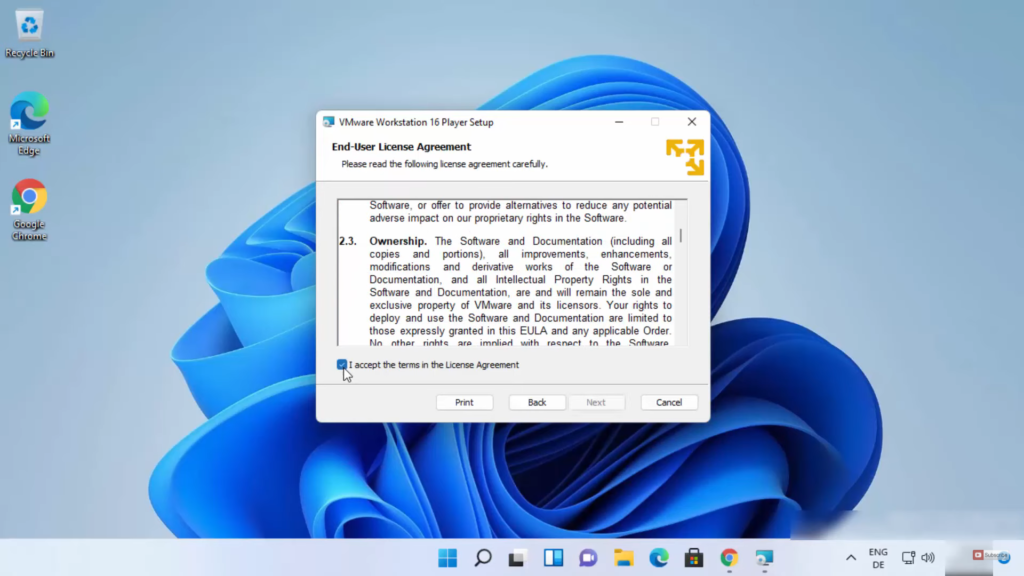
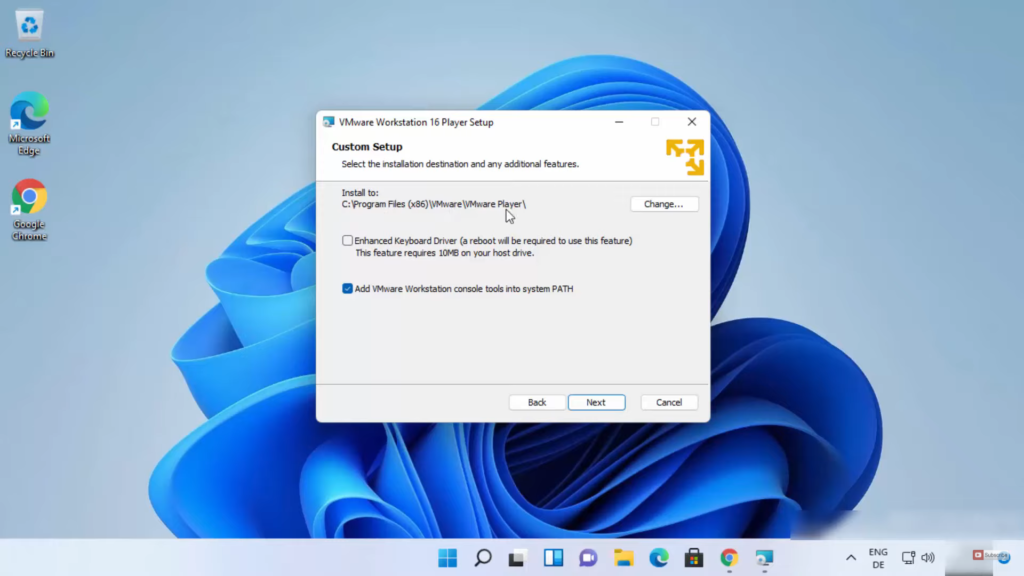
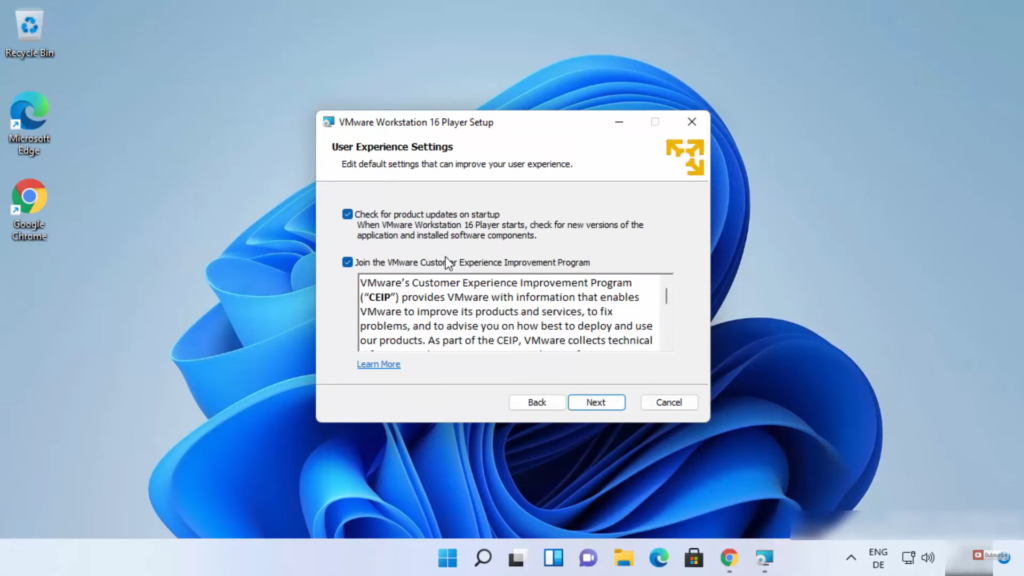
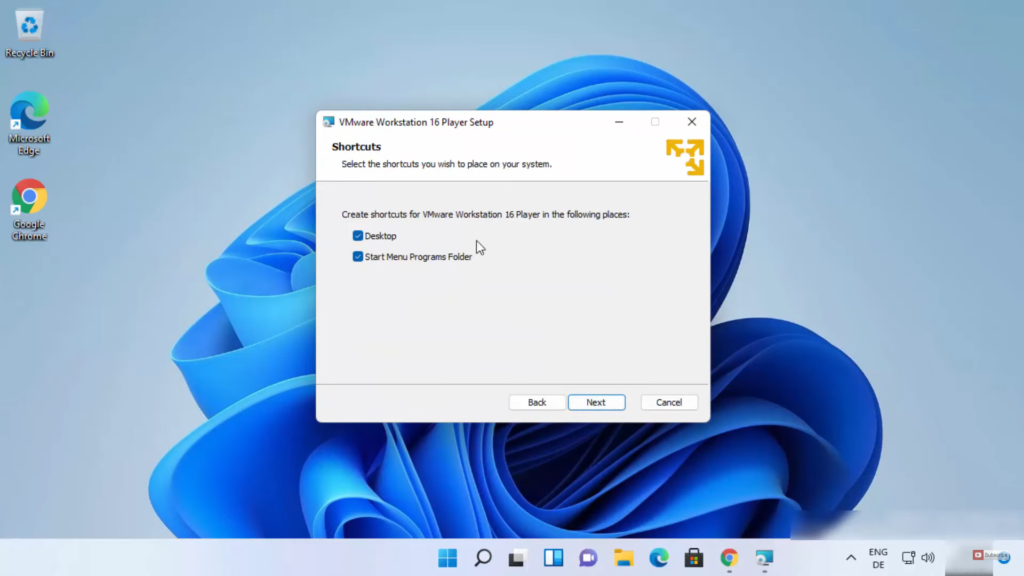
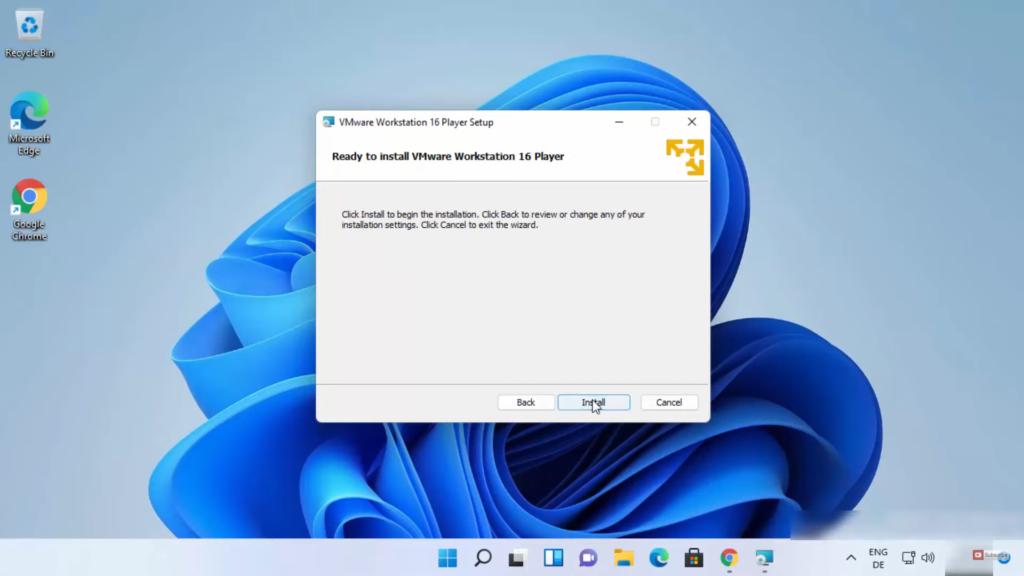
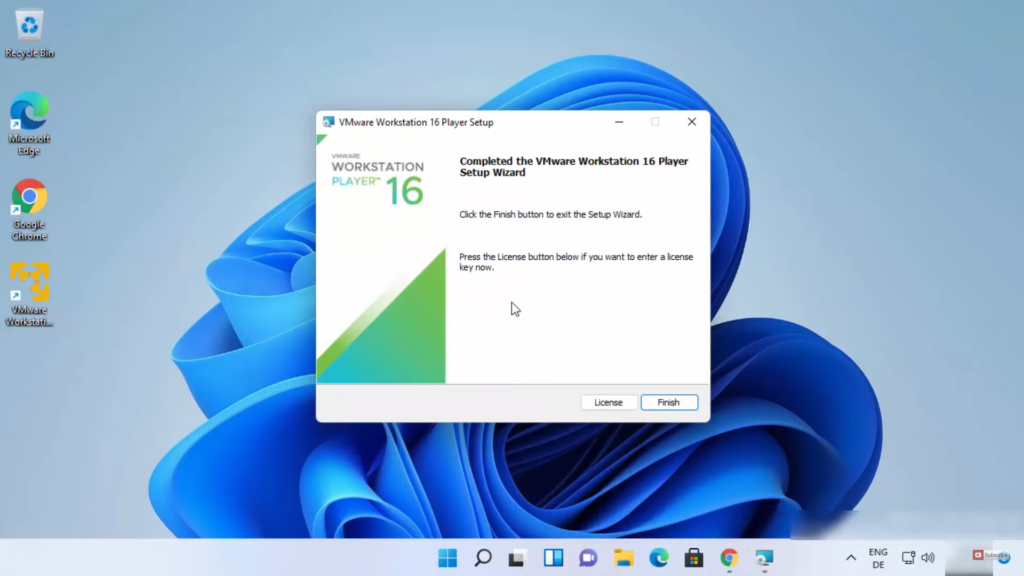
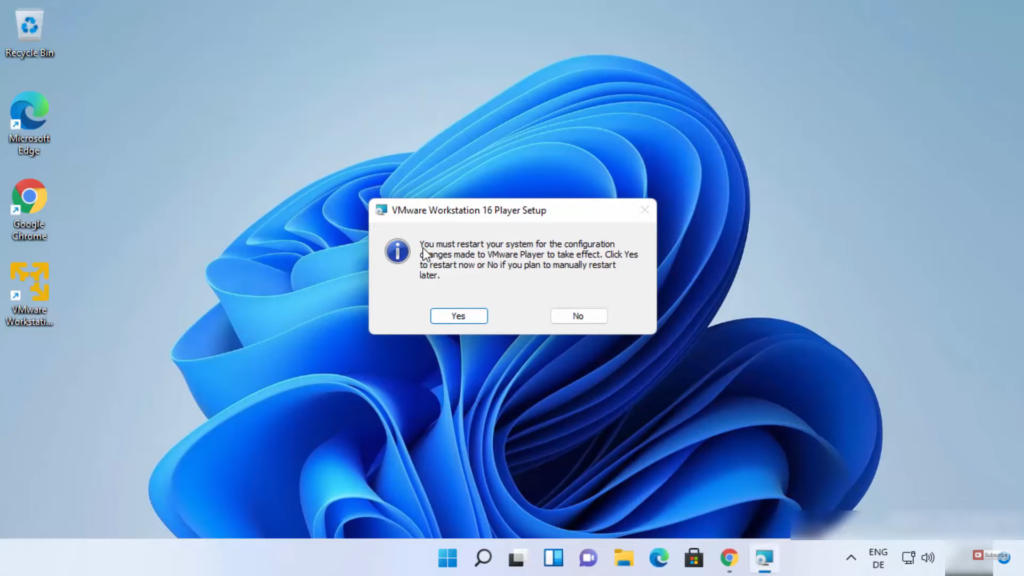
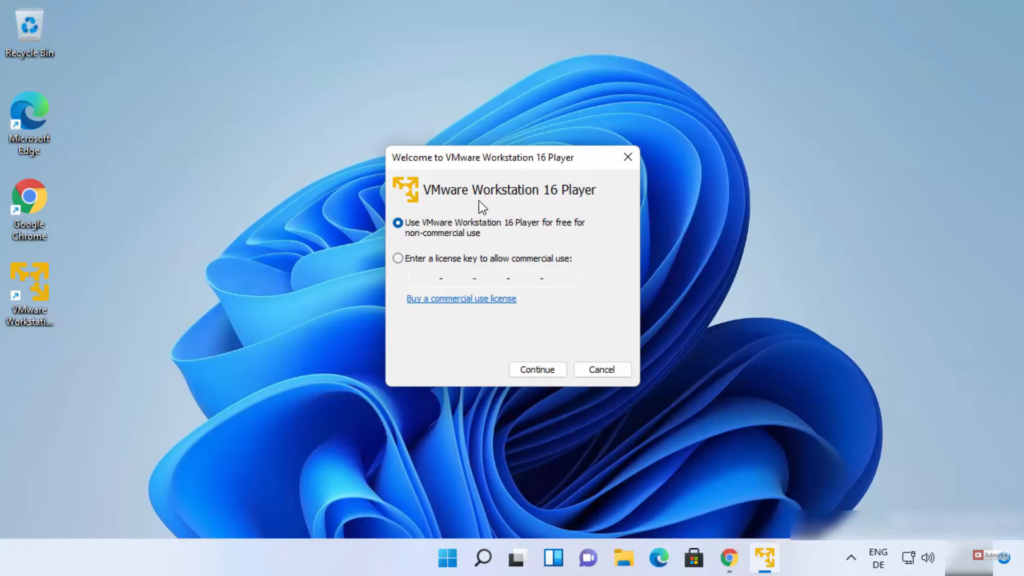
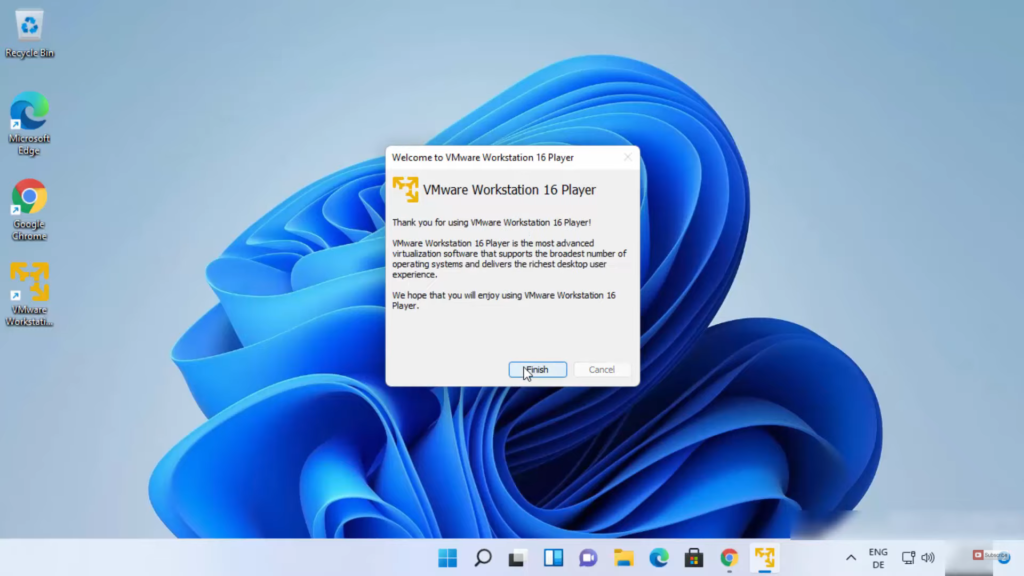
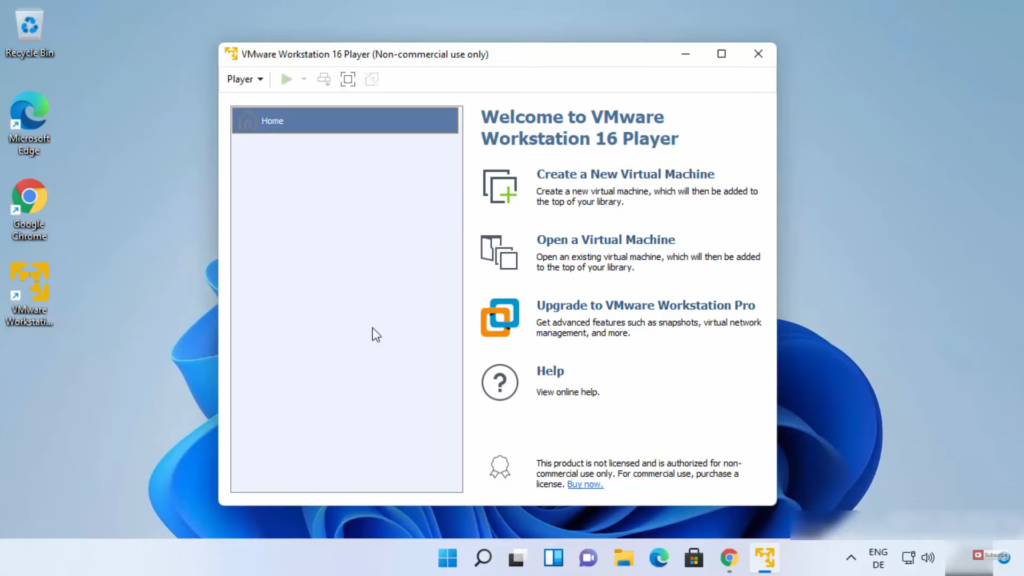
Leave a Reply