In this blog post, I will give a detailed view of installing a blender on your Windows 11 Operating System.
1. Open a web browser of your choice and search for Blender download. The first link will appear from the blender. Click on that link.
2. Once the website opens. you will be able to see the Download Blender button. Click on that button. It will start to download.
3. Once the download is complete, click on that MSI file and minimize the browser. In the setup window, click on Next.
4. In the license agreement window, you need to accept the agreement and click on Next.
5. This will be the location where the blender will be installed. If you want, you can change the location by clicking on the Browse option. I am going to leave it as default. Then, click on Next.
6. In the next window, click on Install. It will start the installation process.
7. In between, it will show a warning. Click on yes.
8. Once the installation is completed, you will be able to see the shortcut icon. Then, click on Finish in this window.
9. I am going to click on the desktop shortcut icon. It will start the blender. Now, the blender has been started in my windows 11 operating system. If you want you can do a quick setup. Once you have made the changes, click on Next.
10. It will show all the files and folders.
These are the steps for installing a blender on your Windows 11 Operating System.

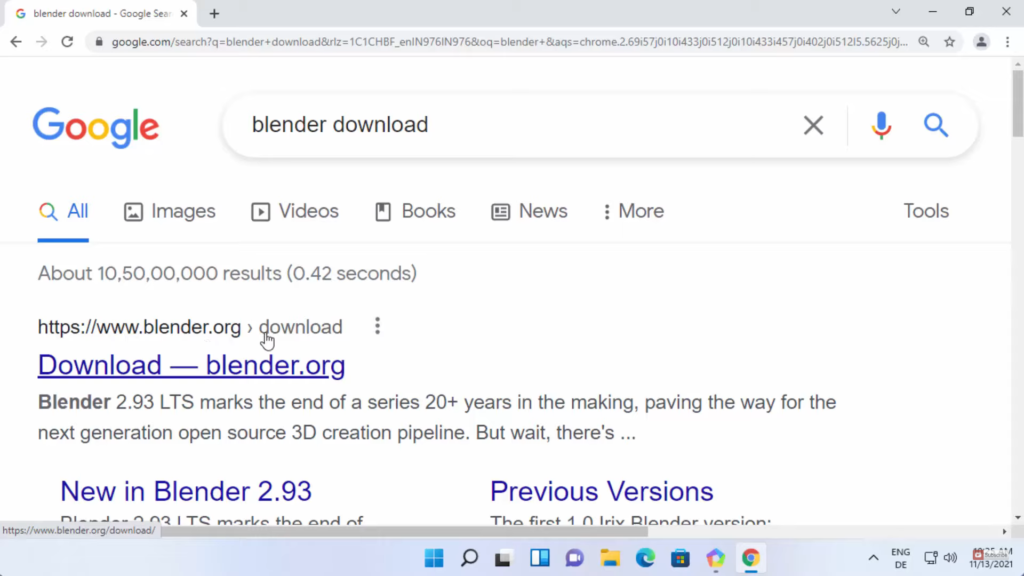
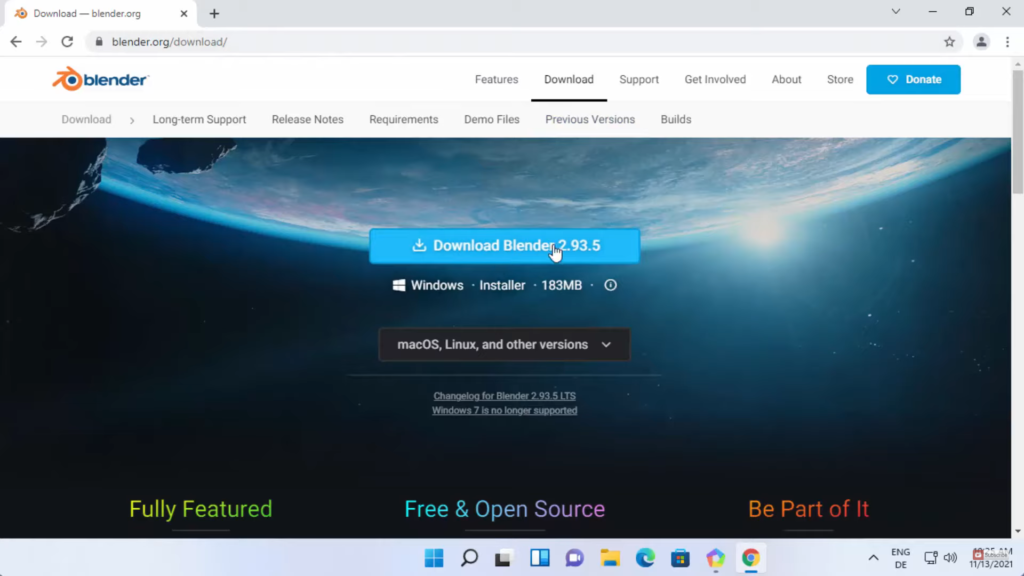
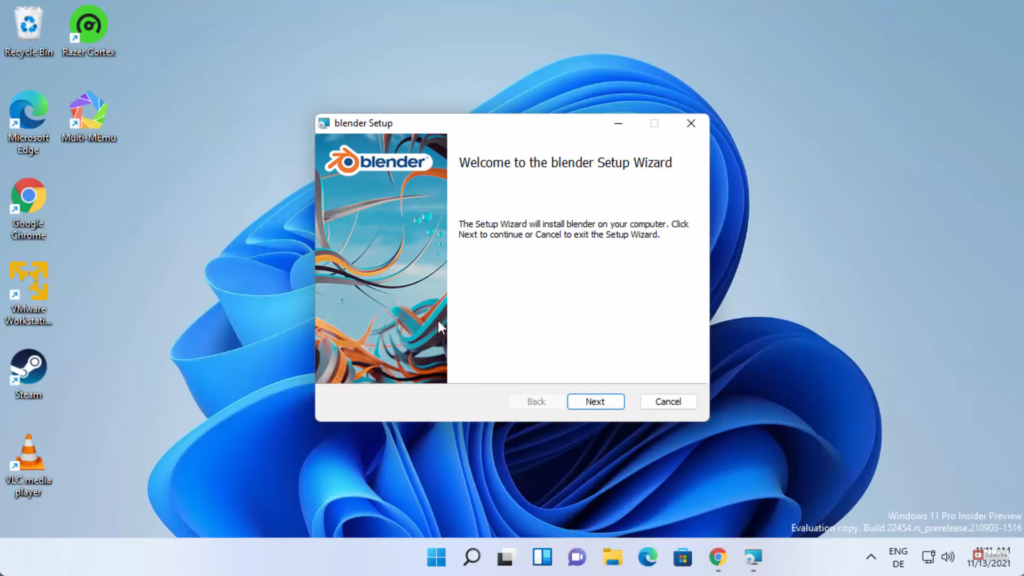
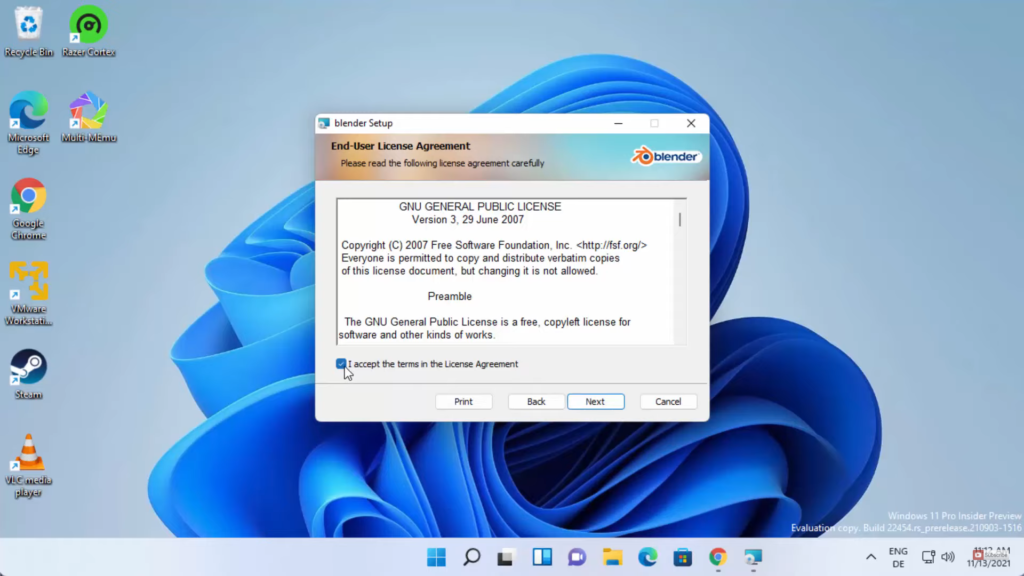
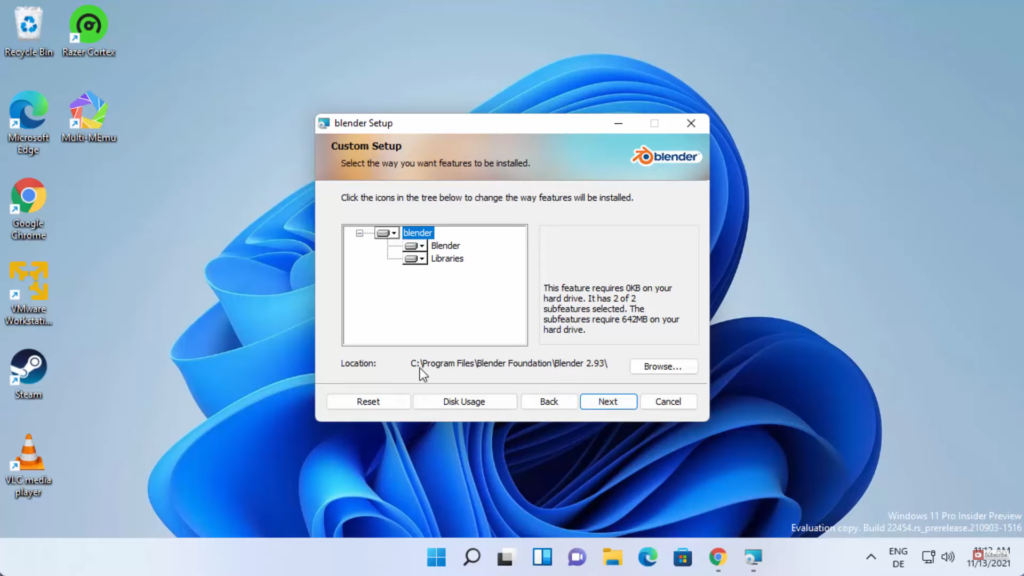
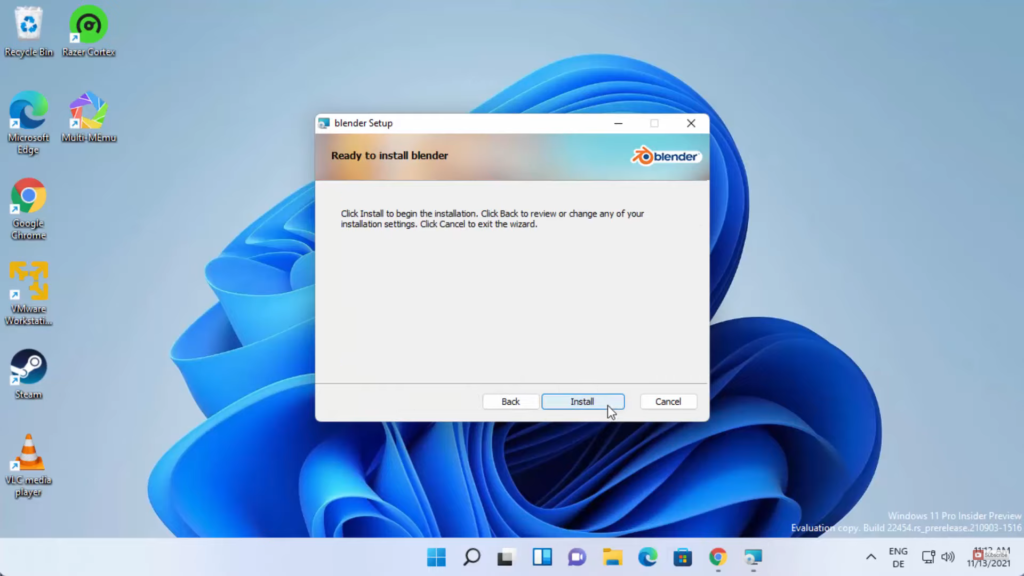
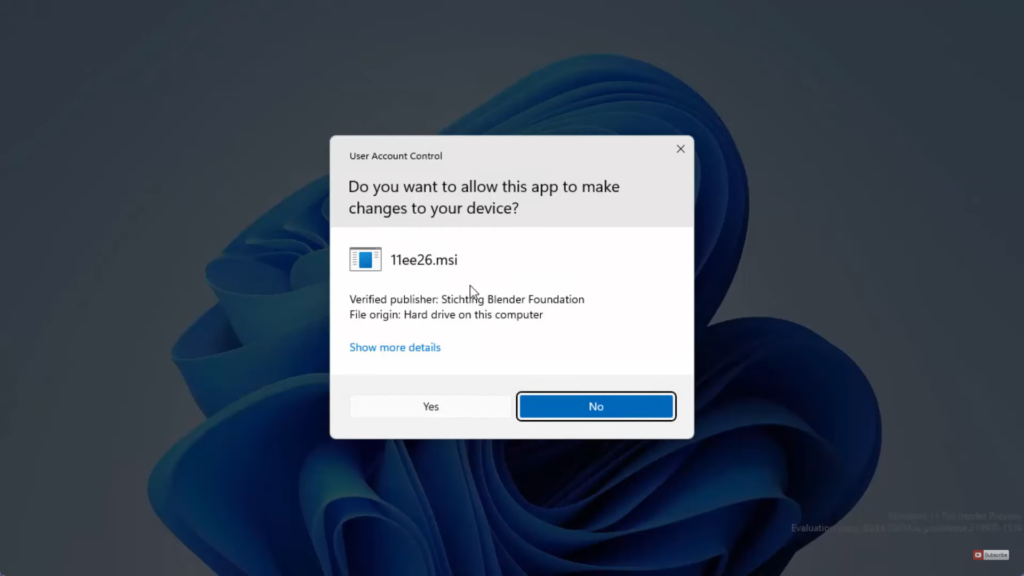
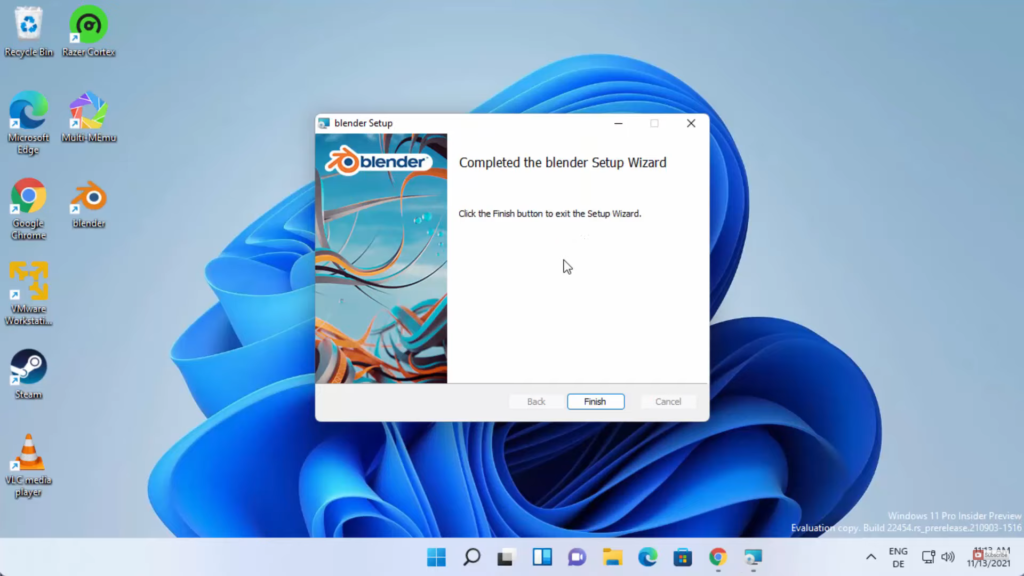
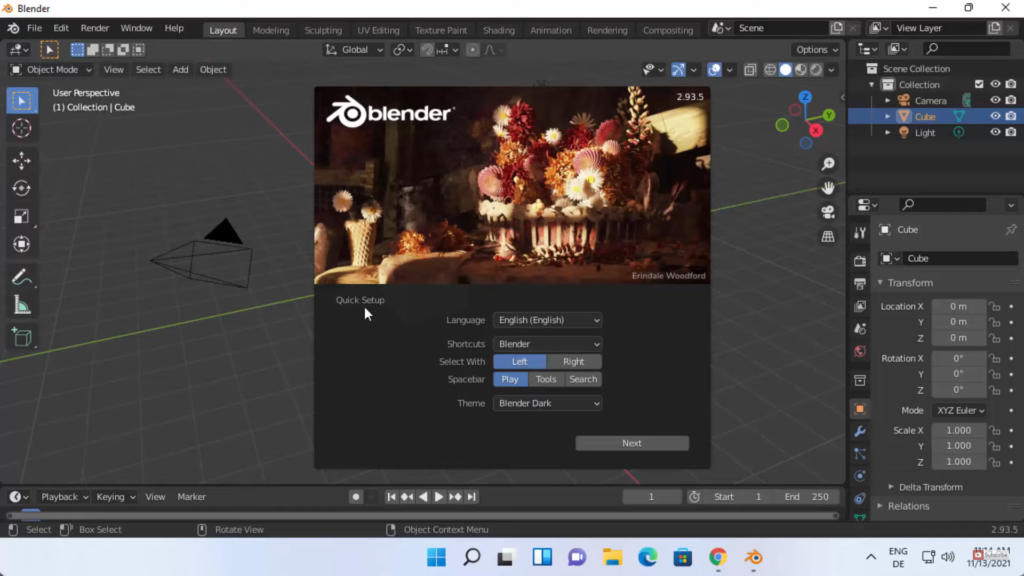
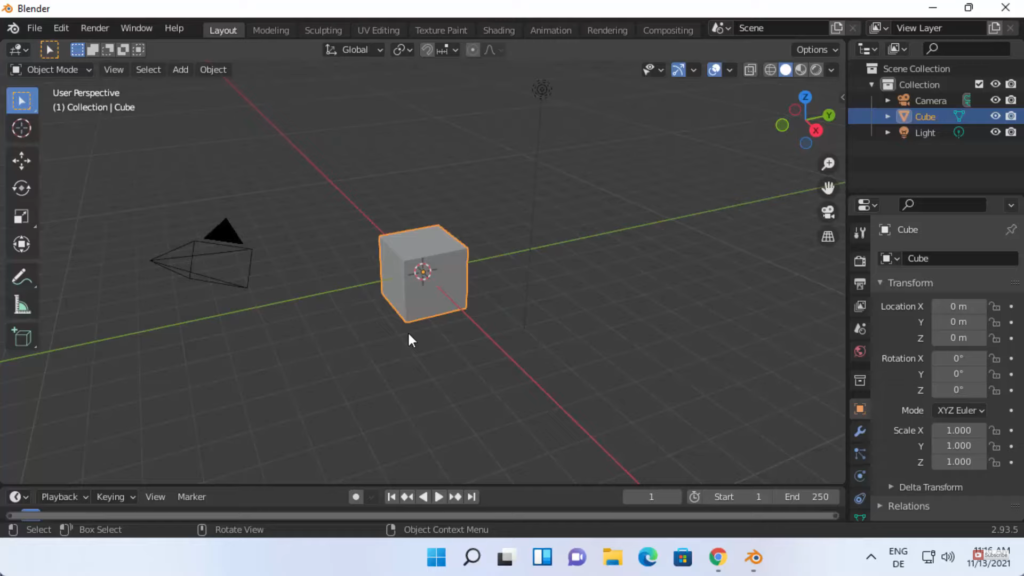
Leave a Reply