In this blog post, I am going to give a detailed view of finding the motherboard model number in your Windows 11 Operating System. I am going to show two different ways by which you can find the motherboard model number.
1. For the first method, Click on the search icon and search for the System Information app.
2. Click on that app and select System Summary. Whatever is displayed under BaseBoard Manufacturer is your motherboard model number.
3. For the second method, we need to open the Command prompt. You can open it by searching for the Command prompt app in the search icon. On the right-hand side, click on the Run as administrator option.
4. Or you can also search for Powershell in the search icon. You can also find the information using PowerShell as well.
5. You can also right-click on the Windows icon and click on the Windows terminal option. It will open the default windows terminal on your Windows Operating System.
6. In the command prompt, you need to enter the command which is given in the image below and press enter. It will show your Motherboard model number.
command:
wmic baseboard get product, Manufacturer, version, serialnumber
These are the steps for finding the motherboard model number on your Windows 11 Operating System. You can follow the above 2 methods for finding it.

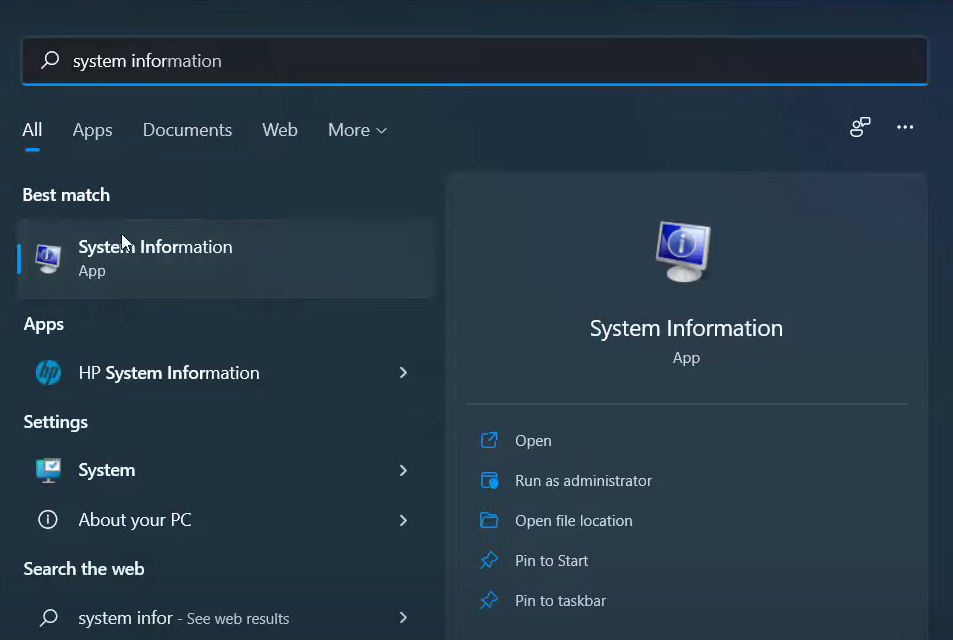
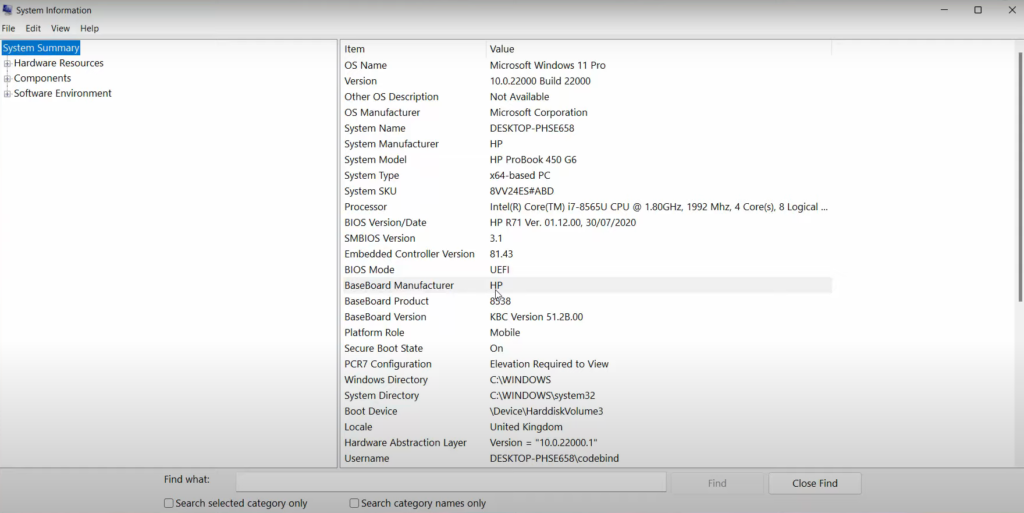
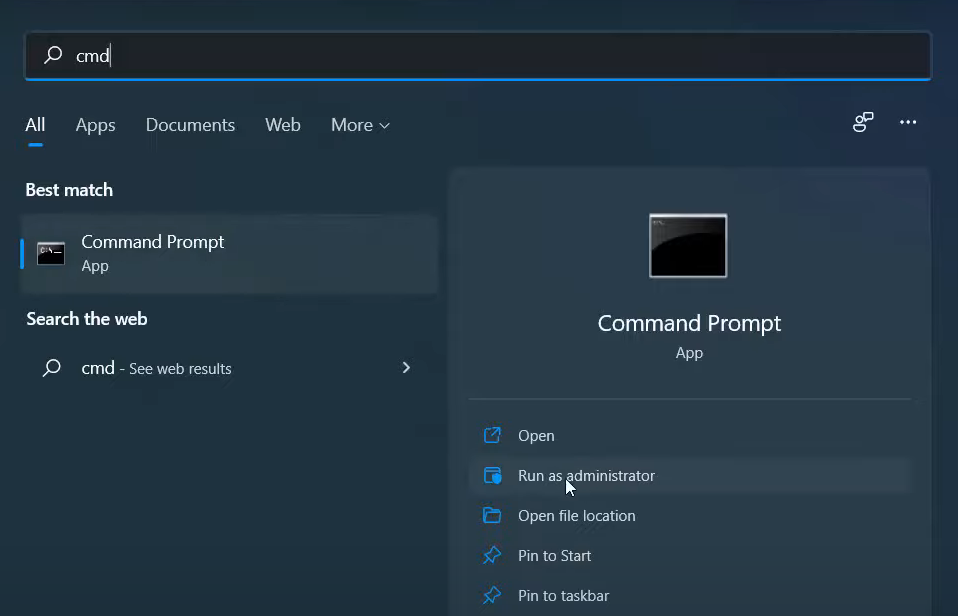
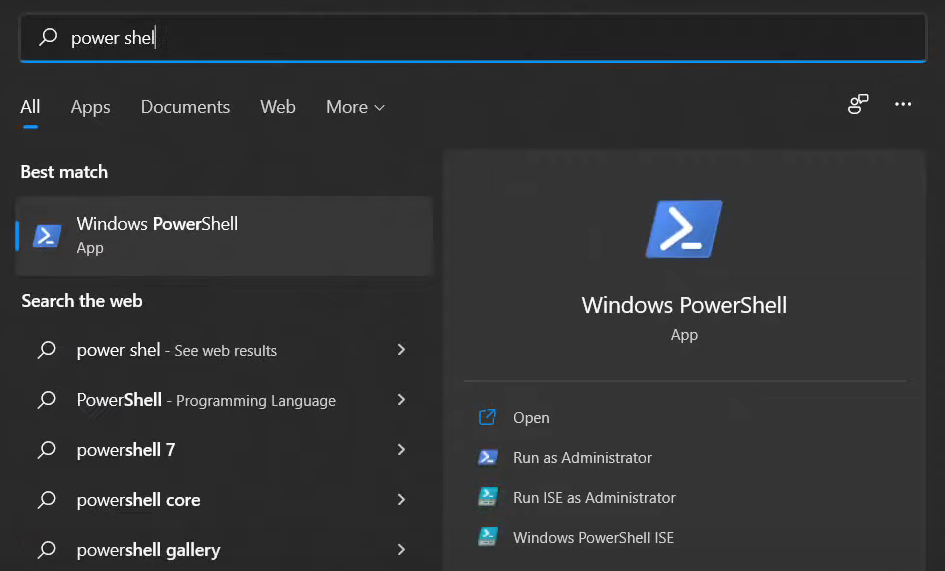
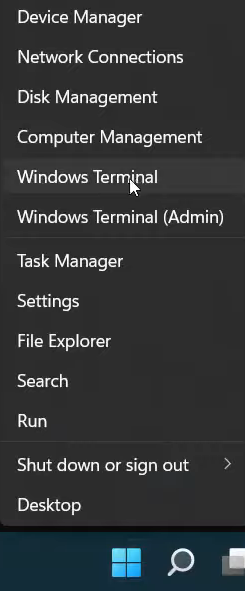


Leave a Reply