In this blog post, I will give a detailed view of finding the computer model and the serial number of your Windows 11 Operating System.
1. Click on the search icon and search for Command prompt. Open it as Run as administrator.
2. You can also open PowerShell if you have it installed on your system. It will also work to find the computer model and serial number.
3. You can right-click on the Windows icon and open either PowerShell or Windows Terminal.
4. In the command prompt, you need to provide 2 or 3 different commands. To find out the serial number, we have 2 commands.
5. You need to enter the first 2 commands which are provided in the image below. Type the command in the command prompt and press enter. This is the serial number of your Windows 11 PC.
Command to find Serial Number:
wmic bios get serialnumber
OR
wmic csproduct get identifyingnumber
Command to find Computer Model
wmic csproduct get name
6. The second command will also give you the same serial number.
7. To find the computer model, you need to enter the third command in the image and press enter. This is the computer model number of your Windows 11 PC.
These are the steps for finding the computer model and serial number in your Windows 11 Operating System.


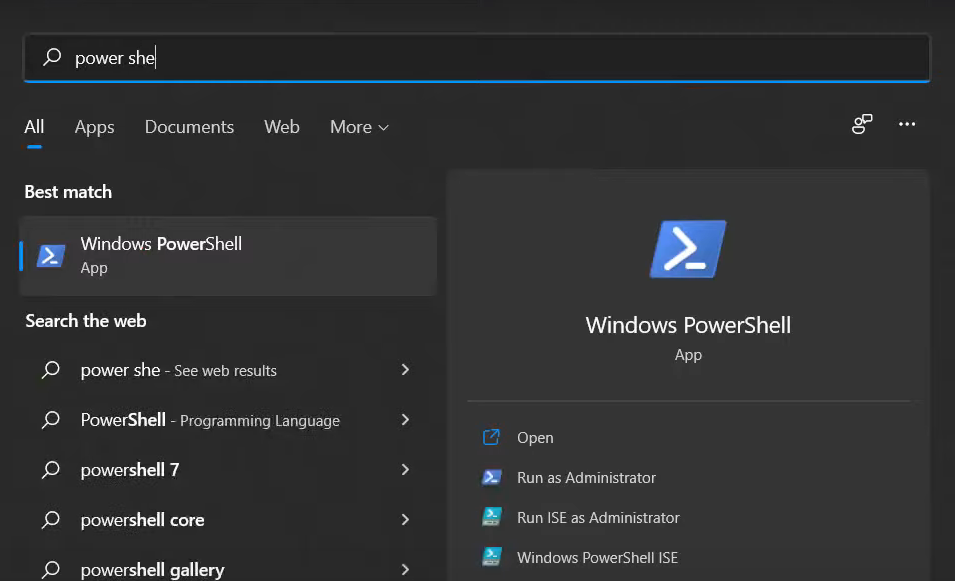
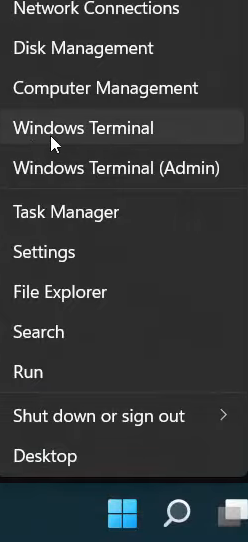
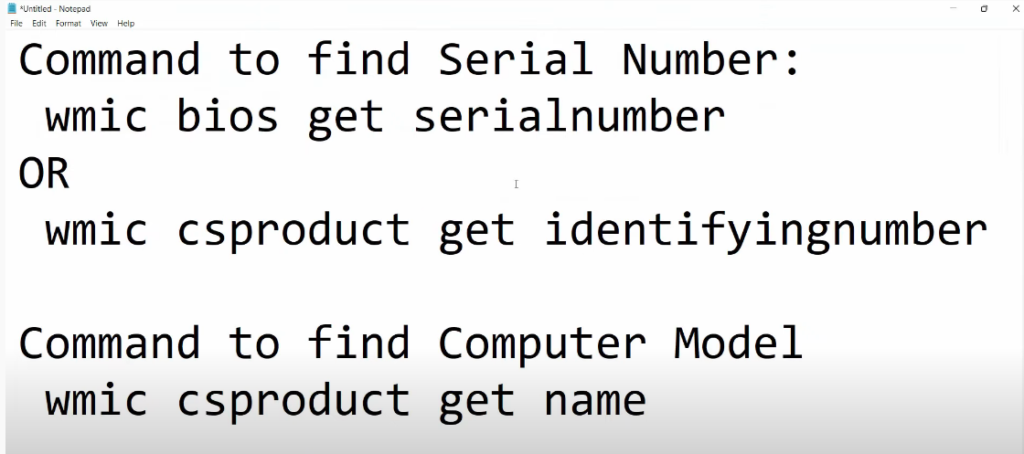
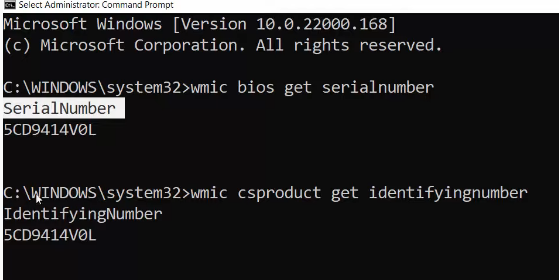
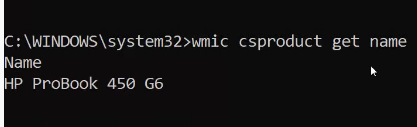
Leave a Reply