In this blog post, I will give a detailed view of clearing your Windows 11 Search History.
1. Click on the search icon and search for the Settings app.
2. In the settings app, click on Privacy & security. Scroll down and click on Search permissions. Click on that option.
3. Scroll down and you can see the History section. Click on Clear device search history. It will clear the search history. If you want to disable the history, you need to click on that toggle button.
4. After doing that, you will not see any search history when you click on the search icon. I am going to click on the search icon. Now no more searches are visible here.
These are the steps for clearing and disabling your search history in your Windows 11 Operating System.

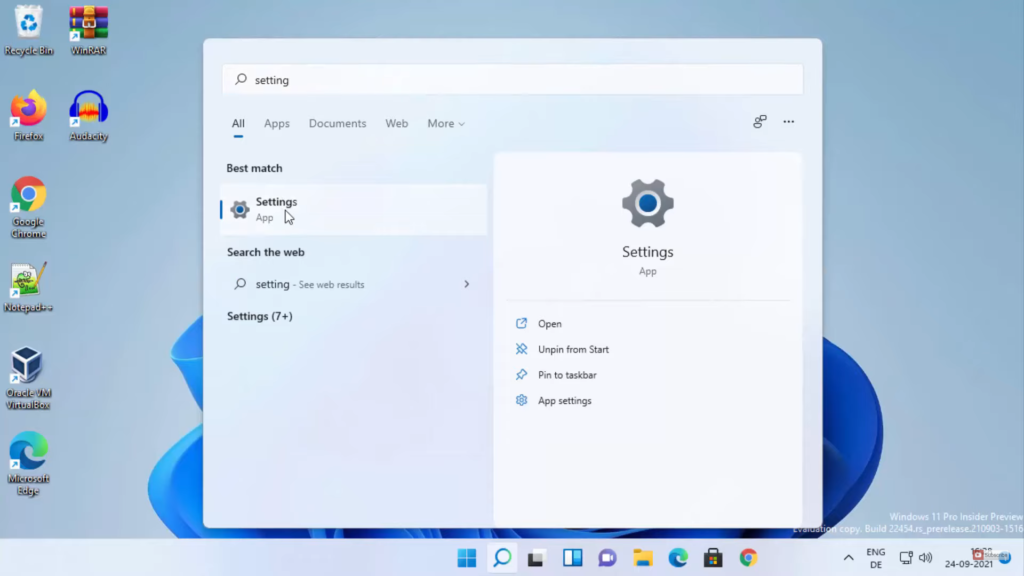
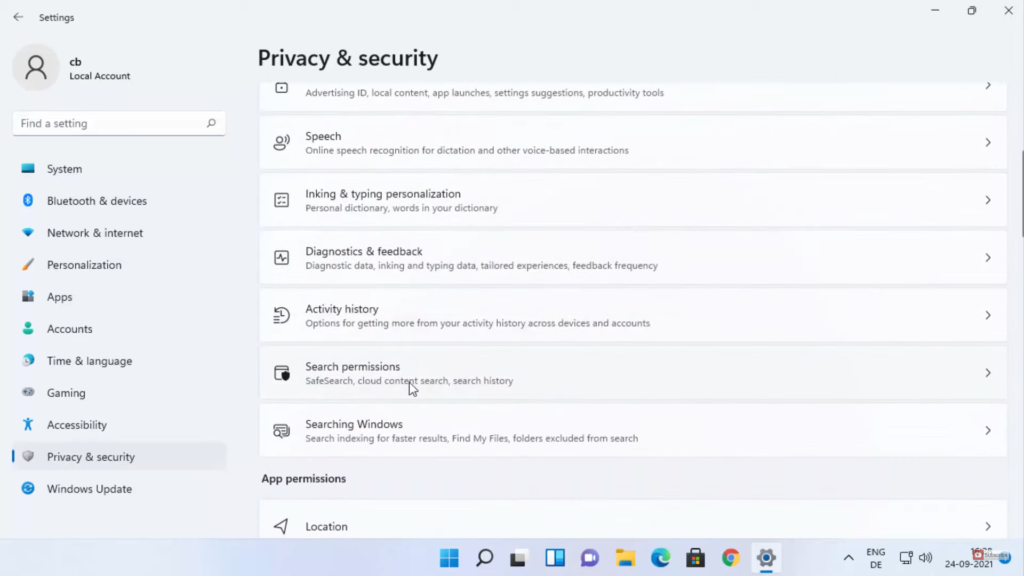
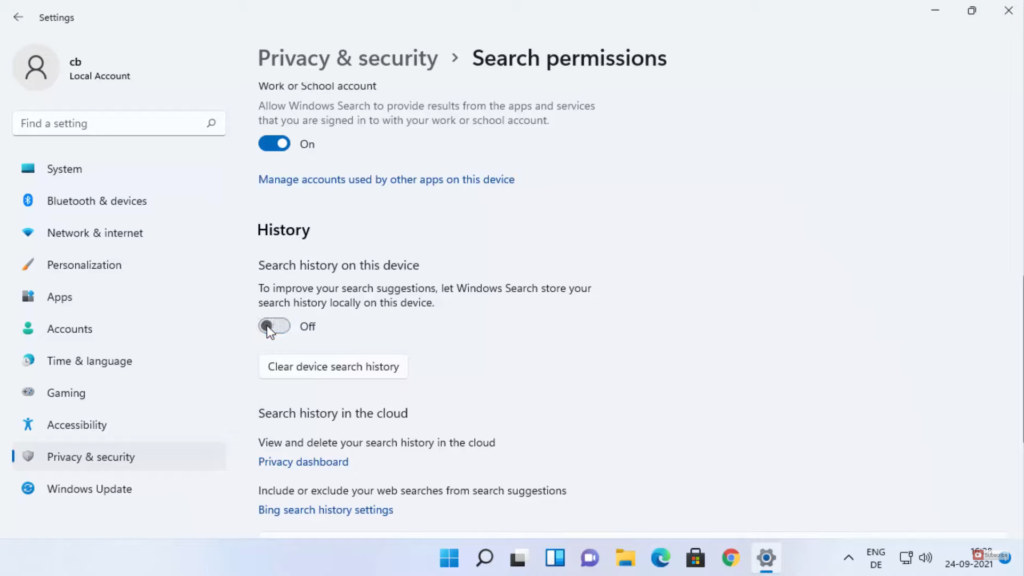
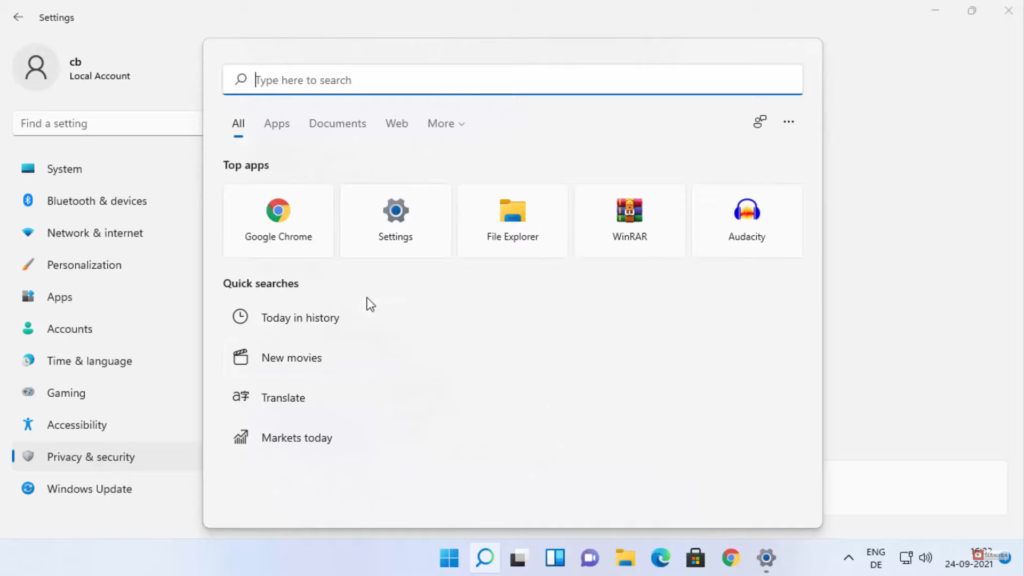
Leave a Reply