In this blog post, I will give a detailed view of changing desktop background images in the Windows 11 Operating System.
1. Right-click on your desktop anywhere. Then click on the option called Personalize.
2. It will open the Personalization in the settings window.
3. You can also reach this window by settings app. Right-click on the Windows icon and click Settings and then click on Personalization.
4. You can also reach by searching for the Settings app in the search bar. It will also take you to the same window.
5. Scroll down and click on Background.
6. Here, you can choose the background images. Some default background images will be available.
7. Right now this is the background image of my Windows 11 Operating System.
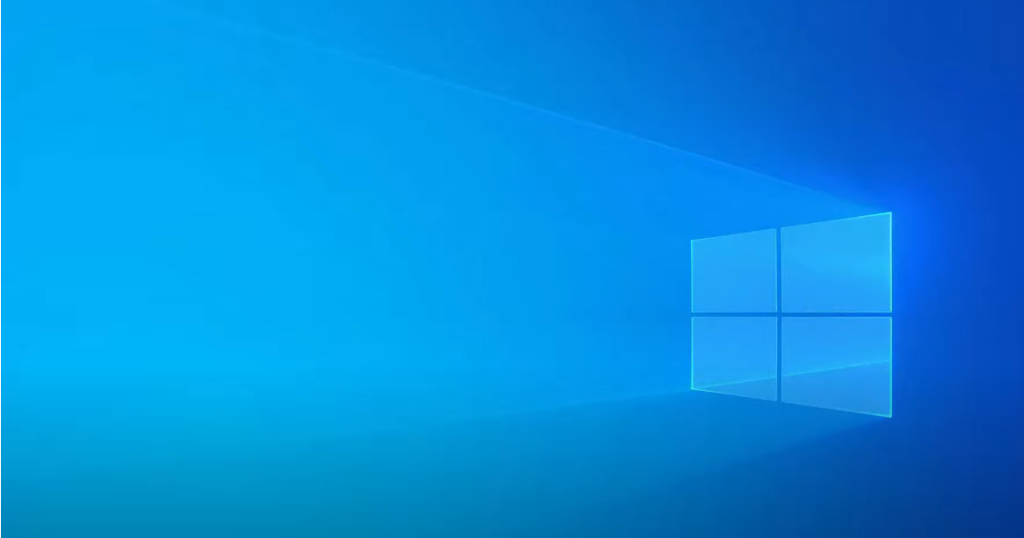
8. You can change it easily by clicking on that image. It will automatically change the background.
9. If you want colors as background, you need to click on Picture and then click on Solid colour.
10. From this colour template, you can choose any colour that you want.
11. You can also choose some more colors by clicking on the View colours option on the right-hand side.
12. You can also select Slideshow. Click on the slideshow under the picture.
13. Now you can browse for the images that you want if you have already downloaded some images.
14. Here you can change the time duration of every image by clicking on Change picture every option.
15. By default, it is in 30 minutes. You can change it to the time of your choice.
16. You can also Shuffle the picture order. Right now, it’s off. You can switch it on. You can also click Yes for the other option below if you want.
17. I am going to change only the picture. If you have any pictures downloaded, you can add them here. Click on the Browse option. And then select a picture. It will become your desktop background.
18. If you are in the folder where your wallpaper is downloaded, right-click on it and then select Set as desktop background option from the list of available options. It will set that picture as your background.
These are the steps for changing your desktop background image in your Windows 11 Operating system.

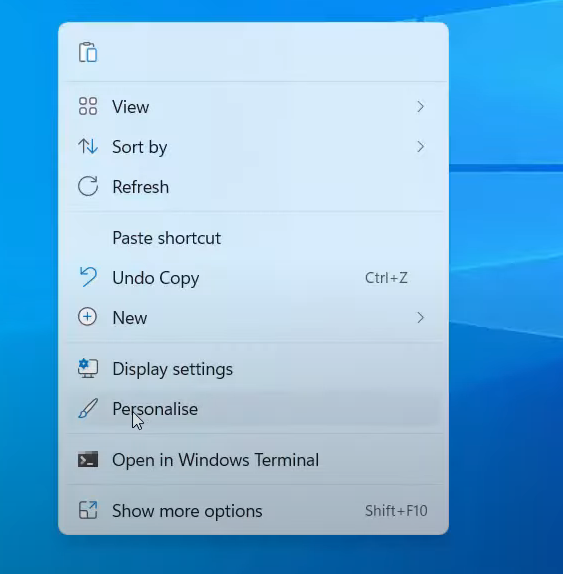
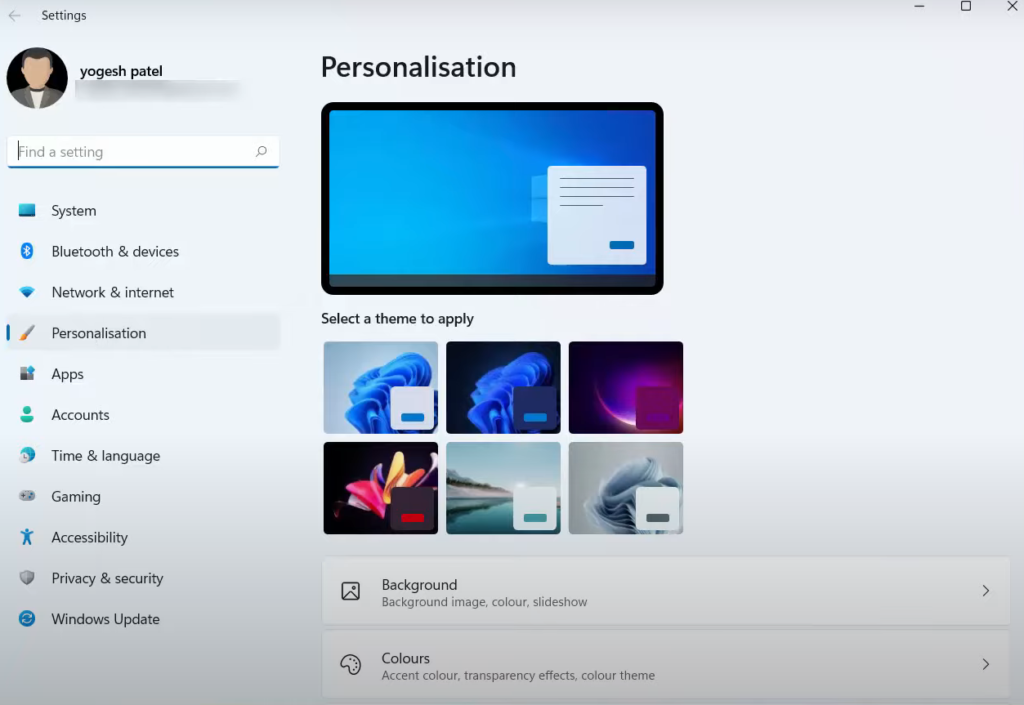
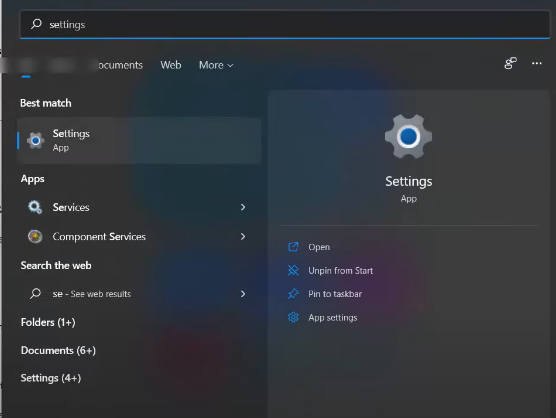
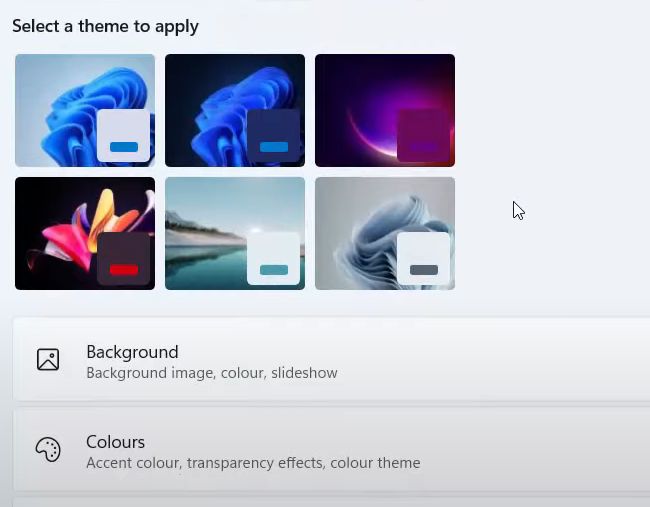
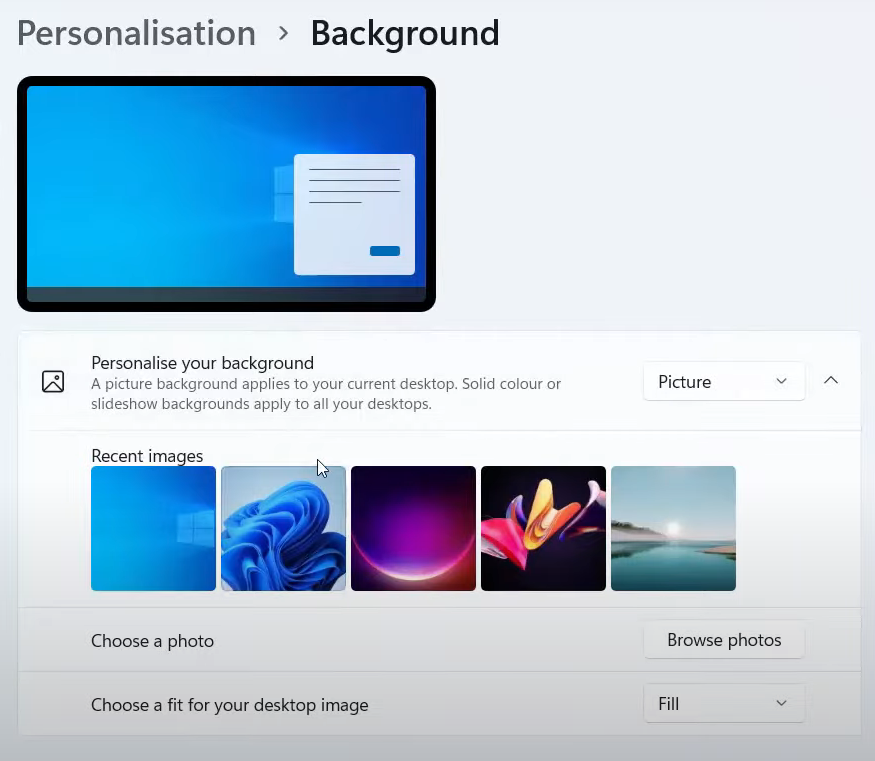
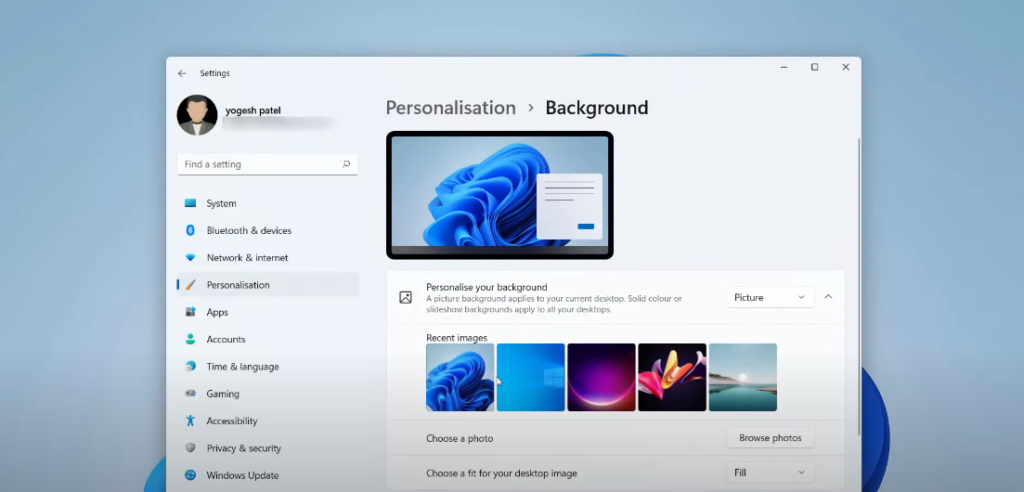
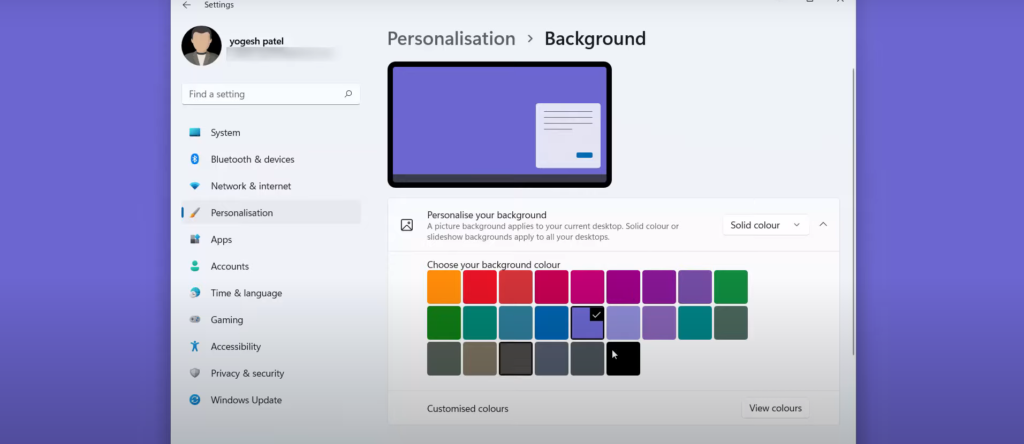
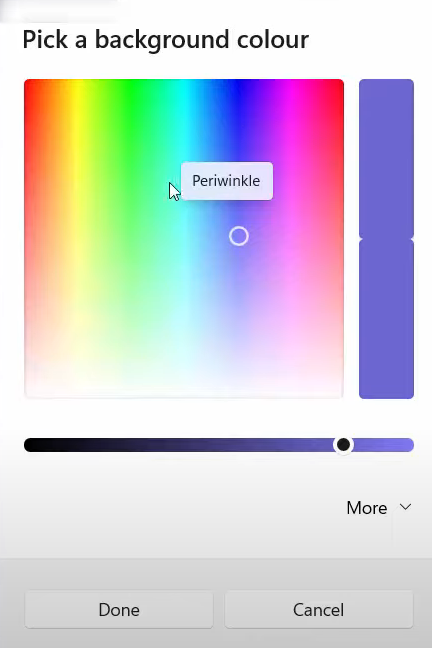

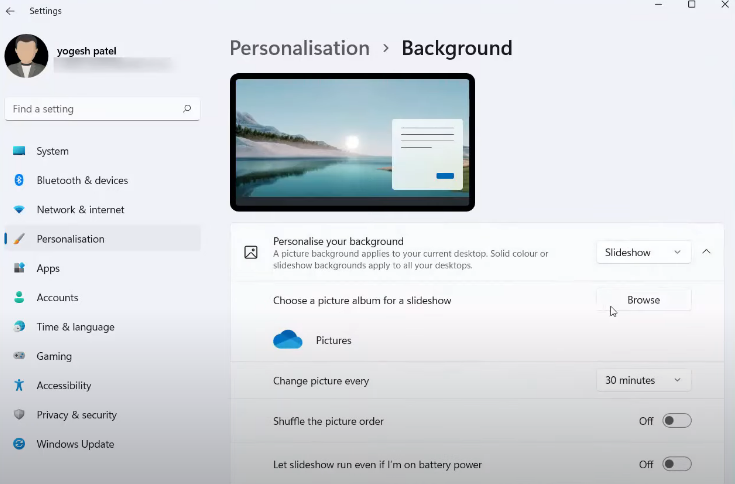
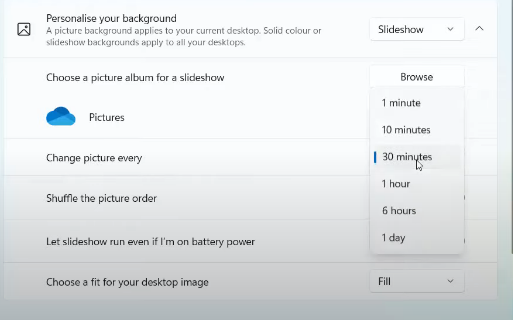
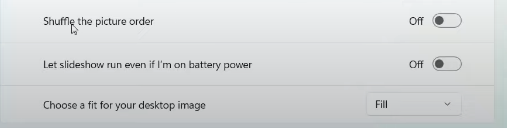
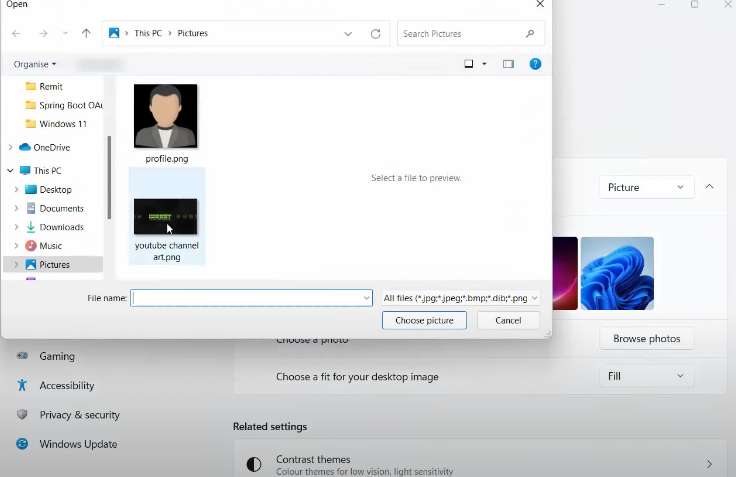
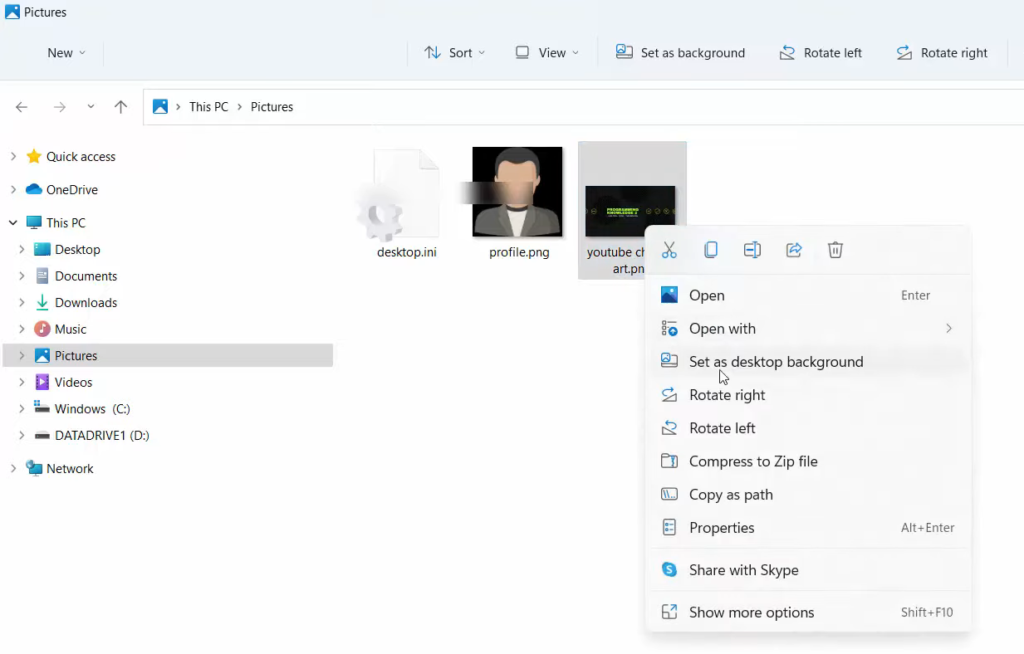
Leave a Reply