In this blog post, I will give a detailed view of fixing media devices’ network errors in your Windows 11 Operating System.
1. Lets’ see how we can solve the problem which is provided in the image below. Click on the search icon and search for the control panel app.
2. Once the control panel app opens, click on the network and internet option.
3. Then, click on the network and sharing center option.
4. In the next window, you will be able to see an option called media streaming options. Click on that.
5. In most cases, the media streaming option will be turned off. This is the main reason why you are not able to open it. You need to turn on the media streaming option.
6. Once you turn it on, it will display all the media options. Make sure you have checked all the checkboxes which will allow all the media. Once you have done that. Click on Ok.
7. Now, when you try to open it, it will give you access.
These are the steps for fixing media devices’ network problems in your Windows 11 Operating System.

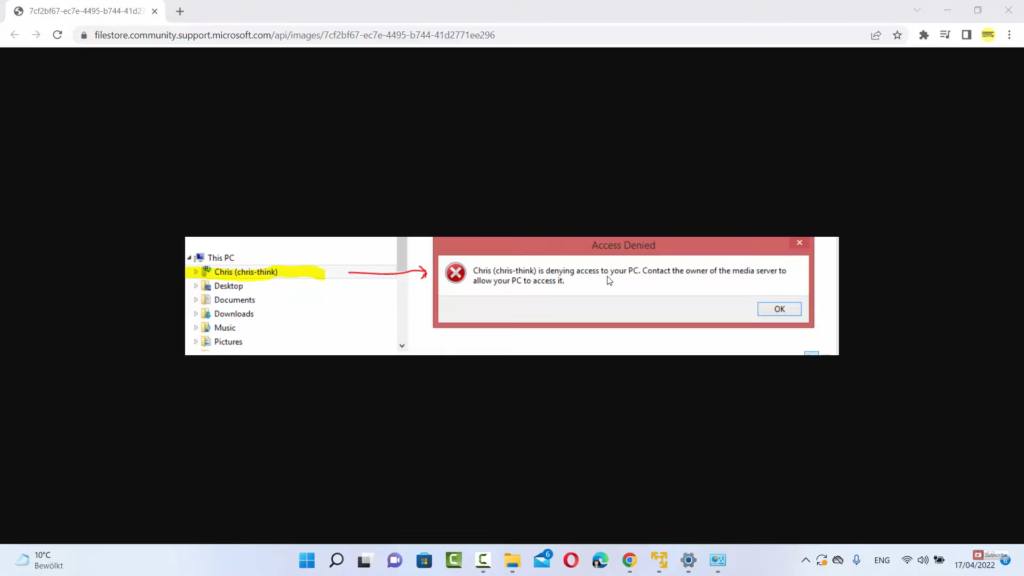
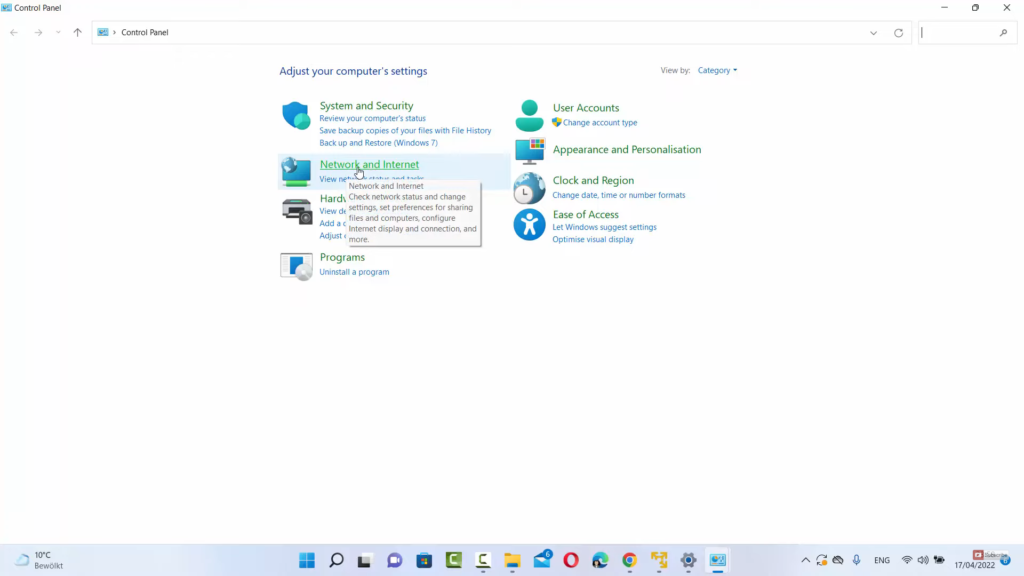
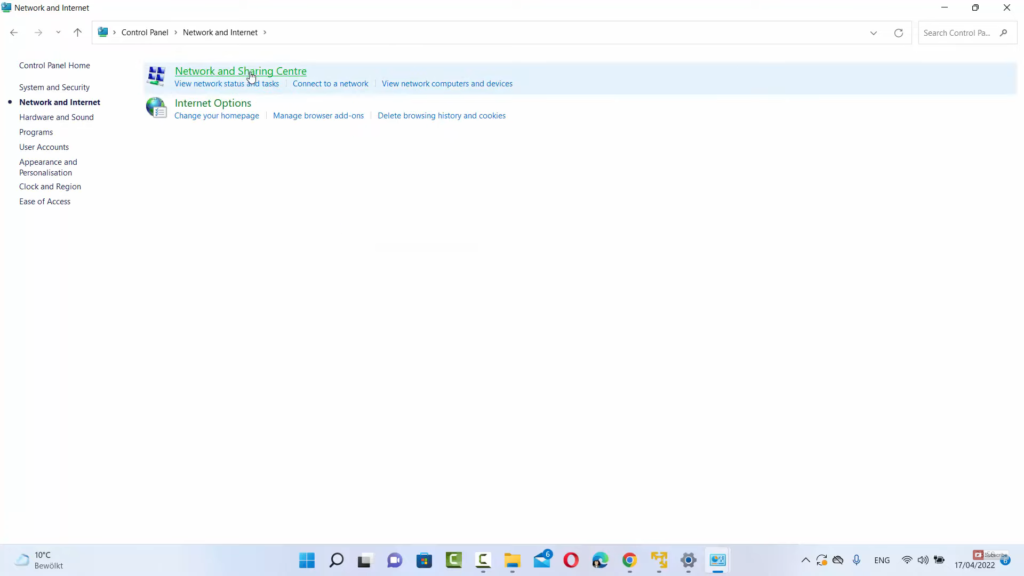
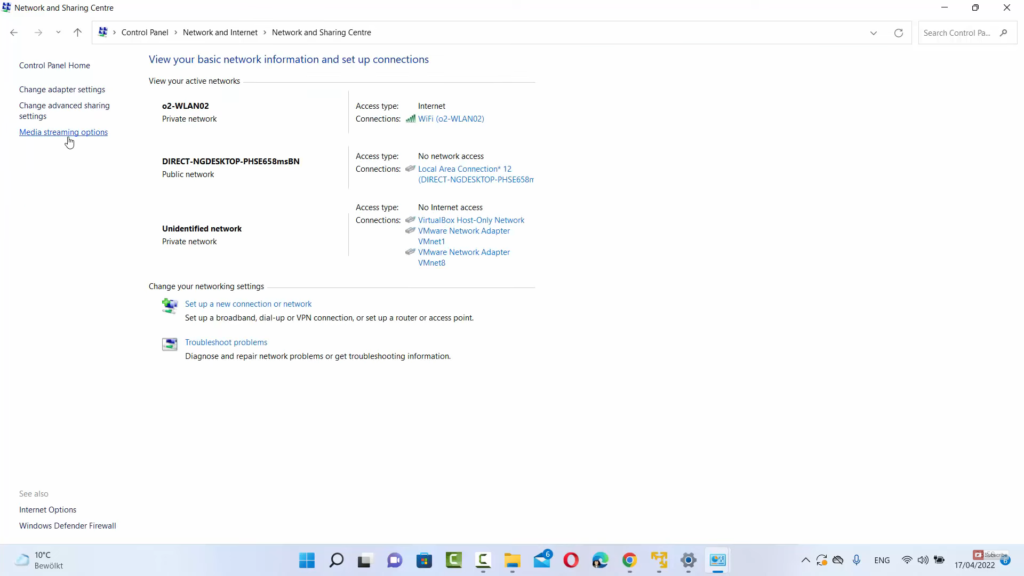
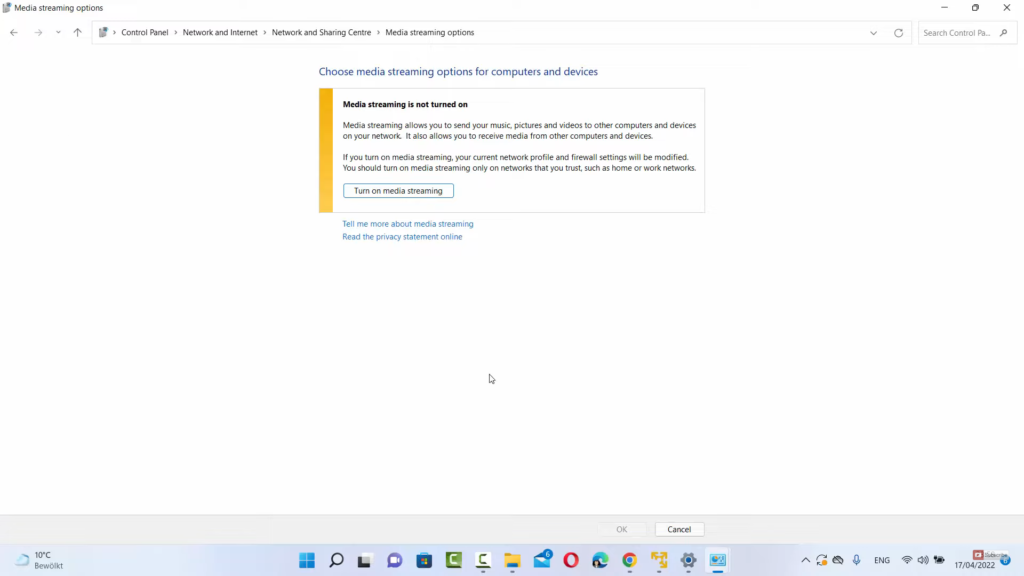
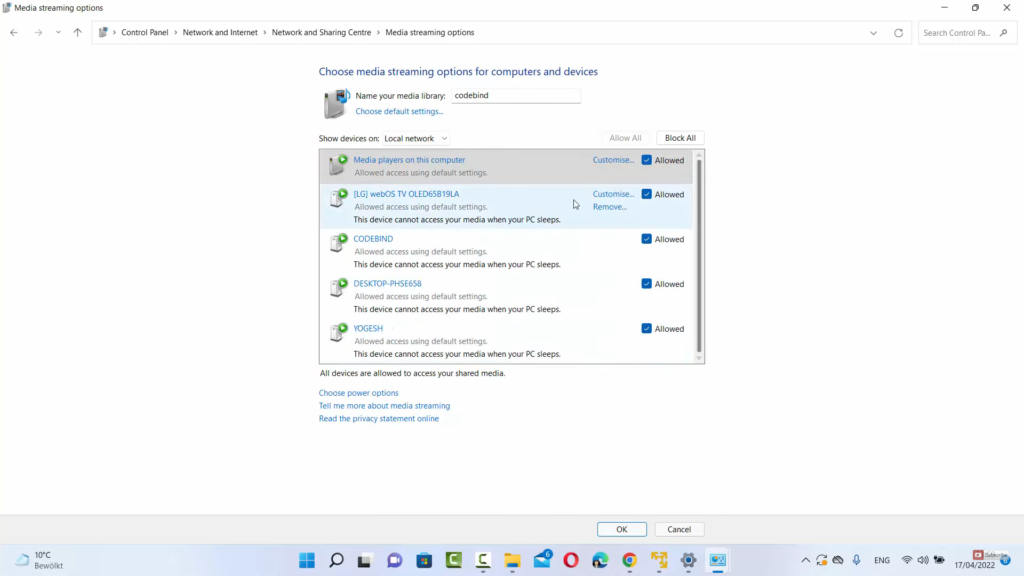
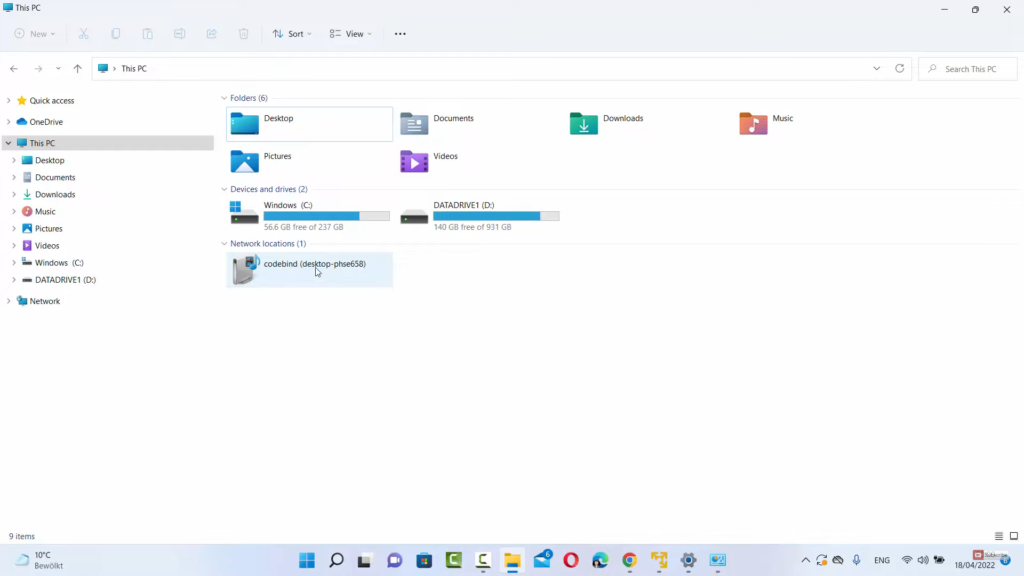
Leave a Reply