This blog post will give a detailed view of uninstalling apps on macOS using AppCleaner. Let’s get started!
There are some third-party apps which are available that are used to remove all the associated files from a particular app. I use AppCleaner, which helps me uninstall applications quickly and at no cost.
- Go to your favourite web browser, search for ‘app cleaner’ and press ENTER.
2. Click on the second link from freemacsoft.net
3. This link will take you to the appcleaner website. Appcleaner is a small application which allows you to uninstall unwanted apps thoroughly.
4. Click on the first option under the ‘Downloads’ section for installing the appcleaner on your macOS.
5. A zip file will start downloading. Once the download finishes, double-click on the zip file to open it.
6. Press cmd and simultaneously drag the appcleaner folder from downloads to the application folder. Now, the appcleaner is recognised as an application for your macOS system.
7. Now, open the appcleaner application. The window will look like the below.
8. Let me try removing some applications through appcleaner. Choose the application that you want to uninstall.
9. Select the app you wish to remove, press the ‘cmd’ key and drag it to the appcleaner window.
10. The appcleaner will show you all the files that are associated with that app. Select the files and click on ‘Remove’.
11. Once the remove option is clicked, all selected files will be moved to the trash.
Woohoo! Now that you know how to uninstall apps on your Mac system, it’s excellent!


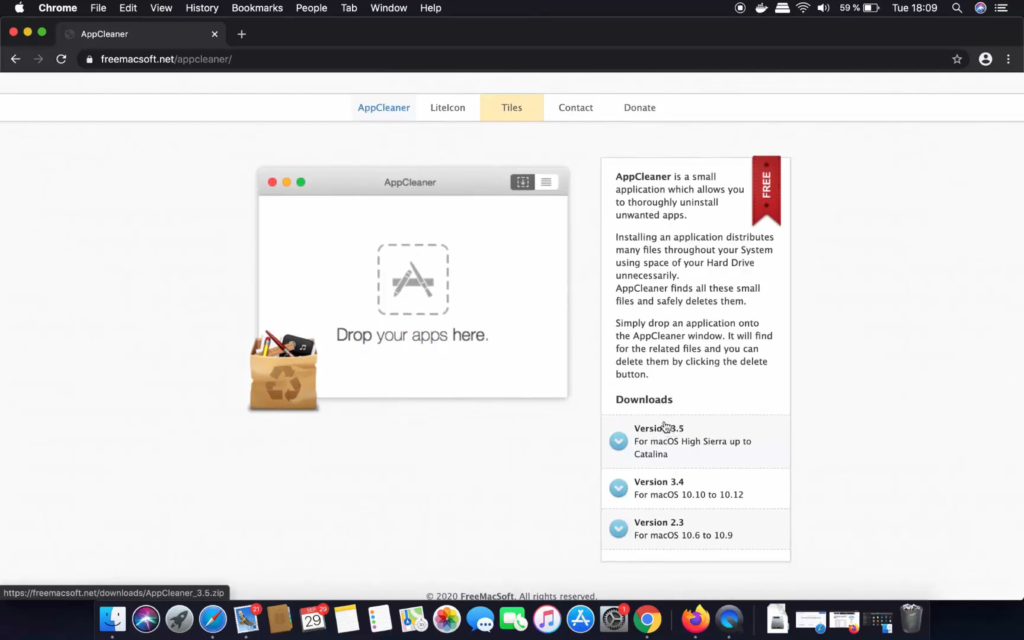
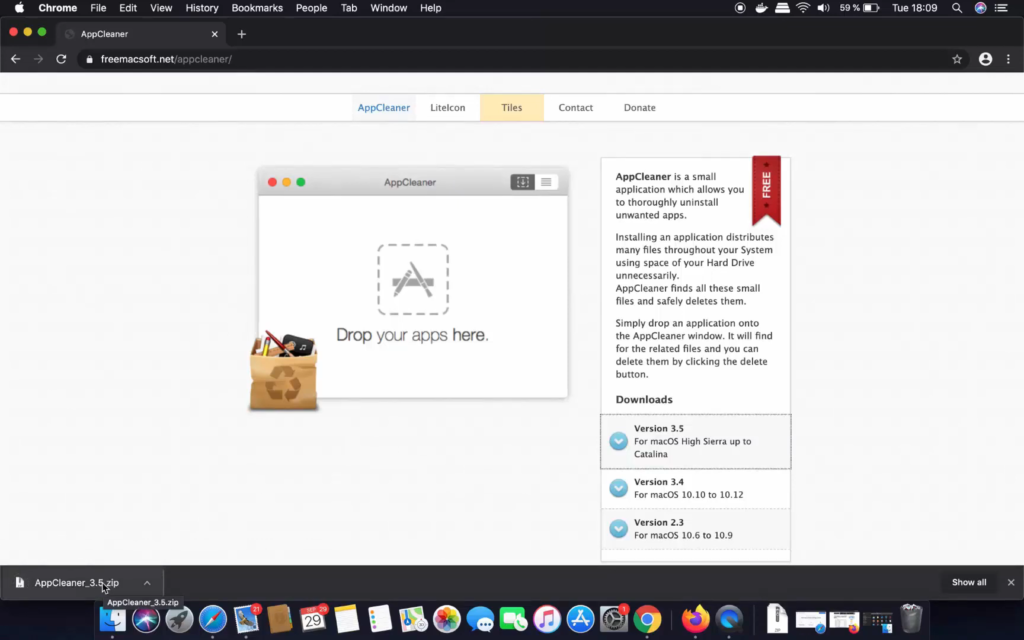
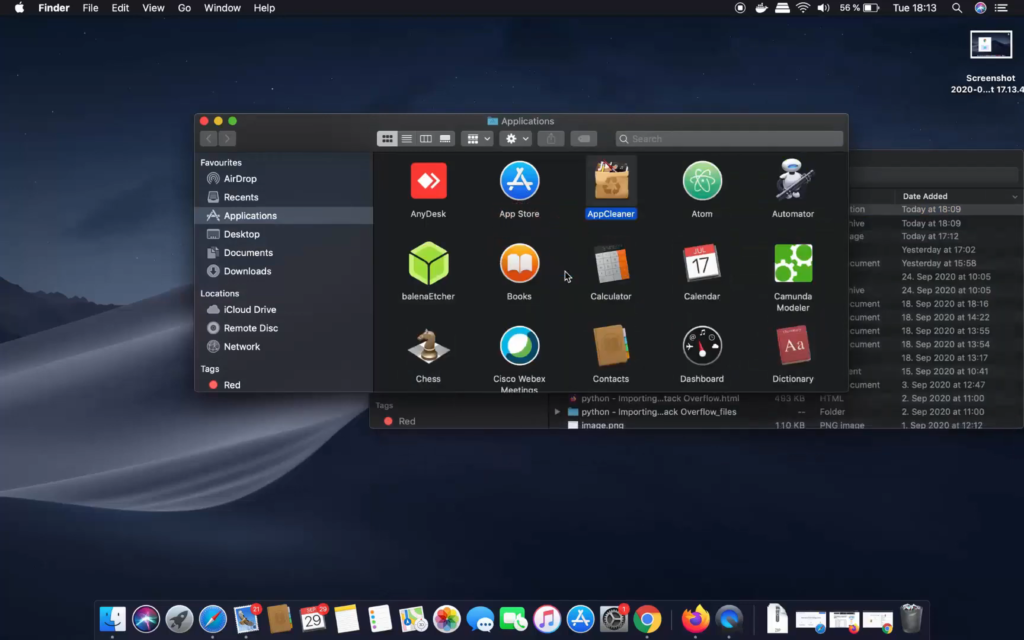
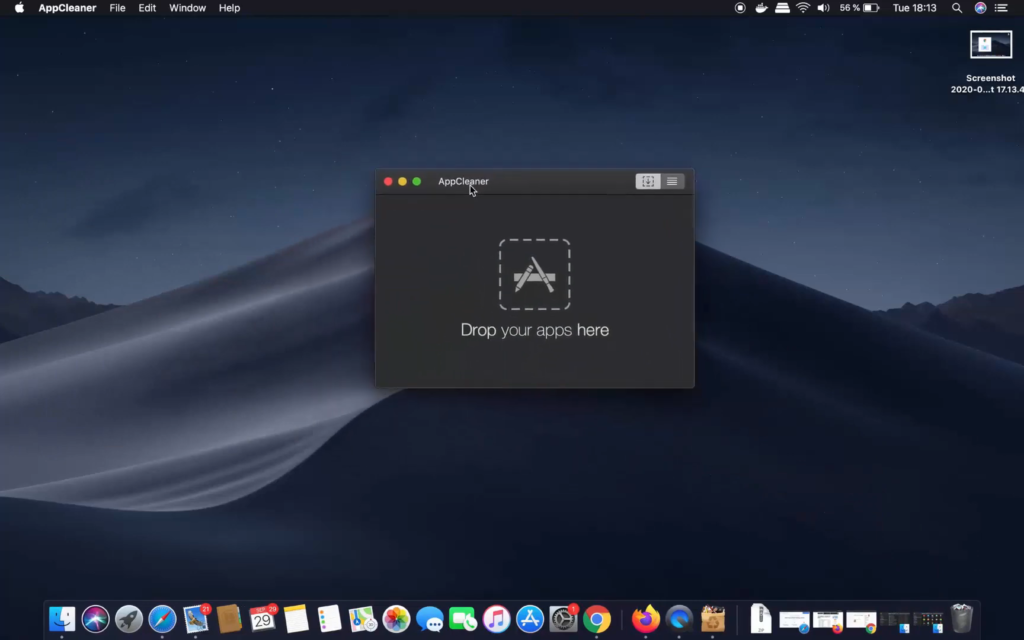
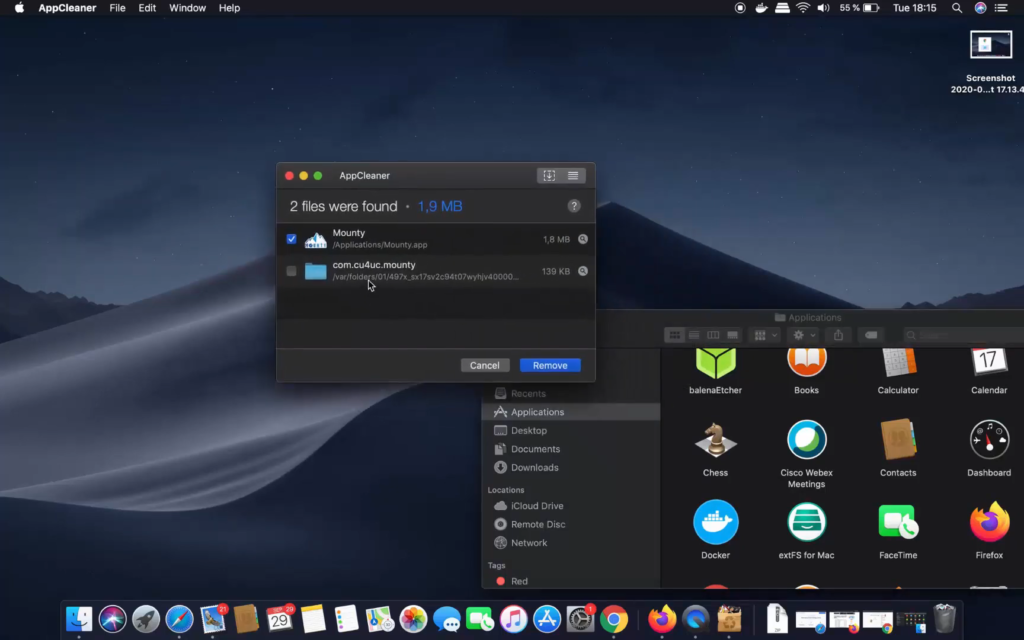
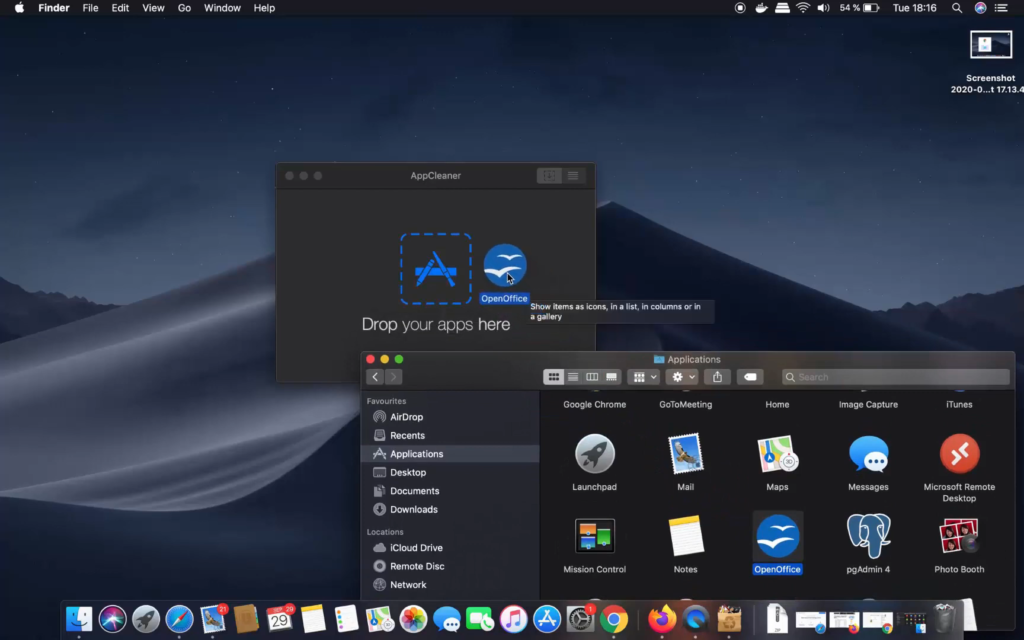
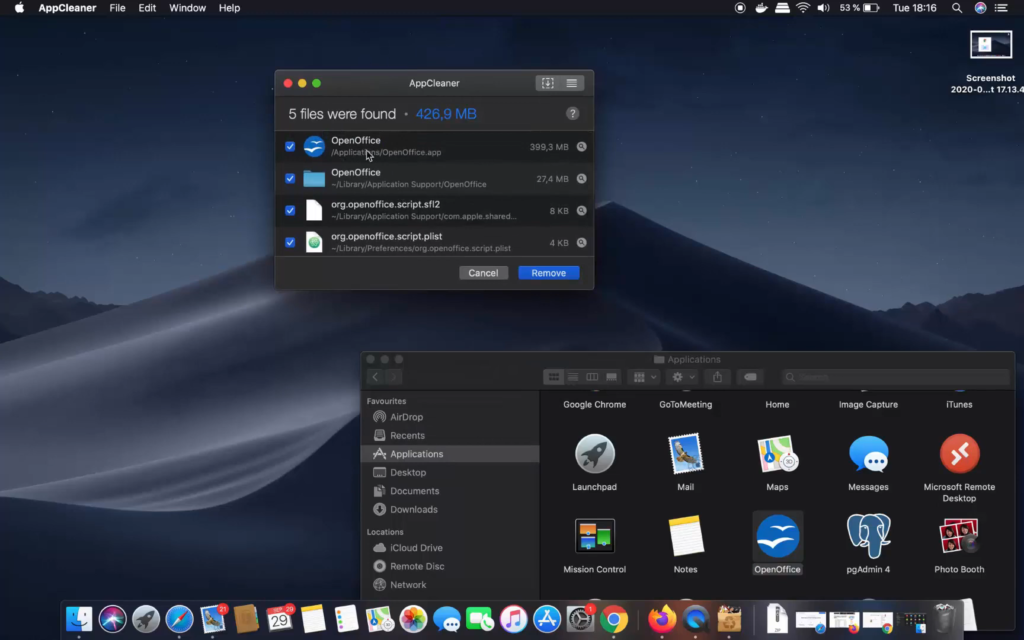
Leave a Reply