In this blog post, I will give a detailed view of fixing the windows 11 drive letter by assigning the problem to an external disk or USB drive.
1. For example, if you have connected your USB drive to the Windows 11 Operating System and if you don’t see the drive letter assigned to it. To solve this problem, click on the search icon and search for partition. Once the partition window opens, I can see that my USB drive size is around 8GB which is available on disk 2. If you are not sure about which is your USB drive, you can remove it and check it.
2. Right-click on the USB drive and click on the change drive letter and paths.
3. There is no letter assigned to the drive. Click on Add.
4. Now, choose a letter for your drive. After choosing it, click on Ok.
5. Once you do that, a drive letter will be assigned and a notification will also pop up.
6. In the file explorer also, the drive letter will be assigned.
These are the steps for fixing drive letter problems related to an external disk or USB drive in your Windows 11 Operating System.

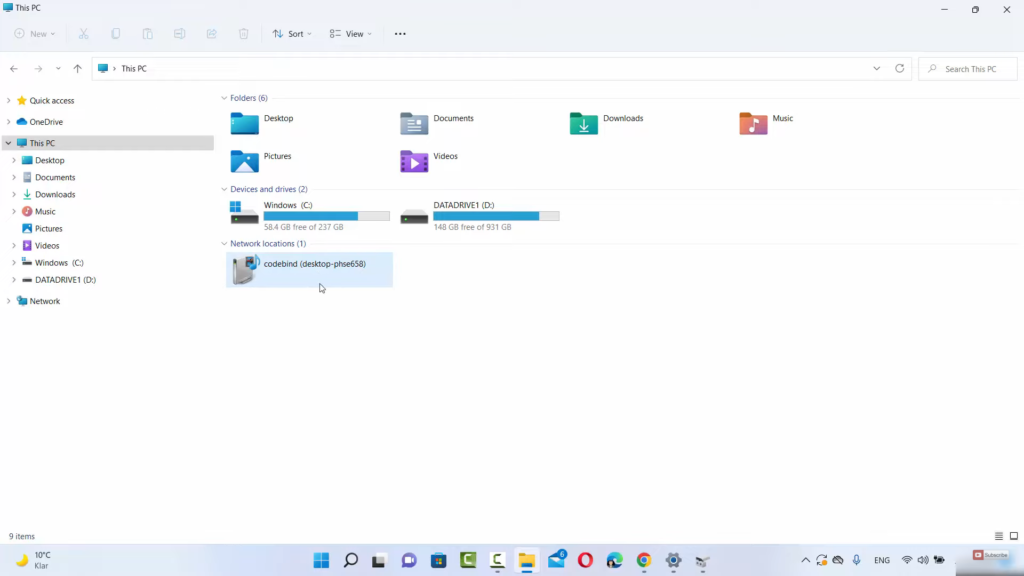

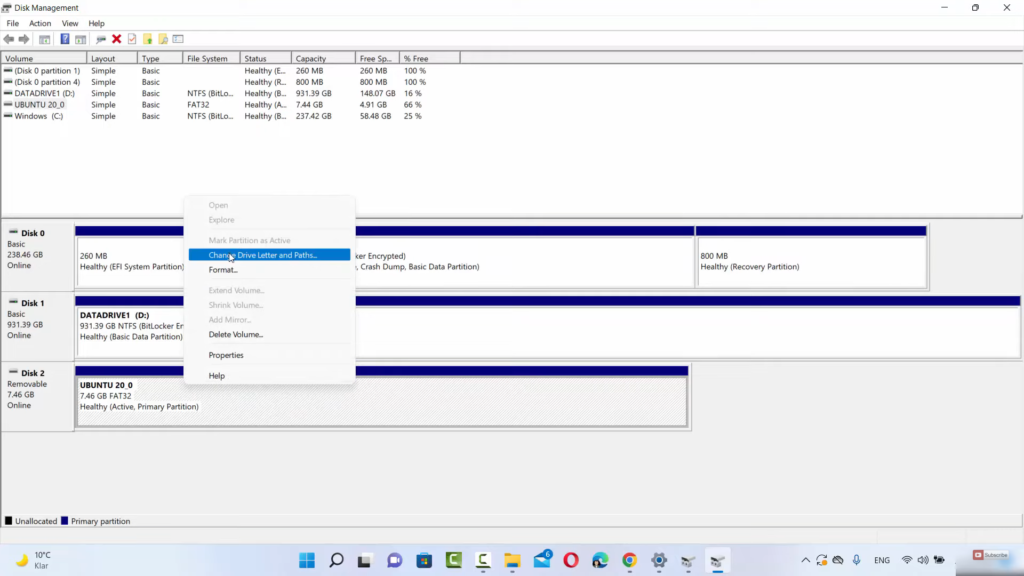
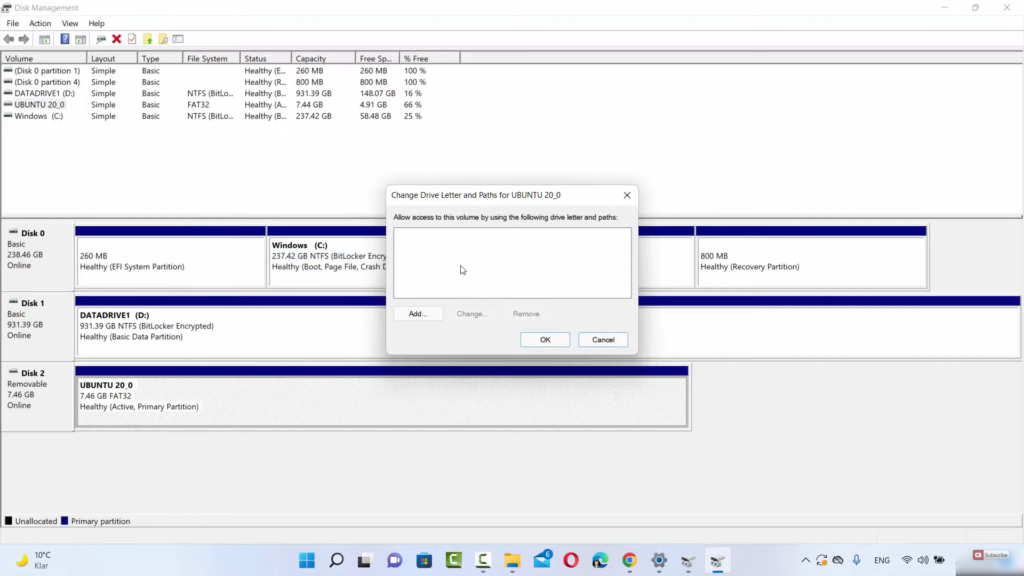
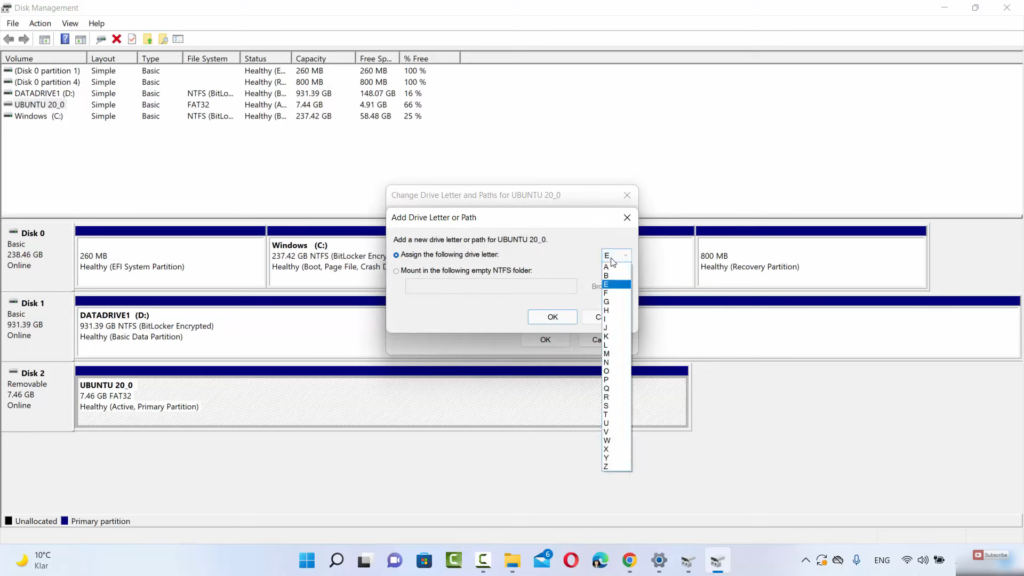
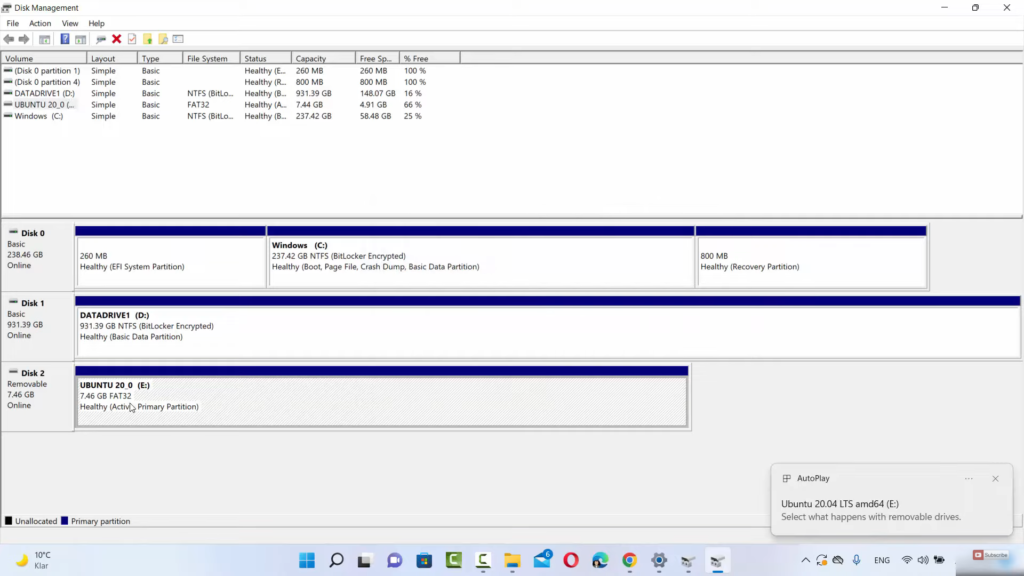
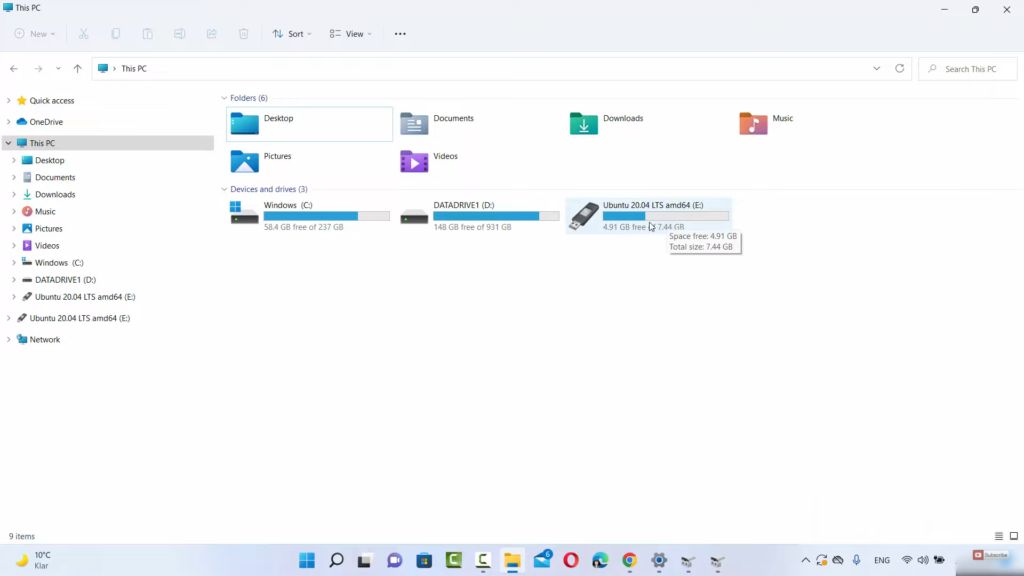
Leave a Reply