This blog post will give a detailed view of installing Google Chrome on macOS. Let’s get started!
1. First of all, open the Safari web browser that comes with the Mac Operating System.
2. After opening the Safari browser, search for ‘google chrome download’ in the search bar and press ENTER
3. There will be many search results, but we will choose from google.com. Click on the link as shown below
4. After clicking on the above link, a new page is loaded that has a download option for macOS users to install Google chrome on the device.
5. Google Chrome can recognize the type of operating system used. The corresponding suggestive download button is shown if it is not installed for any particular OS.
6. Click the ‘Download Chrome’ button and give access as ‘allow’ for downloads.
7. The file is getting downloaded. It might take a while, depending on your internet connectivity. If it is loading for a long time, have a tea break!
8. The extension of the file that is being downloaded is .dmg, and the total space required all through the process is about 95.2MB.
9. Let’s wait for the download to complete. Once it is downloaded, straight away click on the dmg file.
10. After opening the dmg file, a new window will appear. Now, drag the Chrome icon into the applications folder. While dragging the Chrome icon, do not forget to press the ‘cmd’ key simultaneously.
11. Google Chrome application is now copied into the mac system’s application folder.
12. Go to Launchpad and scroll to the end. The new application – Google Chrome, that is being downloaded now will be seen. You can also check for the Google Chrome application in your application folder.
13. Let us try opening Google Chrome. Double click on the application, and when I opened it for the first time, I had to make a slight setting up.
14. Click on ‘Open’ and then ‘Start Google Chrome. You can also set Google Chrome as the default browser.
Yes! Google Chrome is launched as an application and successfully runs on a macOS. I hope you find my blog helpful!

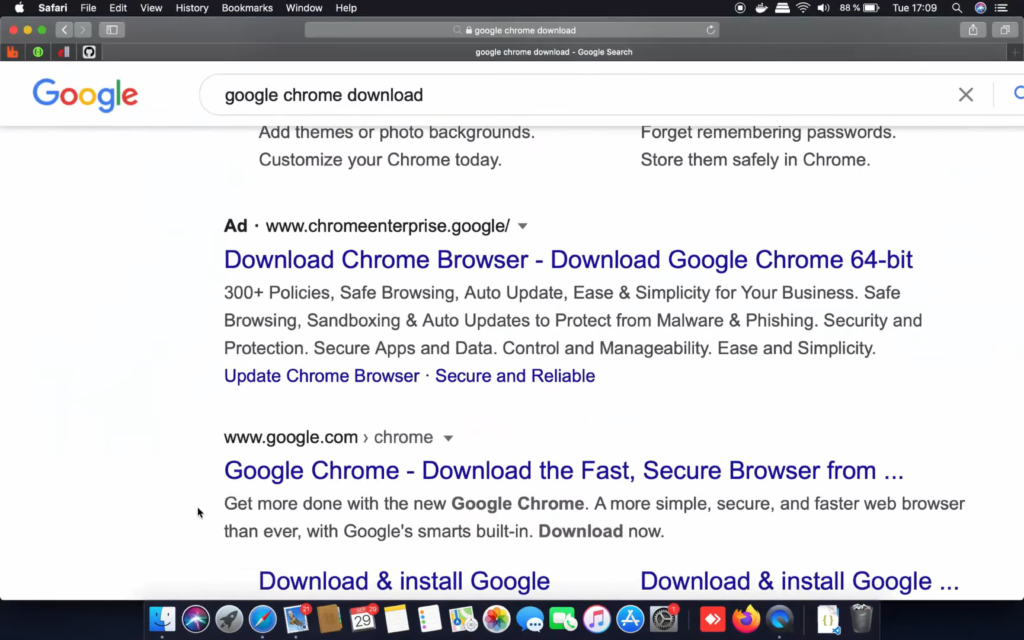
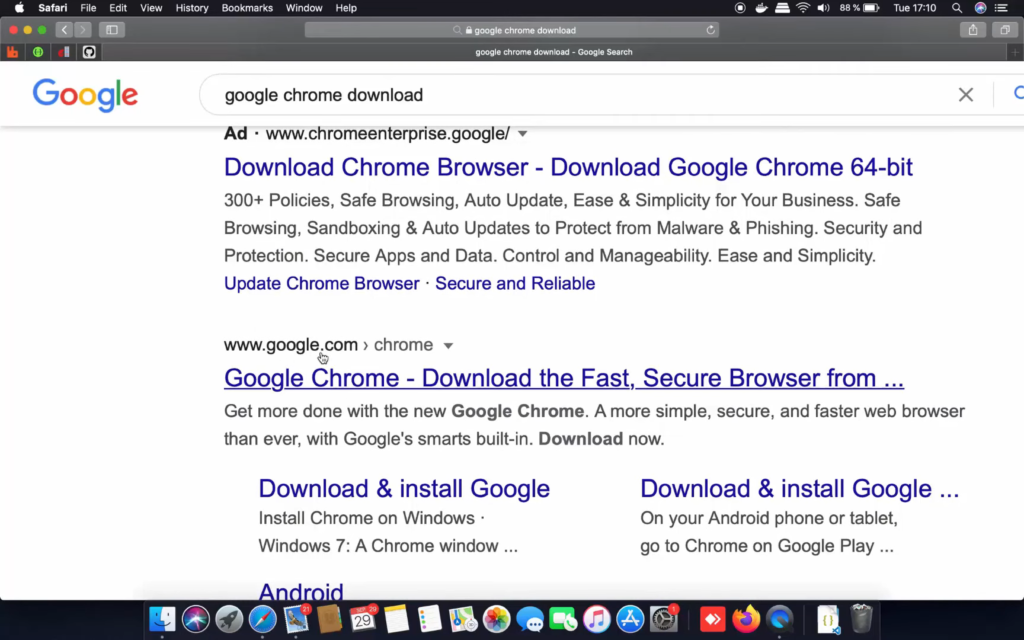
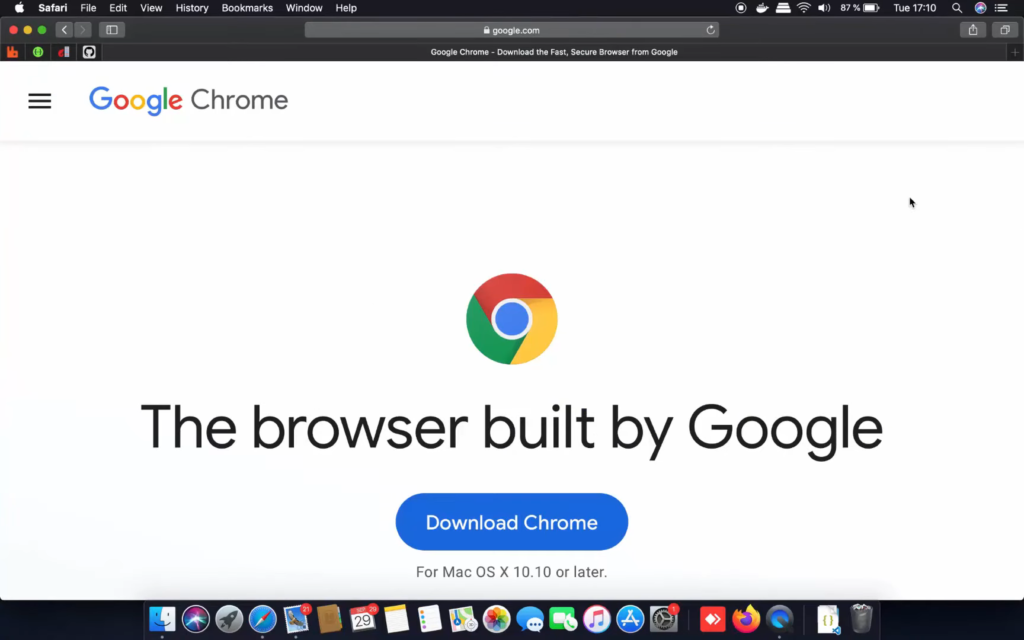
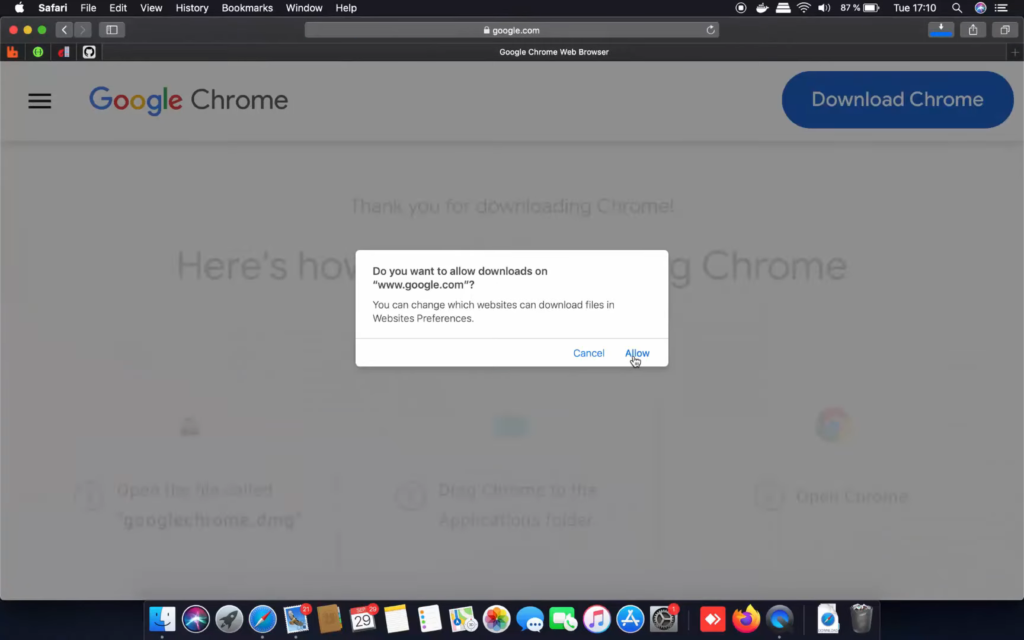
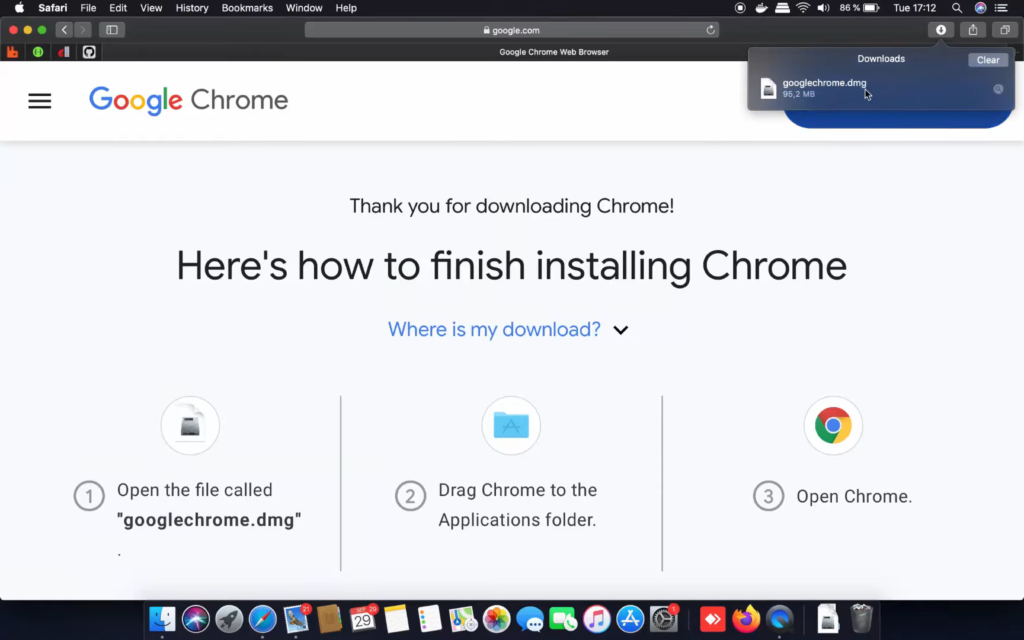
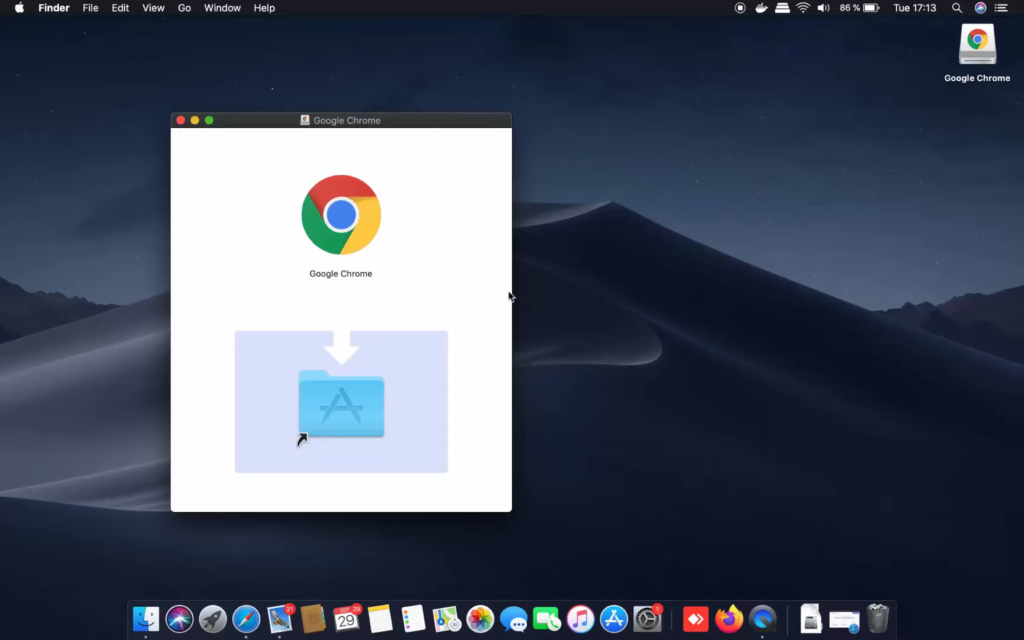
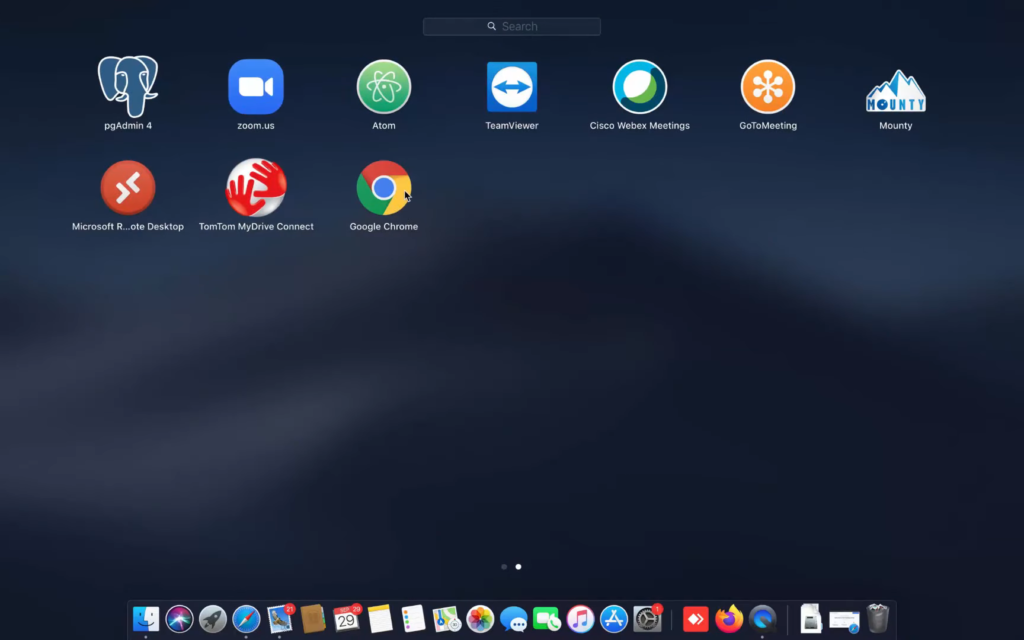
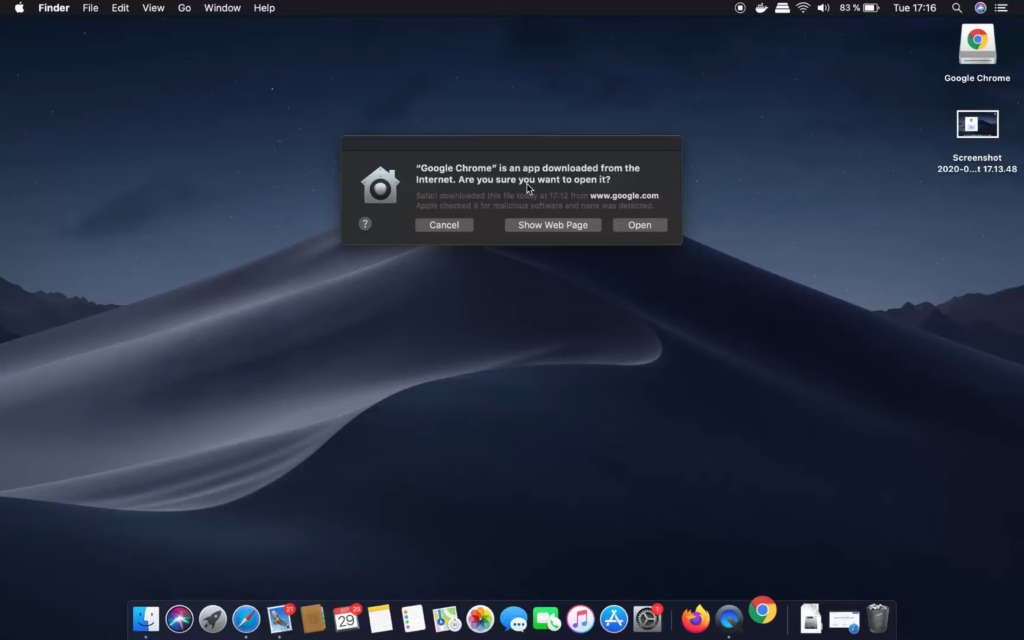
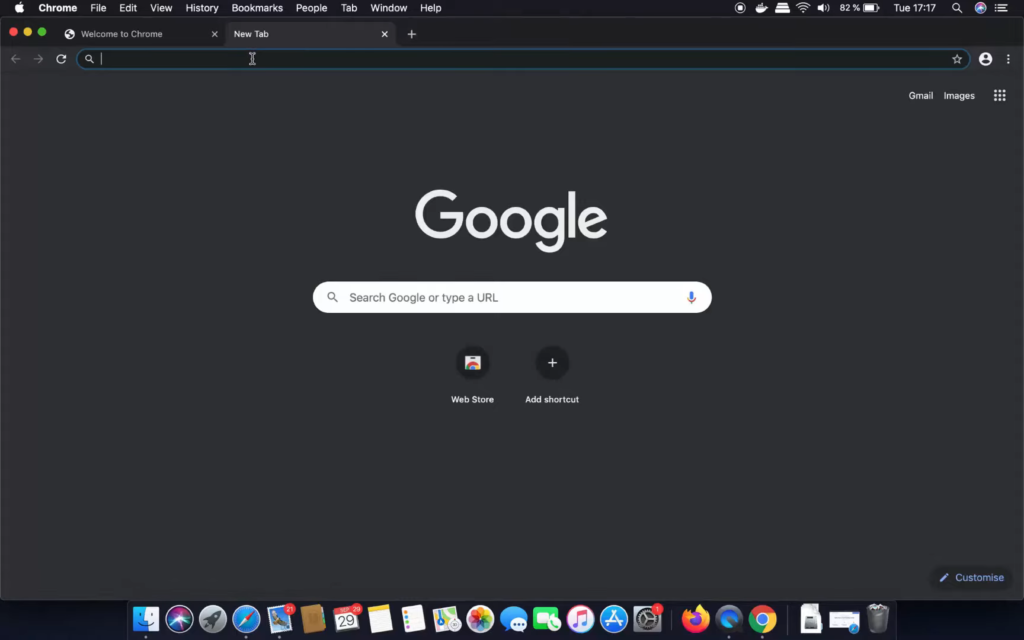
Leave a Reply