
In this tutorial we will learn How to use Alert Dialog in Android Using Android Studio.
An AlertDialog shows a floating screen and waits for the user to click on a button to be dismissed.
The AlertDialog is an almost modal screen that
(1) presents a brief message to the user typically shown as a small floating window that partially obscures the underlying view, and
(2) collects a simple answer (usually by clicking an option button) .
So lets create a project.
Step 1 – Create new Android project.
Step 2 – Add a button to the main activity as shown in the picture below.
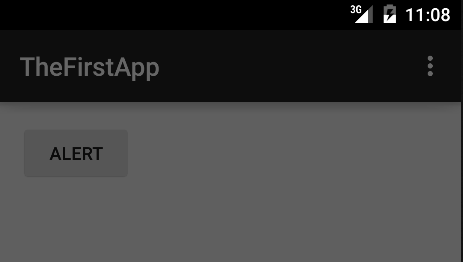
src/main/AndroidManifest.xml
<RelativeLayout xmlns:android="http://schemas.android.com/apk/res/android"
xmlns:tools="http://schemas.android.com/tools" android:layout_width="match_parent"
android:layout_height="match_parent" android:paddingLeft="@dimen/activity_horizontal_margin"
android:paddingRight="@dimen/activity_horizontal_margin"
android:paddingTop="@dimen/activity_vertical_margin"
android:paddingBottom="@dimen/activity_vertical_margin" tools:context=".MainActivity"
android:id="@+id/abc">
<Button
android:layout_width="wrap_content"
android:layout_height="wrap_content"
android:text="Alert"
android:id="@+id/button"
android:layout_alignParentTop="true"
android:layout_alignParentLeft="true"
android:layout_alignParentStart="true" />
</RelativeLayout>
layout/activity_main.xml
package com.example.programmingknowledge.thefirstapp;
import android.app.AlertDialog;
import android.content.DialogInterface;
import android.support.v7.app.ActionBarActivity;
import android.os.Bundle;
import android.view.Menu;
import android.view.MenuItem;
import android.view.View;
import android.widget.Button;
public class MainActivity extends ActionBarActivity {
private static Button button_sbm;
@Override
protected void onCreate(Bundle savedInstanceState) {
super.onCreate(savedInstanceState);
setContentView(R.layout.activity_main);
onButtonClickListener();
}
public void onButtonClickListener() {
button_sbm = (Button)findViewById(R.id.button);
button_sbm.setOnClickListener(
new View.OnClickListener() {
@Override
public void onClick(View v) {
AlertDialog.Builder a_builder = new AlertDialog.Builder(MainActivity.this);
a_builder.setMessage("Do you want to Close this App !!!")
.setCancelable(false)
.setPositiveButton("Yes",new DialogInterface.OnClickListener() {
@Override
public void onClick(DialogInterface dialog, int which) {
finish();
}
})
.setNegativeButton("No",new DialogInterface.OnClickListener() {
@Override
public void onClick(DialogInterface dialog, int which) {
dialog.cancel();
}
}) ;
AlertDialog alert = a_builder.create();
alert.setTitle("Alert !!!");
alert.show();
}
}
);
}
@Override
public boolean onCreateOptionsMenu(Menu menu) {
// Inflate the menu; this adds items to the action bar if it is present.
getMenuInflater().inflate(R.menu.menu_main, menu);
return true;
}
@Override
public boolean onOptionsItemSelected(MenuItem item) {
// Handle action bar item clicks here. The action bar will
// automatically handle clicks on the Home/Up button, so long
// as you specify a parent activity in AndroidManifest.xml.
int id = item.getItemId();
//noinspection SimplifiableIfStatement
if (id == R.id.action_settings) {
return true;
}
return super.onOptionsItemSelected(item);
}
}
Now run your app
OUTPUT
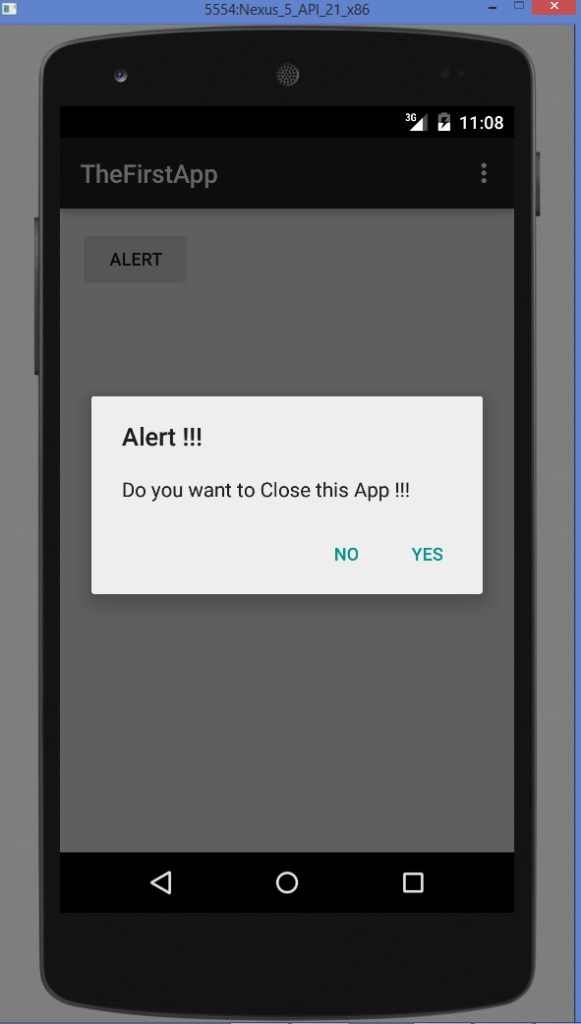
Android Books To Learn Mobile Apps Programming
- Android Programming: The Big Nerd Ranch Guide
- Android Design Patterns: Interaction Design Solutions for Developers
- Android Application Development Cookbook – Second Edition
- Android User Interface Design: Turning Ideas and Sketches into Beautifully Designed Apps (Usability)
- Android Recipes: A Problem-Solution Approach for Android 5.0
- Hello, Android: Introducing Google’s Mobile Development Platform (Pragmatic Programmers)
- Beginning Android Games

Leave a Reply