
In this tutorial we will learn How to use Analogclock And Digitalclock in Android Using Android Studio.
So lets create a project.
Step 1 – Create new Android project
Step 2 – Add a Analogclock And Digitalclock in the main activity. Also Add a button to the main activity as shown in the picture below.
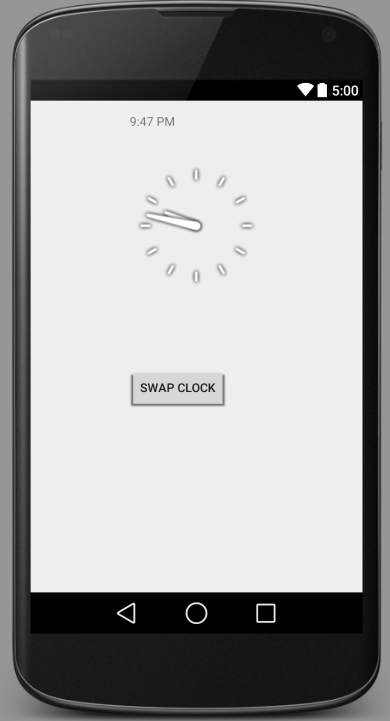
src/main/AndroidManifest.xml
<RelativeLayout xmlns:android="http://schemas.android.com/apk/res/android"
xmlns:tools="http://schemas.android.com/tools" android:layout_width="match_parent"
android:layout_height="match_parent" android:paddingLeft="@dimen/activity_horizontal_margin"
android:paddingRight="@dimen/activity_horizontal_margin"
android:paddingTop="@dimen/activity_vertical_margin"
android:paddingBottom="@dimen/activity_vertical_margin" tools:context=".MainActivity">
<AnalogClock
android:layout_width="wrap_content"
android:layout_height="wrap_content"
android:id="@+id/analogClock"
android:layout_below="@+id/digitalClock"
android:layout_centerHorizontal="true"
android:layout_marginTop="35dp" />
<DigitalClock
android:layout_width="wrap_content"
android:layout_height="wrap_content"
android:id="@+id/digitalClock"
android:layout_toEndOf="@+id/button"
android:layout_alignParentTop="true"
android:layout_alignLeft="@+id/analogClock"
android:layout_alignStart="@+id/analogClock" />
<Button
android:layout_width="wrap_content"
android:layout_height="wrap_content"
android:text="Swap Clock"
android:id="@+id/button"
android:layout_below="@+id/analogClock"
android:layout_alignLeft="@+id/analogClock"
android:layout_alignStart="@+id/analogClock"
android:layout_marginTop="86dp" />
</RelativeLayout>
layout/activity_main.xml
package com.example.programmingknowledge.programmingknowledgeapp;
import android.support.v7.app.ActionBarActivity;
import android.os.Bundle;
import android.view.Menu;
import android.view.MenuItem;
import android.view.View;
import android.widget.AnalogClock;
import android.widget.Button;
import android.widget.DigitalClock;
import android.widget.TimePicker;
import android.widget.Toast;
public class MainActivity extends ActionBarActivity {
private static Button buttonSbm;
private static DigitalClock digital;
private static AnalogClock analog;
TimePicker tp;
Button btn;
@Override
protected void onCreate(Bundle savedInstanceState) {
super.onCreate(savedInstanceState);
setContentView(R.layout.activity_main);
OnButtonClickListener();
}
public void OnButtonClickListener() {
buttonSbm = (Button)findViewById(R.id.button);
digital = (DigitalClock)findViewById(R.id.digitalClock);
analog = (AnalogClock)findViewById(R.id.analogClock);
buttonSbm.setOnClickListener(
new View.OnClickListener() {
@Override
public void onClick(View v) {
if(digital.getVisibility() == DigitalClock.GONE) {
digital.setVisibility(DigitalClock.VISIBLE);
analog.setVisibility(AnalogClock.GONE);
} else {
digital.setVisibility(DigitalClock.GONE);
analog.setVisibility(AnalogClock.VISIBLE);
}
}
}
);
}
@Override
public boolean onCreateOptionsMenu(Menu menu) {
// Inflate the menu; this adds items to the action bar if it is present.
getMenuInflater().inflate(R.menu.menu_main, menu);
return true;
}
@Override
public boolean onOptionsItemSelected(MenuItem item) {
// Handle action bar item clicks here. The action bar will
// automatically handle clicks on the Home/Up button, so long
// as you specify a parent activity in AndroidManifest.xml.
int id = item.getItemId();
//noinspection SimplifiableIfStatement
if (id == R.id.action_settings) {
return true;
}
return super.onOptionsItemSelected(item);
}
}
OUTPUT:
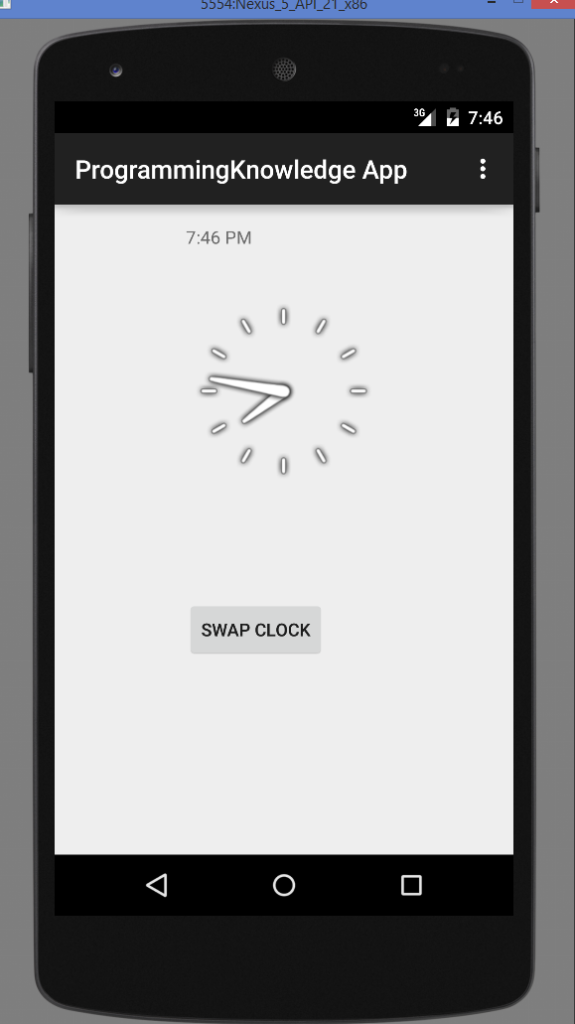
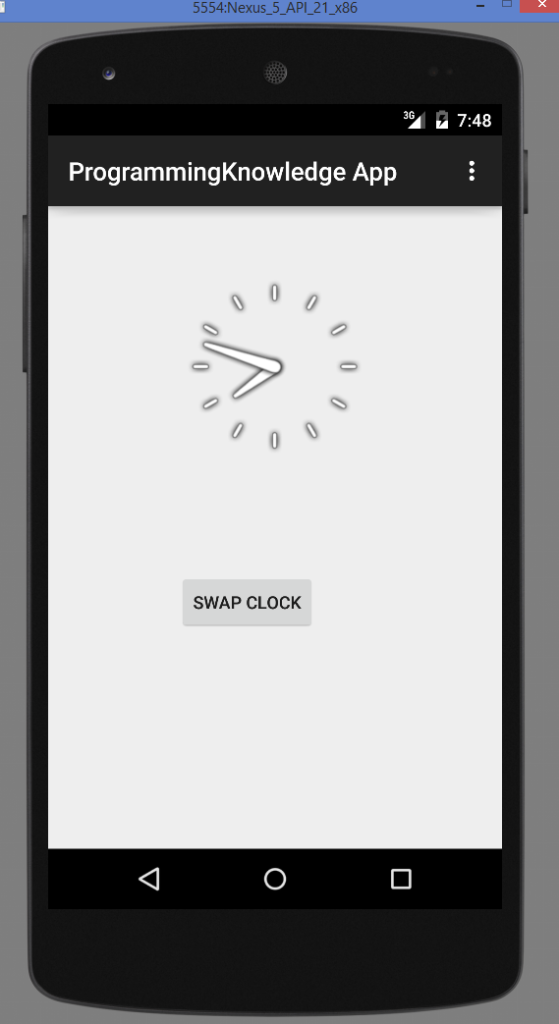
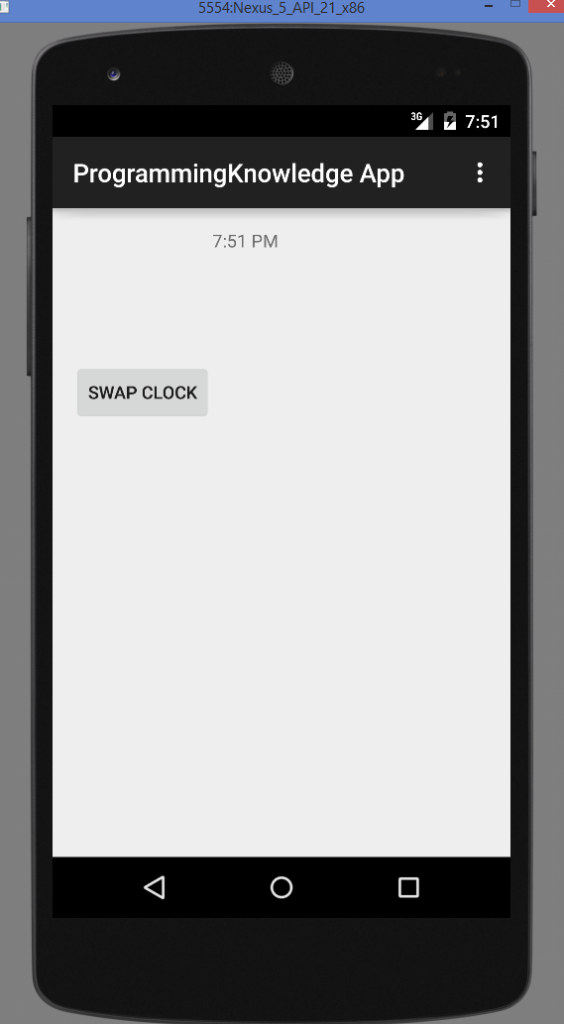
Android Books To Learn Mobile Apps Programming
- Android Programming: The Big Nerd Ranch Guide
- Android Design Patterns: Interaction Design Solutions for Developers
- Android Application Development Cookbook – Second Edition
- Android User Interface Design: Turning Ideas and Sketches into Beautifully Designed Apps (Usability)
- Android Recipes: A Problem-Solution Approach for Android 5.0
- Hello, Android: Introducing Google’s Mobile Development Platform (Pragmatic Programmers)
- Beginning Android Games

Leave a Reply