In this blog post, I will give a detailed view of removing avast anti-virus completely from your Windows 11 Operating System.
1. For the first method, click on the search icon and search for Avast. Once the result appears, click on Uninstall.
2. For the second method, search for the Control panel app in the search icon.
3. Once the control panel app opens, click on Uninstall a program.
4. Here, you can select Avast Free Antivirus and then click on Uninstall.
5. If these methods didn’t work and it is not fully uninstalled, then you can use the third method. Open a web browser of your choice and search for the Avast removal tool. The first link will be from Avast.com. Click on that link.
6. Here, you need to click on avastclear.exe. It will start to download.
7. Click on that exe file and minimize the browser once it has been downloaded. It will show a warning. Click on Yes.
8. It will open that exe file.
9. In the next window, it will ask you to click Yes to reboot into a safe mode. I am going to press Yes.
10. It will now show a message saying that the system will restart. Click on Yes.
11. Now, you need to log in with your password.
12. Once you have logged in, you will be able to see the utility tool. Here, you need to select the version of Avast Free Antivirus software to install. Then, click on Uninstall. It will start to uninstall.
13. Once it has been successfully installed, it will show a message. I am going to restart my computer once again.
14. Once it has been restarted, you need to provide your password once again.
15. Once I am logged in, I can see that the Avast icon has been removed from my desktop.
16. For verifying this, you can search for Avast in the search bar. You can see it but you cannot open or do anything as it has been totally uninstalled.
17. You can also verify this on the Control panel app. Open the control panel app and click on Uninstall a program. Here, you won’t be able to see avast antivirus software.
18. You can also verify it in the settings app. Search for the settings app in the search bar. Once the settings app opens, click on click on Apps. Then, click on Apps & features.
19. Under the app list, you need to search for avast. If the result is not available, then it has been successfully uninstalled.
These are the steps for uninstalling Avast Free AntiVirus software completely from your Windows 11 Operating System.

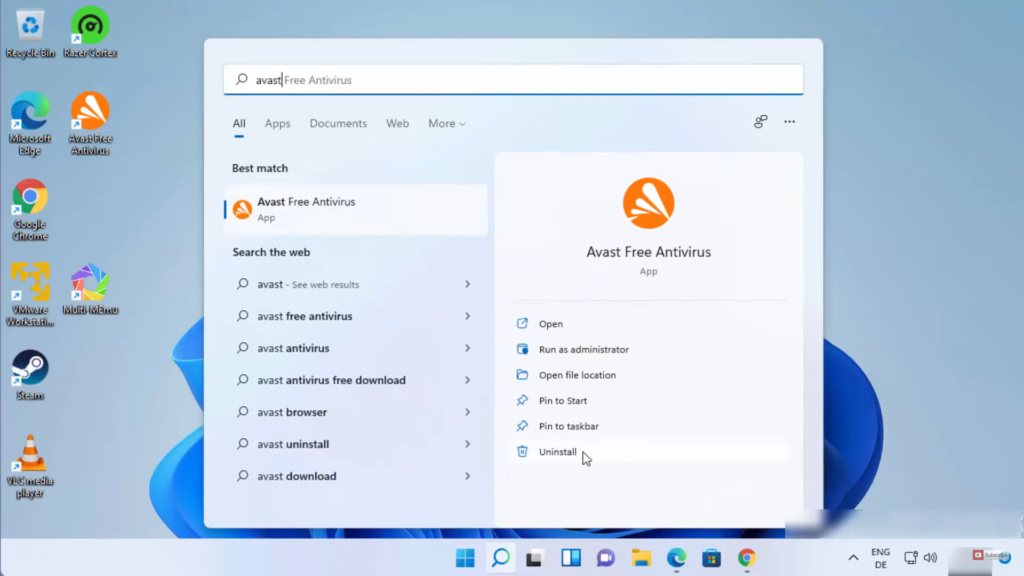
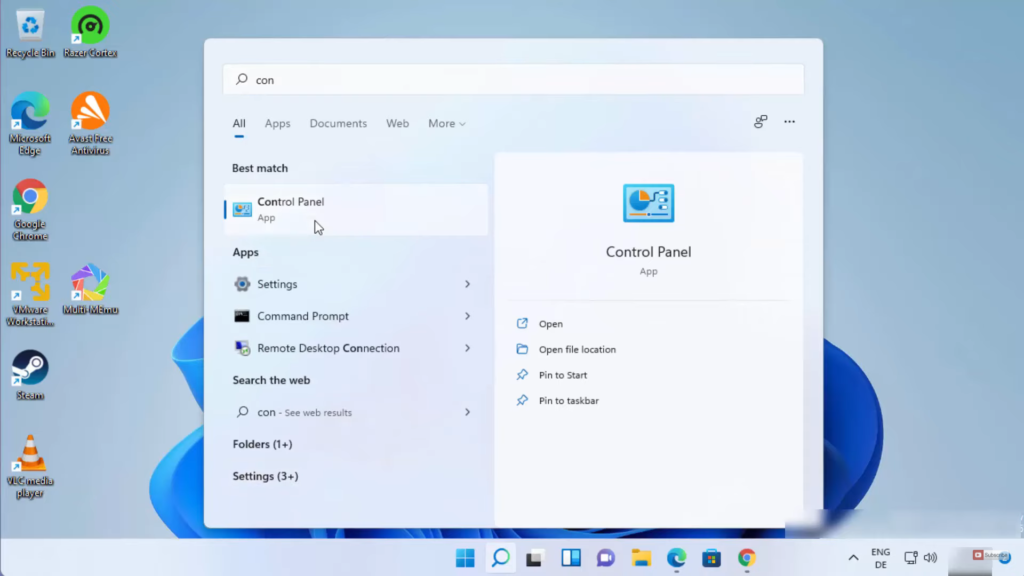
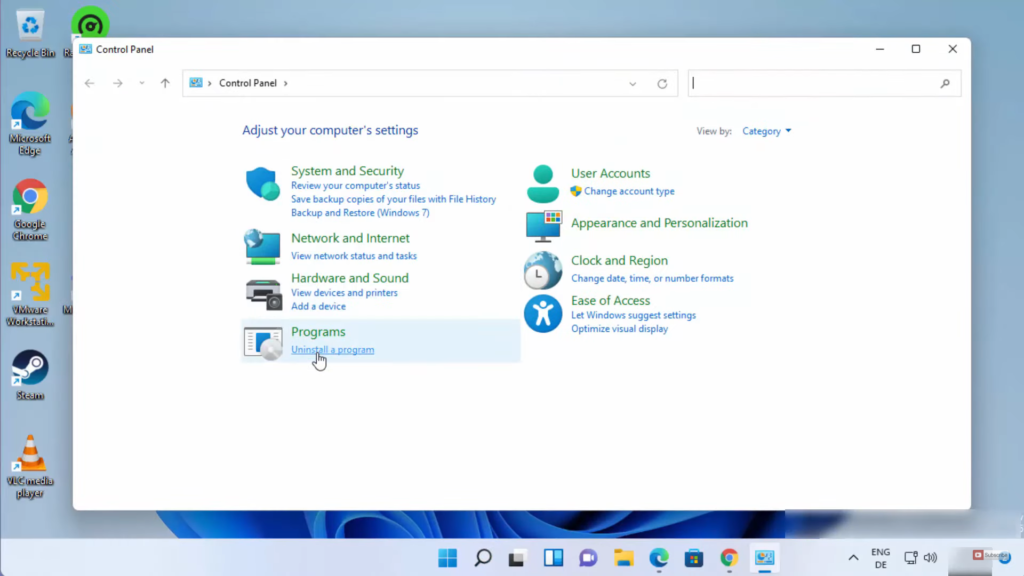

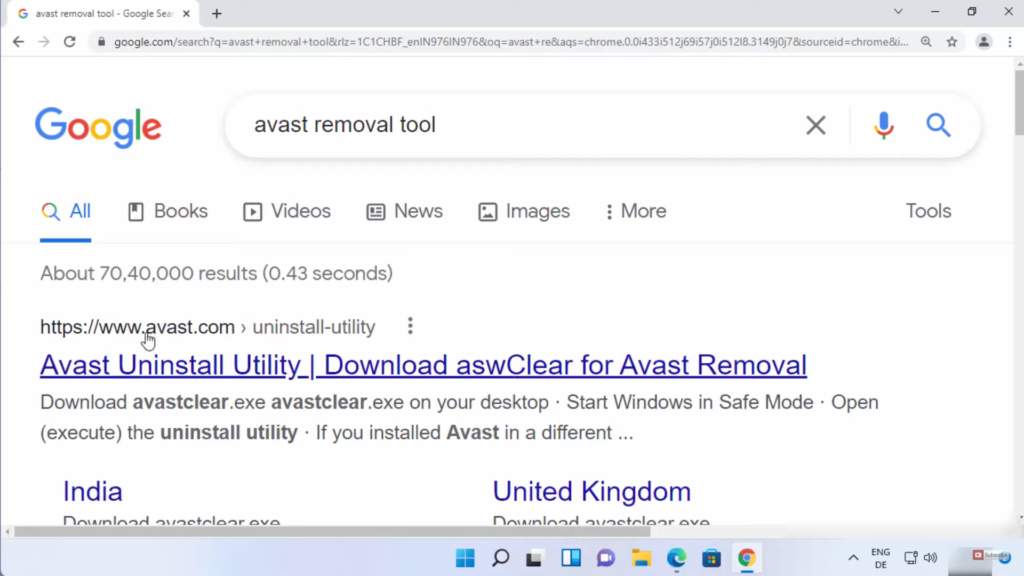
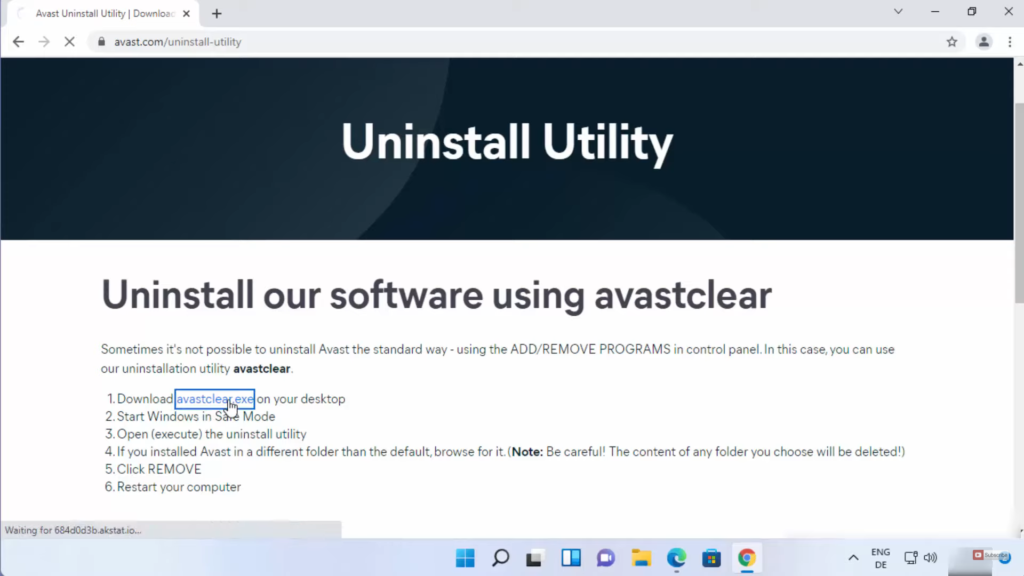
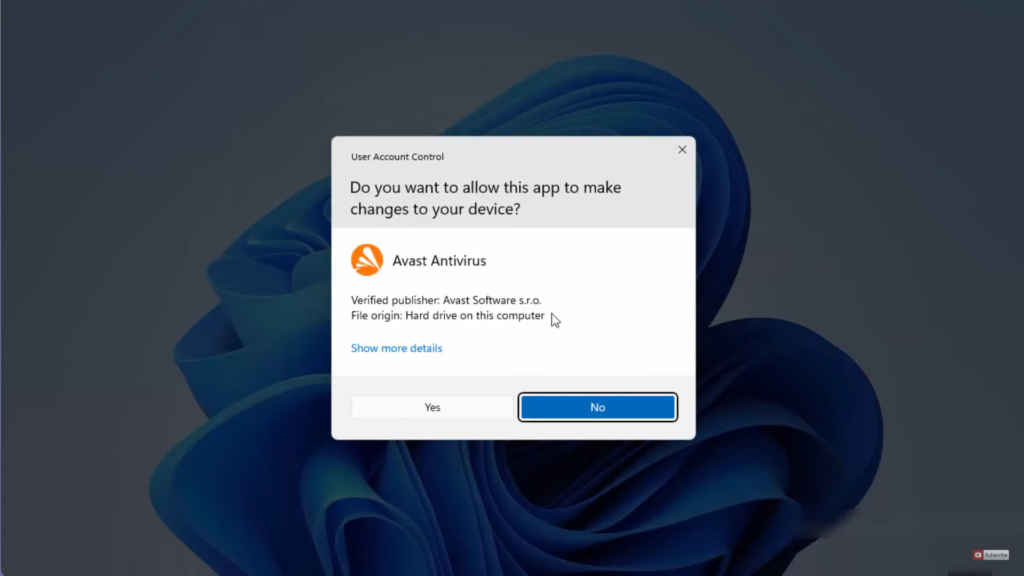
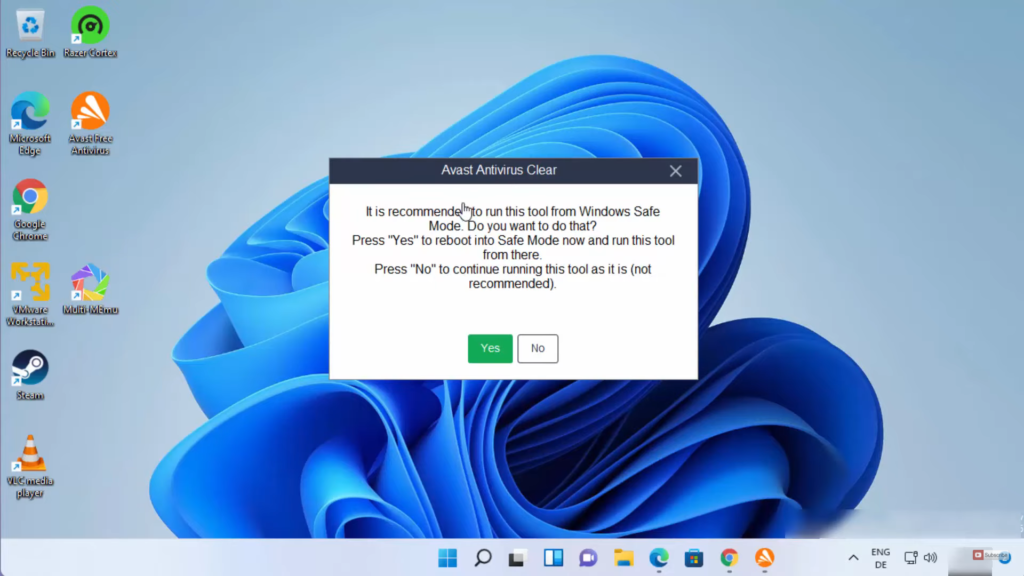
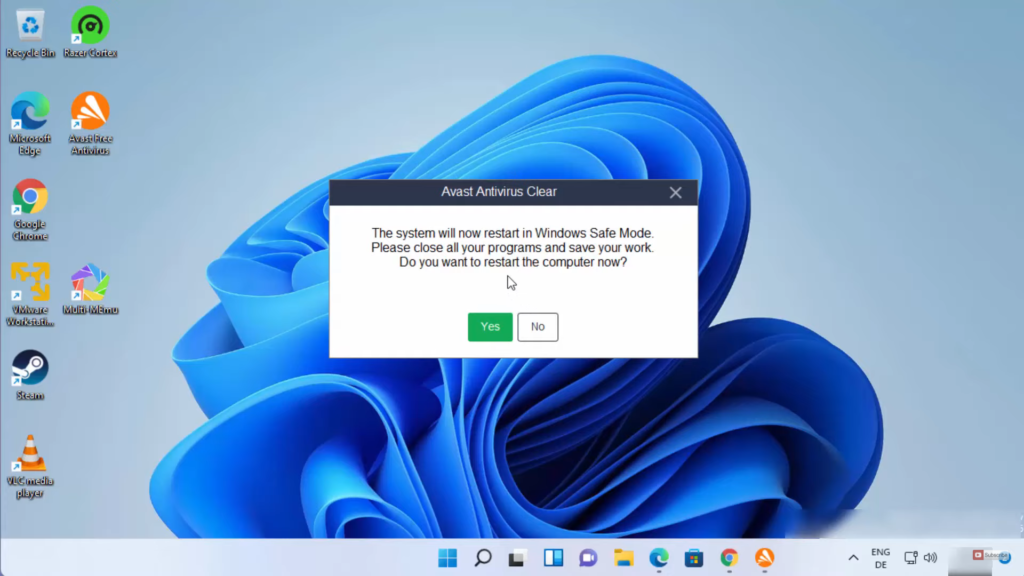
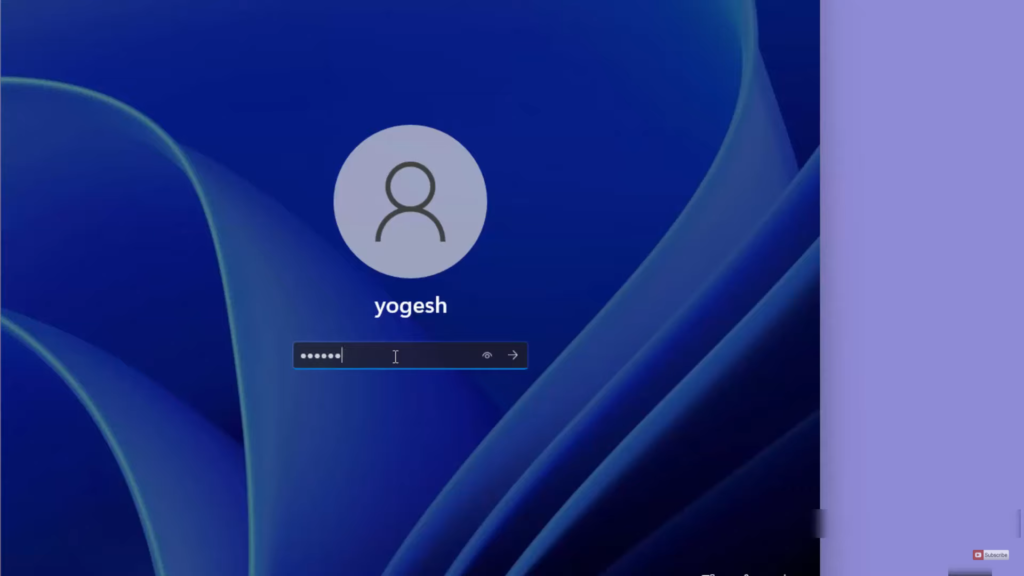
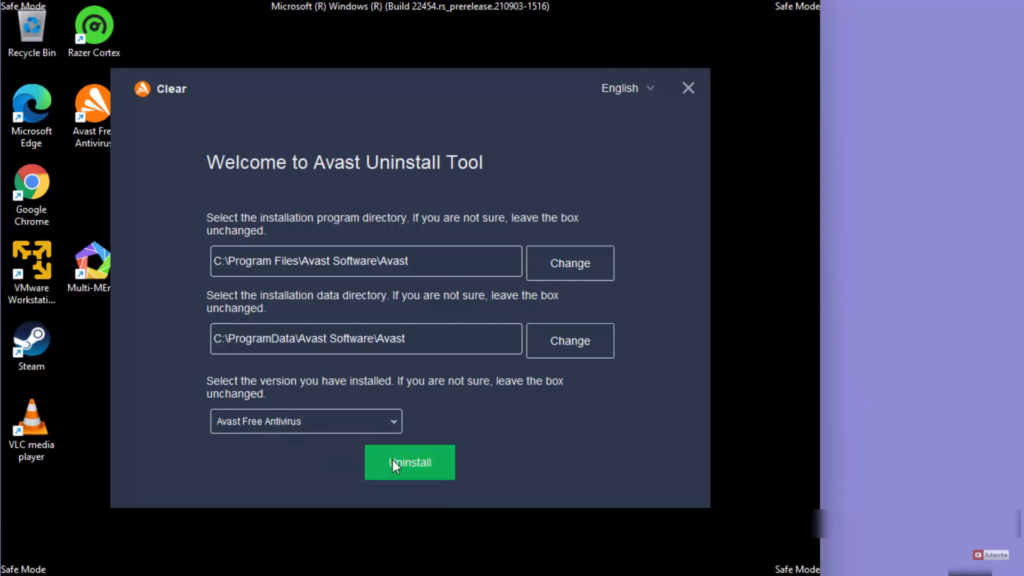
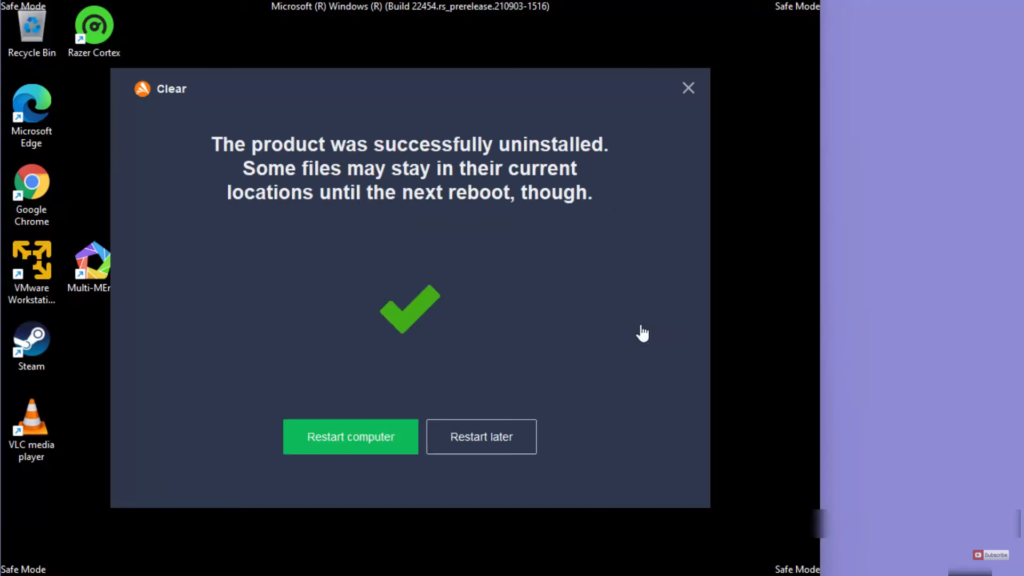
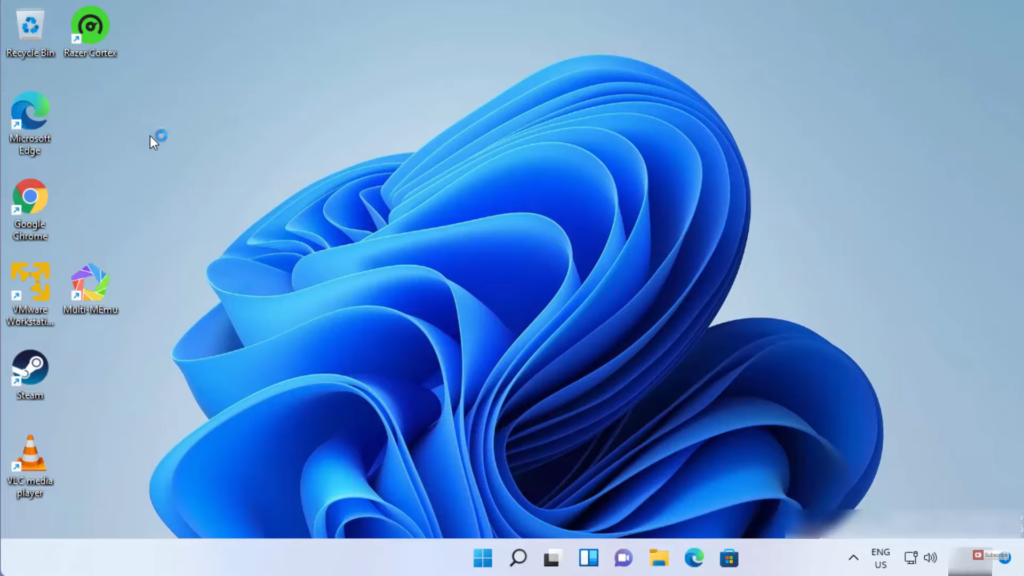
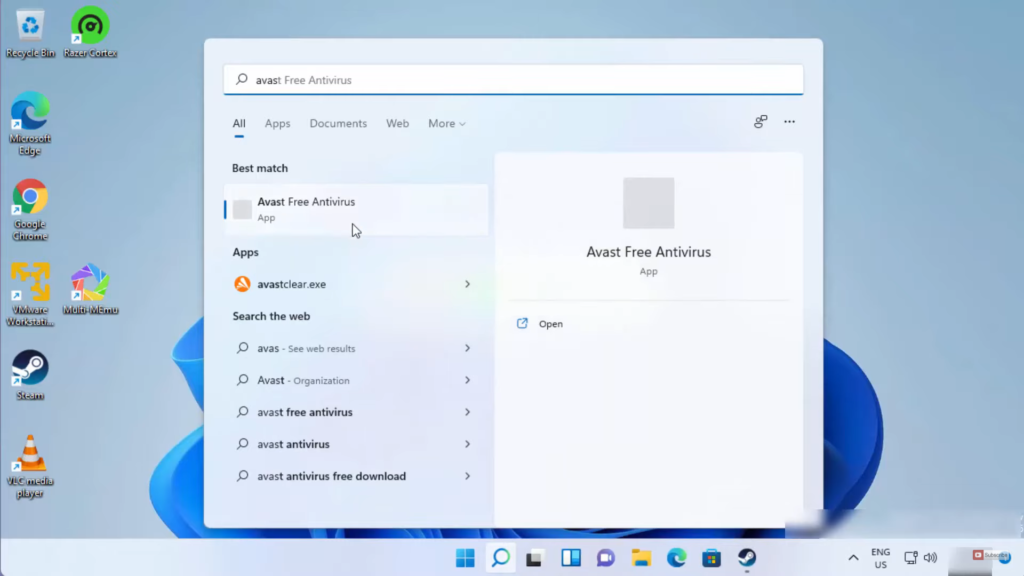
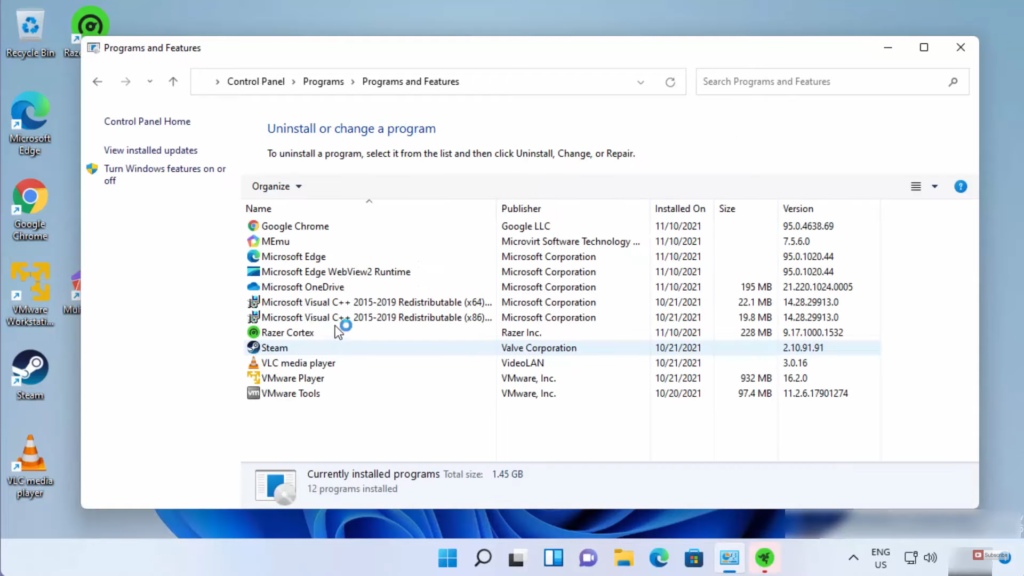
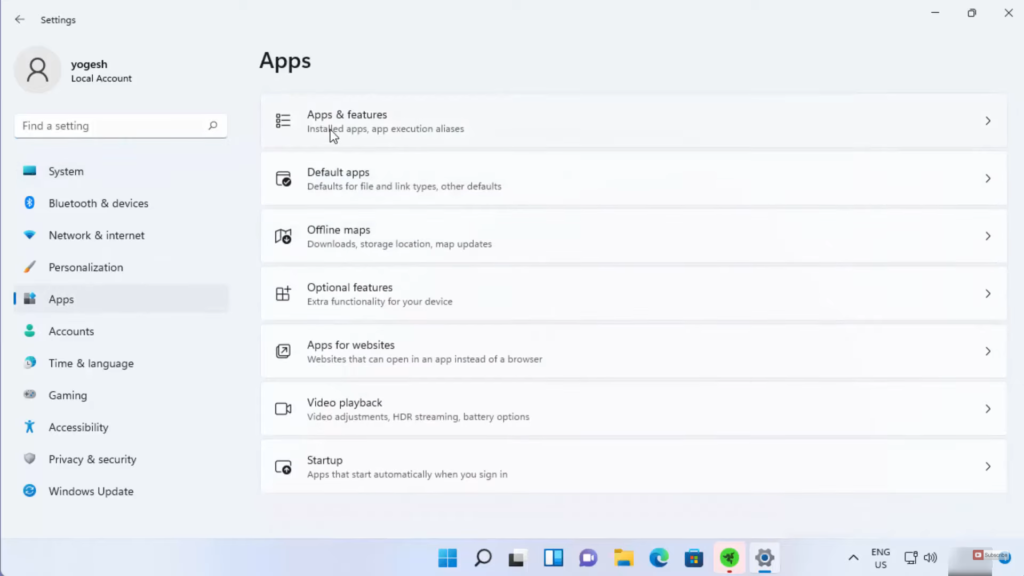
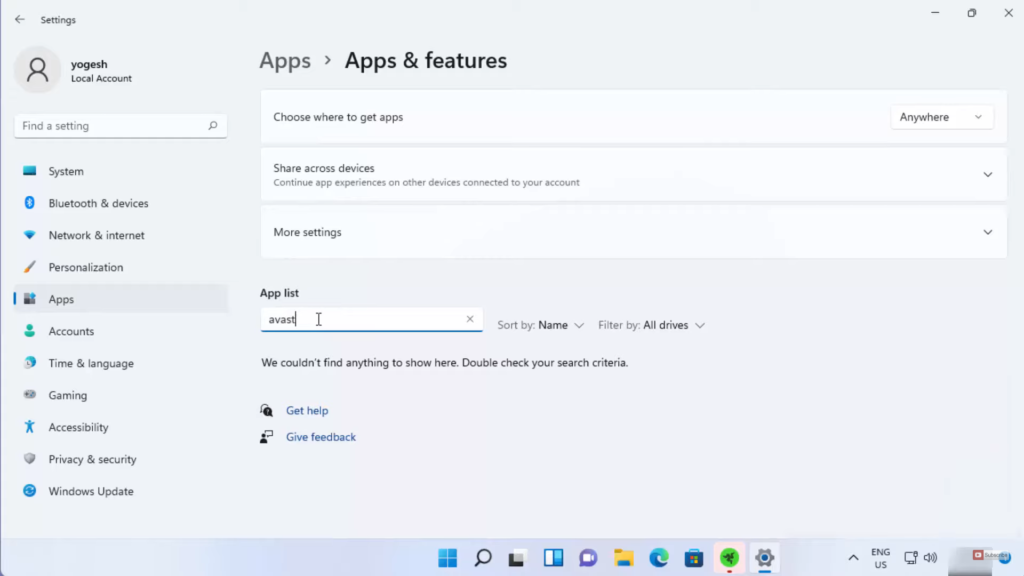
Leave a Reply