In this blog post, I will give a detailed view of increasing the volume of your laptop’s speakers on your Windows 11 Operating System.
1. Click on the search icon and search for the Control panel app.
2. Once the control panel app opens, you need to view it with Large icons. In this list, you need to select Sound.
3. Here, select the Speakers and click on Properties.
4. It will open a new window. Here, you need to select Enhancements. If you are not able to see the enhancements option, you need to update your speaker’s drive. Make sure Disable all Enhancements option is unchecked. Then, you need to check the option called Loudness equalization. This option will increase the volume of your laptop’s speaker.
5. To check this option, you need to uncheck it once again and click on the Preview option. It will give you a sound. Check that option and then click on the preview option. Now, it will give the enhanced sound. From this, I have observed that this option will increase your laptop’s speakers volume by 25%. Then, click on Apply. And then click on Ok.
6. Click on Ok in this tab as well.
These are the steps for increasing the volume of your laptop’s speakers on your Windows 11 Operating System.

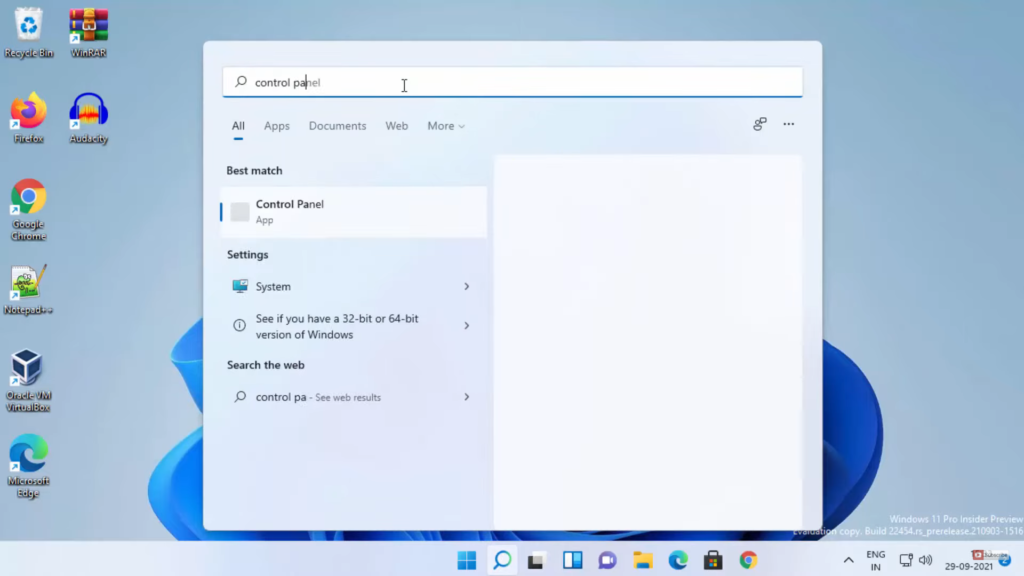
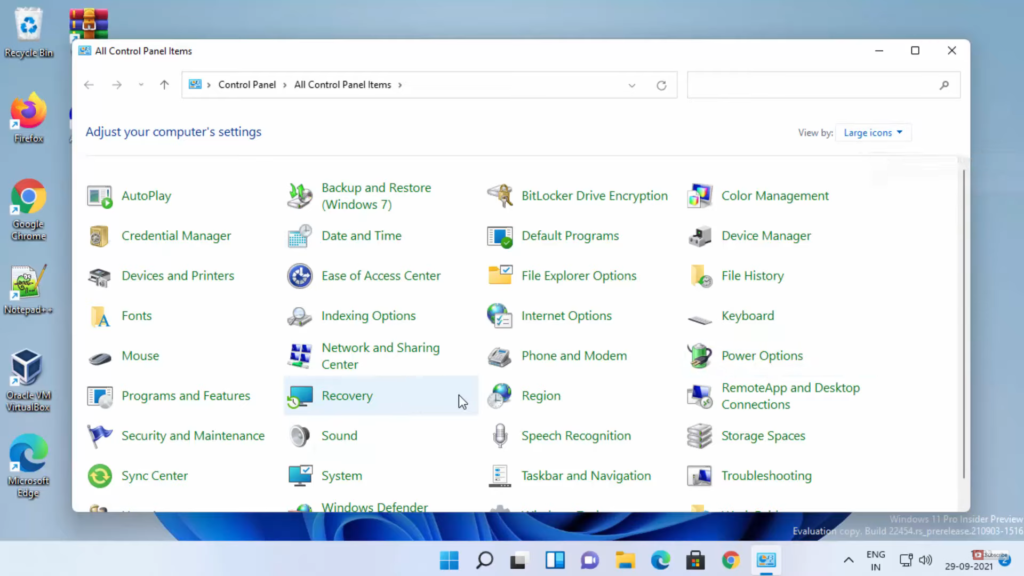
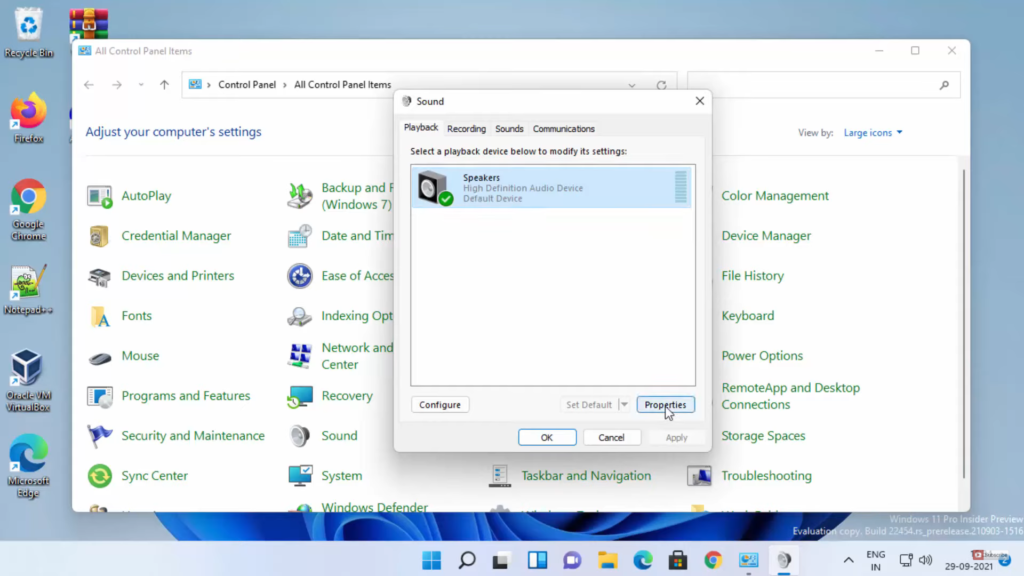
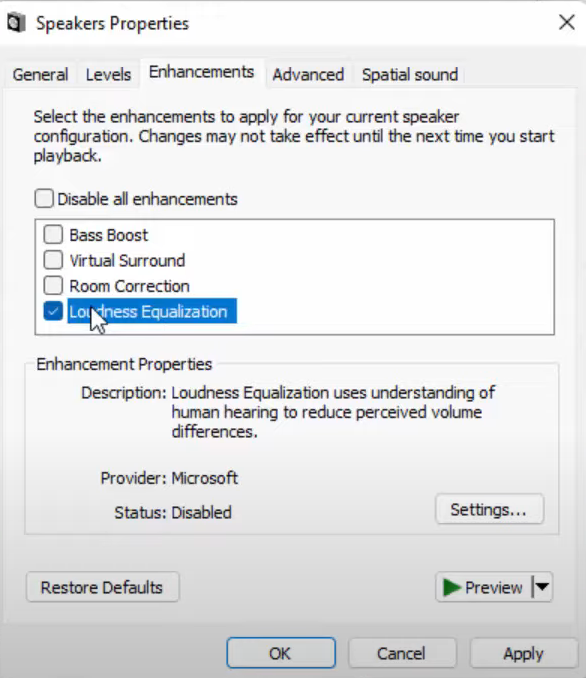
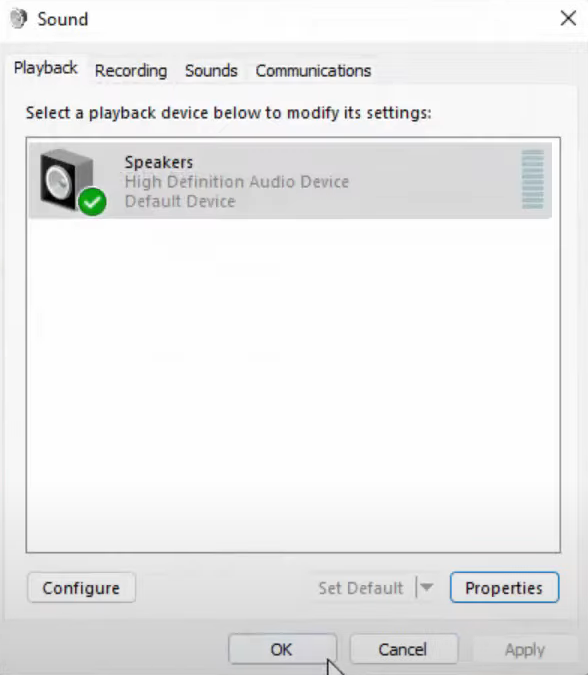
Leave a Reply