In this blog post, I will give a detailed view of how to download and install Bluestacks 5 on your Windows 11 Operating System.
1. Open a web browser of your choice and search for Bluestacks. The first link will be from bluestacks.com. Click on that link.
2. Once the website opens, click on the Download BlueStacks button. It will start to download.
3. Once it has been downloaded, click on that exe file and minimize the browser. It will show a warning. Click on Yes.
4. Now the BlueStacks installer will start. Click on Install now button.
5. It will download some packages. The desktop shortcut icon will also appear.
6. The installation process has been finished and it is going to start.
7. Now BlueStacks has been opened. You can see some pre-installed apps here. I am going to click on the game center app.
8. Here, you can see all the games.
9. When you click on BlueStacks X, you can play games instantly.
10. But before installing any apps, you need to log in with your Gmail account in the google play app.
These are the steps for downloading and installing BlueStacks 5 in your Windows 11 Operating System.

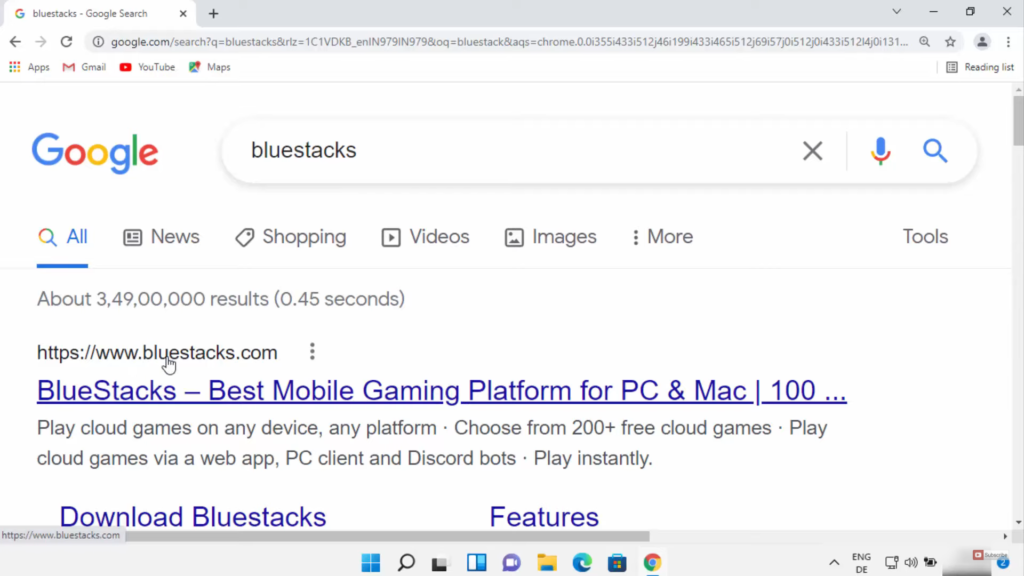
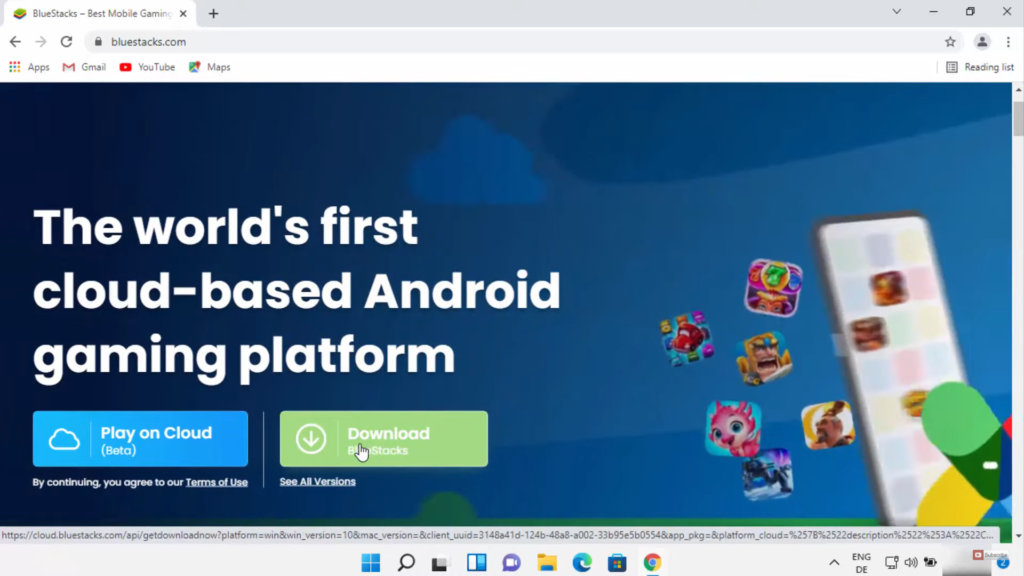
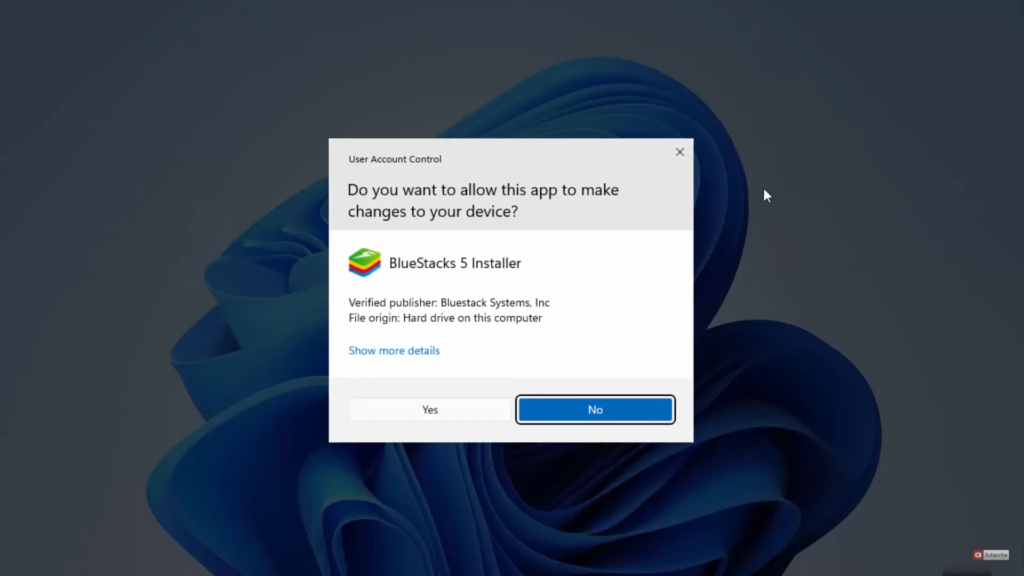
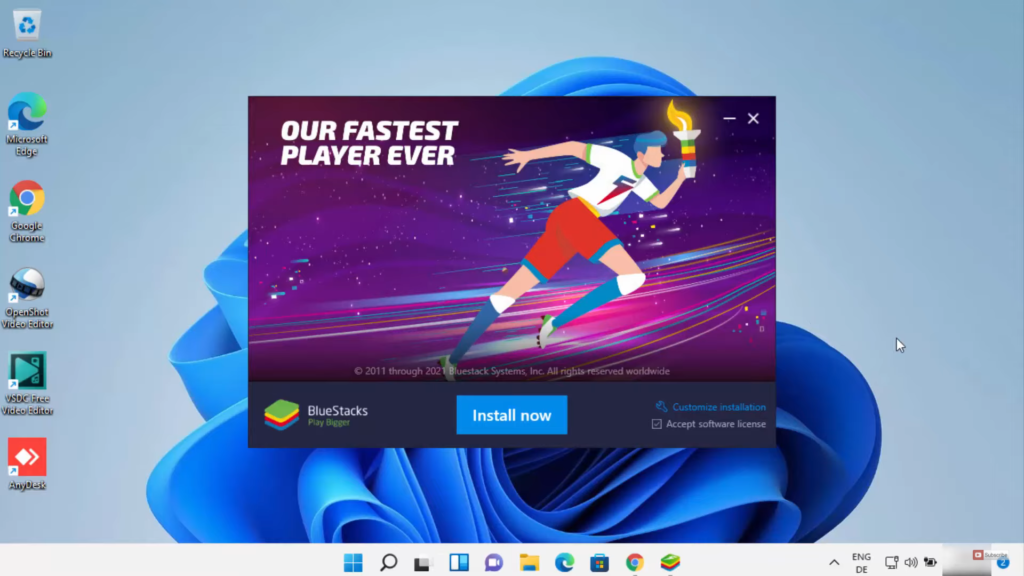
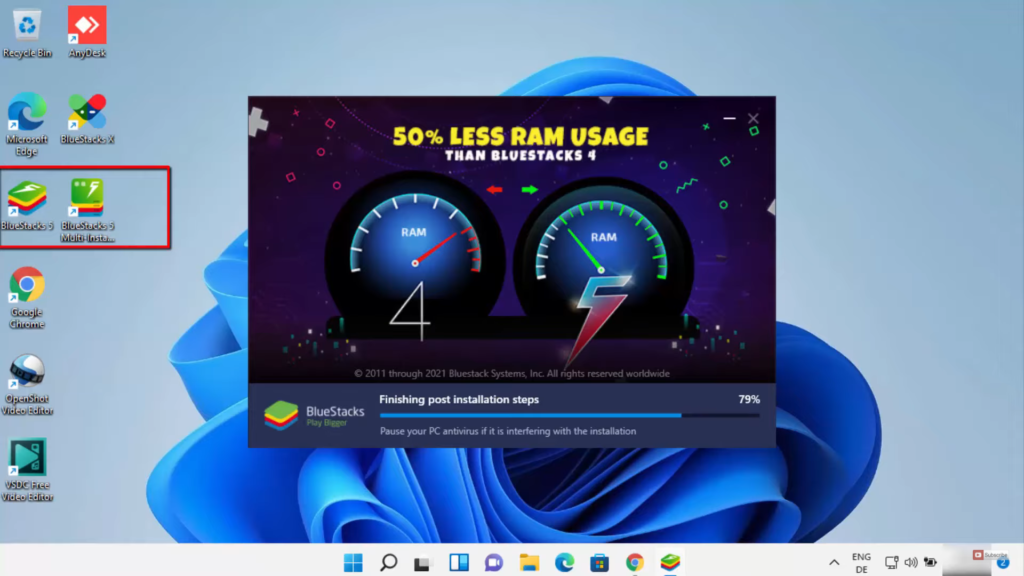
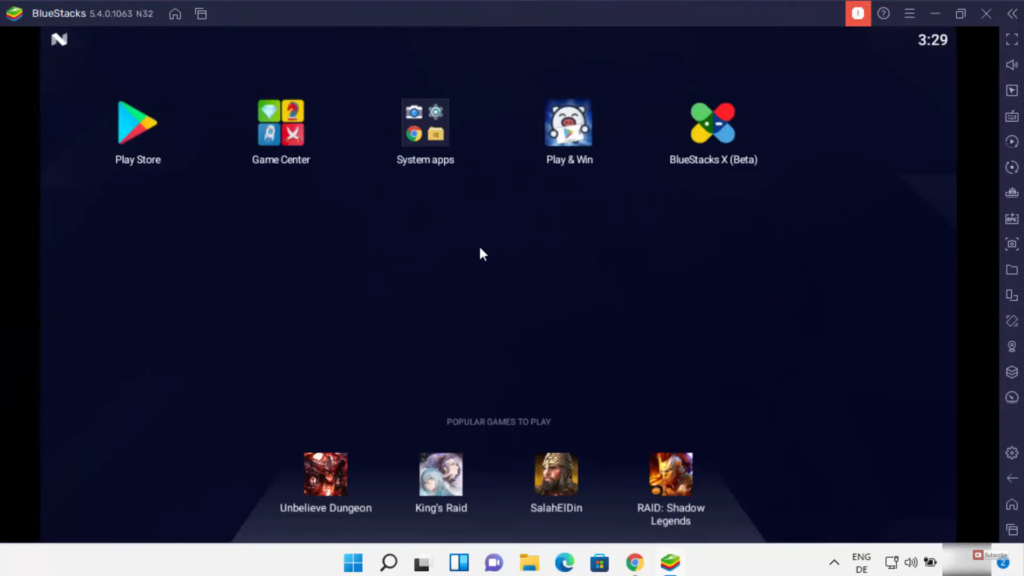

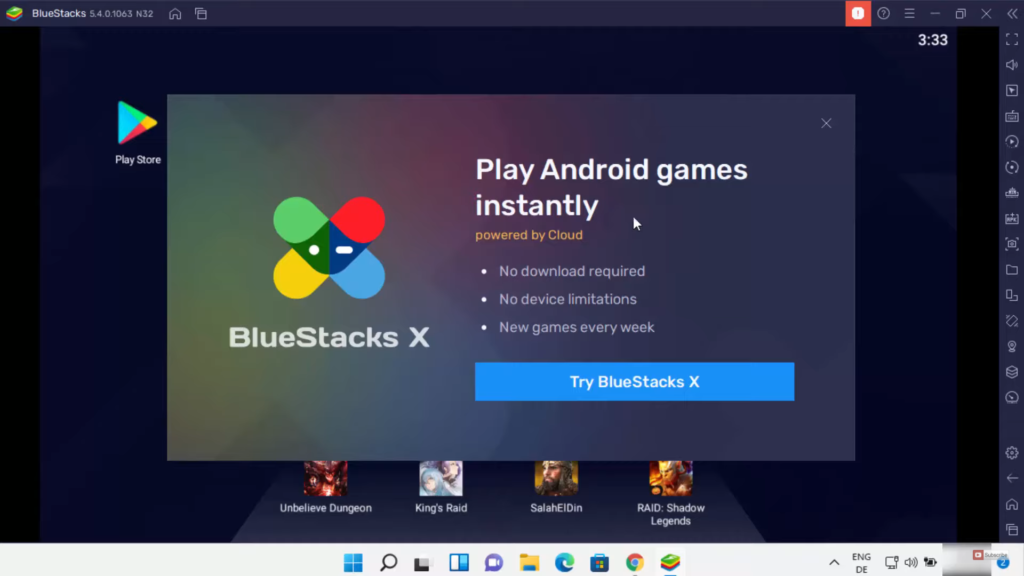
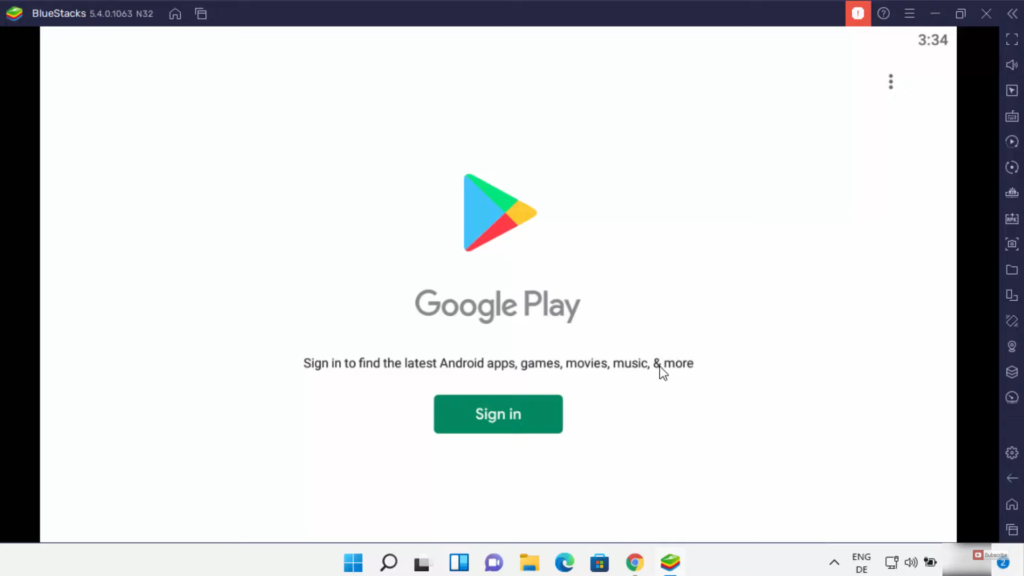
Leave a Reply