In this blog post, I will give a detailed view of connecting mobile to laptop via USB cable in your Windows 11 Operating System.
1. Open a web browser of your choice and search for scrcpy. Click on the GitHub link.
2. Once the link opens, scroll down and click on the Download link.
3. Once the zip file is downloaded, go to the location and extract the folders.
4. You can use this in 2 ways. If you have not set the environment variables, you need to go to the folder every time and copy the path. You can open the command prompt and paste this path with the cd to change the directory. Or right-click on the file explorer and click on the open in Powershell. Once PowerShell is opened, paste the path and press enter.
5. It will mirror the android device on your Windows 11 Operating System. Right now, USB debugging is connected to my android device. When you are done, you need to press Ctrl + C on your terminal and the mirroring will stop.
6. Open the command prompt, type cd, paste the path, and press enter. In the next line type scrcpy and press enter. It will mirror your phone on your Windows 11 Operating System.
7. But every time you need to copy the path and paste it into the terminal. To avoid this, you need to set the environment variables. Copy the path and open environment variables by clicking on the search icon. Once it opens, click on the path under system variables. Click on New and paste the path. Then, click on Ok in all the tabs.
8. Now when you type scrcpy in the command prompt and press enter, it will automatically mirror your phone.
9. To enable the debugging option, go to the settings and click on the about phone option. Click on build number. Now go back and click on the developer options and make sure that the toggle button has been enabled. Also make sure, under debugging section all options are enabled.
These are the steps for connecting mobile to laptop via USB cable in your Windows 11 Operating System.

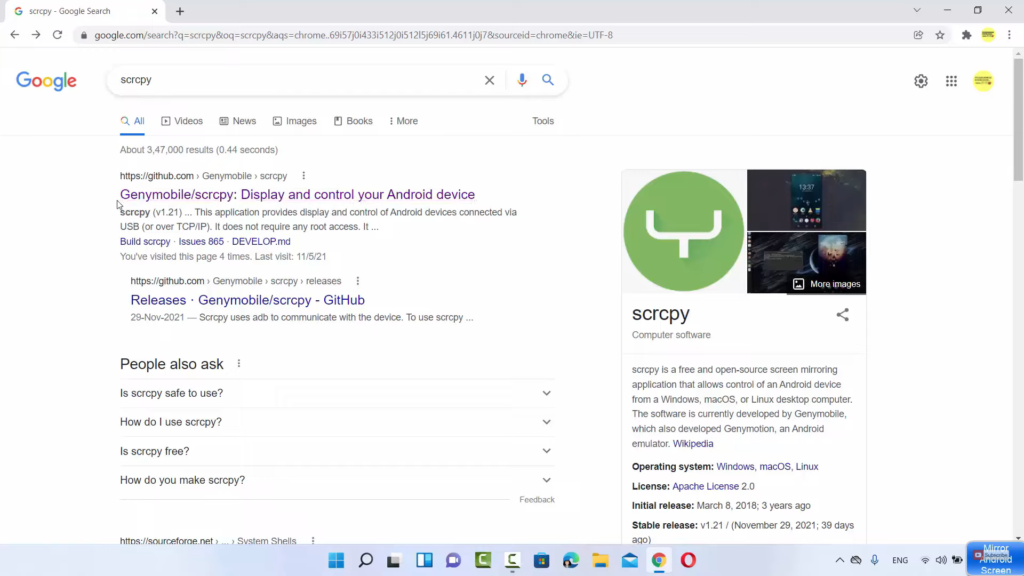
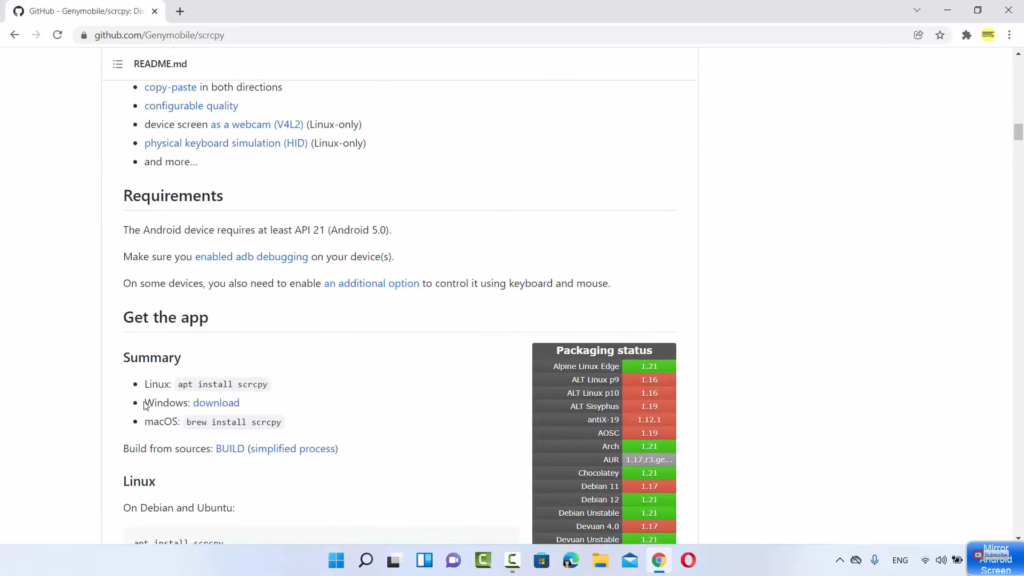
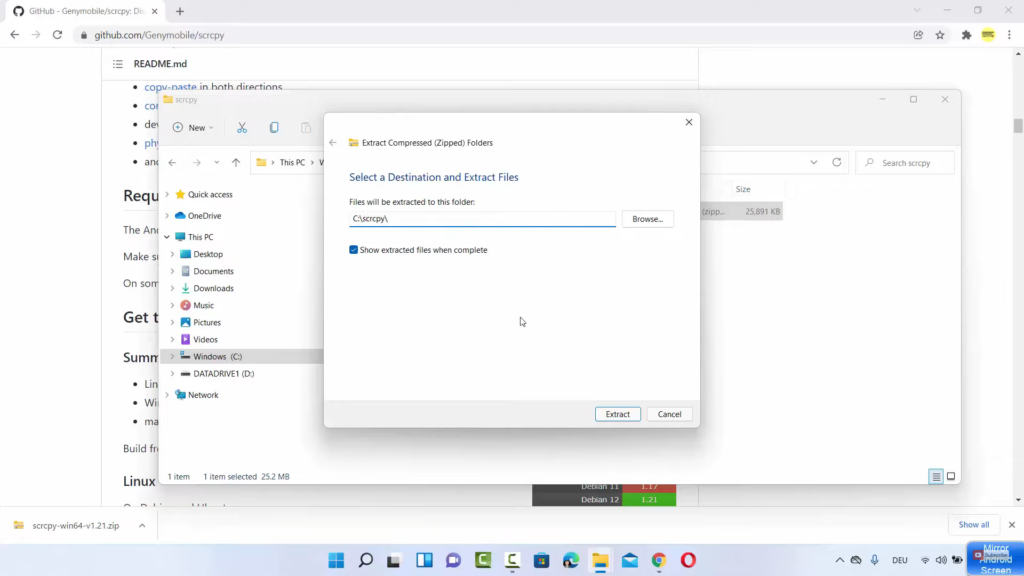
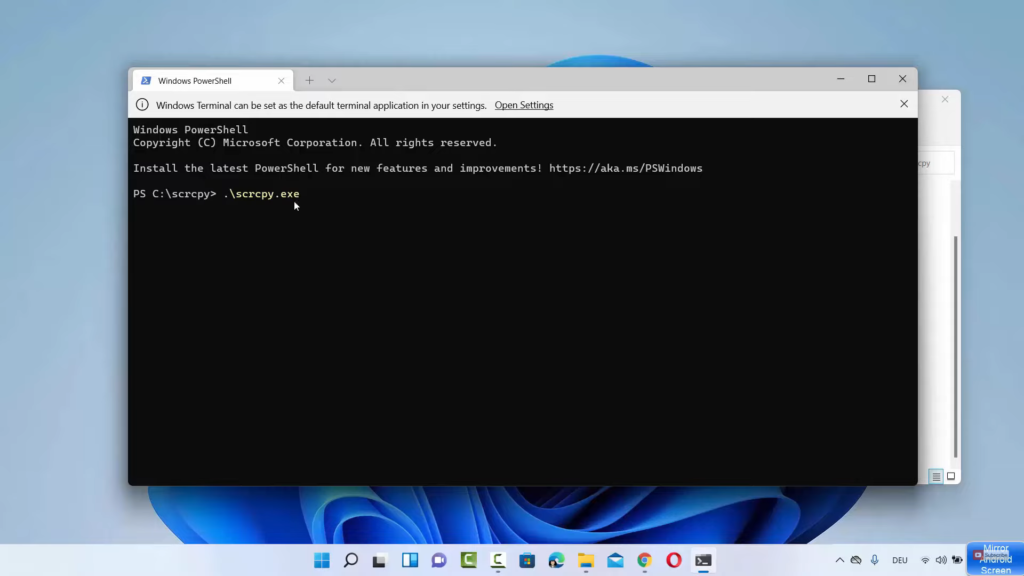
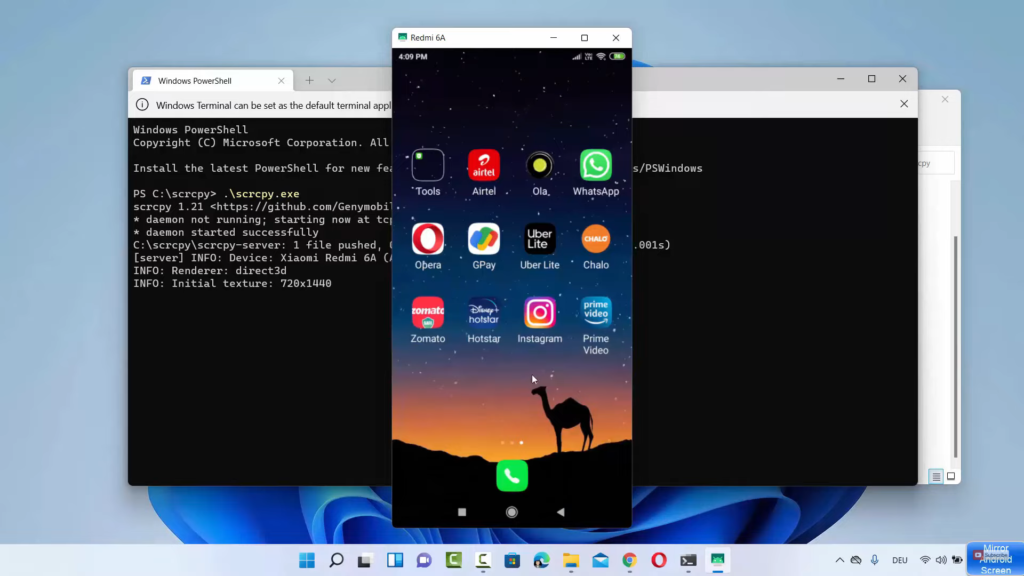
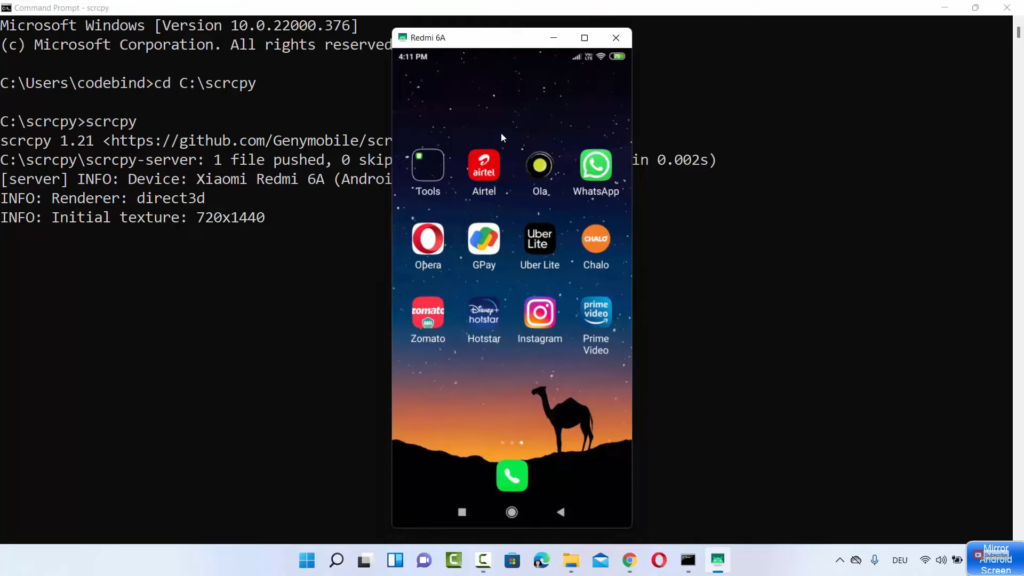
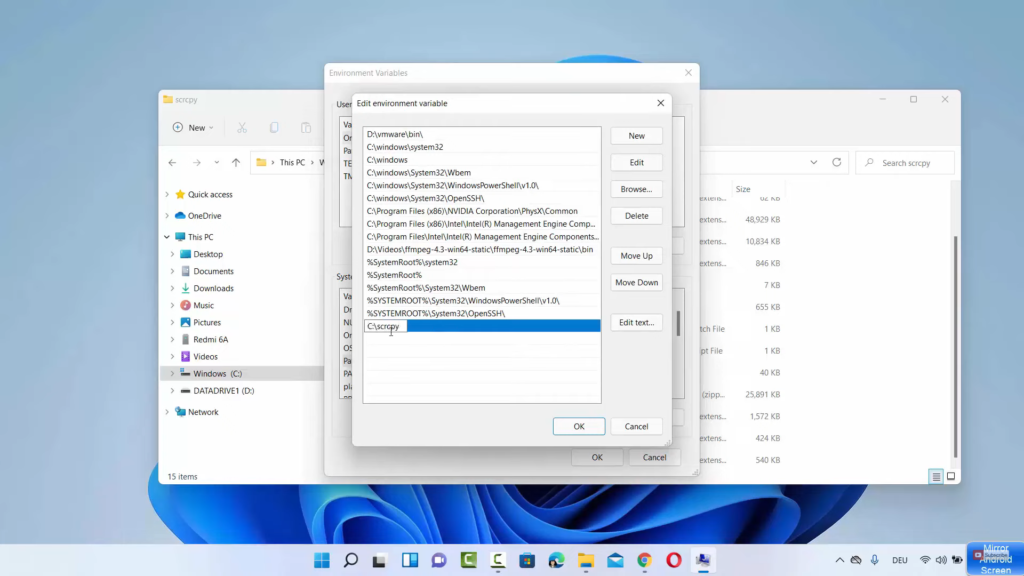
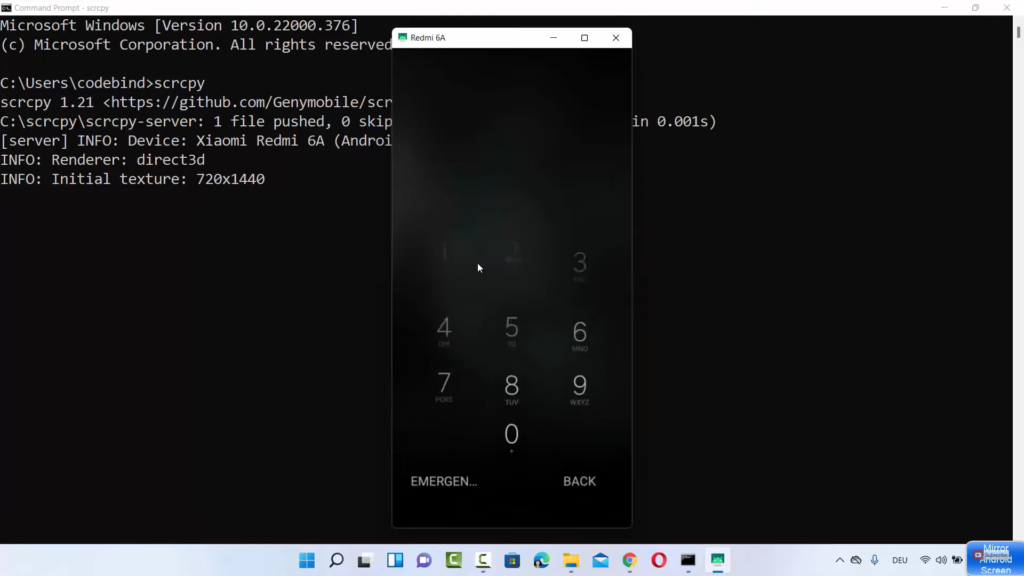
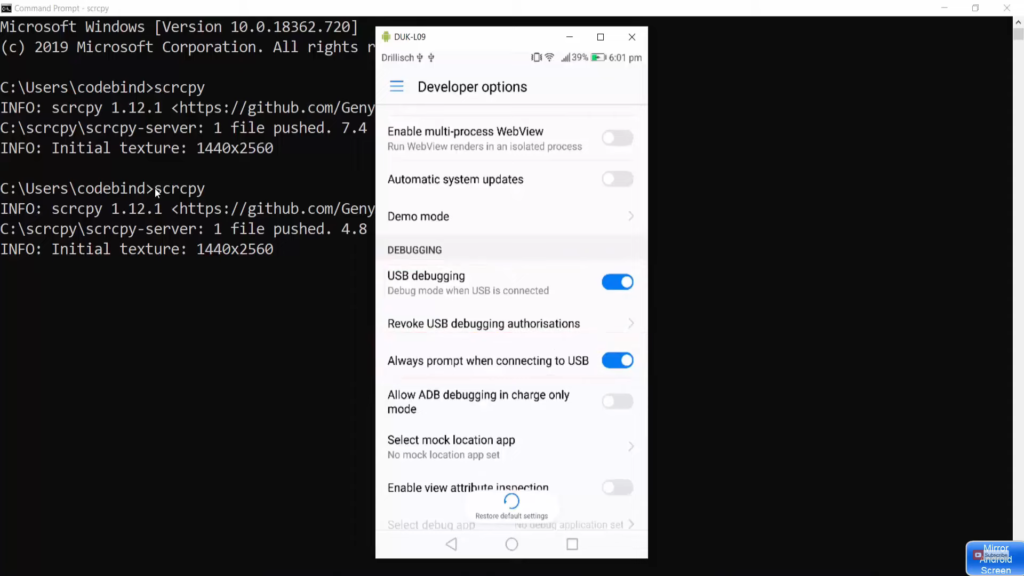
Leave a Reply