In this blog post, I will give a detailed view of changing passwords in your Windows 11 Operating System. There are 2 different ways available to change the password. We will see them one by one.
1. For the first method, click on the Search icon and search for Password. Click on Change your password option. It will open the settings app.
2. It will open the exact location in the settings app from where you can change the password. In the password section, click on the dropdown arrow. It will show the change option.
3. You can also reach this location using the settings app. Click on the search icon and search for the settings app.
4. In the settings app, click on the Accounts section. Then click on Sign-in options. It will take you to the same window.
5. In the password option, click on the Change button. You need to give your current password. Then click on Next.
6. Now you need to provide the new password, confirm the new password, and password hint. Once you have given these details, click on Next.
7. For the second method, press Ctrl+Alt+Del. Once you press that, it will show you a new window where you can see an option called the change a password. Click on that.
8. Here, you need to provide the old password, new password, and confirm the new password. Once you have entered the details, you need to click on that arrow.
9. It will provide a confirmation message.
These are the methods for changing the password in your Windows 11 Operating System.

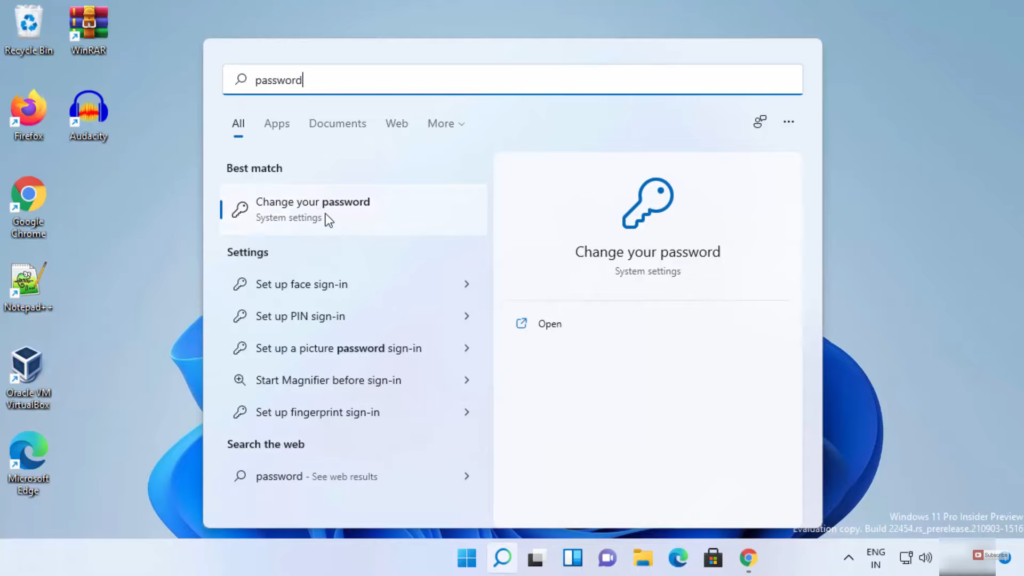
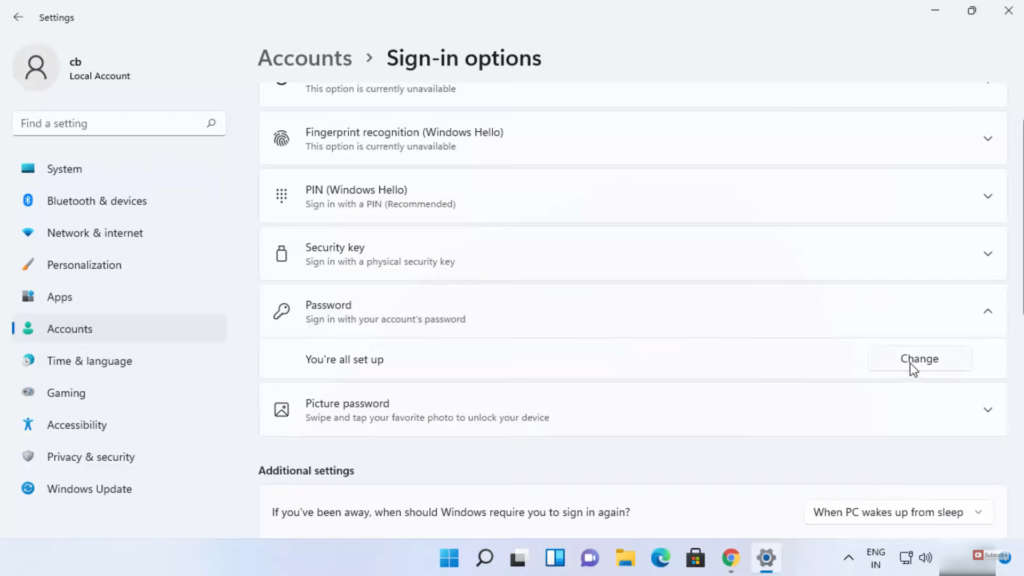
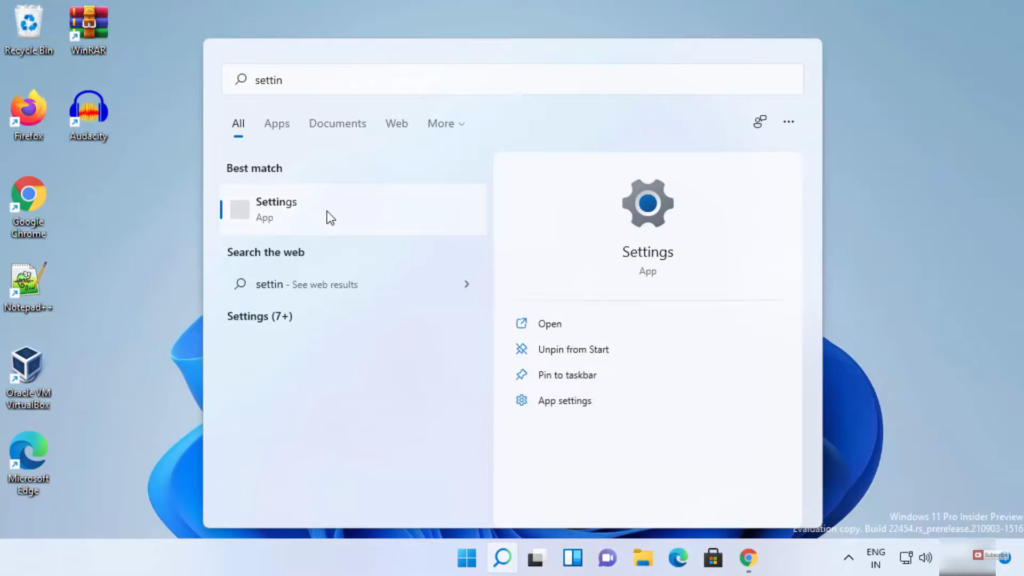
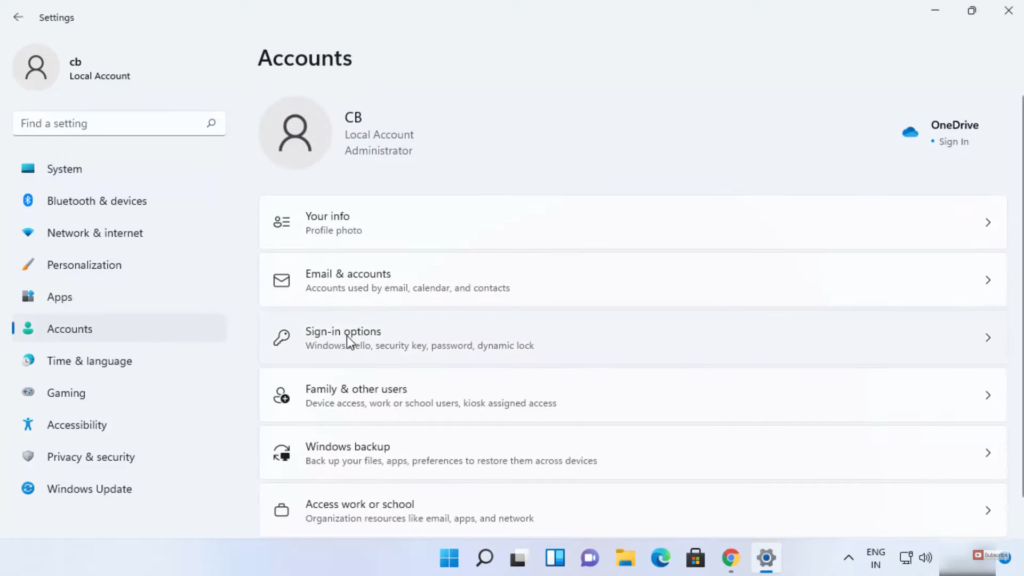
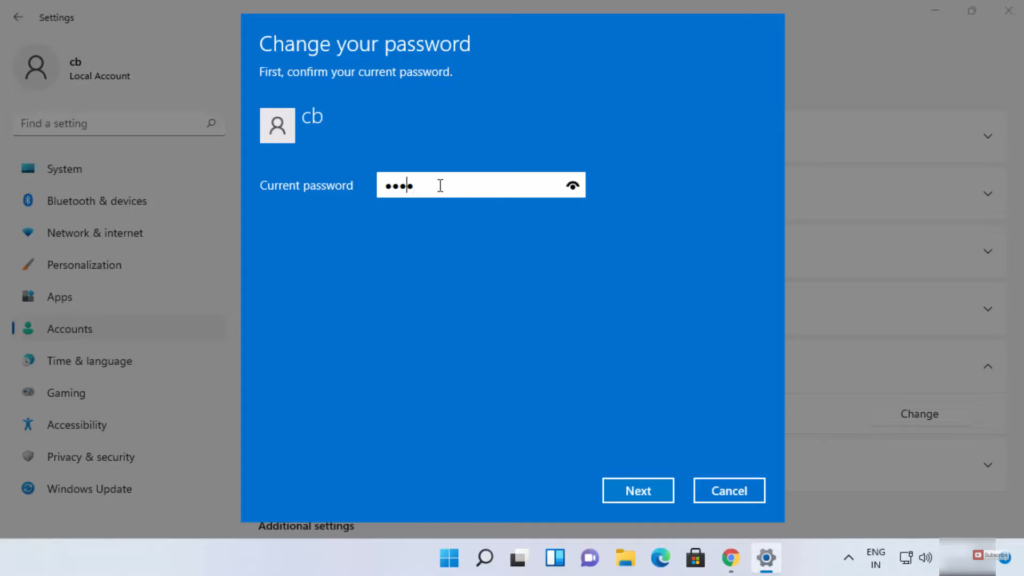
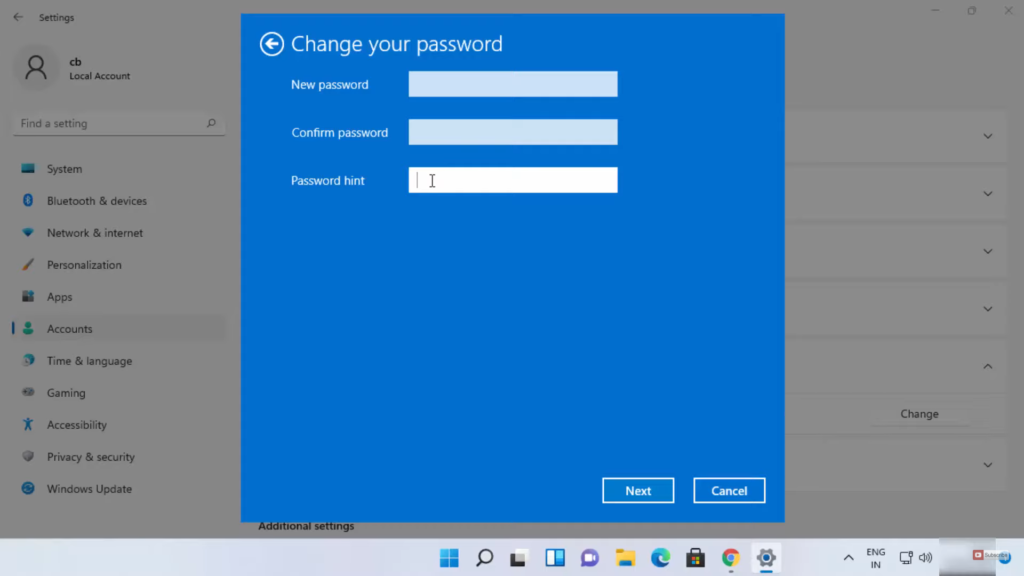

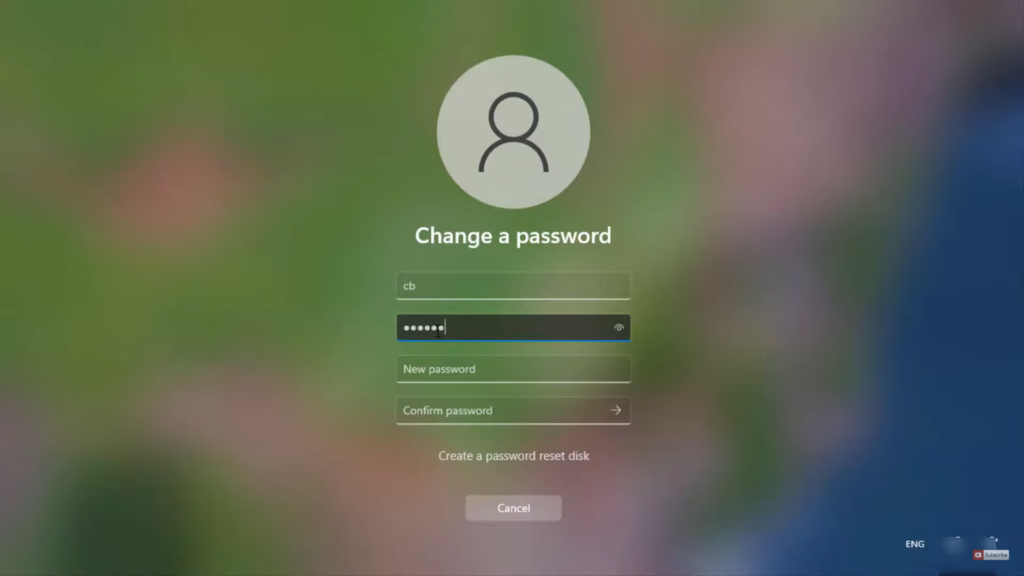
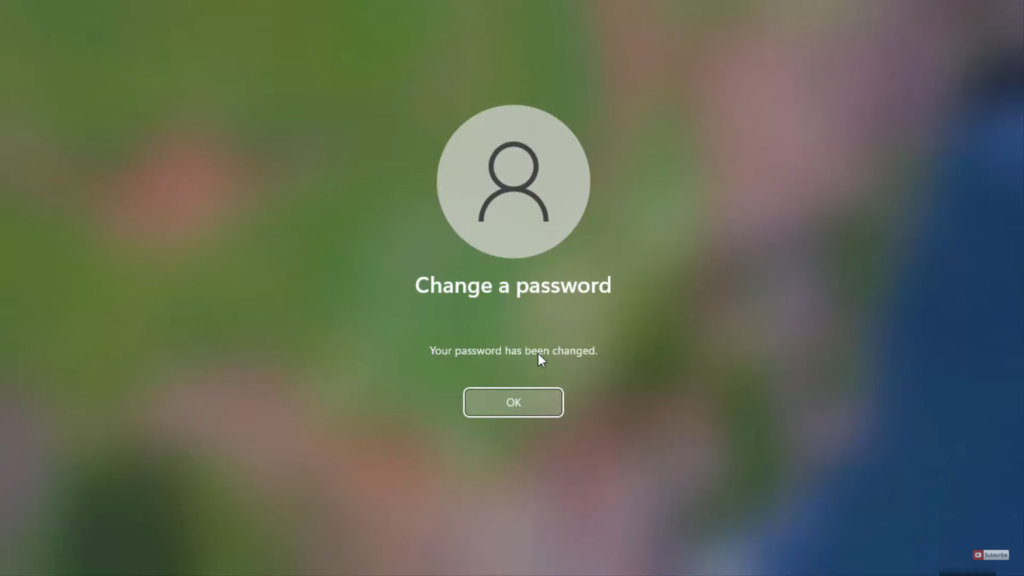
Leave a Reply