In this blog post, I will give a detailed view of signing out of OneDrive in your Windows 11 Operating System.
1. Click on your Folder Explorer icon. On the left-hand side, you will be able to see an option called OneDrive. Right-click on that option. Then, hover over the OneDrive option. Then, click on settings.
2. It will open this kind of window. Here, you need to click on Unlink this PC option under Accounts. It will unlink your PC from OneDrive.
3. If you are not able to reach this window, you can right-click on the OneDrive icon at the taskbar. Then, click on the Help & settings option. Then, click on Settings. It will also open the same window.
4. You can also search for OneDrive in the search option. Click on the Open option. It will show the OneDrive icon in the taskbar.
5. For unlinking, click on Unlink this PC option. Then, click on Unlink. It will unlink this PC from OneDrive. It will take you to set up the window.
6. When you hover over the OneDrive icon, you will be able to see the Sign-in option which means you have unlinked your OneDrive account.
These are the steps for signing out of your OneDrive account from your Windows 11 Operating System.

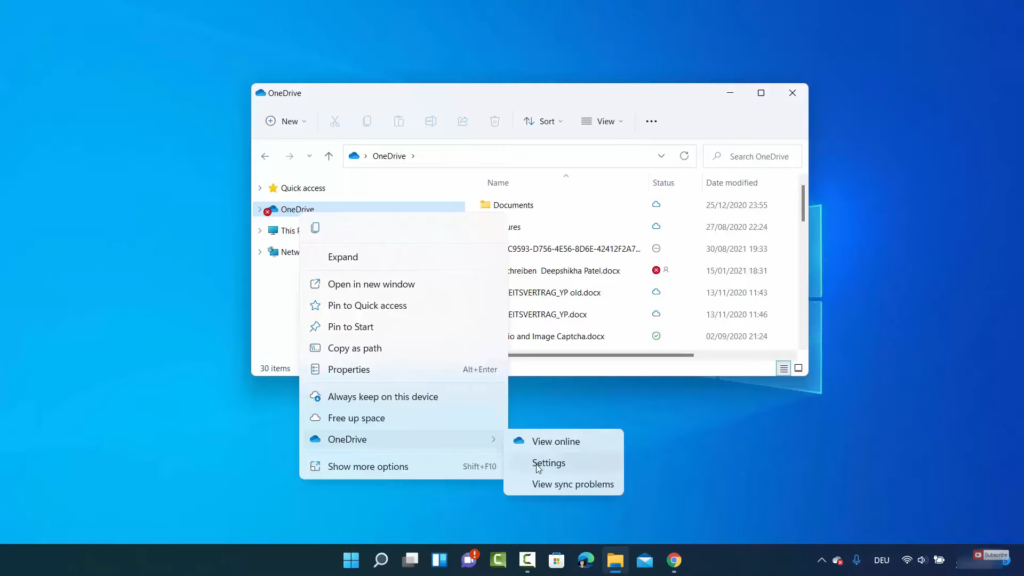
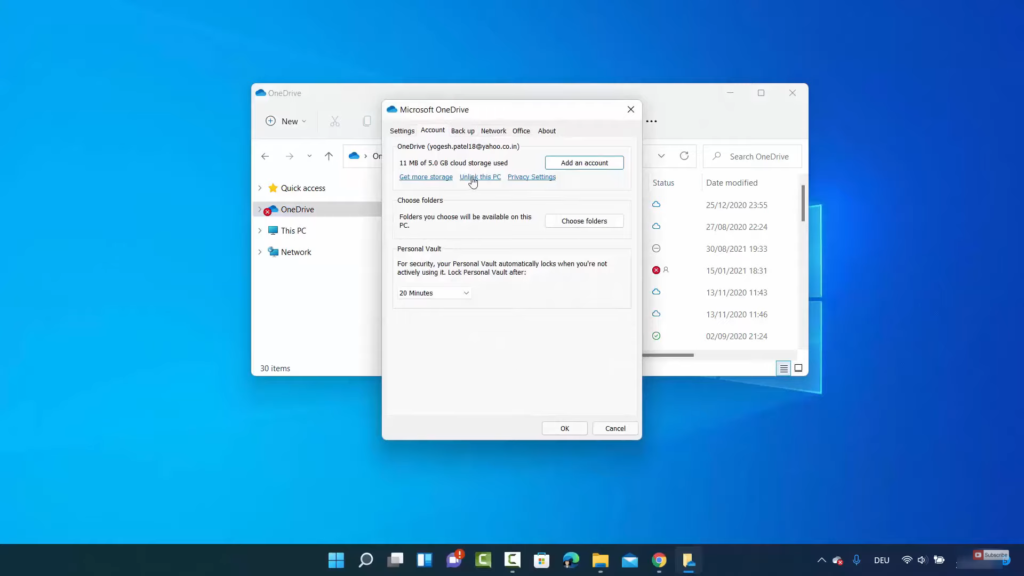
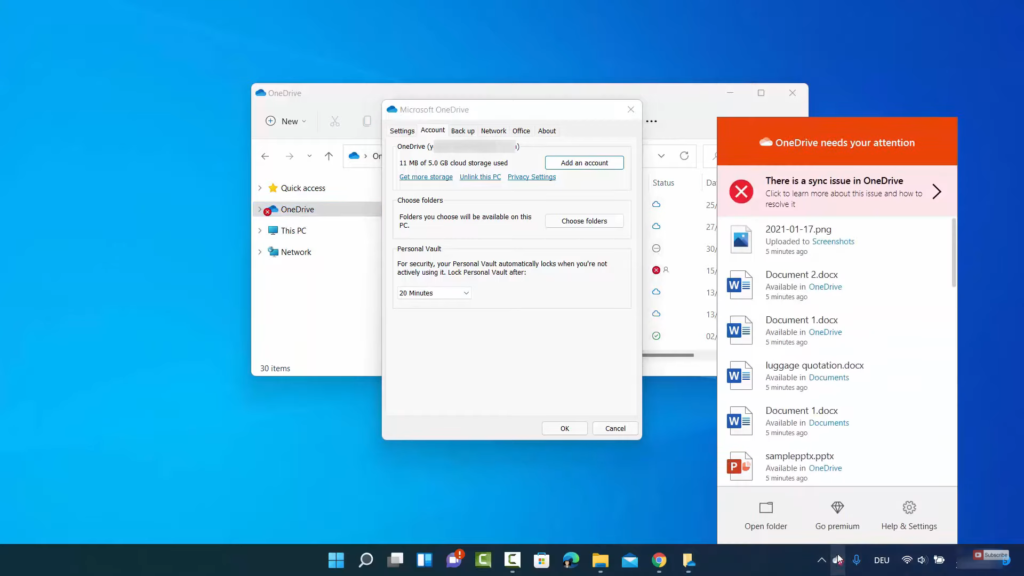
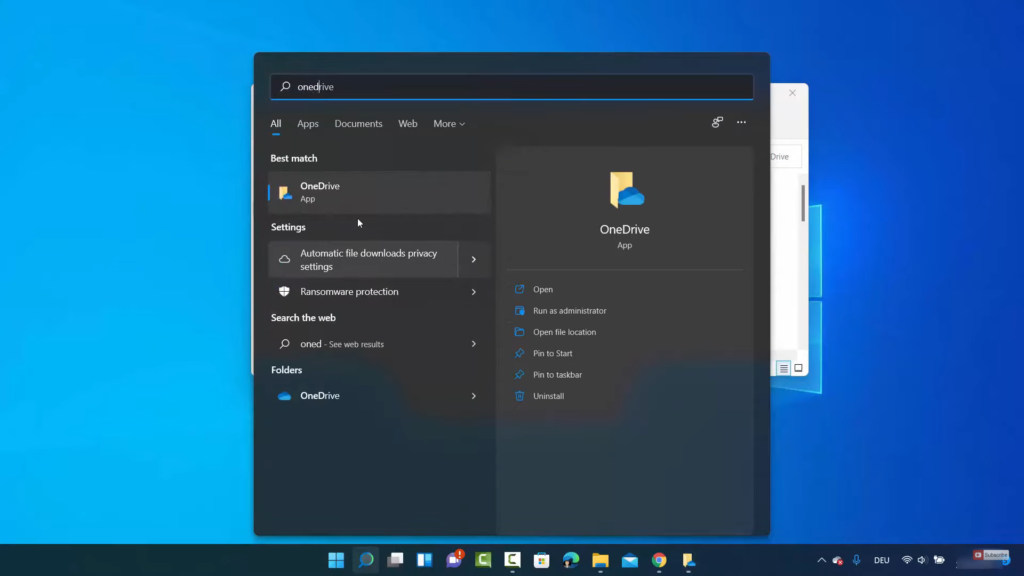
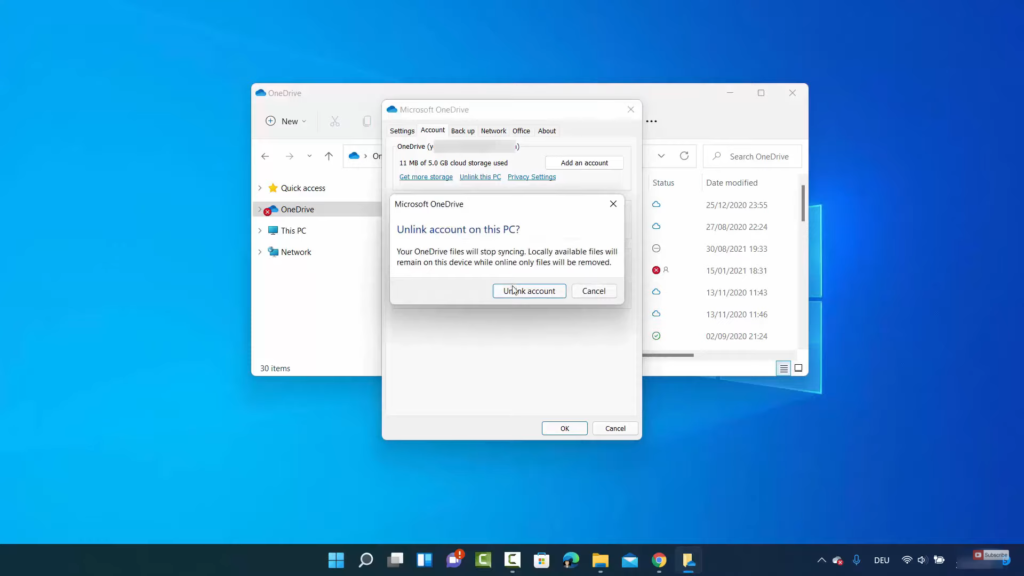
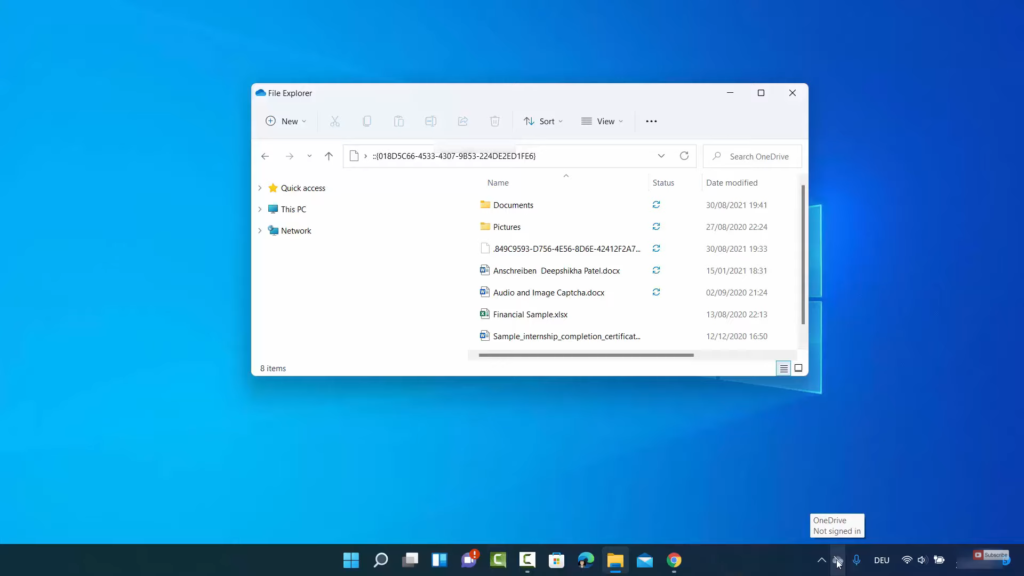
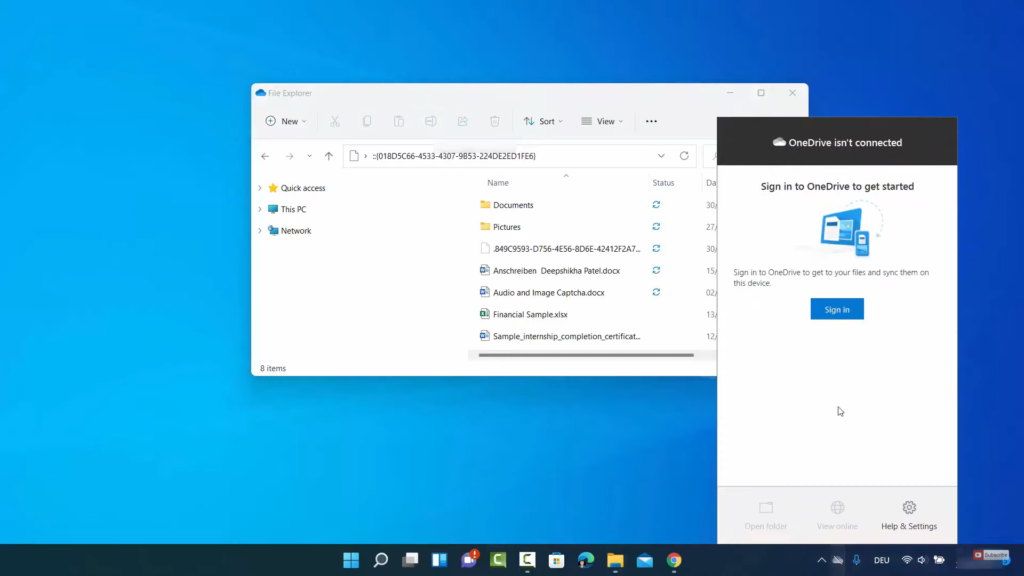
Leave a Reply