In this blog post, I will give a detailed view of hiding the taskbar in your Windows 11 Operating System.
1. Right-click anywhere on the Taskbar. You will be able to see an option called the Taskbar settings. Click on that option.
2. It will open the taskbar settings window. Scroll down and you will be able to see Taskbar behavior.
3. Expand this list. And click on Automatically hide the taskbar. You need to check this checkbox.
4. As soon as you check it, it will hide your taskbar.
5. Whenever you enable this option, it will hide the taskbar. For accessing it, you need to hover at the bottom to see the taskbar. If you want to disable this option, you need to uncheck that option.
6. If you are not able to see the Taskbar settings option, then search for the Settings app in the search bar.
7. In the settings app, click on Personalize. Scroll down and click on Taskbar.
8. It will take you to the same window which we have seen earlier.
These are the steps for hiding the taskbar in your Windows 11 Operating System. In this way, you can hide or unhide the taskbar.

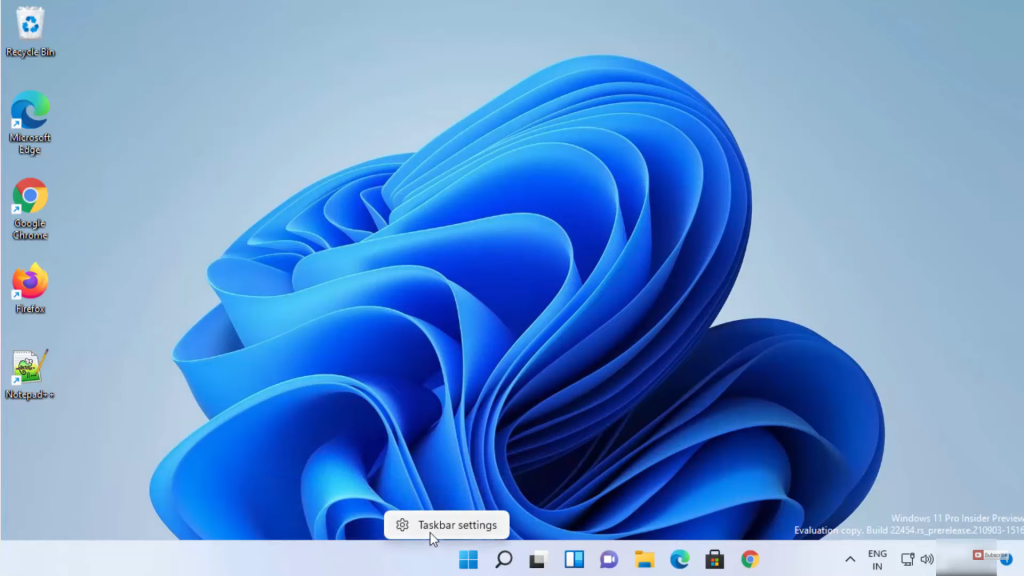
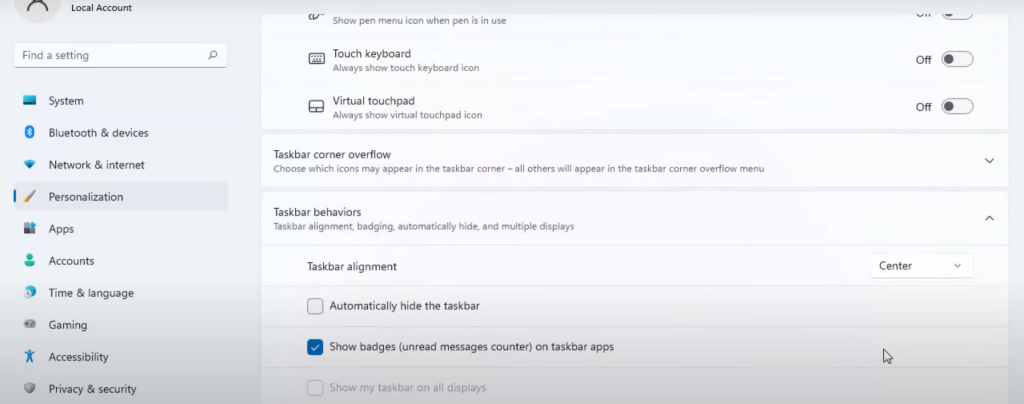
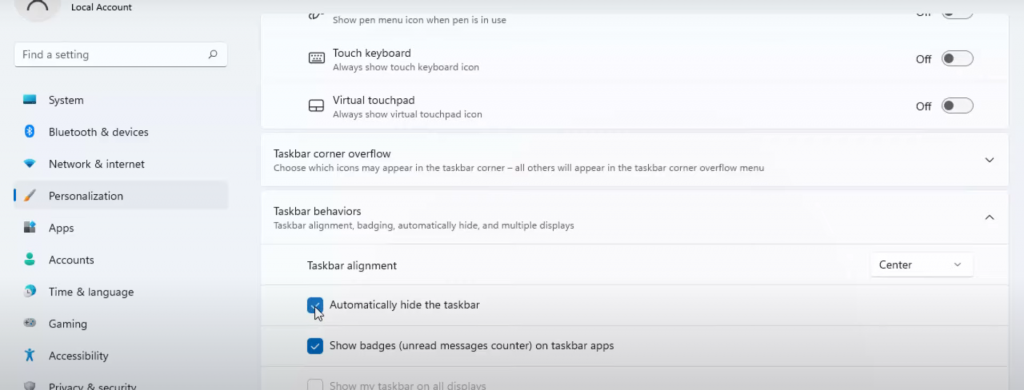

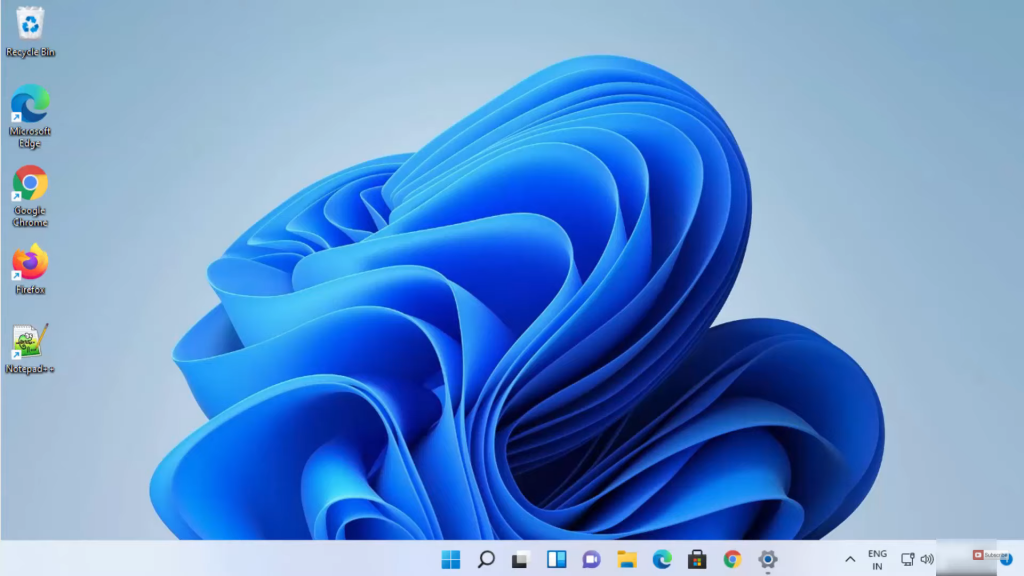
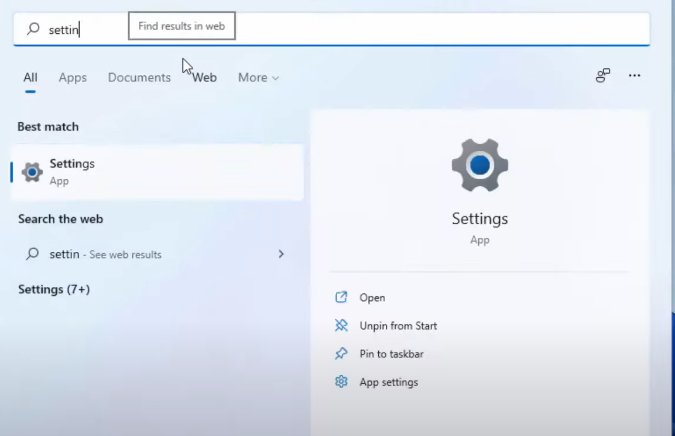
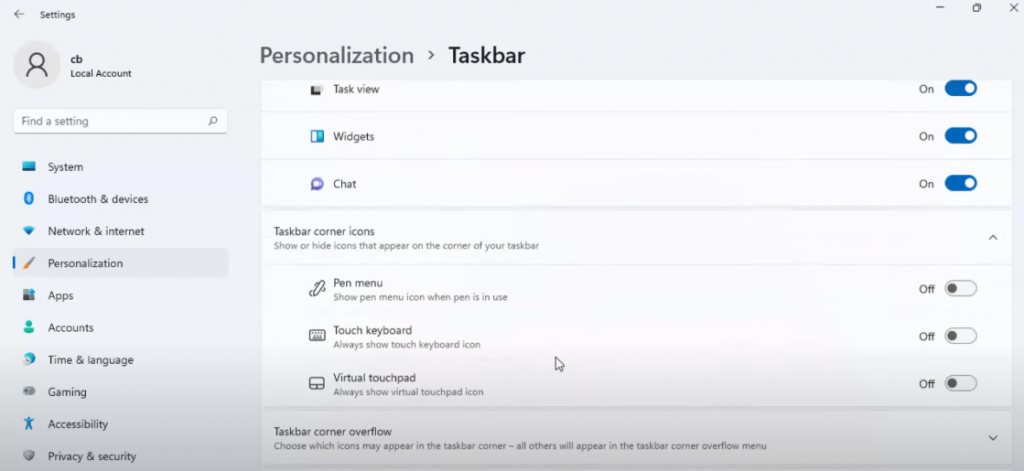
Leave a Reply