In this blog post, I will give a detailed view of installing a touch VPN on your Windows 11 Operating system for free.
1. Open your favorite browser and search for touch VPN. Click on the first link.
2. Once the link opens, click on the Get TOUCH VPN button.
3. It will take you to another tab. Here you need to choose the platform. I am going to choose Windows MSI. It will start to download.
4. Once the download is complete, click on that file and minimize the browser. It will show a warning. Click on Yes.
5. The setup has been finished and you can see the shortcut icon as well.
6. It will start automatically. Here, you can select the VPN server for your country. I am going to choose Australia. The VPN connection is also enabled.
7. For checking, you need to open any website. I use What is my IP address. It shows the country as Australia even though I am not located in Australia. In this way, you can change the location to any country you want.
These are the steps for installing Touch VPN on your Windows 11 Operating System for free.

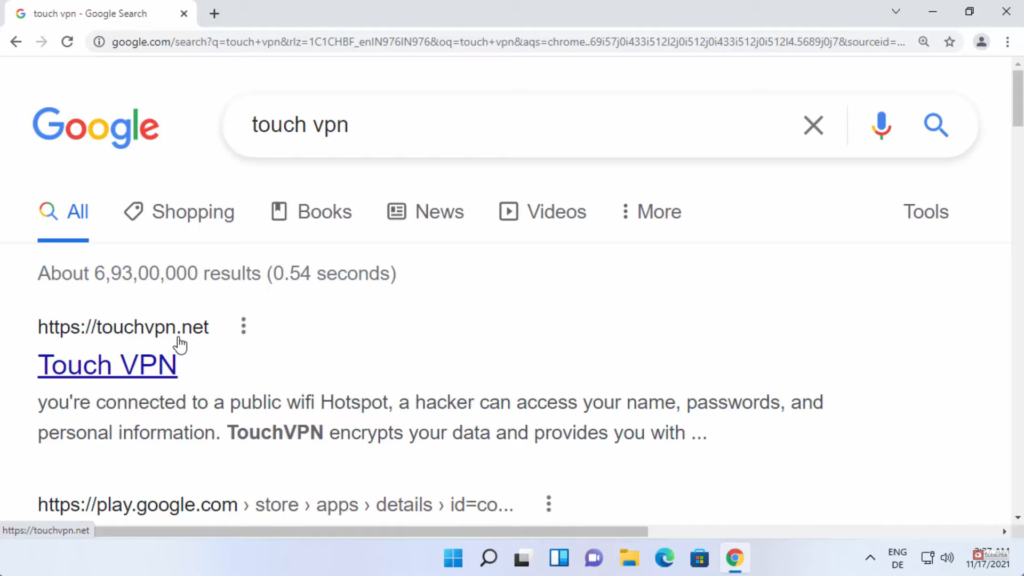
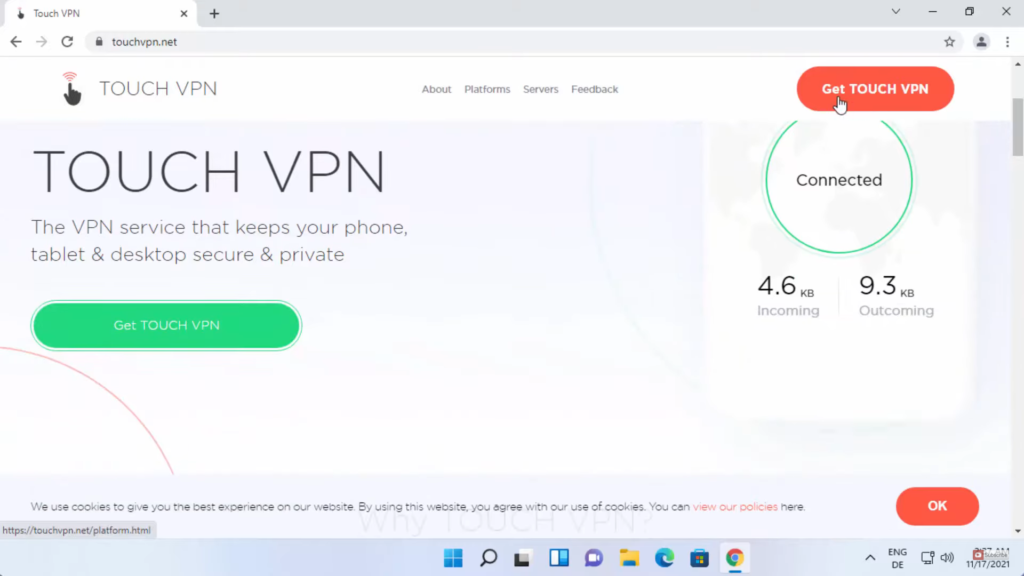
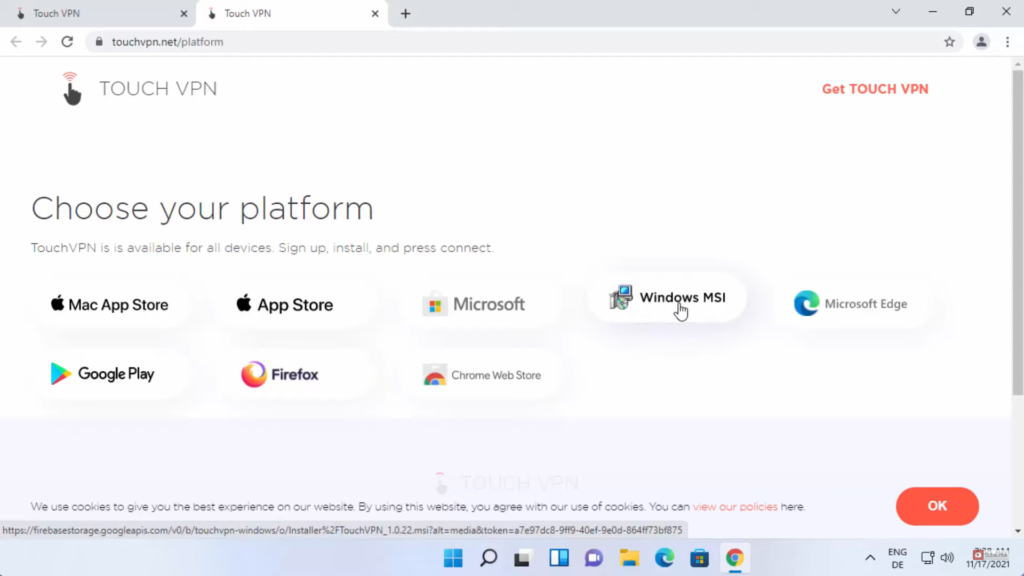
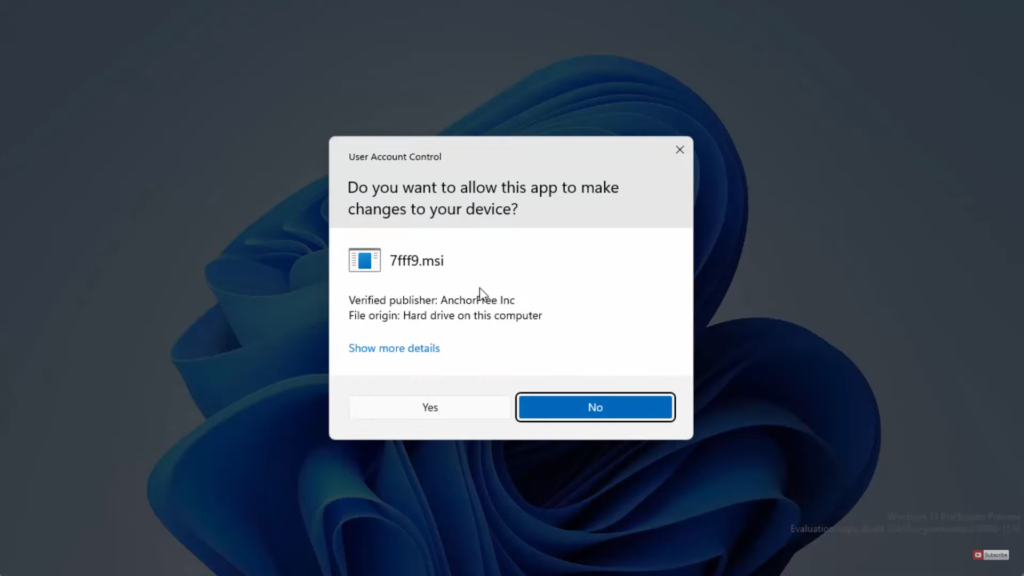
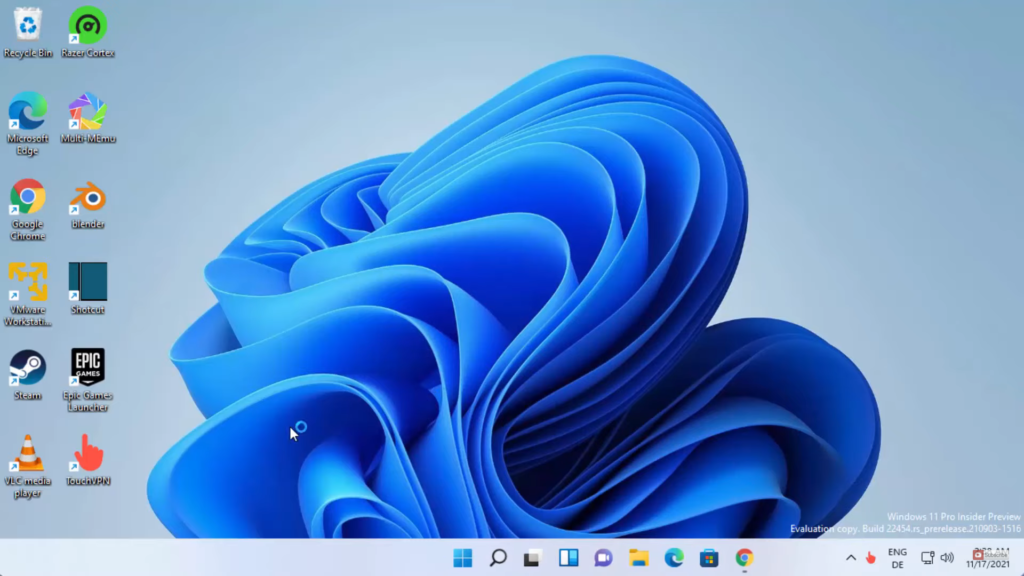
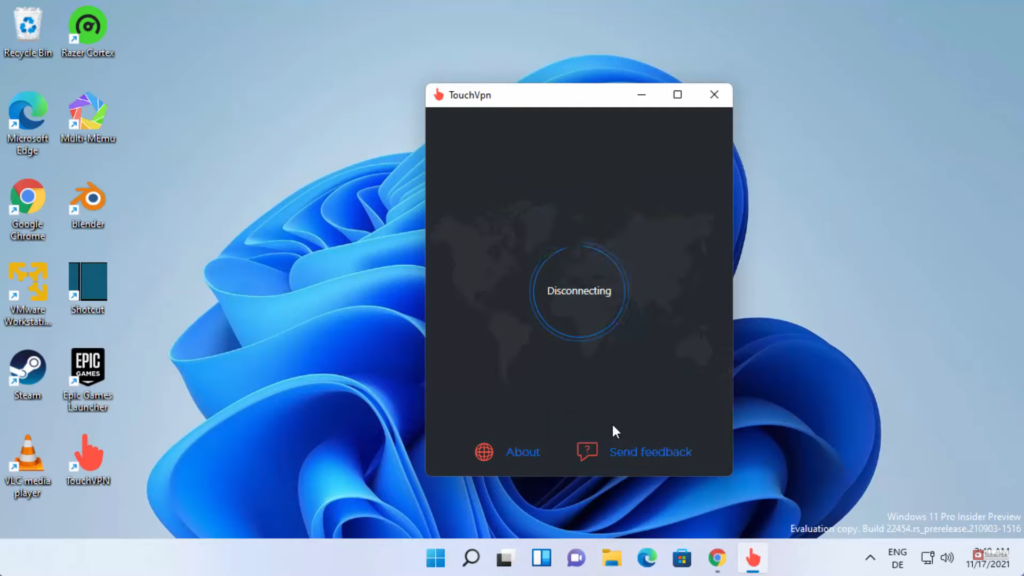
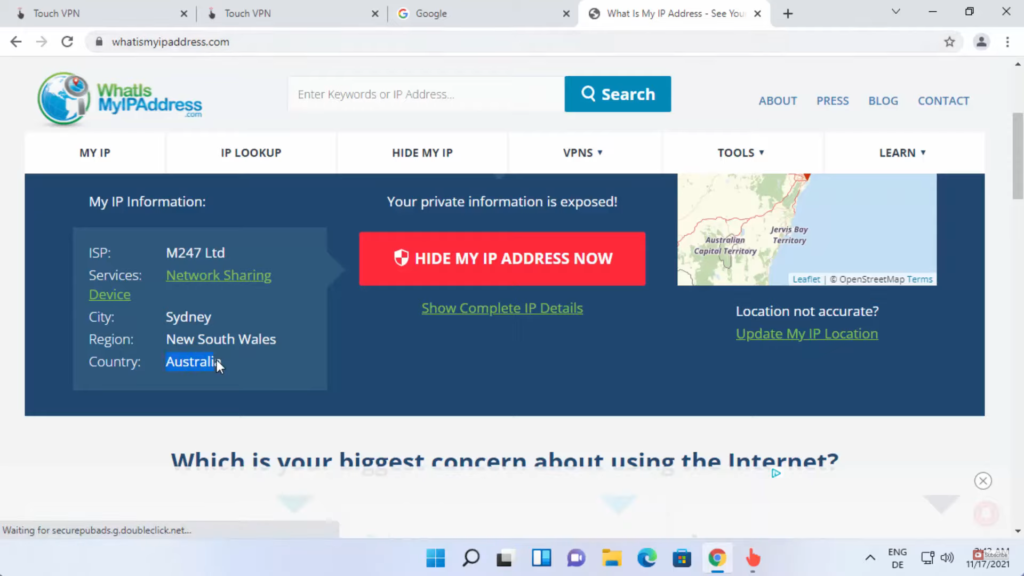
Leave a Reply