In this blog post, I will give a detailed view of installing Alteryx in your Windows 11 Operating System. It is a paid tool but you can get a trial version of 14 days.
1. Open a web browser of your choice and search for alteryx. Scroll down and you will be able to see the official website of alteryx which is www.alteryx.com. In that click on the products option.
2. Once the products tab opens, scroll down and you can see the different products. We are interested in individuals. So, click on Learn more.
3. It will take you to the home page of that particular product. Click on start free trial.
4. Under new user, click on the download now option.
5. It will ask you to provide the details. Once you have provided the details, click on confirm button. Once you have clicked the confirm button, an exe file will start to download.
6. Once the download is complete, click on the exe file. In the first window, click the first radio button and click on Next.
7. It will start to download all the required files.
8. This will be the location where alteryx will be installed. If you want to change the location using the browse option. I am going to leave it as default. Then, click on next.
9. In the license agreement window, accept the agreement. Then, click on next.
10. It will take a few seconds to install the program.
11. In this window, click on finish,
12. Now, the alteryx application has been launched, click on start free trial.
13. It will ask for your email address. Remember, here you should enter the same email address which you provided for the registering process. Then, click on continue.
14. In this window, click on I’ll try it later option.
15. In this window, click on the start solving option.
16. Once you have done all these steps, this kind of dialog box will appear. Click on close tour.
17. It will have a menu bar with usual options like file, edit, view, options, and help. If you want to add something new, you can click on preparation and join. If you want to use any of these tools, go to that tab and drag that tool and drop it there.
18. Once you have dropped the tool, a configure window will appear. All the customizations and configurations can be done through this tab. Once you have configured all the tools into the canvas, you can click on the run button to run this workflow.
These are the steps for installing Alteryx in your Windows 11 Operating System.

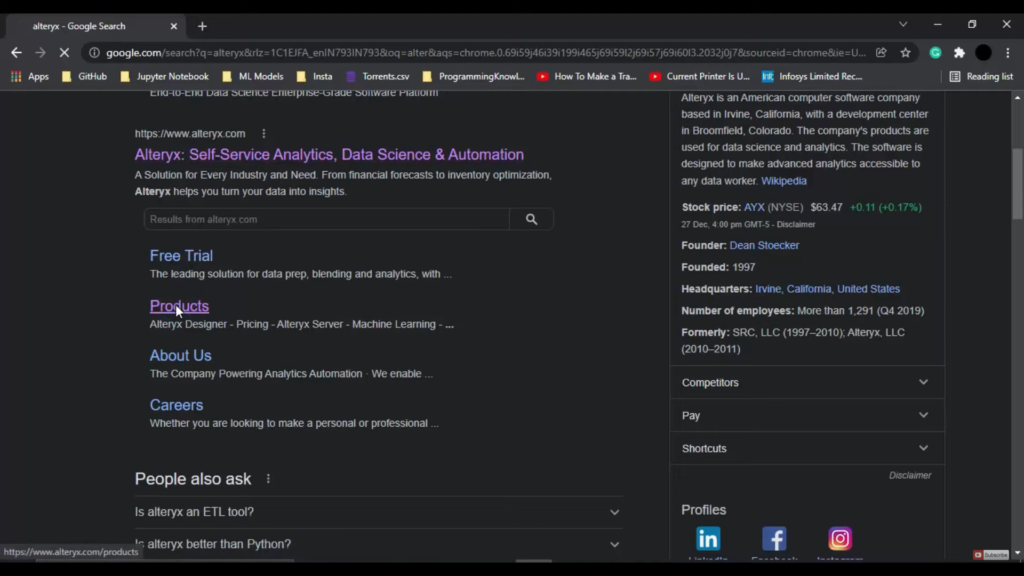
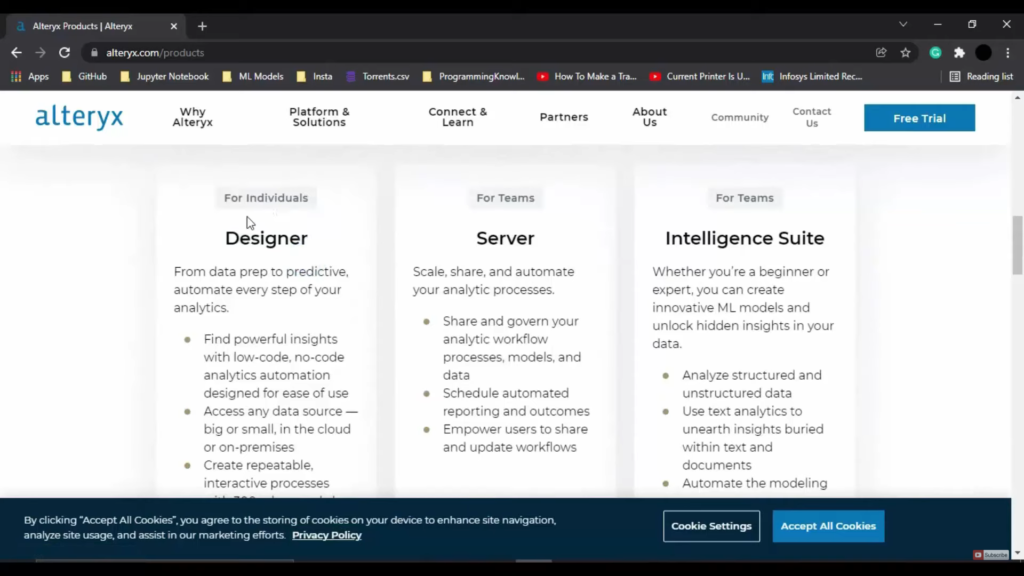
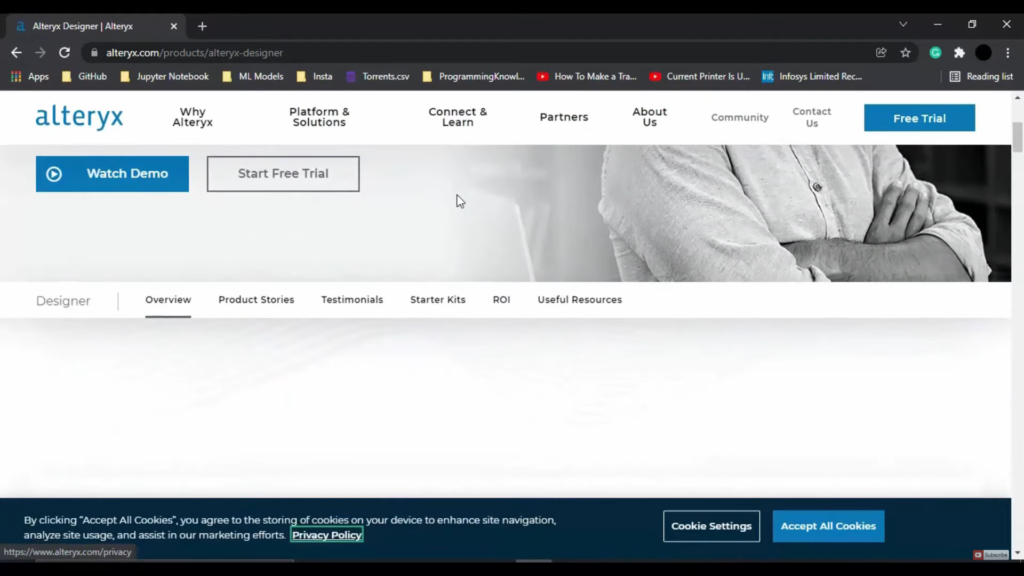
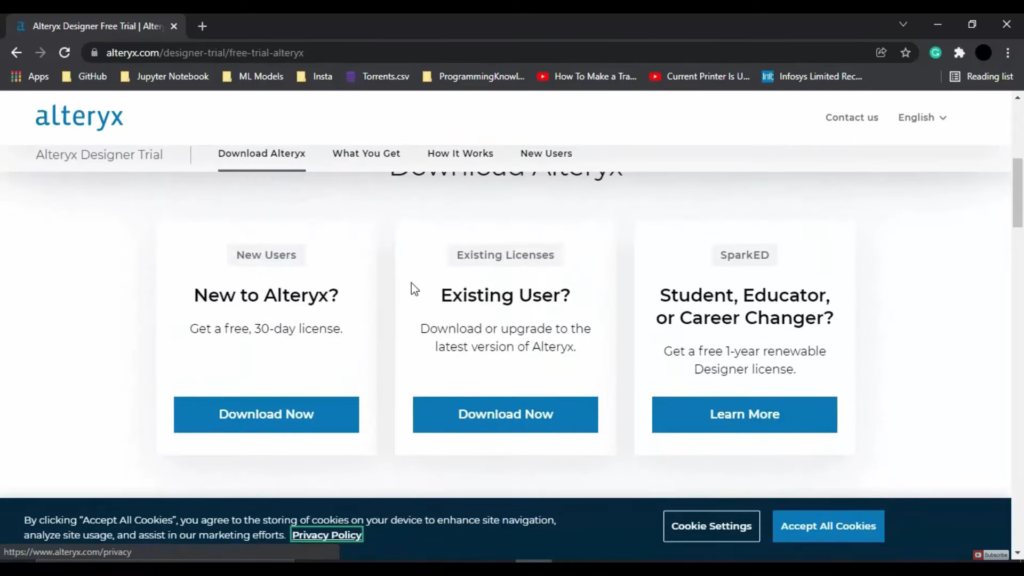
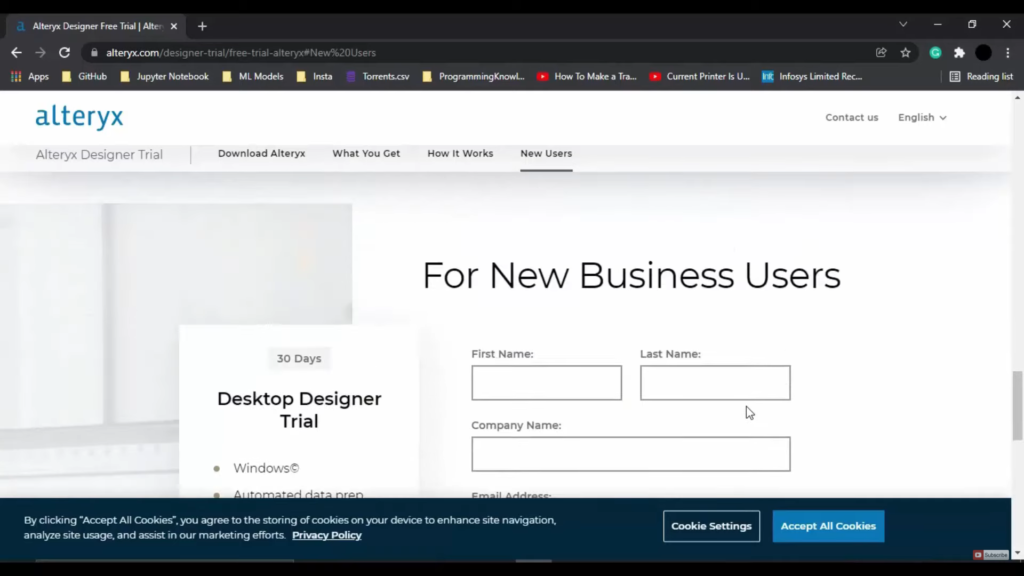
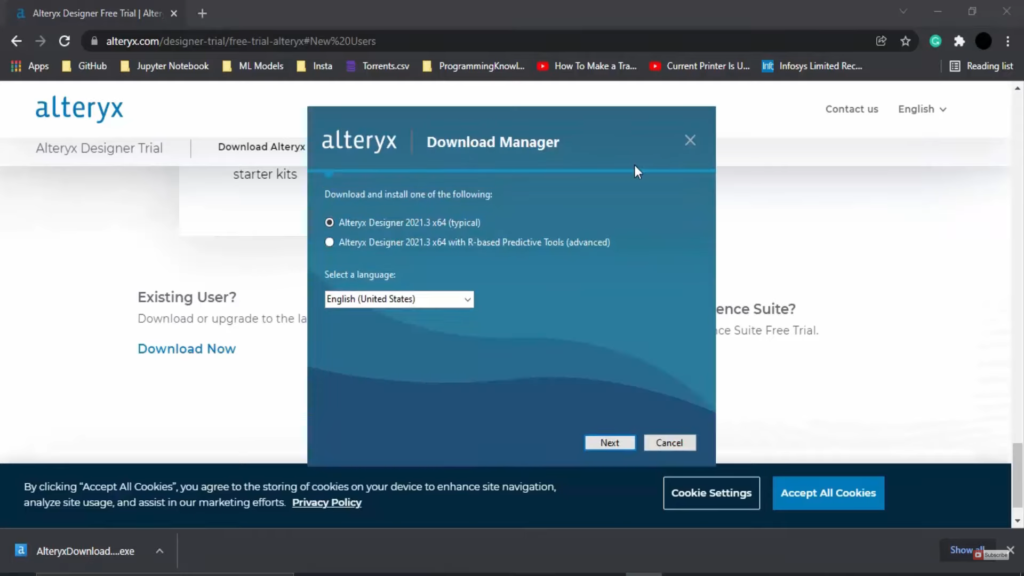
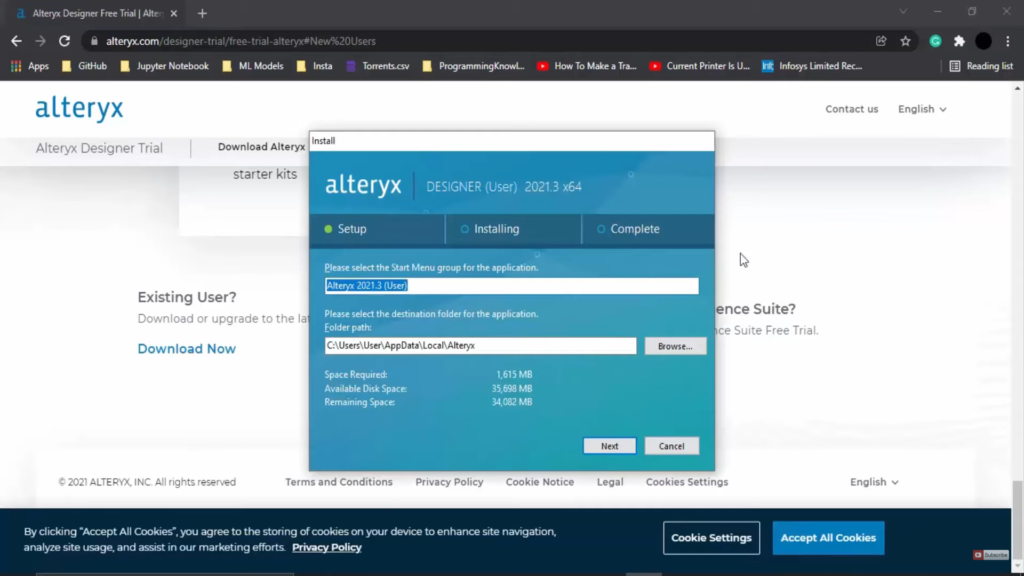
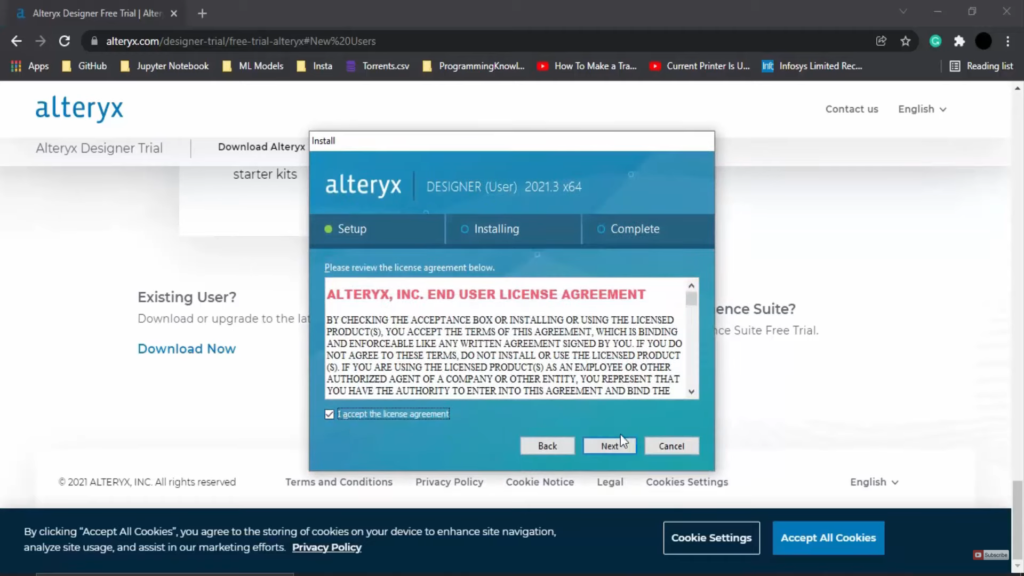
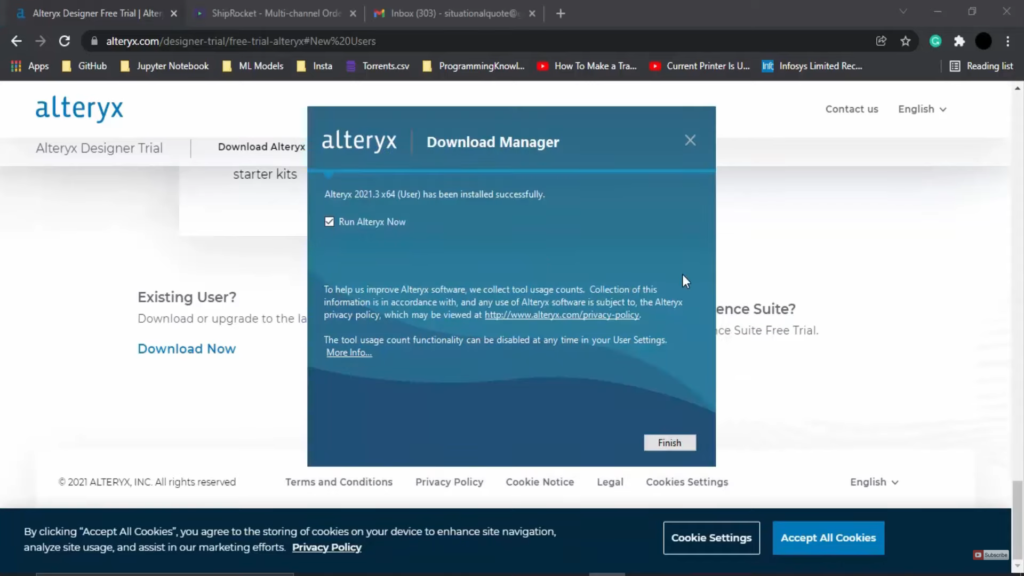
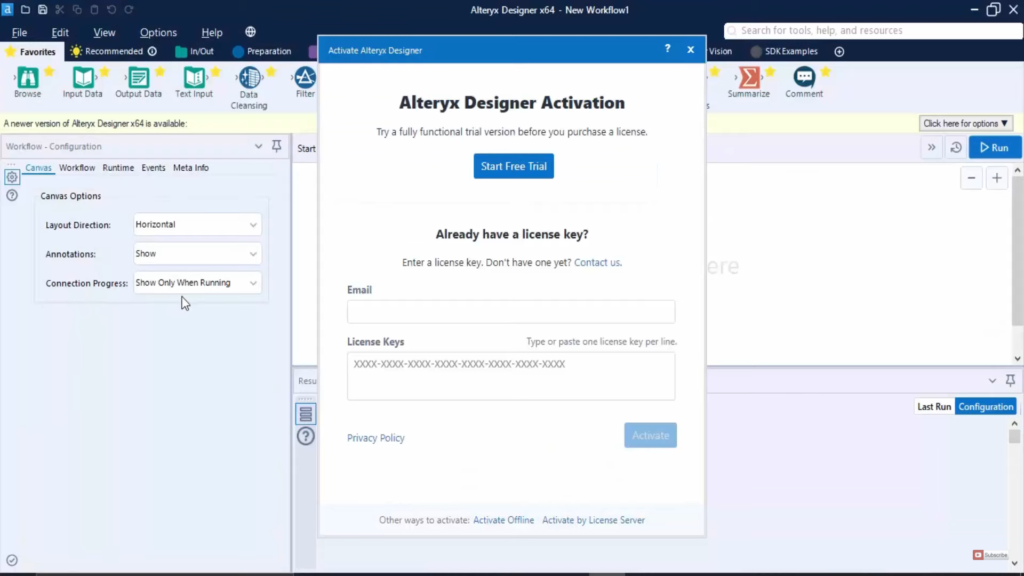
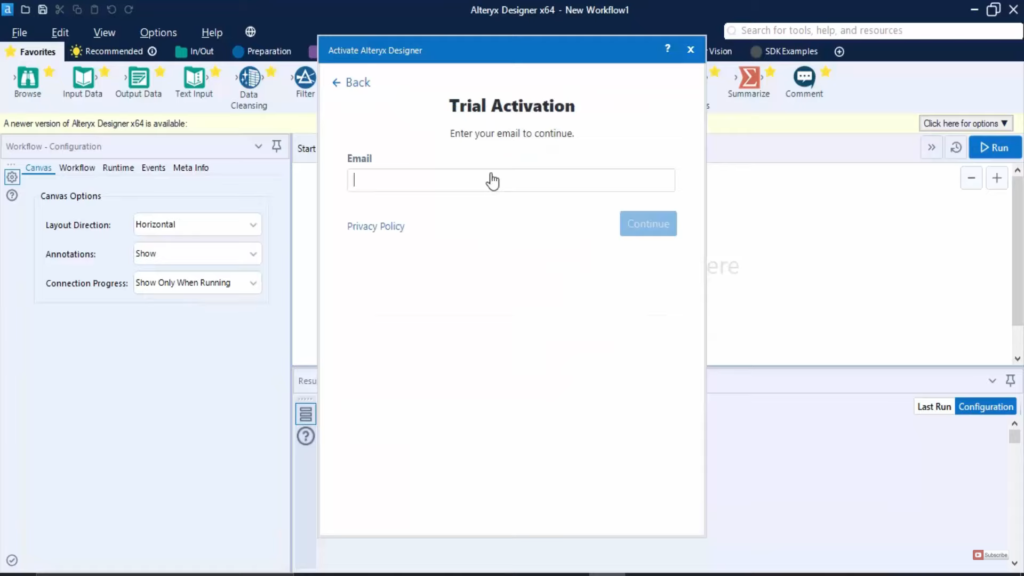
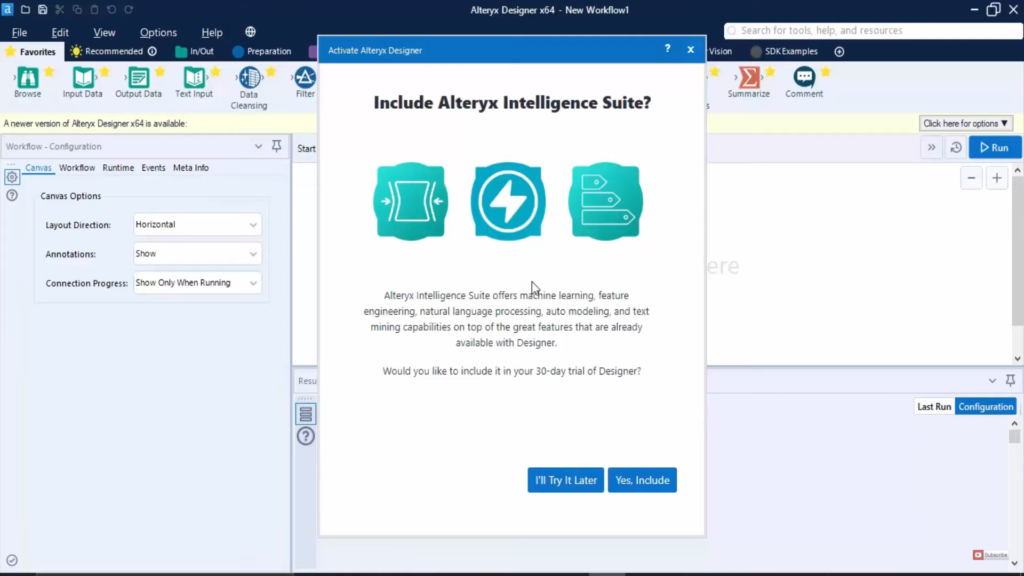
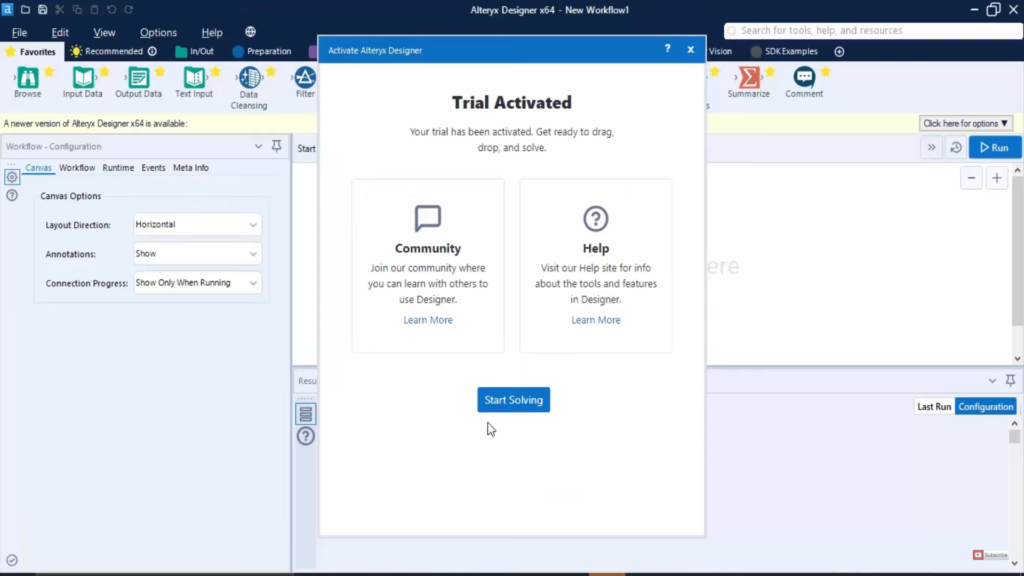
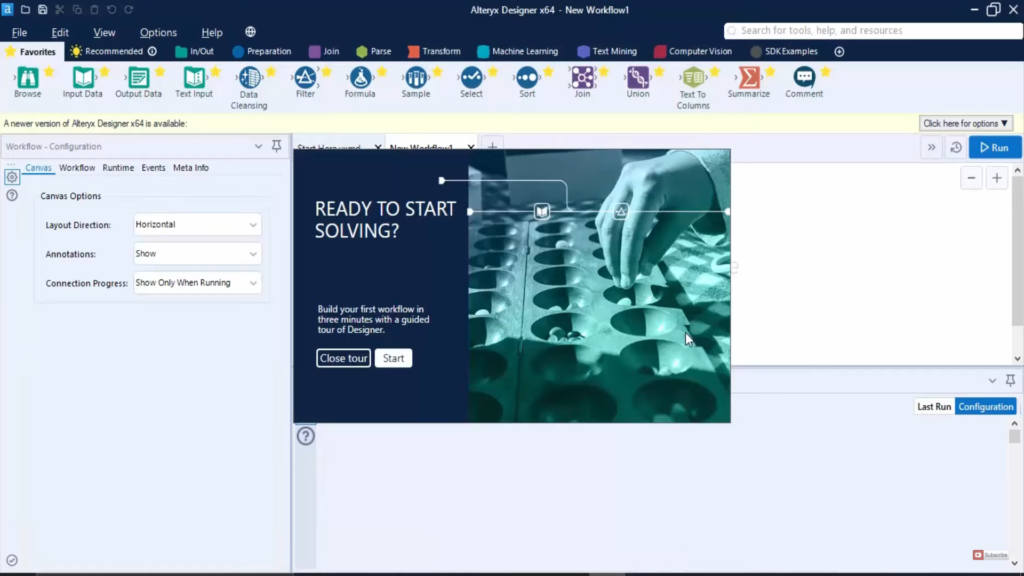
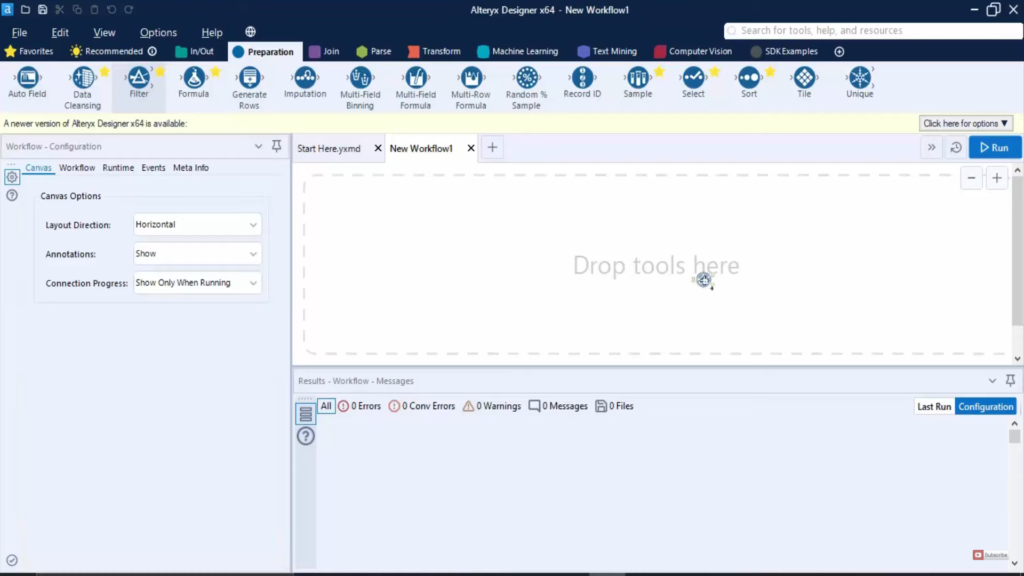
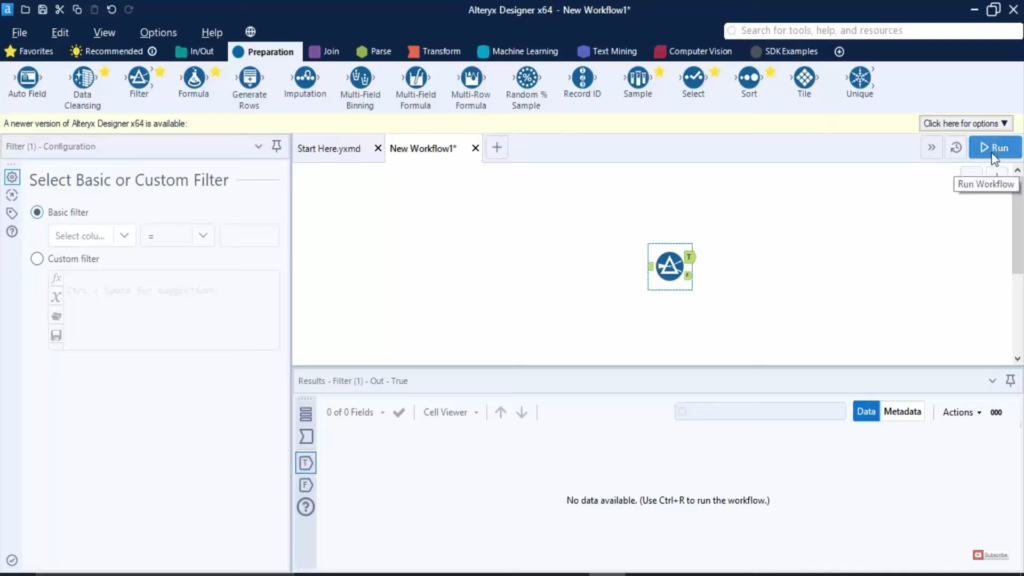
Leave a Reply