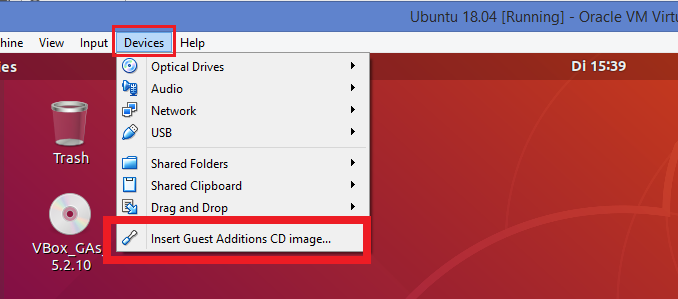
The new Ubuntu 18.04 LTS is out now. But VirtualBox Guest Additions software is not working properly after installation. So this post shows the step by step procedure on how to install it properly.
Step 1. Install required packages.
Before installing VirtualBox Guest Additions on Ubuntu 18.04 we need to install some required packages. So open the terminal and run the following command.
sudo apt install linux-headers-$(uname -r) build-essential dkms
Step 2. Install Guest Additions using virtual box.
In order To install VirtualBox Guest Additions on Ubuntu virtual machine, Got to VirtualBox -> select the Devices from VirtualBox host application menu -> click Insert Guest Additions CD image. (see the picture below for more details)
Step 3. This will open a pop up window and it will ask you to run it. Press Run button (see the picture below)
After pressing Run button it will install VirtualBox Guest Additions on Ubuntu 18.04. Press enter to close the window.
Step 4. Shut down your Ubuntu 18.04 Guest.
Step 5 . To enable copy and paste between the guest and the host machine, go to the VirtualBox Ubuntu guest machines settings. Select General –> Advanced and enable the two option shown below.
Step 6. Start Ubuntu 18.04 virtual machine and check if copy and paste works.
Finish
Video Instruction

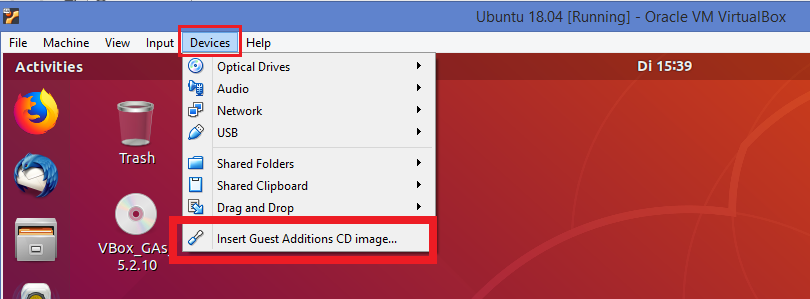
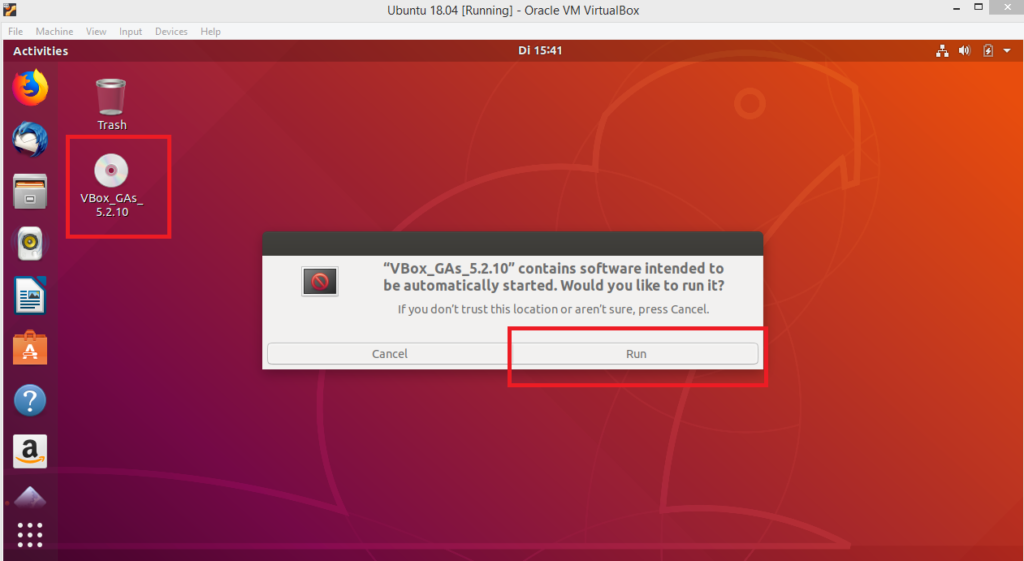
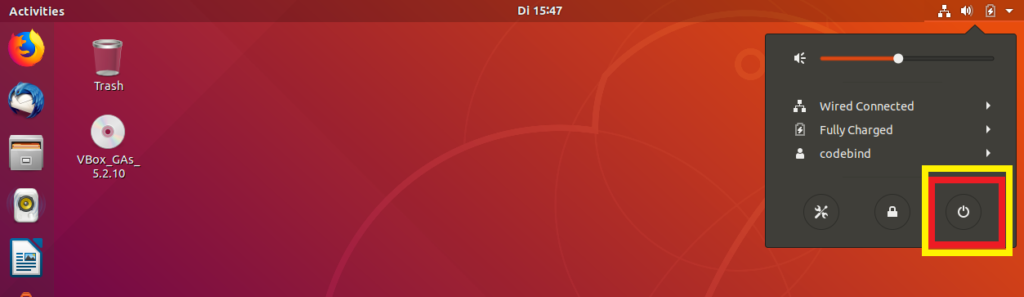
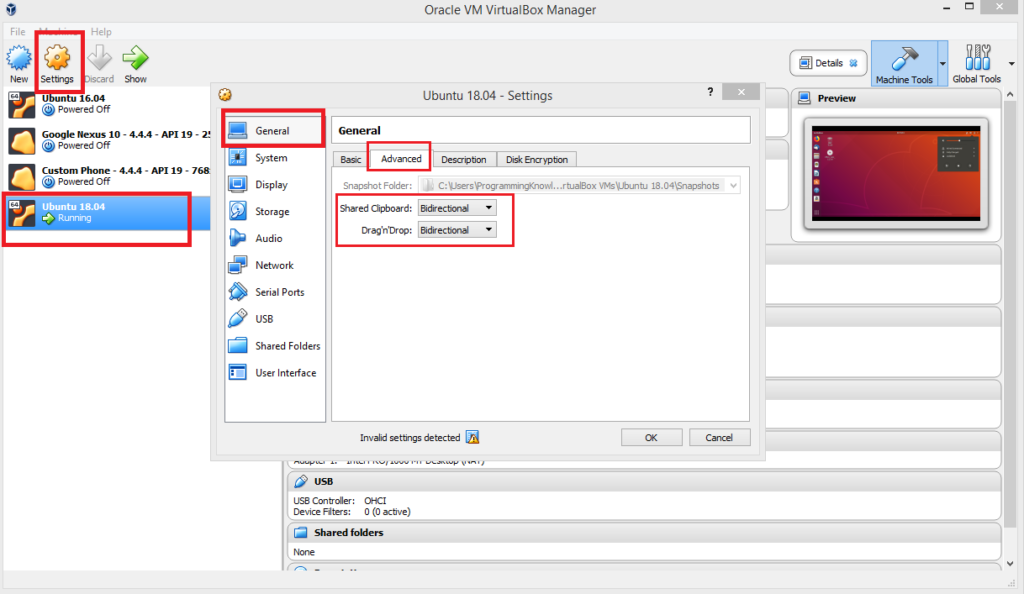
Hi, after running “…install … dkms” etc line, next boot stops with a message: “A start job is runnning for Hold…..”
Any idea about this? I googled and there are some alternatives, but as the problem appears after running that command, maybe there is something more specific for this particular issue. Thanks in advance!
I’m having the same issue here.