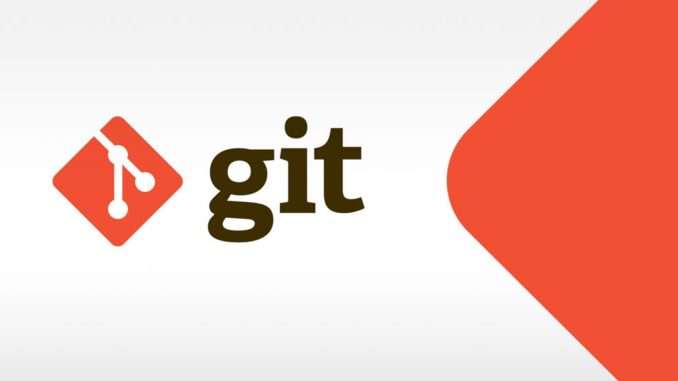
Git is a SCM (Source Control Management System). Git is used in the Management of changes to documents, programs, and other information stored as computer files. Its first usage have been for Linux and for Git itself. It is open source and free. In this post we will see How To Install Git on Ubuntu 18.04 LTS (Linux).
Step 1 # Install git
sudo apt-get update
sudo apt-get install git
Confirm Git the installation . run the following command to verify which version of git is installed.
git --version
To get help run the following command in command line: (where verb = config, add, commit, etc.)
git help verb
Step 2 # Set Up and configure Git
After the installation of git it is advisable to do some basic git configuration. This configuration will be helpful when you will commit your code. After this basic git configuration helps to generate the infomation about the person who have commited the code.
By running the following commands you can set these config options in Git.
git config --global user.name "your name"
git config --global user.email "your.email@example.com"
Quick trick about line endings: Windows: git config --global core.autocrlf true
Mac/Linux: git config --global core.autocrlf input
We can view all the configuration that have been done by providing following commands:
git config --list
Full Git and GitHub Course – http://bit.ly/2GoS7NW

Basic Git command List – http://www.codebind.com/linux-tutorials/basic-git-commands-list/
Creating our first repository and Commit code using git.
Creating our first repository :
mkdir git_test
cd git_test
git init
you will observe the .git directory is created
Let’s Add a file, make some changes, and run git status
touch HelloWorld.java
To check the status of git provide the following command
git status
Let’s commit a file into the repo:
git add HelloWorld.java
git commit -m "My very first commit"
git status 
Leave a Reply