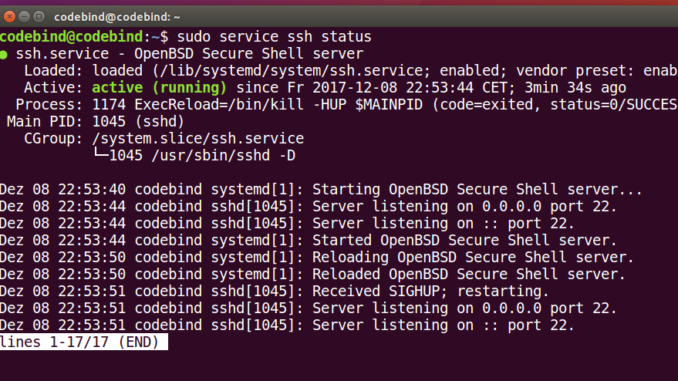
In this post we will see how to enable SSH or Secure Shell service on our Ubuntu 16.04 LTS operating system. In this process we will install openssh-server which allows secure remote machine (server) login and other network communications like copying/transferring data remotely etc.
Ubuntu Linux provides OpenSSH which is a freely available version of the Secure Shell (SSH) and is OpenBSD Secure Shell in its repositories, which is a suite of security-related network-level utilities based on the SSH protocol.
Step 1. Open terminal (Ctrl+Alt+T) and run following command:
sudo apt-get install openssh-server
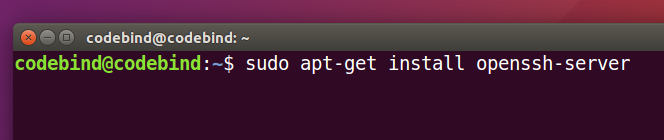
Step 2. The above command will enable SSH service in your system, you may check openssh service status by running command:
sudo service ssh status
Step 3 . Now sometime we may want to change some settings (for example, the port, and root login permission) . This can be done by editing the configuration file via command:
sudo nano /etc/ssh/sshd_config
On Ubuntu desktop, you can also use gedit in place of of nano. Other third party editors can also be use such as visual studio code or atom editor.
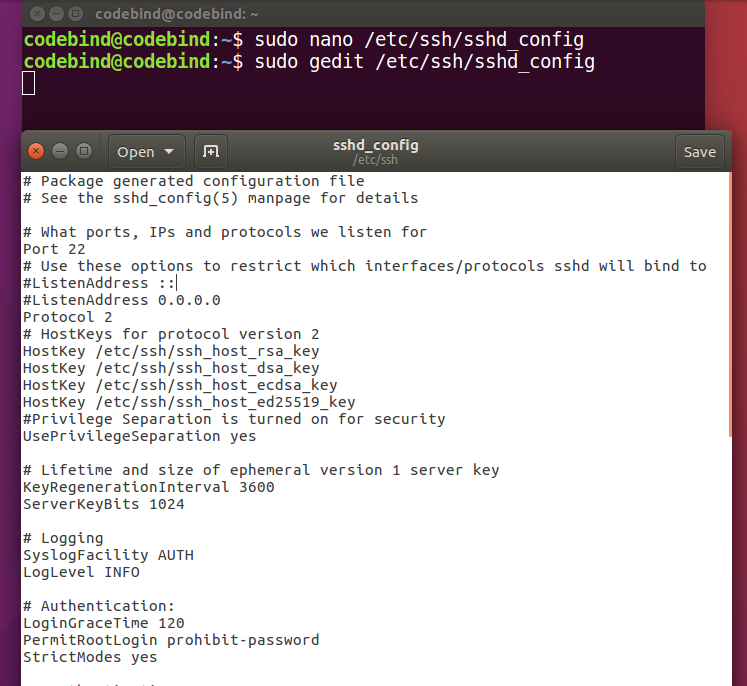
Step 4. Lastly to apply the changes just restart SSH server using following command:
sudo service ssh restart
Video Instructions – How to Enable SSH on Ubuntu 16.04 LTS (Install openssh-server)

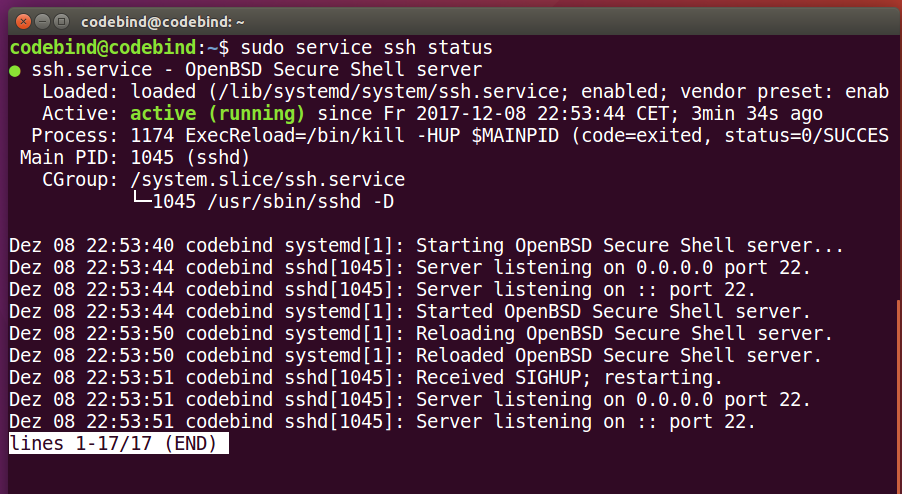
Leave a Reply