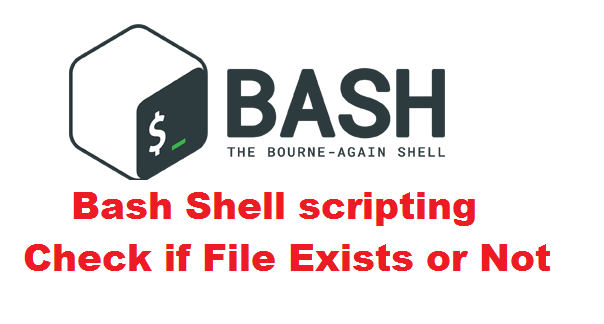
In this post we will see how to write a bash shell script to Check if File Exists or Not.
Tech Tip : Did you know you can access all your windows application/games and data on Linux system itself with windows virtual desktop from www.CloudDesktopOnline.com with feature of remote accessibility from any device(PC/Mac/android/iOS). If you are a working professional then try out hosted SharePoint, Exchange and Office 365 from www.O365CloudExperts.com powered by Apps4Rent.
This can be achieved by the following shell script code. This code uses if..else..fi statement which allows us to make decisions based on the success or failure of a command.
#! /bin/bash echo -e "Enter the name of the file : \c" read file_name if [ -f $file_name ] then else echo "$file_name not exists" fi
In the shell script above we have used File test operators. -f $file_name expression in the above code returns True if file exists and is a regular file.
Following is the list of some other flags which we can use in File test operators.
-a file True if file exists. -b file True if file exists and is a block special file. -c file True if file exists and is a character special file. -d file True if file exists and is a directory. -e file True if file exists. -f file True if file exists and is a regular file. -g file True if file exists and its set-group-id bit is set. -h file True if file exists and is a symbolic link. -k file True if file exists and its "sticky" bit is set. -p file True if file exists and is a named pipe (FIFO). -r file True if file exists and is readable. -s file True if file exists and has a size greater than zero. -t fd True if file descriptor fd is open and refers to a terminal. -u file True if file exists and its set-user-id bit is set. -w file True if file exists and is writable. -x file True if file exists and is executable. -G file True if file exists and is owned by the effective group id. -L file True if file exists and is a symbolic link. -N file True if file exists and has been modified since it was last read. -O file True if file exists and is owned by the effective user id. -S file True if file exists and is a socket. file1 -ef file2 True if file1 and file2 refer to the same device and inode numbers. file1 -nt file2 True if file1 is newer (according to modification date) than file2, or if file1 exists and file2 does not. file1 -ot file2 True if file1 is older than file2, or if file2 exists and file1 does not. -o optname True if the shell option optname is enabled. The list of options appears in the description of the -o option to the set builtin (see The Set Builtin). -v varname True if the shell variable varname is set (has been assigned a value). -R varname True if the shell variable varname is set and is a name reference. -z string True if the length of string is zero. -n string string True if the length of string is non-zero. string1 == string2 string1 = string2 True if the strings are equal. When used with the [[ command, this performs pattern matching as described above (see Conditional Constructs). ‘=’ should be used with the test command for POSIX conformance. string1 != string2 True if the strings are not equal. string1 < string2 True if string1 sorts before string2 lexicographically. string1 > string2 True if string1 sorts after string2 lexicographically. arg1 OP arg2 OP is one of ‘-eq’, ‘-ne’, ‘-lt’, ‘-le’, ‘-gt’, or ‘-ge’. These arithmetic binary operators return true if arg1 is equal to, not equal to, less than, less than or equal to, greater than, or greater than or equal to arg2, respectively. Arg1 and arg2 may be positive or negative integers.

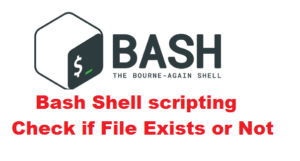
Leave a Reply