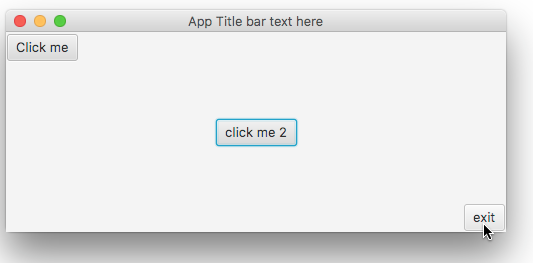
In this lesson we will learn how to create our first simple JavaFX (Hello World) GUI Application made purely with java. This is a demo of a basic JavaFX interface scripted without use of additional development tools.
Requirements
Install Java (Video)
Install Eclipse IDE (Video)
Install e(fx)lipse JavaFX Runtime for eclipse (Video)
import javafx.application.Application;
import javafx.event.ActionEvent;
import javafx.event.EventHandler;
import javafx.stage.Stage;
import javafx.scene.control.Button;
import javafx.scene.layout.StackPane;
import javafx.scene.Scene;
/* This is a demo of a basic JavaFX interface scripted without use of additional development tools.*/
public class JFX extends Application {
public static void main(String[] args){
//launch() will call start() for the JavaFX application
launch(args);
}
@Override
public void start(Stage primaryStage) throws Exception {
// This is where you add scenes, layouts, and widgets
Button btn = new Button("Click me");
//Demo of coding event handler using anonymous inner class
btn.setOnAction(new EventHandler<ActionEvent>(){
@Override
public void handle(ActionEvent event){
System.out.println("Hello World");
}
});
/*setTranslateX() and setTranslateY() are used for alignment layout types (i.e.StackPane).
Translation is based on distance from the center of the StackPane, where the GUI element
begins.
Use setLayoutX() and setLayoutY() for coordinate style layout type (i.e. Pane). Using
this system will set the exact location on the layout*/
btn.setTranslateX(-214);
btn.setTranslateY(-85);
Button btn1 = new Button("click me 2");
//Demo of coding event handler using lambda expression (single line statement)
btn1.setOnAction( e -> System.out.println("Click me 2 pressed"));
//Demo of multiple statements in lambda expression
Button btn2 = new Button("exit");
btn2.setOnAction( e -> {
System.out.println("App will now exit");
System.exit(0);
});
btn2.setTranslateX(228);
btn2.setTranslateY(85);
StackPane layout1 = new StackPane();
//Adding 1 element use .add(arg)
//layout1.getChildren().add(btn1);
//Adding multiple elements use .addAll(arg1, arg2, argN)
layout1.getChildren().addAll(btn, btn1, btn2);
Scene scene1 = new Scene(layout1, 500, 200); //500 is width, 200 is height of window
primaryStage.setTitle("App Title bar text here");
primaryStage.setScene(scene1);
primaryStage.show();
}
}

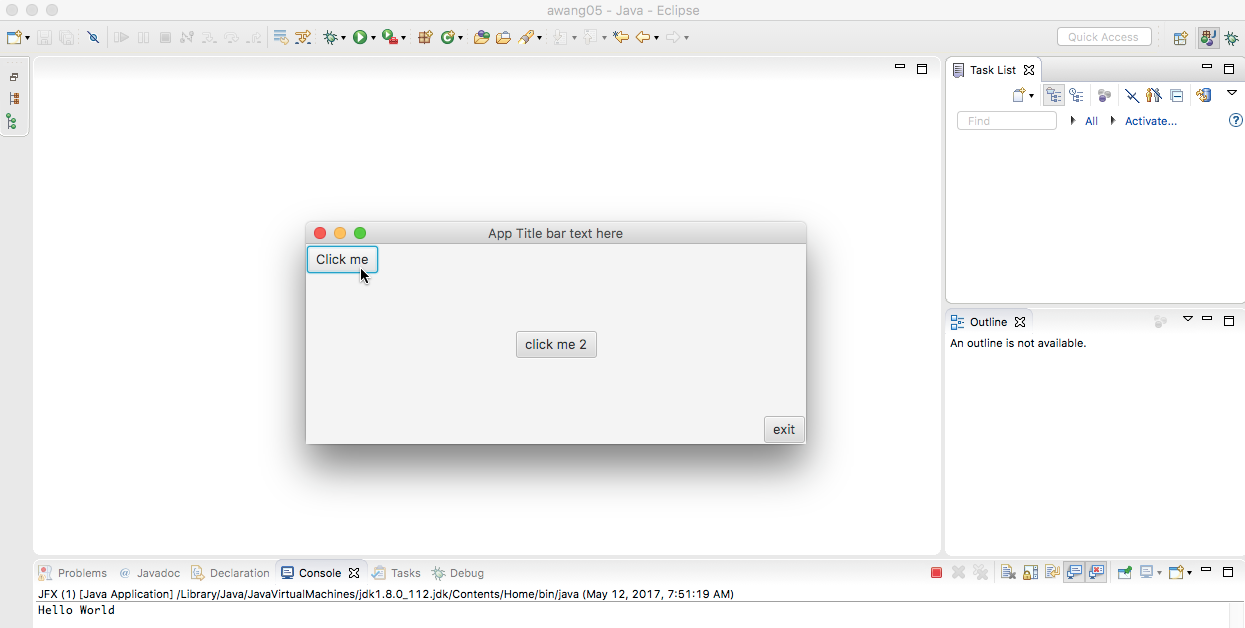
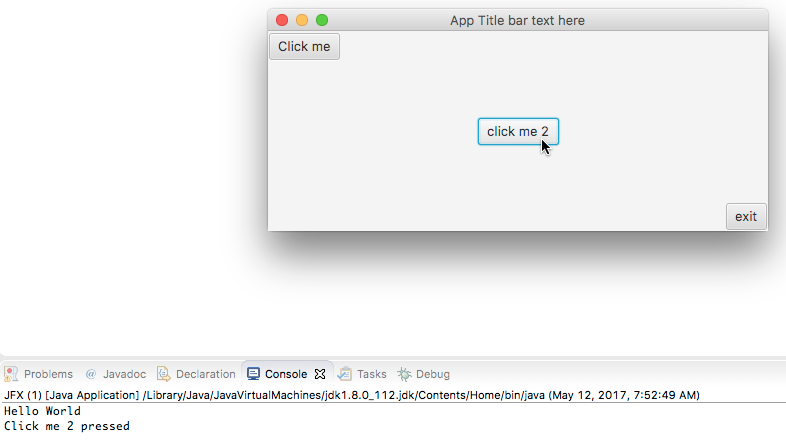
Leave a Reply