
 In this tutorial we will see How to Change Hostname in Ubuntu 16.04. This method will work without the need of restarting your computer.
In this tutorial we will see How to Change Hostname in Ubuntu 16.04. This method will work without the need of restarting your computer.
The host name is set by default at the time of installing Ubuntu operating system. But it can be easily changed.
There are two ways to change the Computer Name.
Temporarily change the hostname
We can change the hostname temporarily i.e. it will work till the computer is restarted. For this just open your terminal (short key Ctrl+Alt+T) and run the following command:
hostname YOUR_NEW_HOSTNAME
After running the above command, Just open the new terminal. In the new terminal you will see the new host-name.
Change the hostname using hostnamectl
Check the current hostname on Ubuntu using hostnamectl
$ hostnamectl status
the output for the above command
Static hostname: codebind
Icon name: computer-vm
Chassis: vm
Machine ID: 4b81b8de937f4b49b0ec814743cea83c
Boot ID: 6ea5562f6ed142fc91ad89764ce2d70e
Virtualization: vmware
Operating System: Ubuntu 16.04.3 LTS
Kernel: Linux 4.10.0-38-generic
Architecture: x86-64
Change the current hostname on Ubuntu using hostnamectl
$ hostnamectl set-hostname YOUR_NEW_HOSTNAME
Now after changing the hostname, Just open the new terminal. Now, we can verify the hostname using the hostnamectl status again.
More hostnamectl command options
codebind@codebind:~$ hostnamectl --help
hostnamectl [OPTIONS...] COMMAND ...
Query or change system hostname.
-h --help Show this help
--version Show package version
--no-ask-password Do not prompt for password
-H --host=[USER@]HOST Operate on remote host
-M --machine=CONTAINER Operate on local container
--transient Only set transient hostname
--static Only set static hostname
--pretty Only set pretty hostname
Commands:
status Show current hostname settings
set-hostname NAME Set system hostname
set-icon-name NAME Set icon name for host
set-chassis NAME Set chassis type for host
set-deployment NAME Set deployment environment for host
set-location NAME Set location for host
codebind@codebind:~$

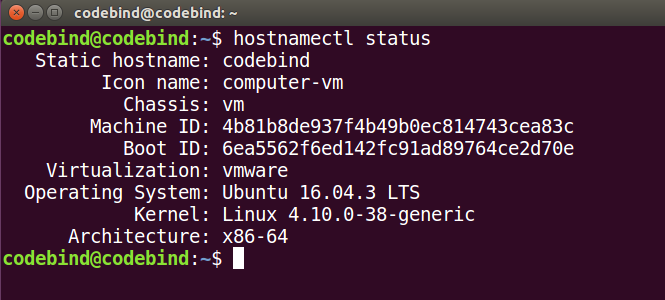
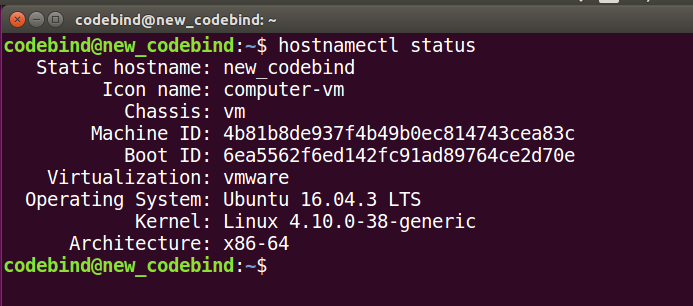
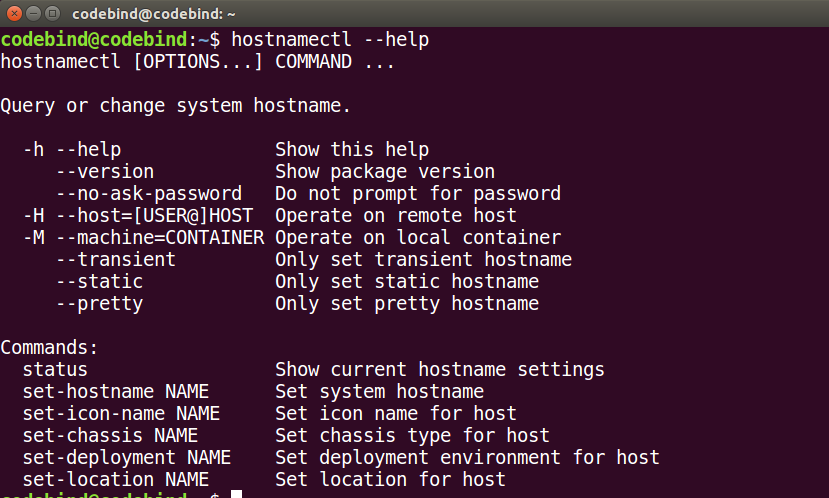
Leave a Reply