In this blog post, I will give a detailed view of installing a unity hub on your Windows 11 Operating System.
1. Open a web browser of your choice and search for download unity hub. Click on the first link.
2. Once the link opens, click on Download Unity Hub. It will start to download.
3. Once the download is complete, click on the exe file and minimize the browser. It will show a warning. Click on Yes.
4. In the license agreement window, you need to accept the agreement. Click on the I agree option.
5. This will be the location where it will be installed. If you want, you can change the location using the browse option. I am going to leave it as default. Click on Install.
6. It will start the installation process. In this window, click on Finish.
7. Unity hub will look like this. When you click on learn, you will be able to see lots of projects.
8. In the community section, you will be able to see blogs.
9. First of all, you should generate a license. Click on the settings button.
10. Here, you need to click on license management. To generate a license, you should log in with your Unity account. Click on Login.
11. Here, you should sign in with your account details.
12. Now, I have logged in with my account. Click on Activate new license. I am going to choose Unity Personal. Click on the second radio button. Then, click on the Done option.
13. Go to the install section and click on Add. I am going to choose the recommended version and click on Next.
14. If you have not installed Microsoft visual studio check that checkbox. It will download that. Make sure you have selected the android checkboxes. Then, click on Next.
15. In this window, you should accept the terms and conditions. Then, click on Next. These are the steps for downloading. I have already downloaded it. Whenever you download, you should download the LTS version which is nothing but long-term support.
16. To create a new project, click on the projects tab. Click on New. It will ask you to choose the template. I am going to choose 2D. You can give a name to your project. I am going to name it Endless Runner Android. I am going to save this project in F drive. If you want you can change the location. Then, click on Create. It will create a new project.
These are the steps for installing Unity Hub on your Windows 11 Operating System.

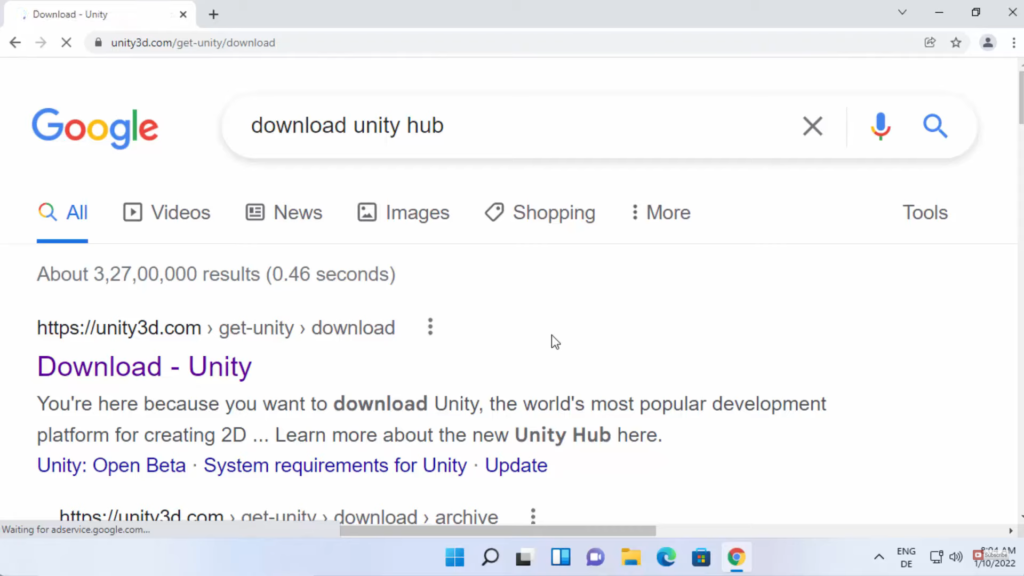
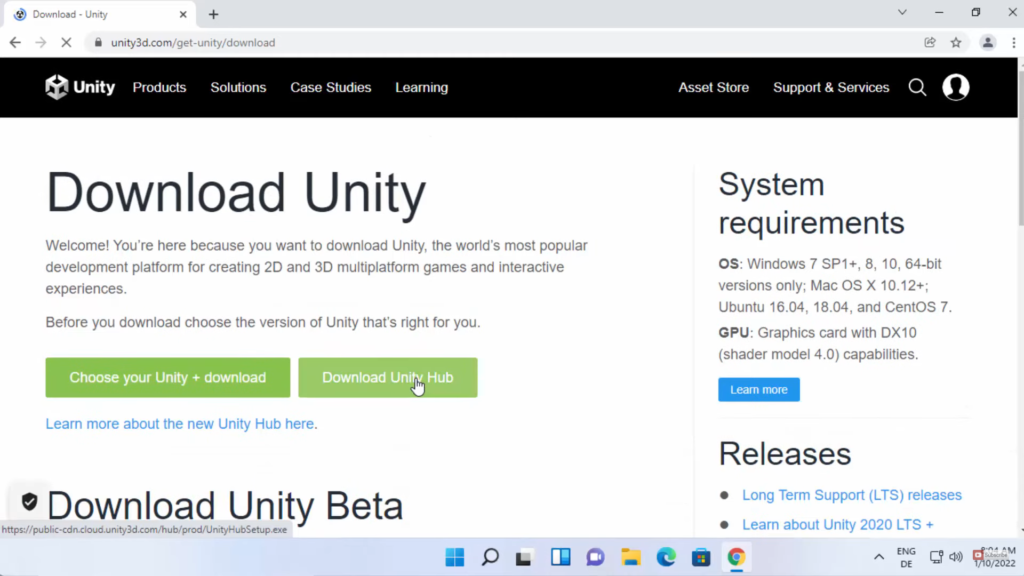
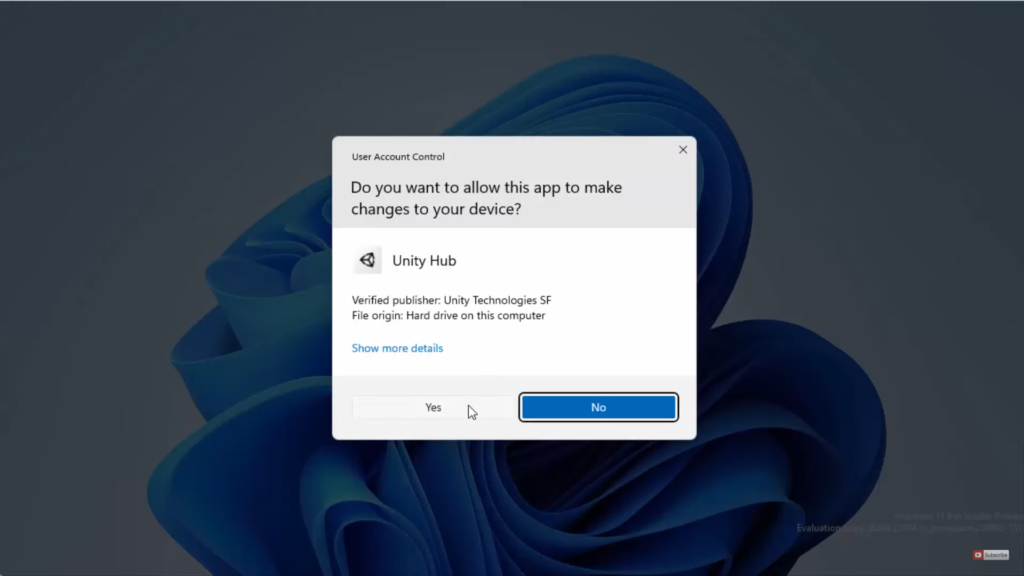
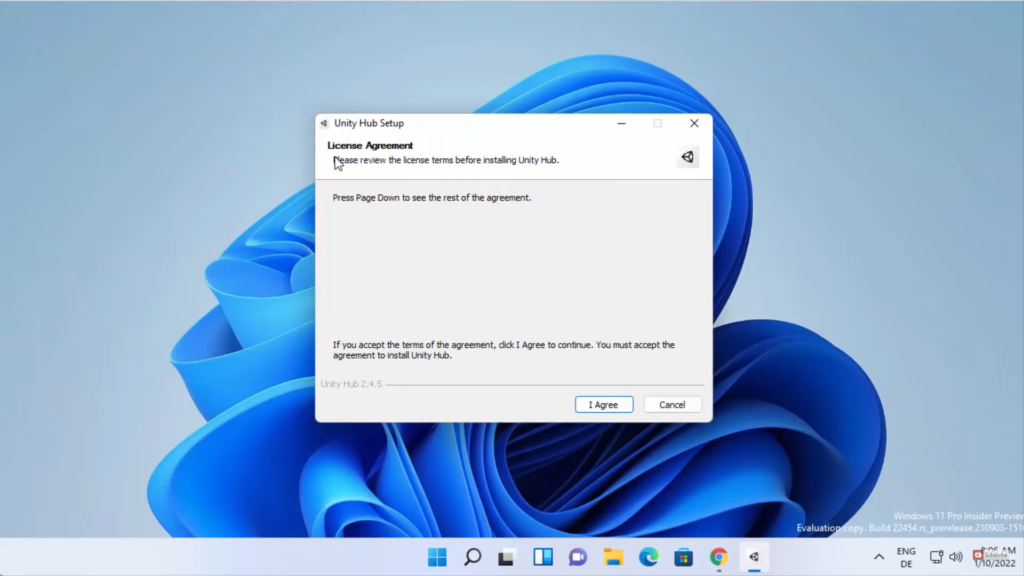
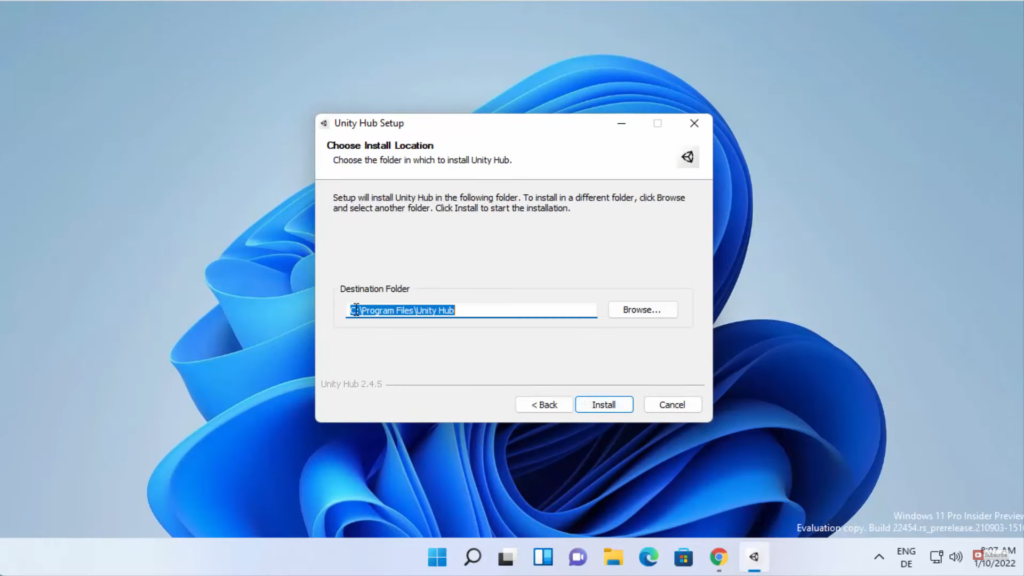
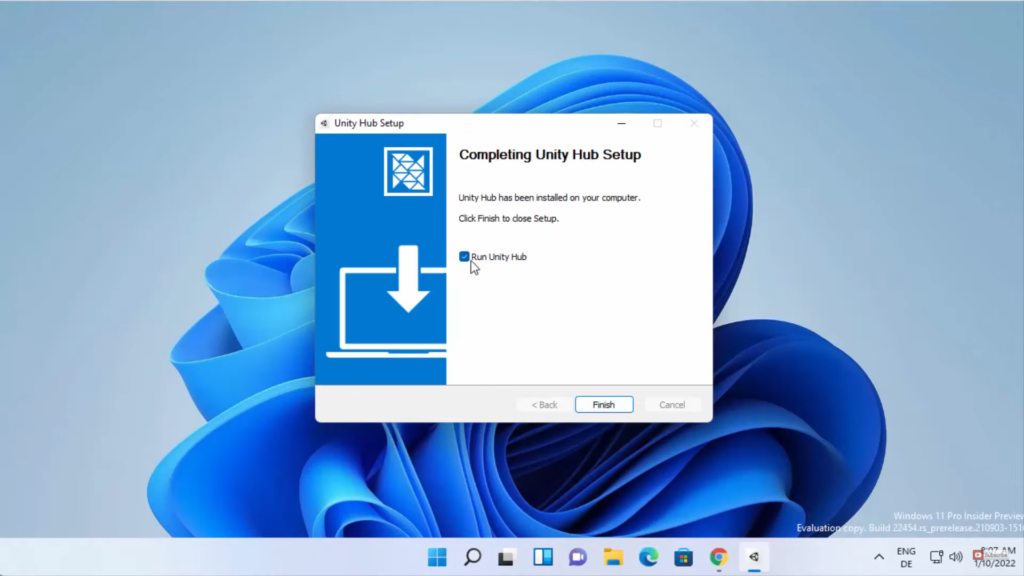
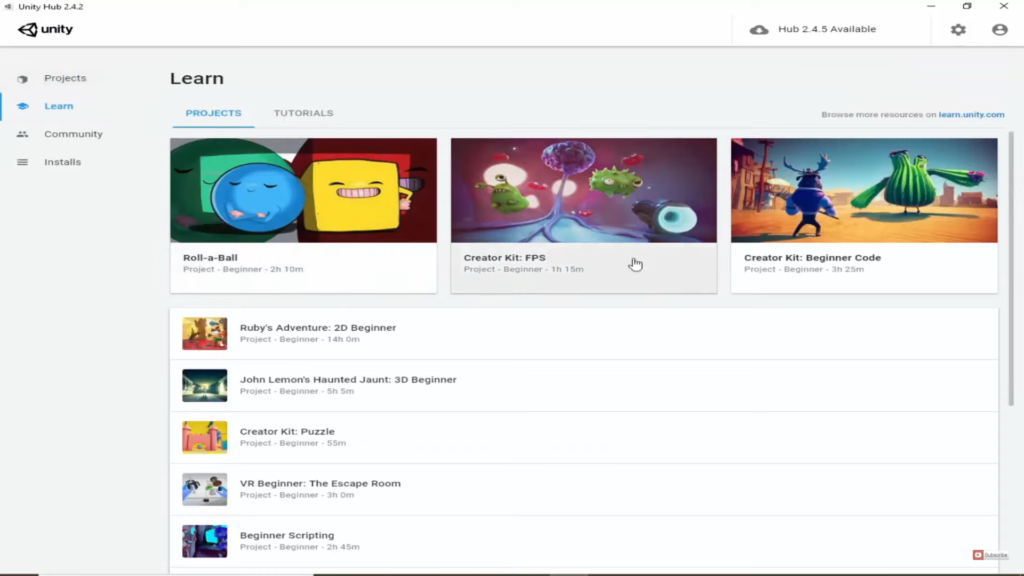
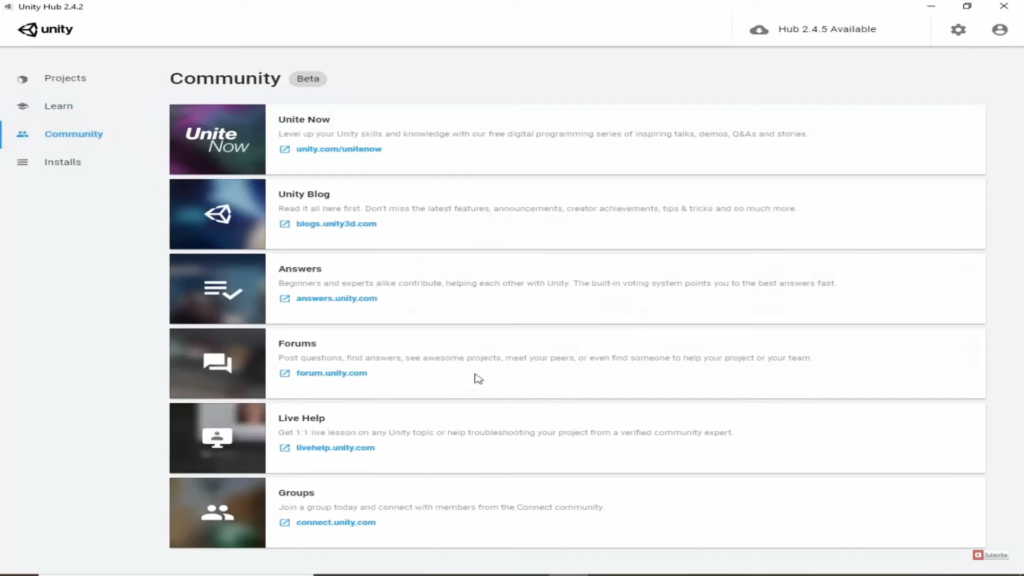
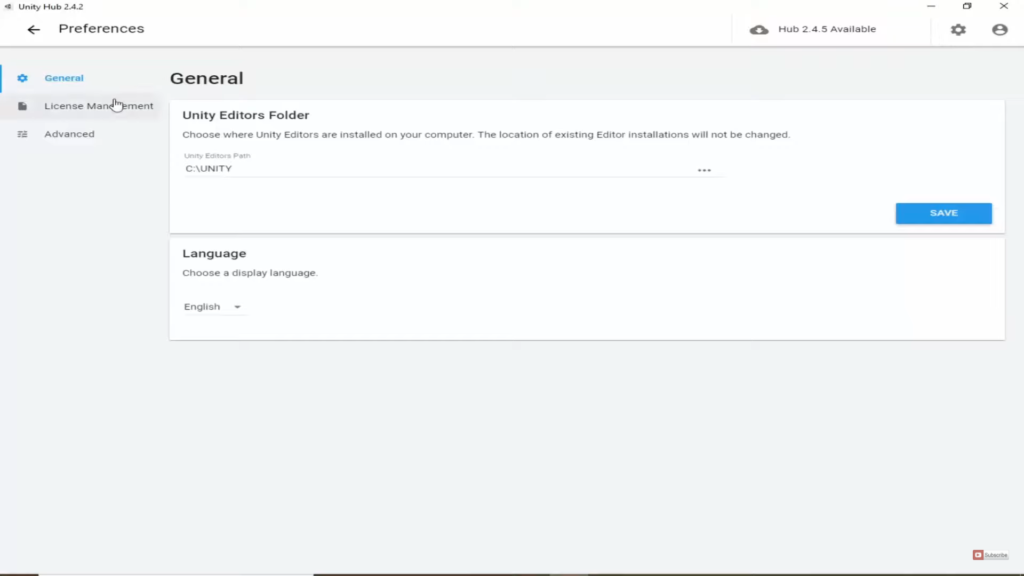
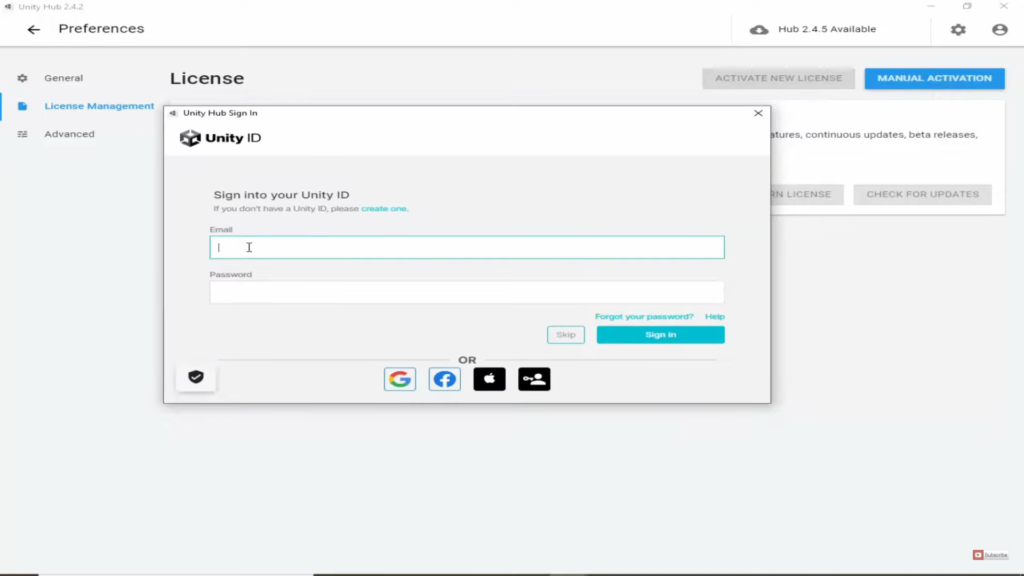
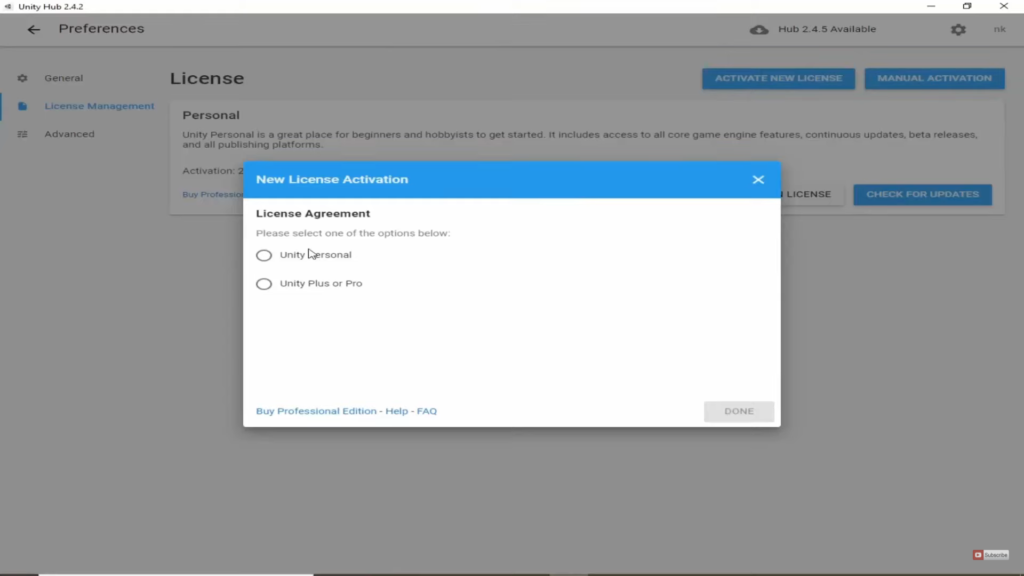
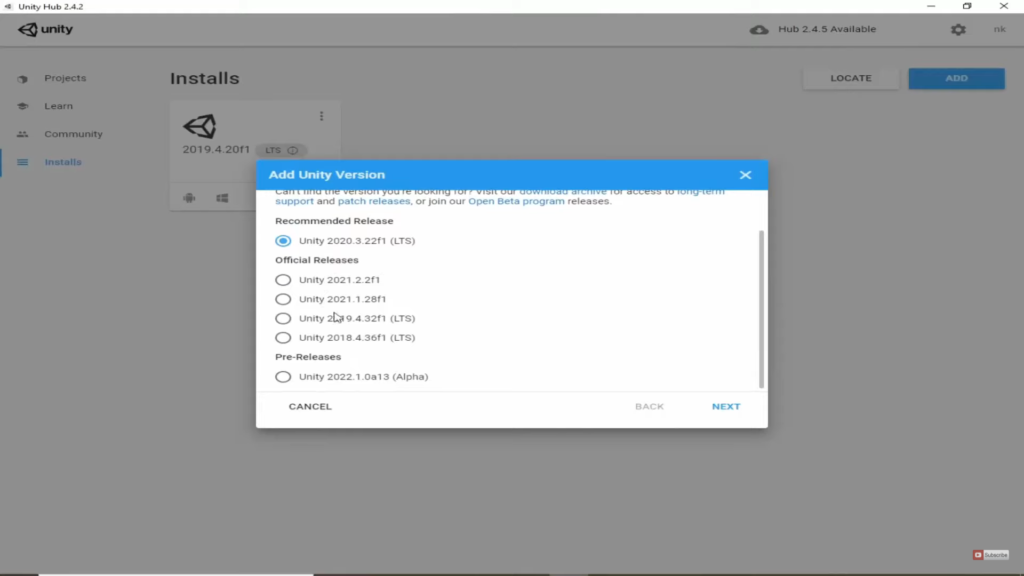
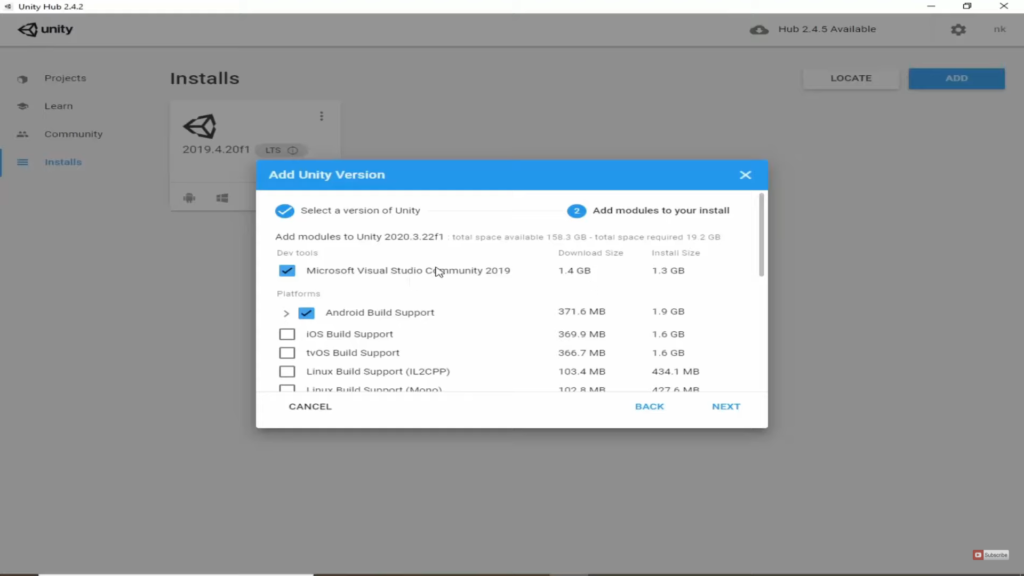
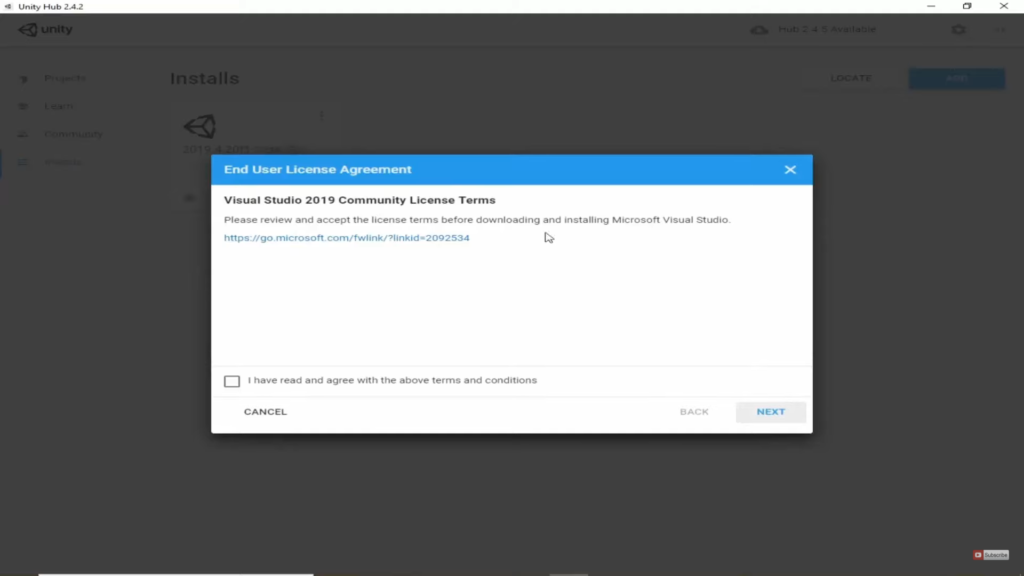
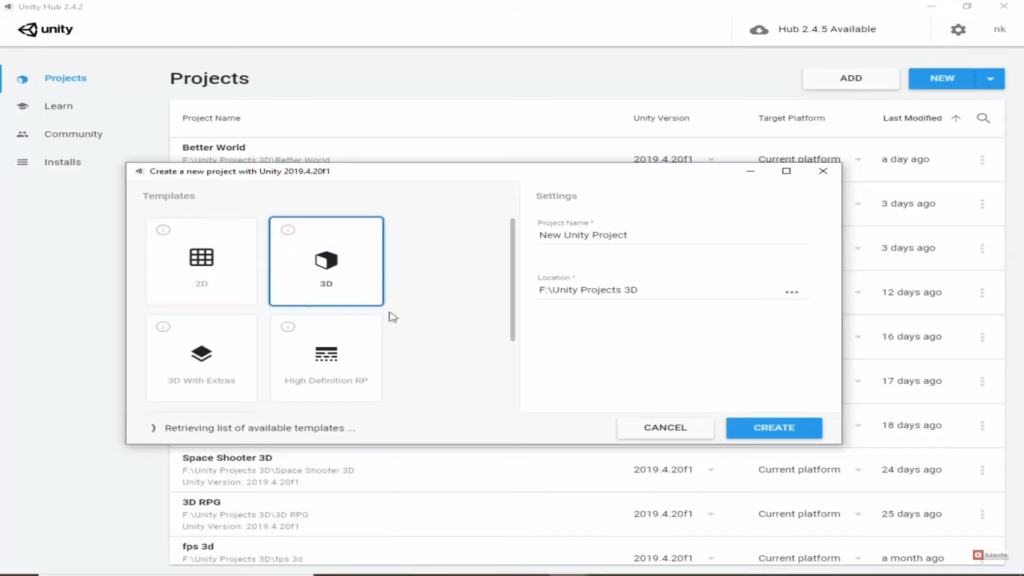
Leave a Reply