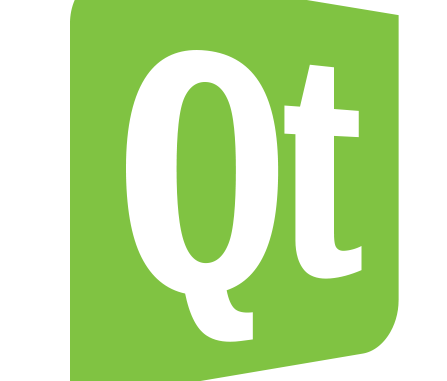
In this lesson we will learn how to use QFileDialog in qt.
The QFileDialog class provides a dialog that allow users to select files or directories.
First lets see how to use static function QFileDialog::getOpenFileName
Basic syntax of QFileDialog::getOpenFileName
[static] QString QFileDialog::getOpenFileName(QWidget *parent = Q_NULLPTR, const QString &caption = QString(), const QString &dir = QString(), const QString &filter = QString(), QString *selectedFilter = Q_NULLPTR, Options options = Options())
This is a convenience static function that returns an existing file selected by the user. If the user presses Cancel, it returns a null string.
QString fileName = QFileDialog::getOpenFileName(this, ("Open File"),
"/home",
("Images (*.png *.xpm *.jpg)"));
Now Lets create a Program and see how we can use QFileDialog::getOpenFileName in practice
File->New File or Project…
Applications->Qt Gui Application->Choose…
We keep the class as MainWindow as given by default.
Now write the code below in main.cpp
#include <QApplication>
#include <QFileDialog>
#include <QDebug>
class QFileDialogTester : public QWidget
{
public:
void openFile()
{
QString filename = QFileDialog::getOpenFileName(
this,
"Open Document",
QDir::currentPath(),
"All files (*.*) ;; Document files (*.doc *.rtf);; PNG files (*.png)");
if( !filename.isNull() )
{
qDebug() << "selected file path : " << filename.toUtf8();
}
}
};
int main( int argc, char **argv )
{
QApplication app( argc, argv );
QFileDialogTester test;
test.openFile();
return 0;
}
Now build and run the program.
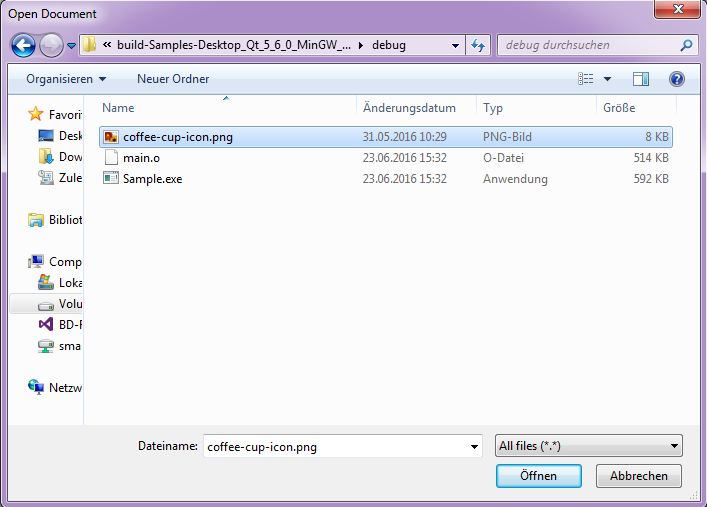
After selecting the file using open file dialog this code will print the path of the selected file in console.
OUTPUT
selected file path : "your/project/dir//coffee-cup-icon.png"

to make a C # application on windows allows us to integrate a linux terminal, an analyzer and detect the networks equipment such as routers are …. this is possible? in fact to make in C # an application on windows allows us to integrate a linux terminal, an analyzer and detect the networks equipment such as routers are …. this is possible?
hi i want to make a C # application on windows allows us to integrate a linux terminal, an analyzer and detect the networks equipment such as routers are …. this is possible? in fact to make in C # an application on windows allows us to integrate a linux terminal, an analyzer and detect the networks equipment such as routers are …. this is possible?